Is your iPhone making random calls even when it locked? This may sound like a weird problem, but a few iOS users like yourself have been facing the issue. It might occur due to several reasons, settings, and software issues. We have lined-up a bunch of solutions to stop iPhone making random calls.
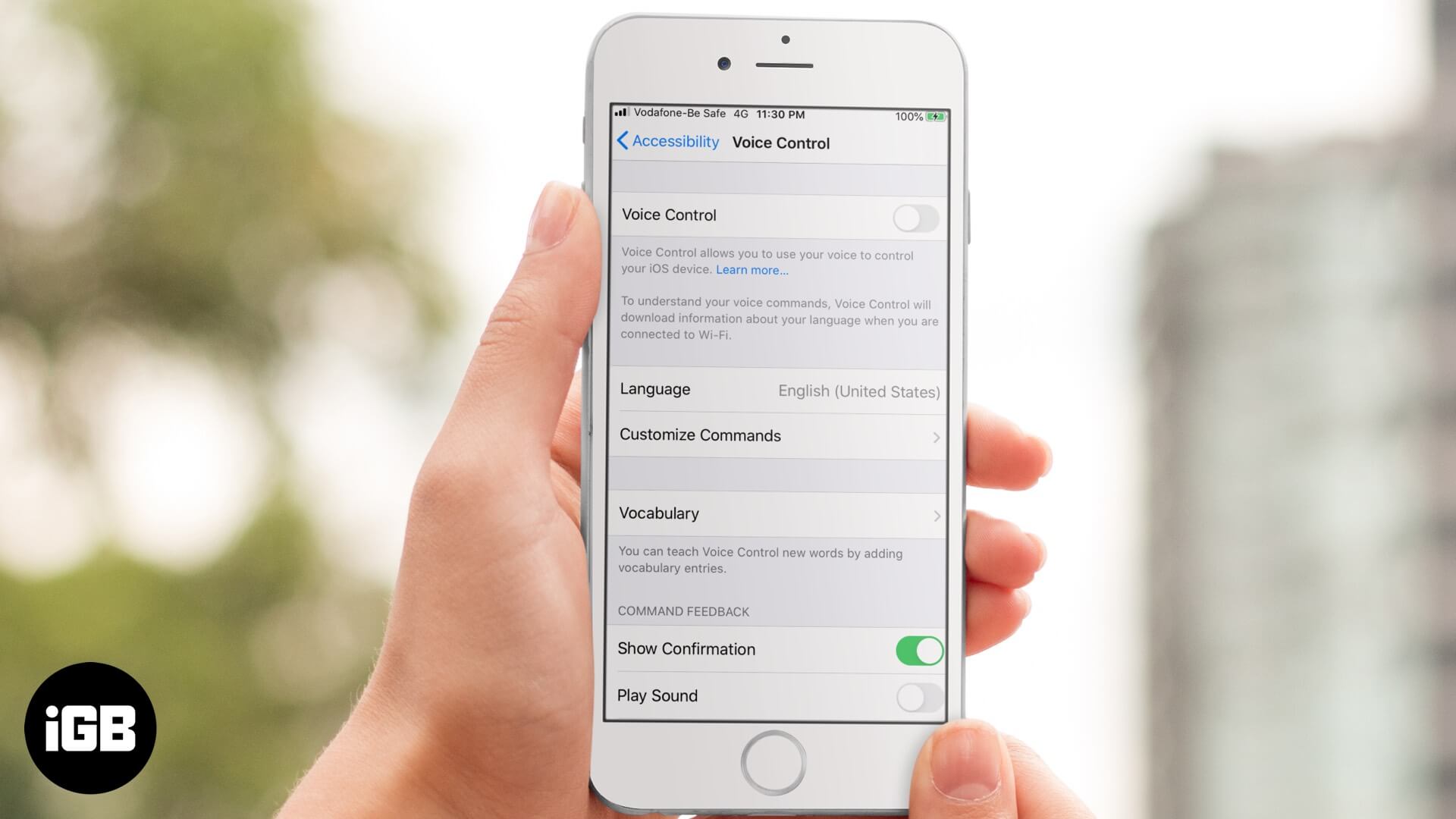
1. Disable Voice Control on iPhone
Voice control is an Accessibility tool on the iPhone that enables you to control the device with voice commands, without physically touching the screen.
While beneficial, the feature might accidentally trigger random calls, thinking you asked it to make that calls. Check if Voice Control is enabled and disable it to see if the problem is fixed.
Go to Settings → Accessibility → Voice Control.
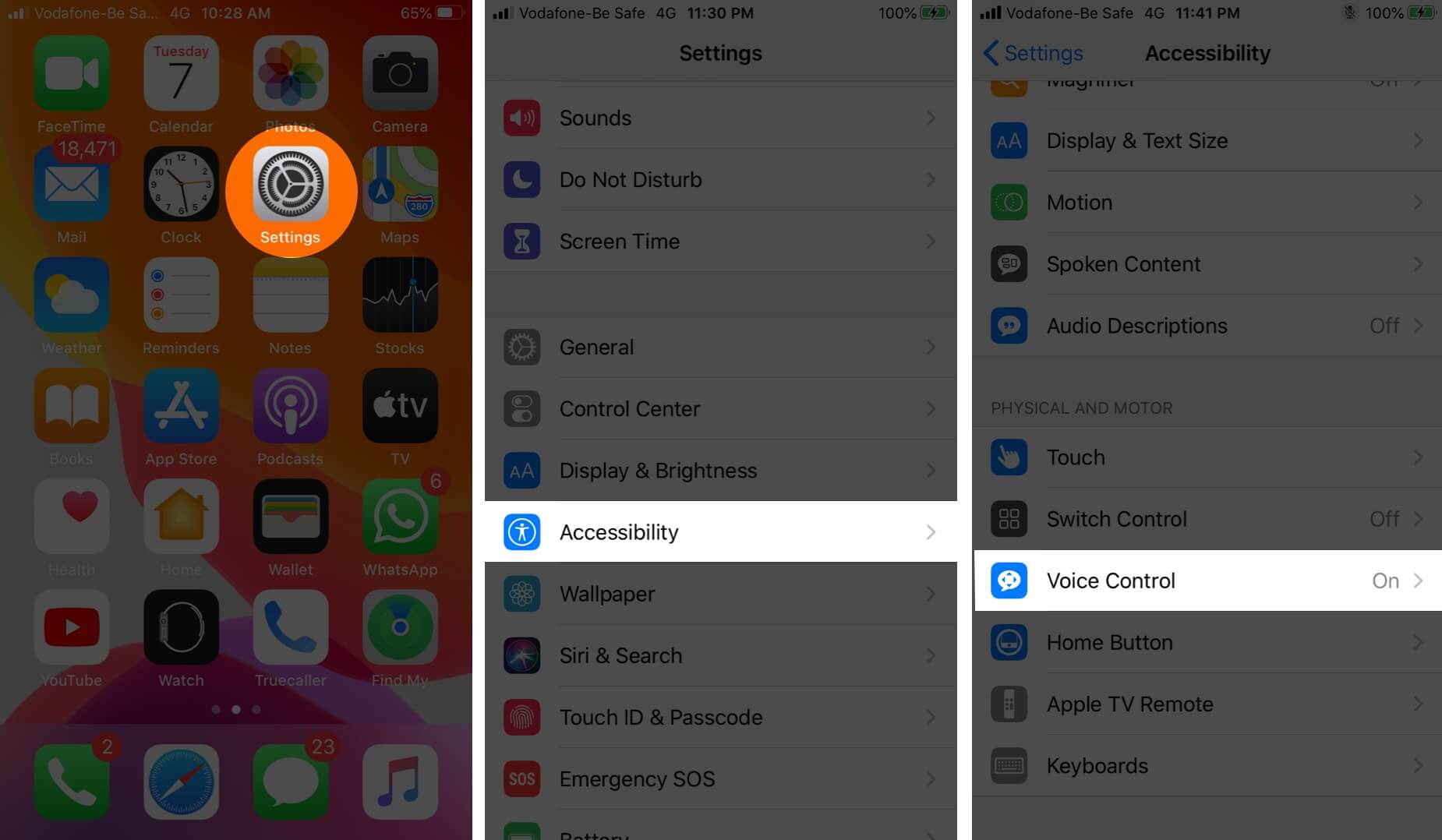
Turn off the Toggle for Voice Control feature.
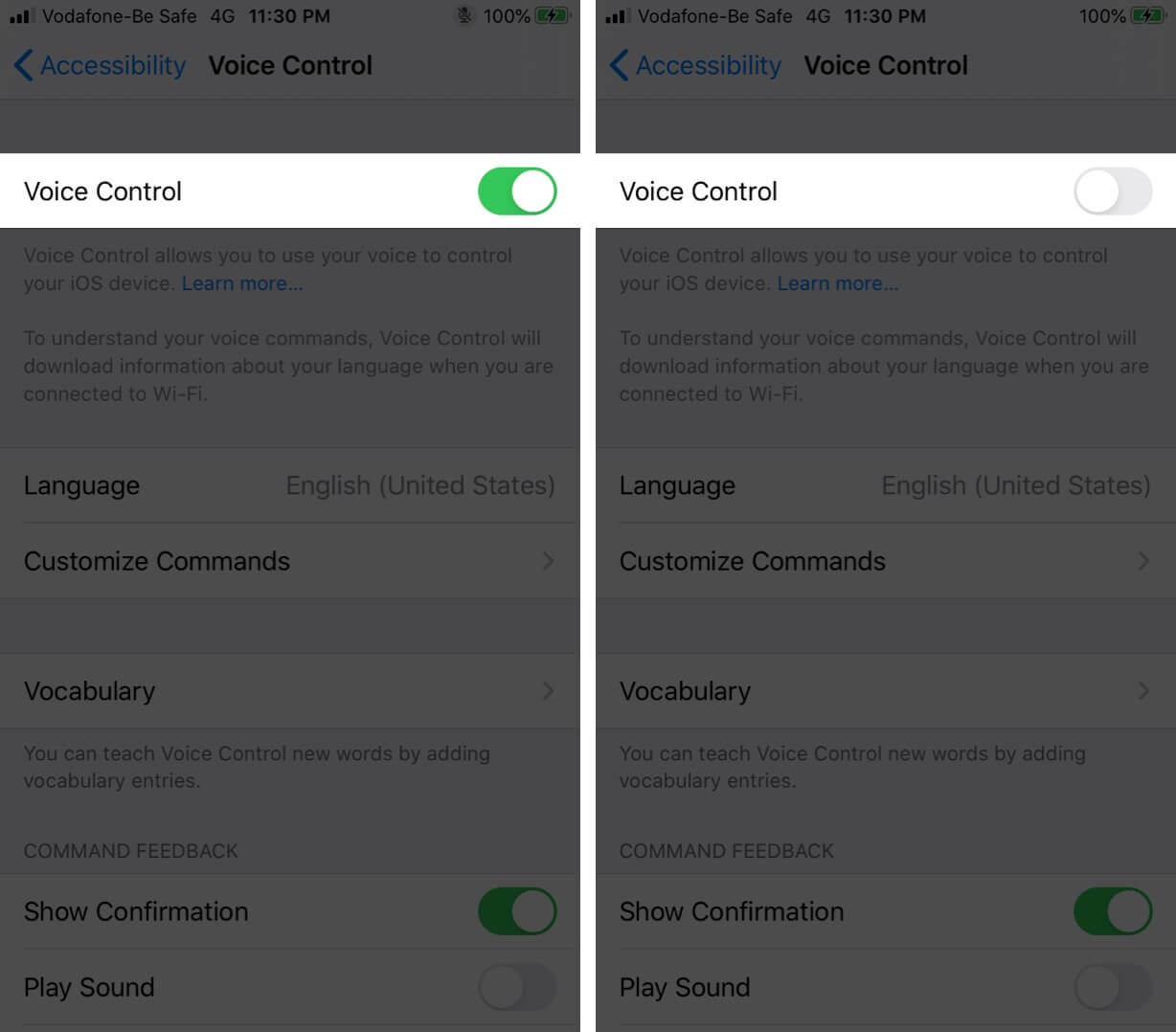
If the setting is already disabled and the iPhone is still making random calls, try the following hacks.
2. Disconnect Bluetooth Devices
Most high-end Bluetooth devices can make calls with the help of Siri or via dedicated buttons. The random calls could be due to some fault in the accessory.
First and foremost observe if the calls are made when the Bluetooth device is connected. You can also turn off the Bluetooth or simply disconnect from the device.
Open the Control Center and tap on the Bluetooth icon to turn it off. You can also do it from the Settings → Bluetooth → Toggle off.
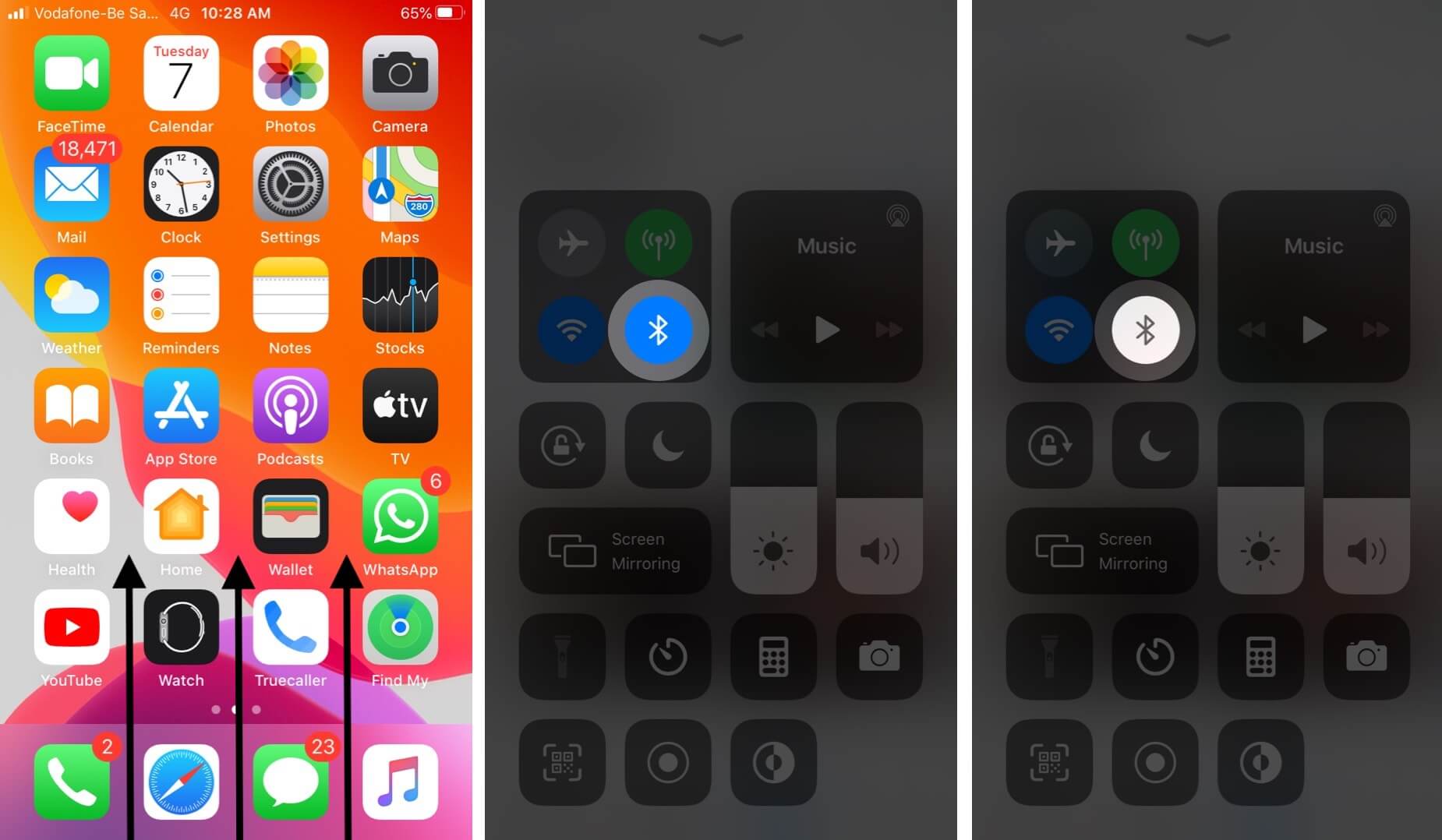
3. Hard Reset Your iPhone
A force restart or hard reset helps in fixing any minor software issues the device might be facing. Depending on the iPhone model you have, you can restart the device by pressing a combination of buttons.
Turning off and on the iPhone may also fix the issue. In the Settings app, tap on General. Now scroll to the end and select Shut Down. After a minute, switch on your iPhone and keep an eye out for those random dials.
Become an iGeeksBlog Premium member and access our content ad-free with additional perks.
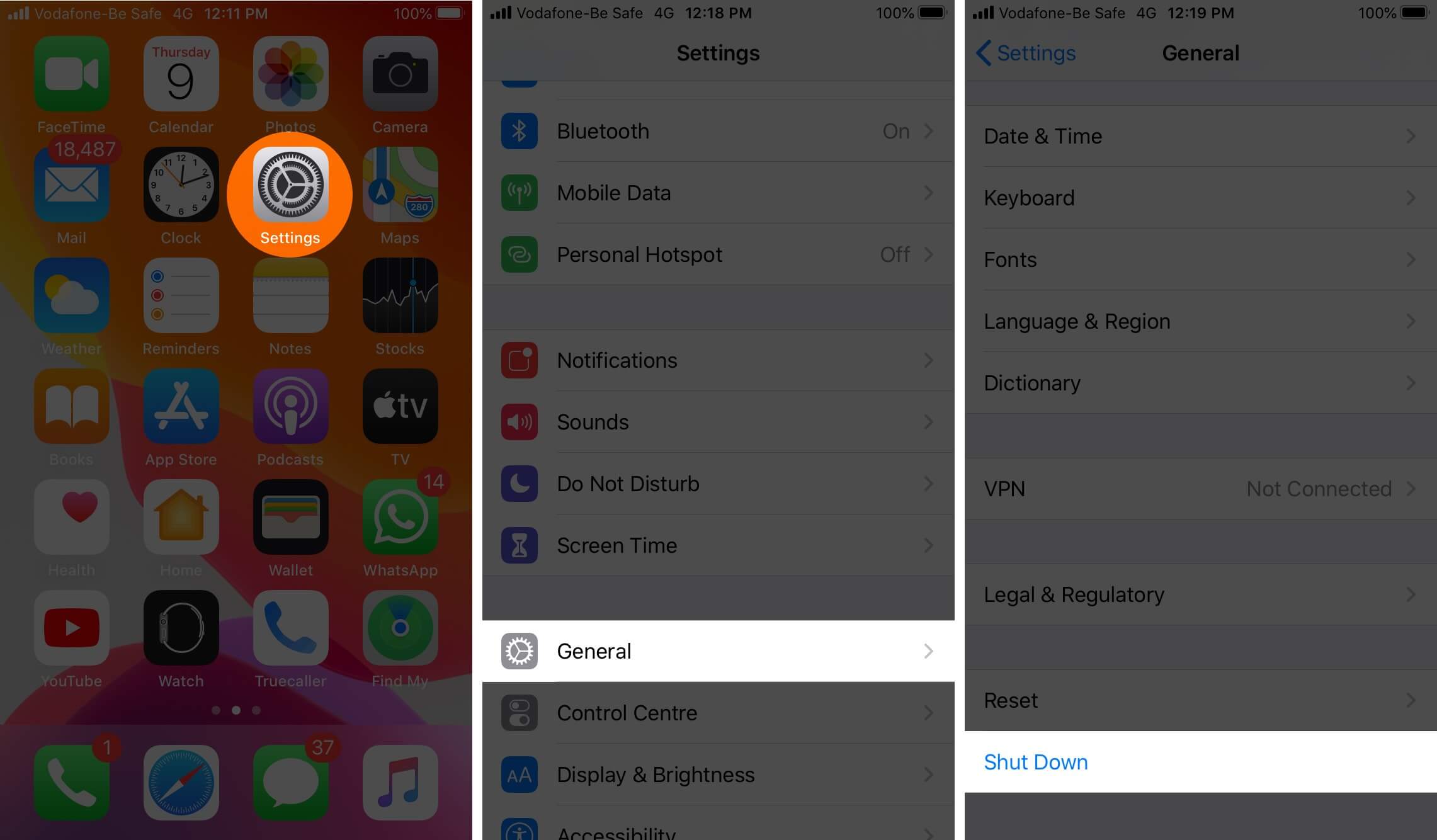
4. Update Software of iPhone
iPhone making random calls when locked can be caused due to an iOS bug. Apple often fixes common bugs or issues with new updates, so ensure you are running the latest iOS version.
Check for the latest or pending updates from the Settings → General → Software Updates. If available, download and install the update.
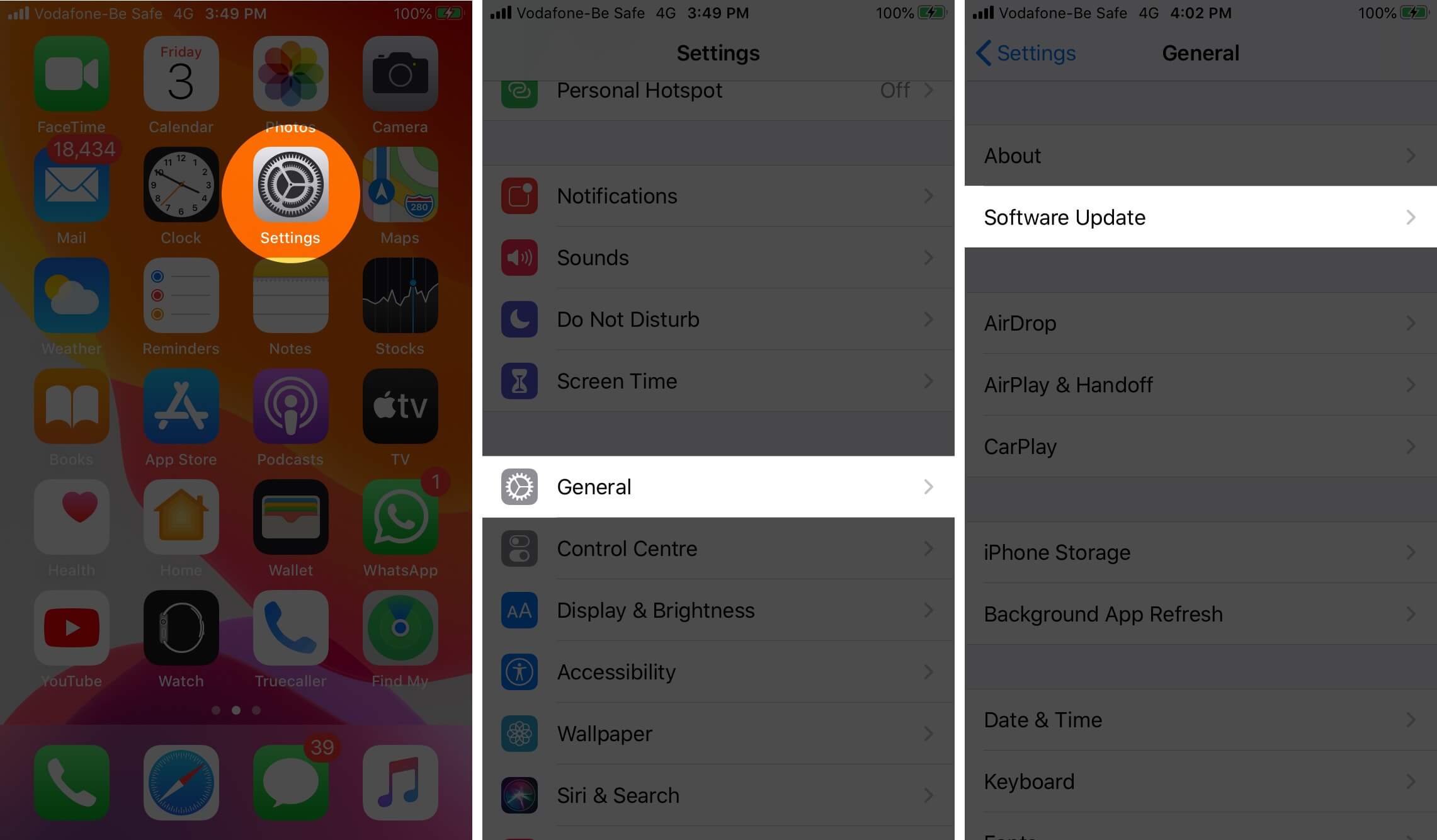
This may take some time. But hopefully once updated, your iPhone will stop making random calls on its own.
5. Reset All Settings on iPhone
Resetting the iPhone sends the settings menu back to factory defaults. It will erase saved settings like Wi-Fi networks, VPN configurations, Keyboard settings, home screen layout, and more.
Though this feature does not affect personal data, it will be wise to make a backup before proceeding with the reset.
Go to Settings → General → Reset.
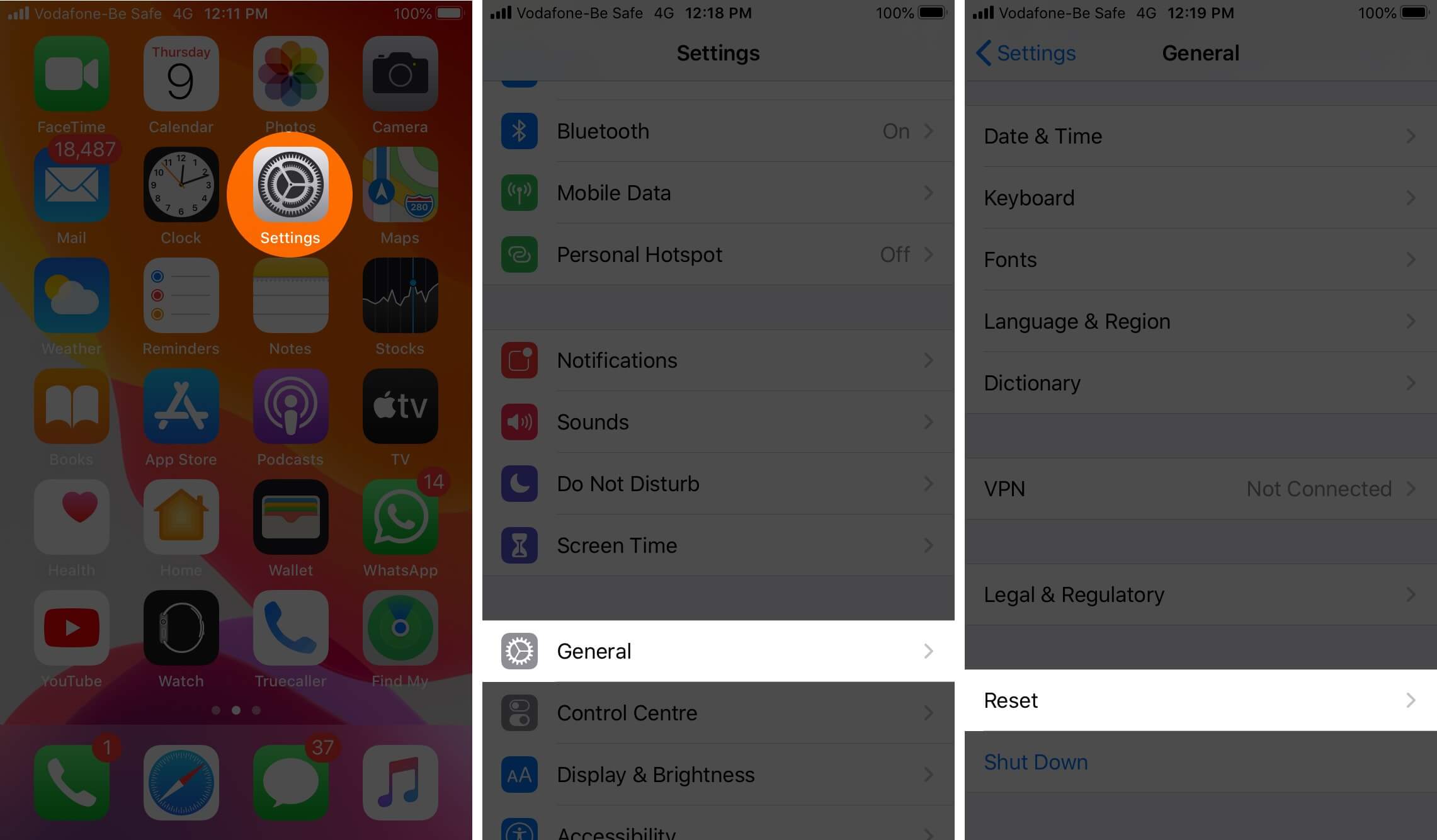
Here, tap on Reset All Settings, enter your password and confirm.
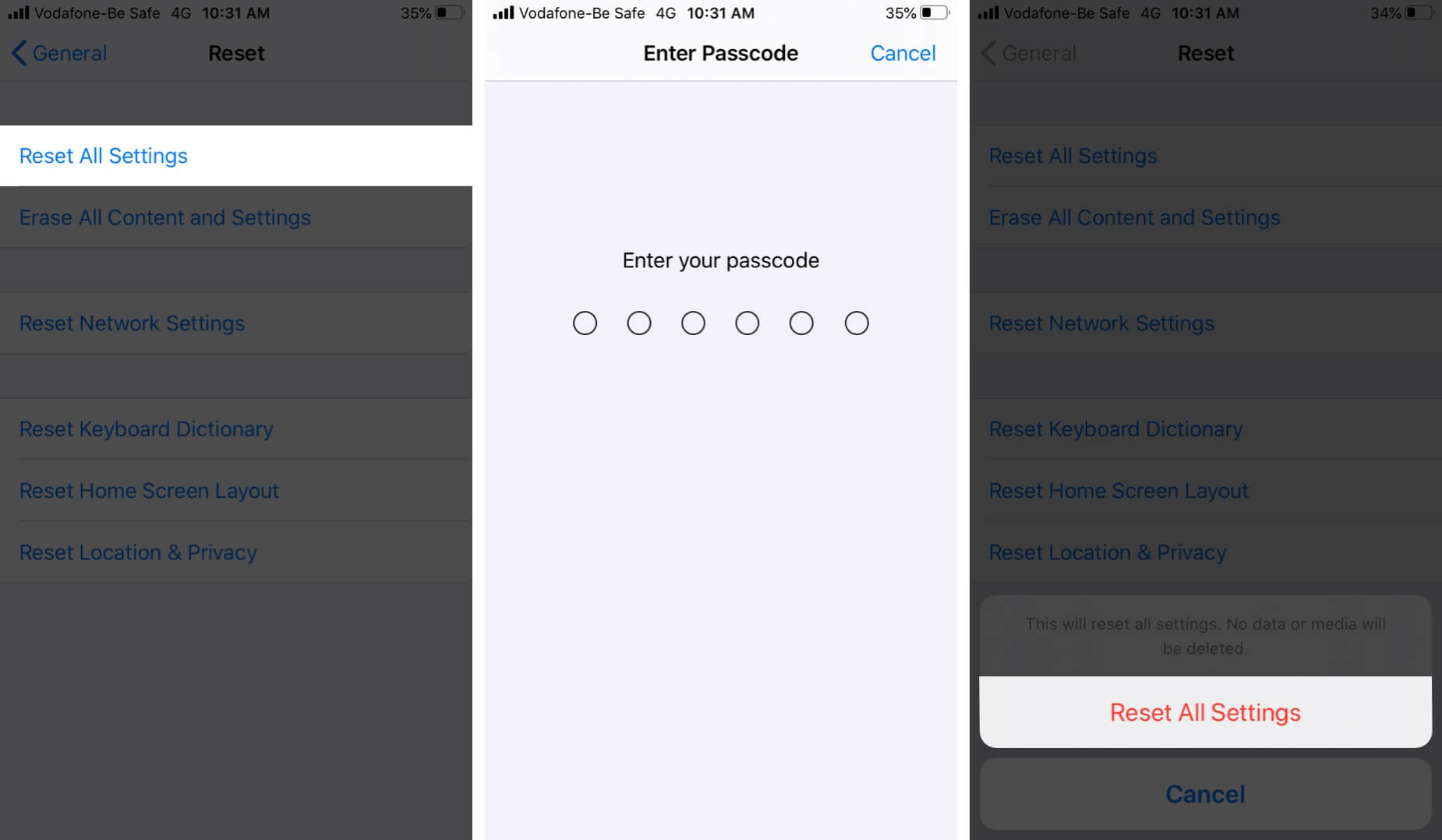
Once completed, the issue of the random calls will probably also vanish. If not, a DFU restore might be the only solution.
6. DFU Restore
DFU stands for Device Firmware Update. Aside from letting you update the device, the DFU mode is a well-known and trusted solution to troubleshoot stubborn issues.
Entering and exiting the DFU mode varies slightly from model to model. We have a detailed post that covers this.
This might be a bit complicated procedure, thus we suggest a thorough device back-up to avoid data loss.
7. Contact Your Wireless Carrier
If the problem is not fixed yet, you should contact your wireless carrier to diagnose your number or SIM card.
8. Contact Apple Support
There might be a hardware issue if the problem is not fixed yet. You should book an appointment at the Genious Bar to have technical assistance.
Signing off…
Hopefully, these solutions will help you fix the issue of your iPhone making random calls on its own. If you have any further questions or confusion, ask us in the comment section.
Other Troubleshooting Guides to Help You:

