Are you experiencing an issue where you are not able to see Live Voicemail on your iPhone when you receive a call? Live Voicemail in iOS 17 allows you to see real-time transcription of the caller’s message, providing immediate context for the call. However, if the option is missing, fret not. I have found workarounds to fix Live Voicemail not showing on iPhone in iOS 17. Let’s get started!

Table of Contents
9 ways to fix Live Voicemail not working on your iPhone running iOS 17
I’m pretty sure one of the solutions is going to fix this issue on your iPhone. However, if none of the solutions below work for you, I would suggest contacting Apple Support to get your iPhone checked for any potential software issues.
1. Ensure Live Voicemail is available in your region or language
If you see an alert that “Voicemail is currently unavailable/cannot access voicemail,” you may reside in an unsupported area. At the time of writing, Live Voicemail is only available in select locations, including the United States and Canada, excluding Guam, Puerto Rico, and the U.S. Virgin Islands.
Furthermore, Live Voicemail in iOS 17 is only designed to work with English. So, if you receive voicemails in other languages, live transcription will not work for you. And of course, your carrier must support voicemail services.
2. Force quit and relaunch the Phone app
Temporary iOS bugs may prevent the Phone app from displaying or playing voicemails. In most cases, you can fix such issues by force-quitting the app and relaunching it. You may also restart your iPhone to iron out all iOS bugs.
- Open the App Switcher on your iPhone.
- Swipe up on the Phone app to close it.
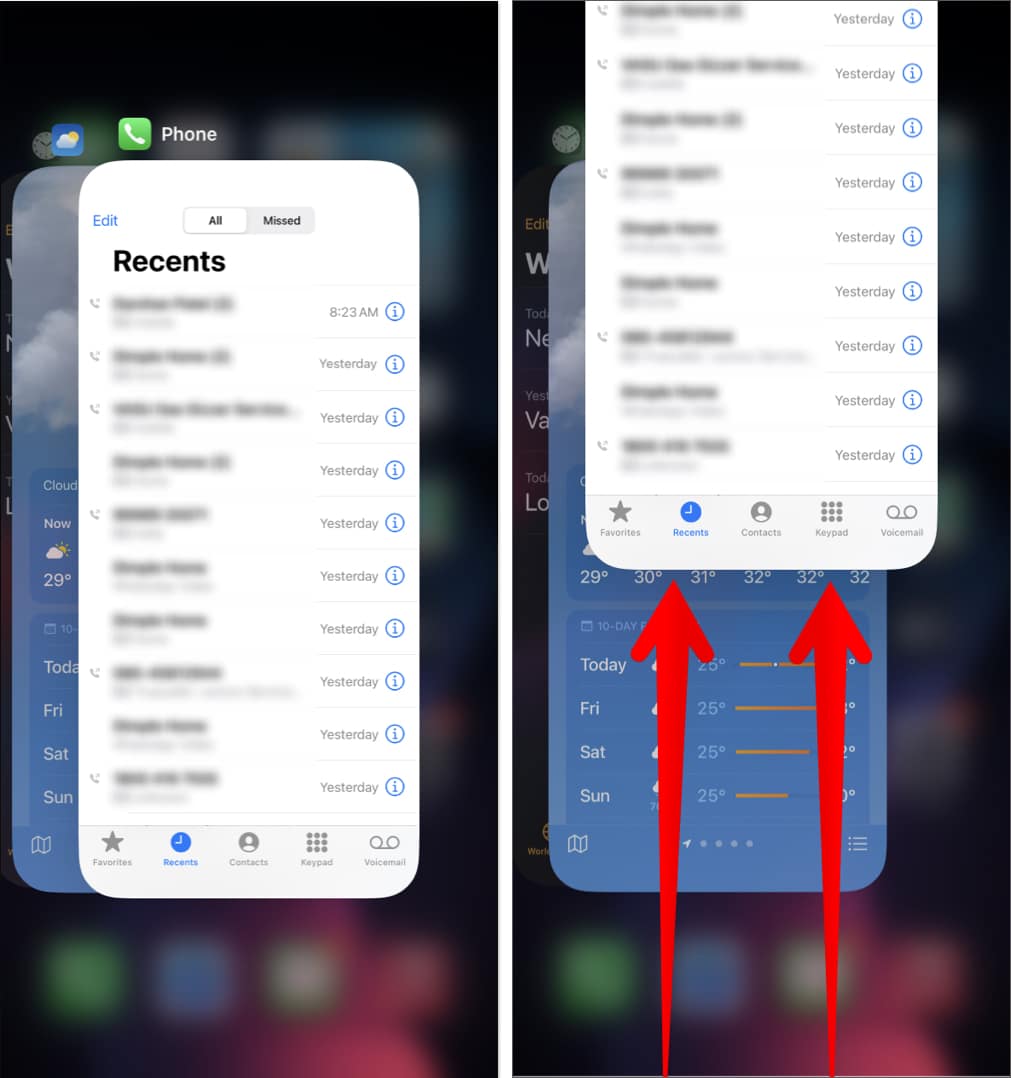
- Then, open the Phone app to see if Live Voicemail works.
3. Enable Live Voicemail
Live Voicemail is enabled by default in iOS 17. However, the option for Live Voicemail won’t show up if you’ve accidentally disabled it on your iPhone. Here’s how you can ensure that Live voicemail is enabled on your iPhone:
- Open Settings → Navigate to Phone → Live Voicemail.
- Enable Live Voicemail toggle.
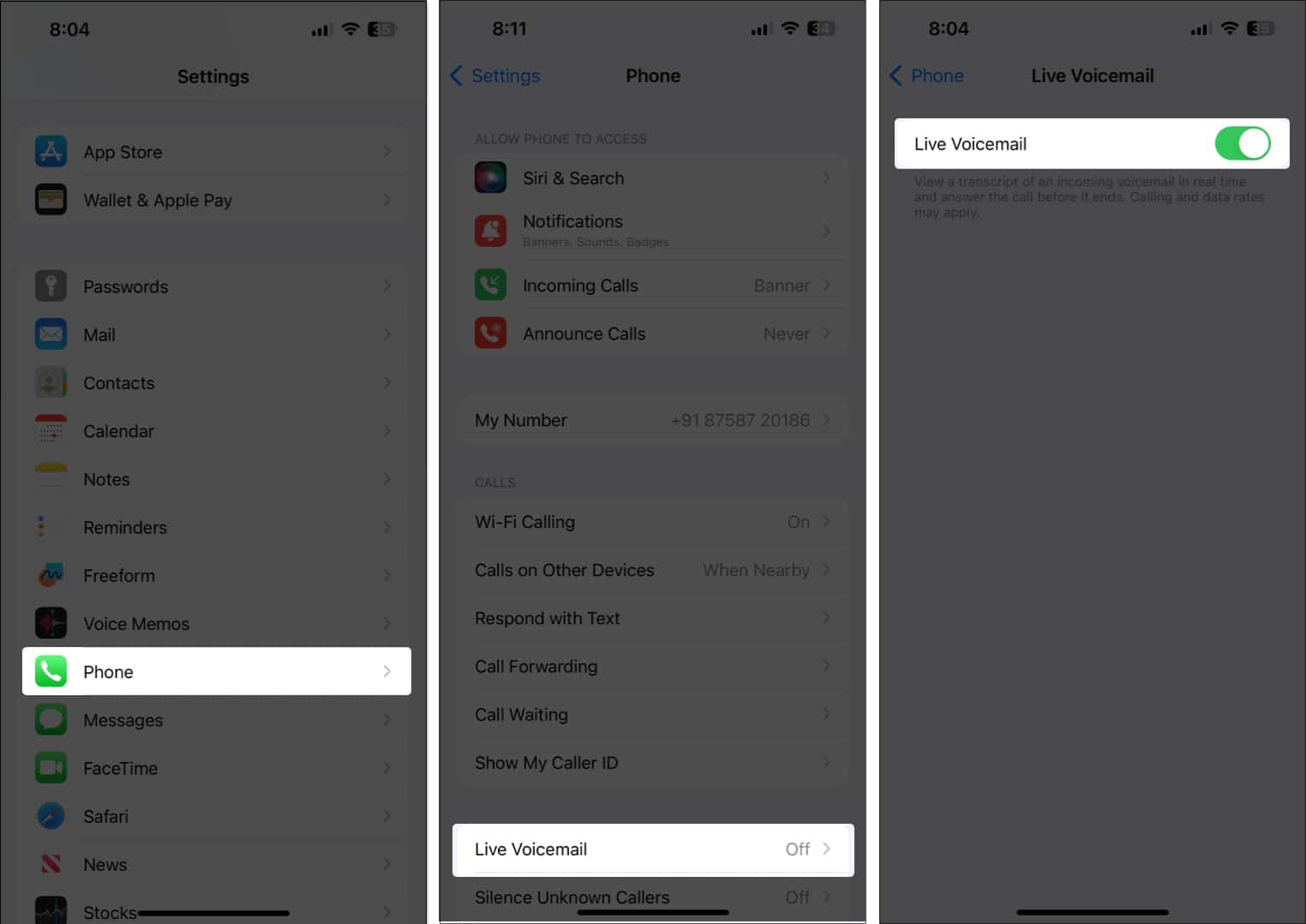
4. Ensure you’re using the feature correctly
Sometimes, it may seem that the visual Live Voicemail feature is not working. However, it is not showing up as you don’t know how to use the feature properly. To see a live transcription of what the person on the other end is saying, you’ll need to tap the voicemail button and authenticate your identity using Face ID or Touch ID whenever you receive calls you cannot answer.
5. Check your iPhone’s cellular reception
Live Voicemail and even regular voicemail rely on your iPhone’s cellular data to work. Thus, if you face an error of voicemail not downloading on your iPhone, you must check the cellular reception. In case of connectivity issues, you may follow these steps to re-establish a connection.
- Open the Control Center on your iPhone.
- Tap and enable Airplane mode for a few seconds → Then turn it off.
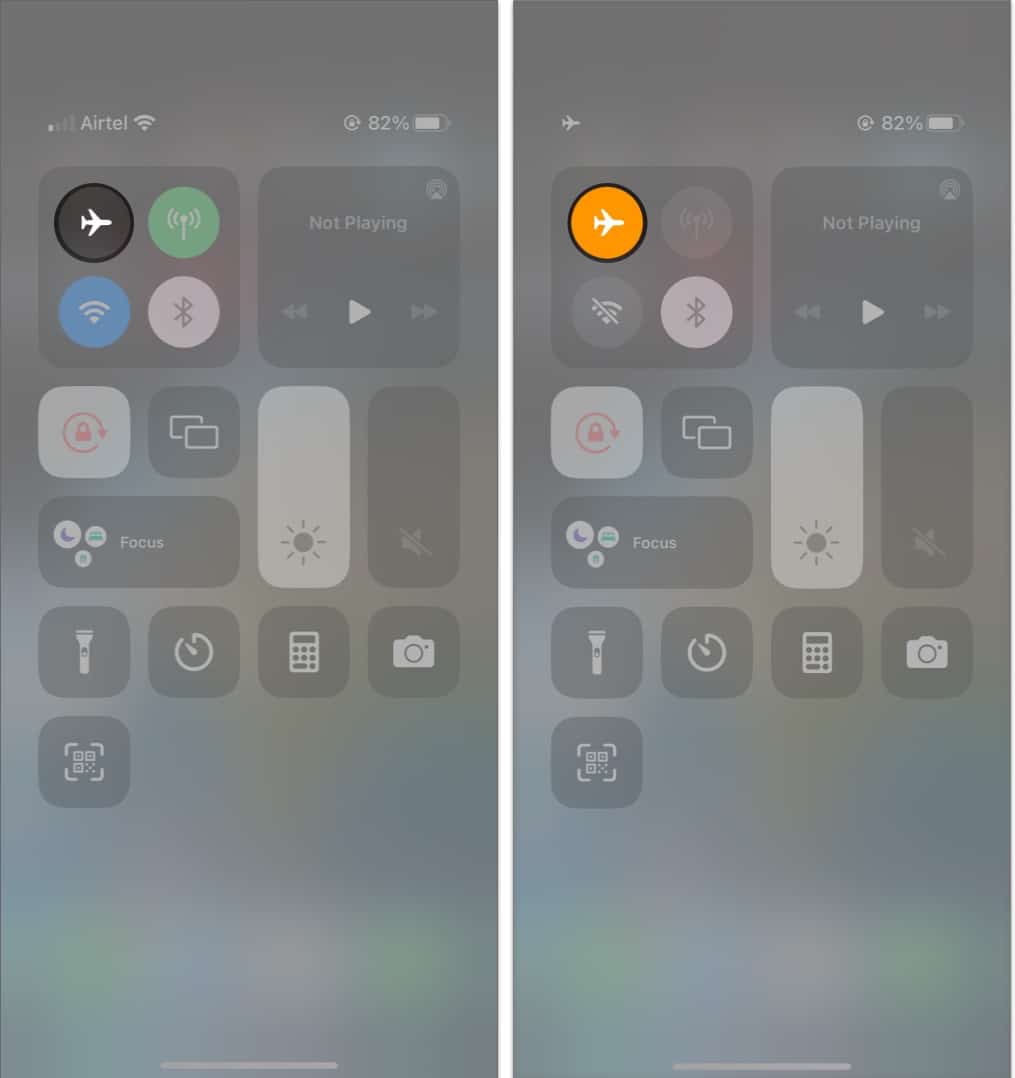
6. Ensure call forwarding is turned off
Yet another reason why Live voicemail may not work for you could be because you have call forwarding turned on, which diverts your calls to another phone number. Here’s how you can ensure that call forwarding is turned off on your iPhone to avoid such issues:
Become an iGeeksBlog Premium member and access our content ad-free with additional perks.
- Open the Settings app on your iPhone.
- Navigate to Phone → Call Forwarding.
- Toggle off Call Forwarding.
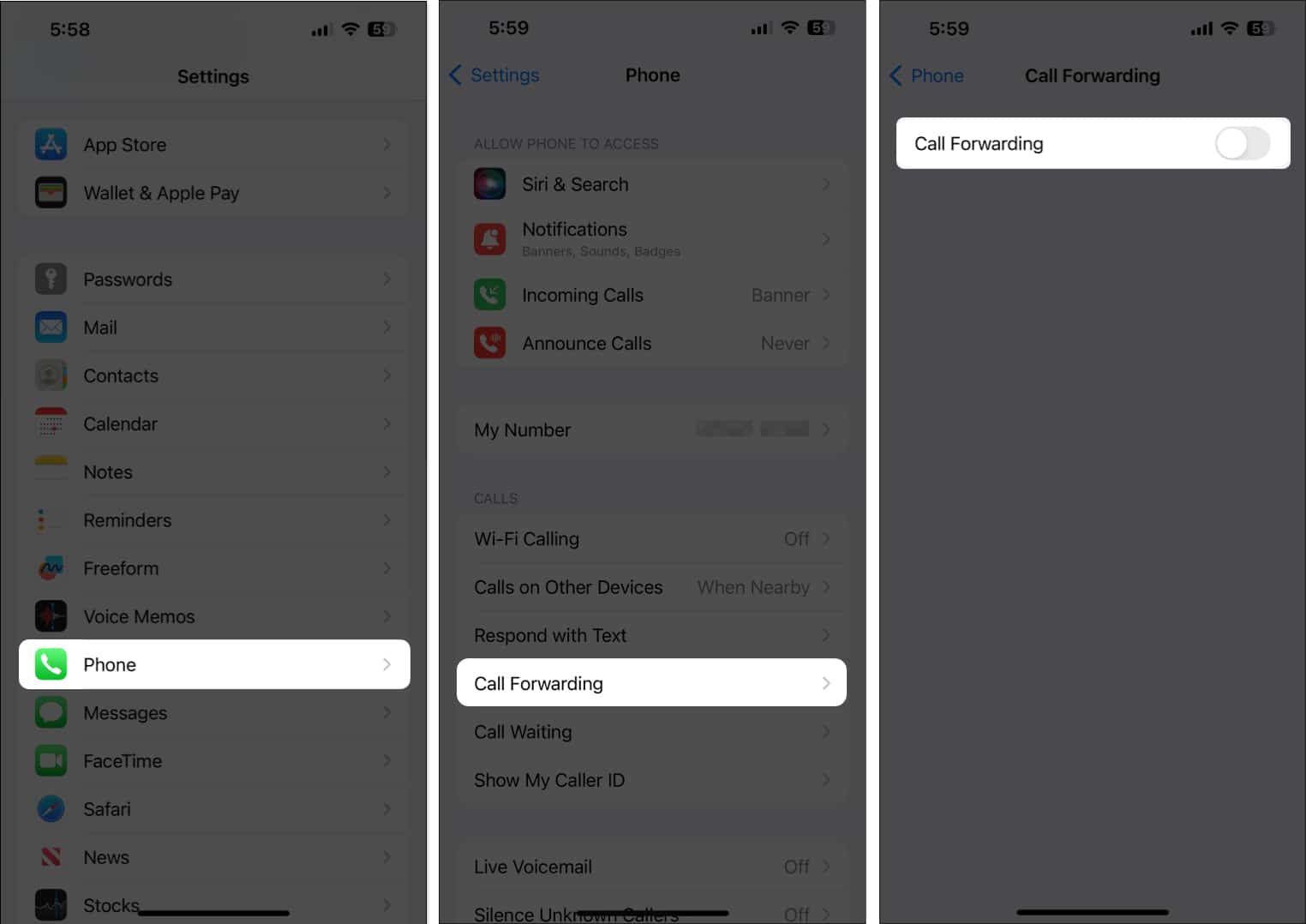
7. Disable Low Power mode
Even though using Low Power mode can help extend your iPhone’s screen on time, it disables several useful features like Live Voicemail that can put more strain on the battery. Hence, you should disable Low Power mode if you cannot use Live Voicemail on your iPhone.
- Go to Settings → Battery → Toggle off Low Power Mode.
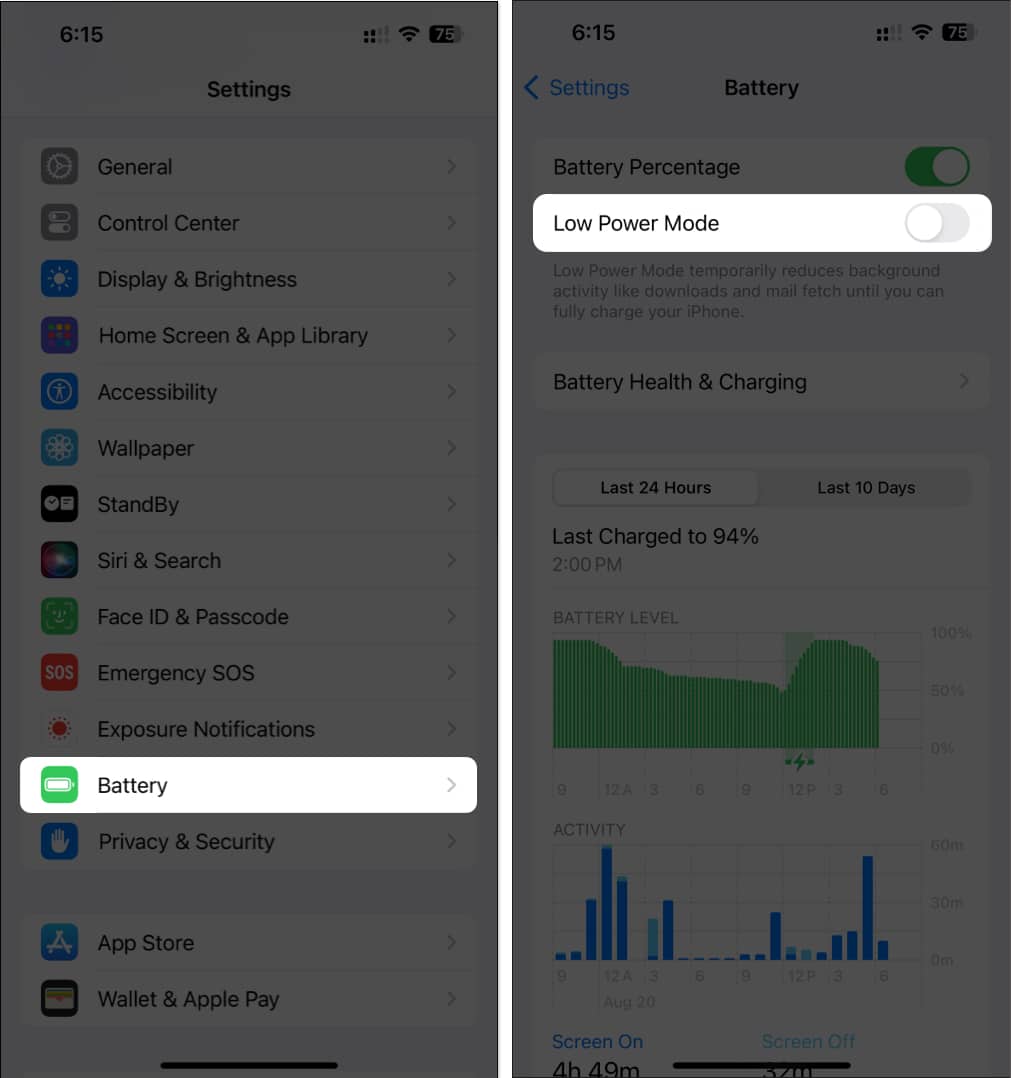
8. Check for carrier updates
In case you didn’t know, most cellular providers occasionally roll out carrier updates to help you get the latest and greatest features while ensuring stability. If you haven’t installed a carrier update in a while, you might want to do that and check if it helps you resolve the issue.
- Go to Settings → General → About.
- Tap Update if a carrier update is available.
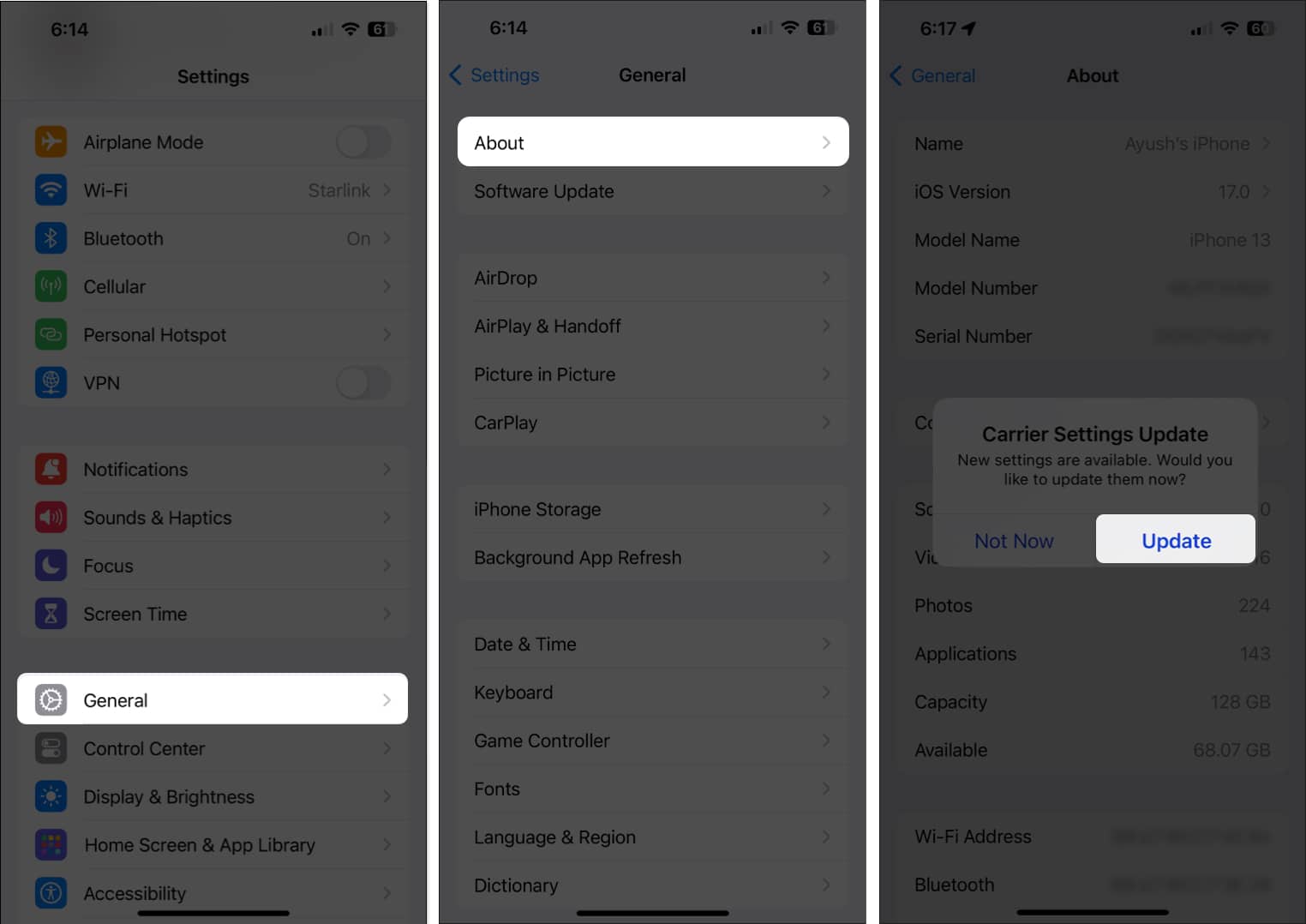
9. Basic fixes
- Check for software updates: If you use the iOS 17 Beta version and the visual voicemail stops working after an iOS update, upgrade to the stable version. Go to Settings → General → Software Update. Select Beta Updates → Choose Off. Now, tap Update Now.
- Reset Network Settings: Issues with the network settings could also prevent Live Voicemail from working correctly. So, try to reset the network settings. Go to Settings → General → Transfer or Reset iPhone. Then tap Reset → Reset Network Settings and enter your iPhone’s passcode. Tap Reset Network Settings again to complete the process.
- Erase all content and settings: If most solutions fail, the only sure-shot method to resolve issues and get Live Voicemail up and running on your iPhone is to perform a factory reset. This will erase all content stored on your iPhone and restore settings to their default.
- Contact your carrier or Apple for support: If none of the solutions above could fix Live Voicemail, then contact your carrier to see if they can assist you.
Wrapping up…
Live Voicemail can be helpful when you don’t want to be distracted by calls unless they’re about something important. You can conveniently glance at the transcription to decide if you want to address the call while the caller is still on the line or decline the call to contact them at your convenience.
All in all, it can be really inconvenient when Live Voicemail doesn’t work on your iPhone. But I hope the solutions in this troubleshooting guide helped you fix the error. If you’ve found this guide useful, don’t forget to let us know which solution worked out for you in the comments section below.
FAQs
The Live Voicemail is an iOS 17 feature. So, the caller and receiver should have installed iOS 17 on their iPhones to access it.
Read more:
