Most of us can’t part with our iPhones even for a second. We keep them in our pockets and bags, carrying them everywhere we go. This makes our phones the perfect tracking devices. However, sometimes this could lead to an invasion of privacy. Fortunately, there are ways to limit others from tracking our smartphones.
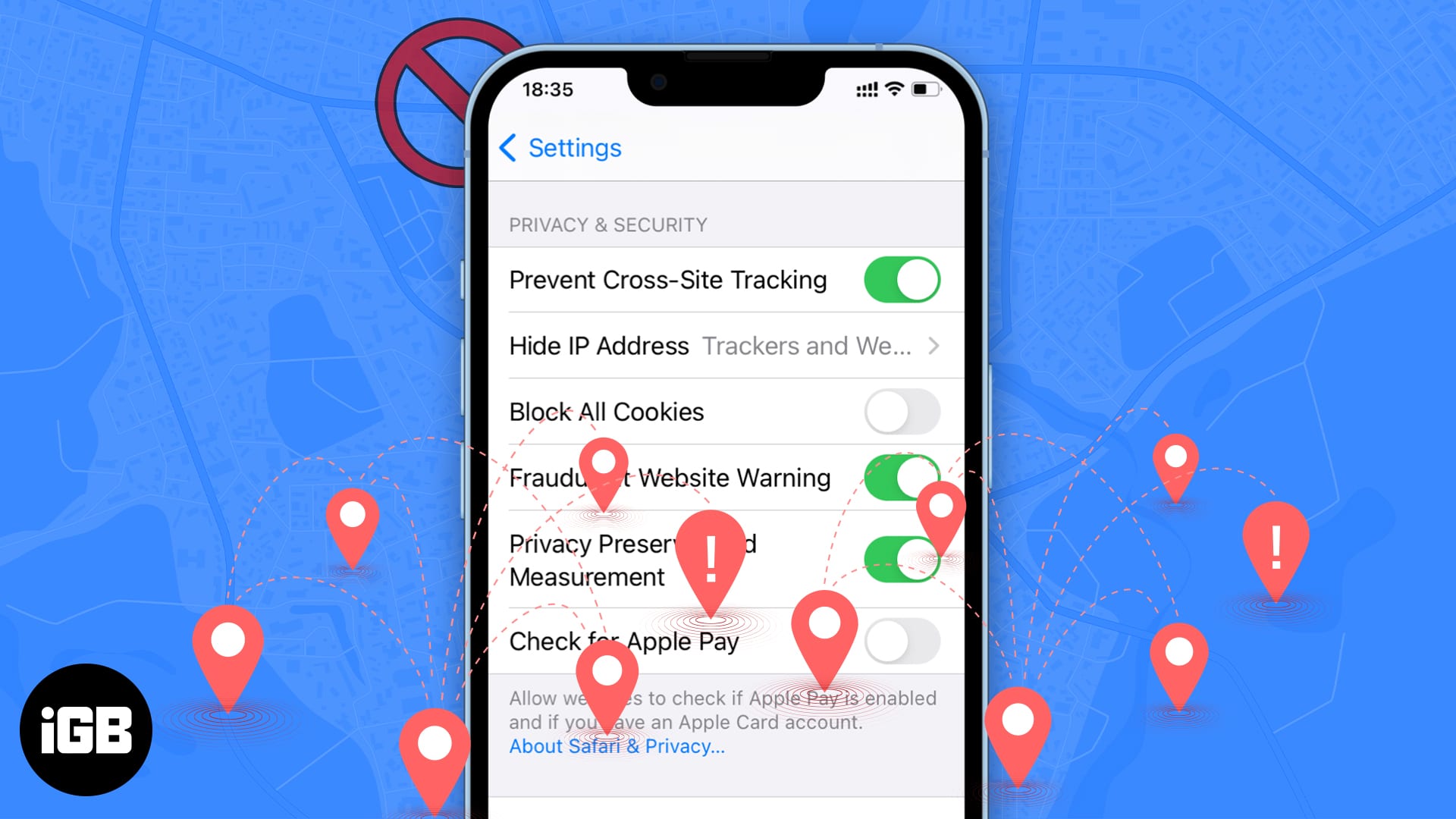
If you own an iPhone, you probably know that Apple products are considered more secure than others. There are not many viruses or malicious programs designed for macOS and iOS, but your iPhone may still allow others to track you. So, it’s essential to learn how you can stop your iPhone from being tracked.
What is phone tracking, and why does it exist?
The phone’s location can be determined in several ways:
- By calculating it using the distance to the nearest cell towers,
- By identifying the Wi-Fi or Bluetooth network it is connected to, or
- By simply checking the GPS data.
Some apps, such as Maps, use the iPhone’s location data to function properly, but some do not need it and collect it anyway.
It’s a bit perplexing that many apps use Bluetooth, GPS, Wi-Fi, and cellular data. While sometimes iPhones are tracked for a better purpose (e.g., by authorities when they suspect the phone owner is engaging in criminal activity), more often than not, it’s about money.
Knowing your whereabouts is valuable to marketers and advertisers in today’s information-driven world. You may have noticed that sometimes, the ads you see online are strangely accurate regarding your location. Maybe you were on vacation and then noticed ads for local services? It happened to us, too.
5 Ways to prevent your iPhone from being tracked
Targeted, location-based marketing can seem creepy to many. No one likes to be followed and observed. So, these are the methods you can apply to avoid being tracked on your iPhone.
1. Check app permissions on iPhone
Thanks to Apple’s policy, app developers must tell you what types of data they collect and what they use it for. You can see which apps have access to your location. In addition, when you install a new app, you may be asked to accept a tracking request.
Some apps need you to say yes in order to work properly. For example, Maps and parental control apps must use your phone’s location. However, if you suspect an app doesn’t need your location for anything, you don’t have to agree to the tracking.
Here’s how you can check which apps tracking your iPhone and using your location data.
- Launch the Settings app.
- Tap Privacy & Security → App Privacy Report → turn on App Privacy Report.
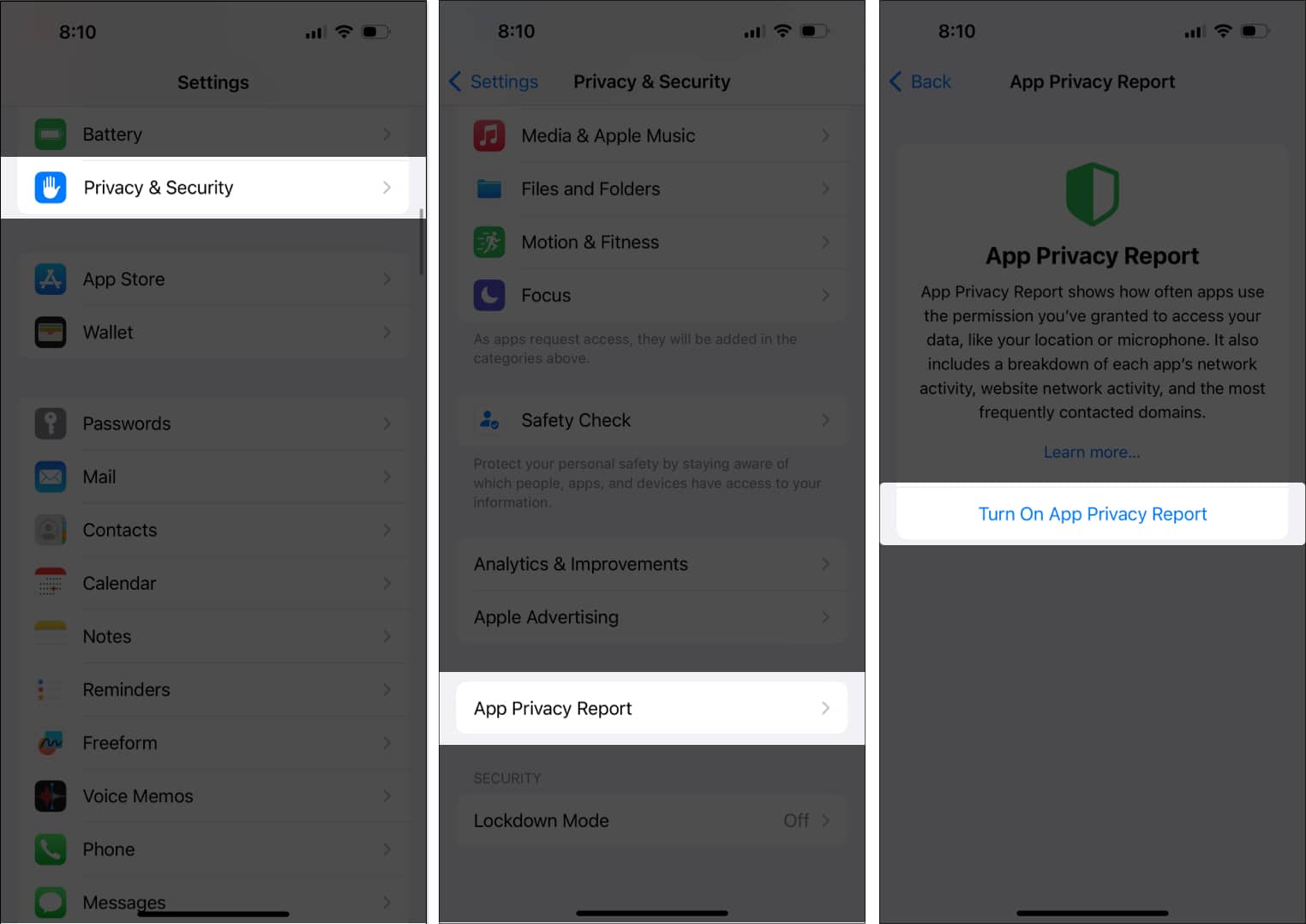
If you know you don’t want to share your location with anyone in the near future, you can turn off tracking requests:
- Launch the Settings app.
- Tap Privacy & Security → Tracking.
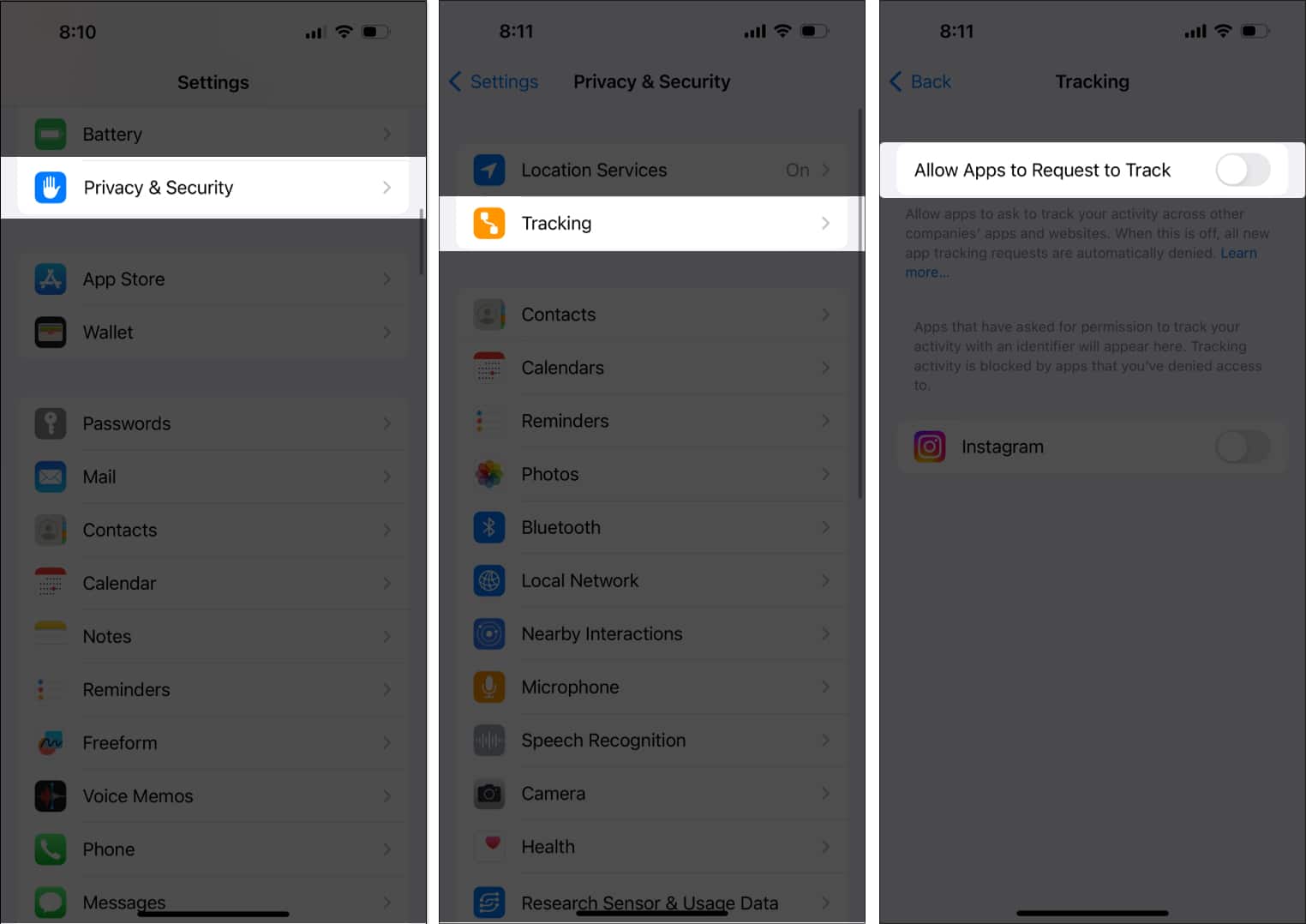
2. Use third-party security software
The built-in features of iPhones may not be enough to stop apps and companies from tracking you. You can turn off GPS and Bluetooth, but if you are connected to the Internet, you can still share your IP address.
Become an iGeeksBlog Premium member and access our content ad-free with additional perks.
An IP address is a numerical identifier that allows your device to be recognized by others in the network. IP addresses are used for communication, but they also contain some data. If someone knows your IP address, they can estimate your location and guess what country or even city you are in.
So, how do I hide my IP, you may ask? The best solution is to use a VPN. This software routes your data through a third-party server and changes your IP address to one that can even be located in another country. The best VPNs also offer additional features, such as blocking ads and trackers or scanning downloads for malware.
3. Prevent cross-site tracking in Safari on iPhone
Cross-site tracking is a technique used by advertisers to show you more personalized ads based on your online behavior and search history. In the simplest terms, if you are looking for a new coat on Amazon and later see ads for coats on other sites – that’s cross-site tracking.
Although online tracking is not location-based, it’s still worth knowing about. Ads that can track you online are quite intrusive. Safari allows you to disable this feature.
- Go to the Settings app → tap Apps.
- Select the Safari.
- Under Privacy & Security, toggle on the Prevent Cross-Site Tracking option.
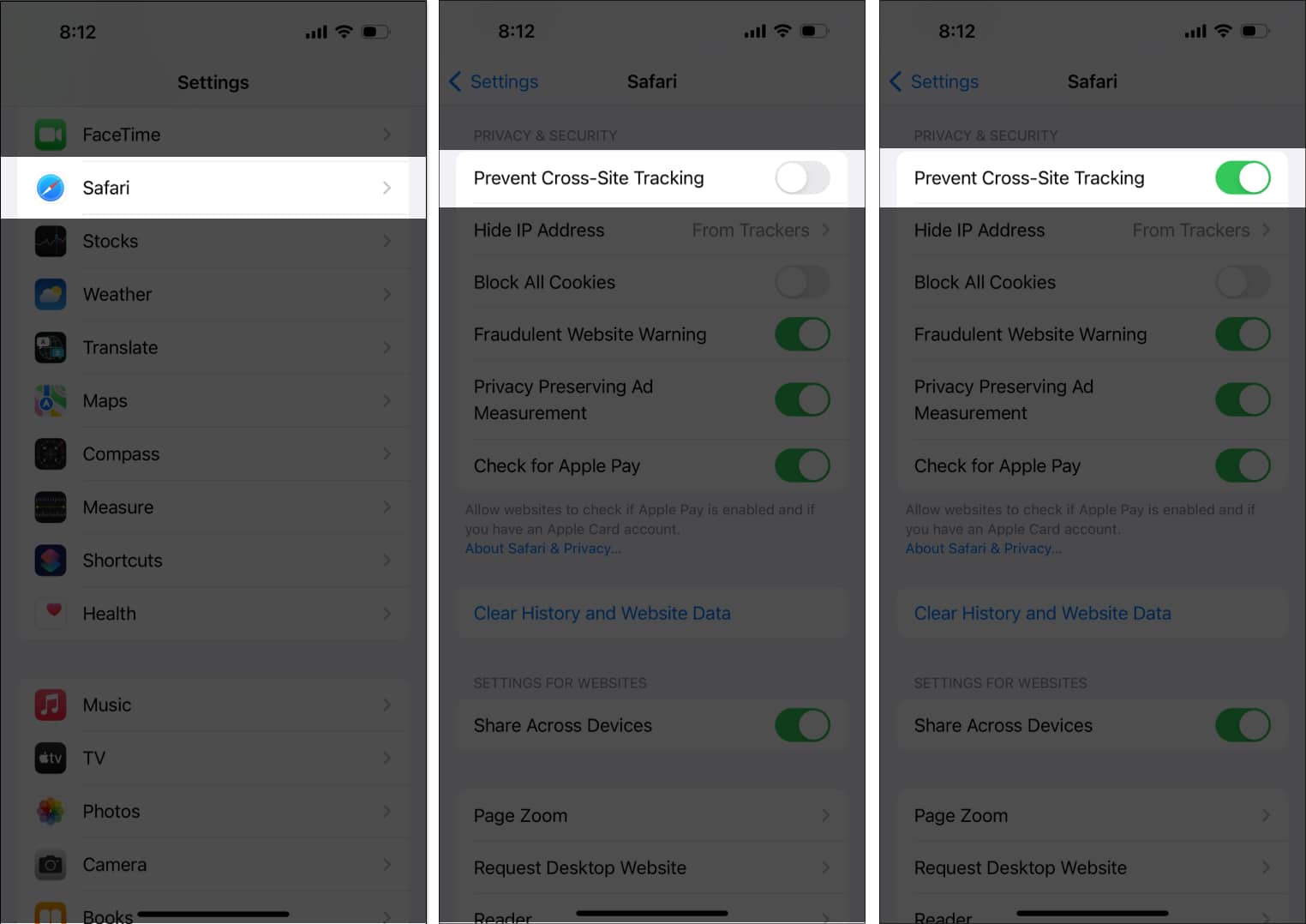
4. Turn off your location services on your iPhone
You can completely disable the GPS radio on your phone to prevent tracking.
However, remember that this will also disable all location-based features. For example, you won’t be able to plan accurate routes in Map apps.
To turn off location on an iPhone, go to Settings → Privacy & Security → disable Location Services.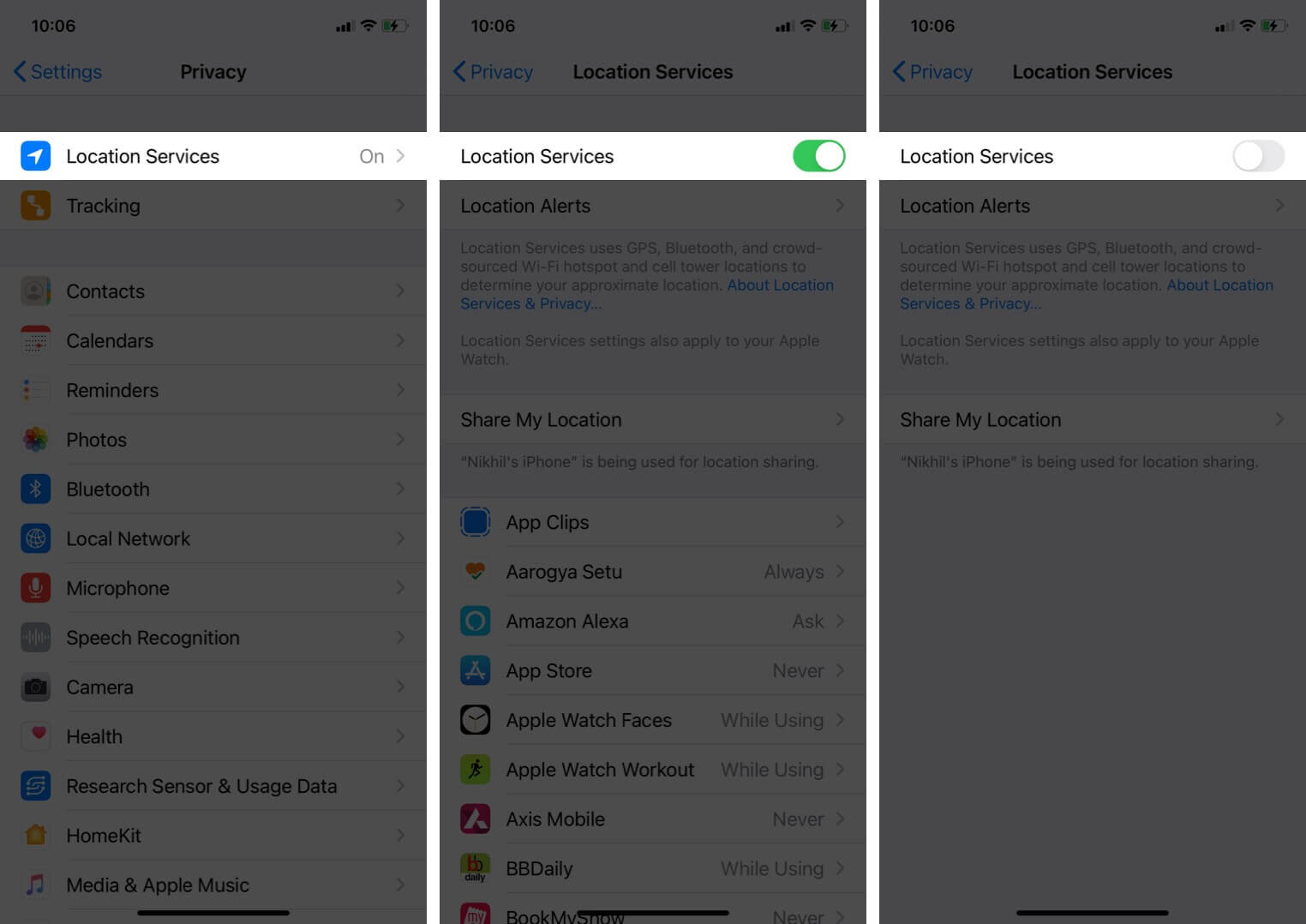
Turning on airplane mode will also temporarily disable location services.
5. Avoid connecting to public networks
Public Wi-Fi networks (such as those in cafés and restaurants) may seem convenient, but you should only use them if you have no alternatives.
Public networks sometimes lack adequate security. This makes them an excellent hunting ground for all sorts of cyber attackers, who can infect your device with malware, steal your data, or track you for future gains.
Try to use your own cellular data, and if you don’t have any – connect through a VPN, which will encrypt your information.
Stay alert, stay safe…
Location tracking can sometimes be a menace. However, you can use the methods listed above to decide who tracks you. We have suggested some useful reads below for more such privacy and security-related solutions.
Read more:
