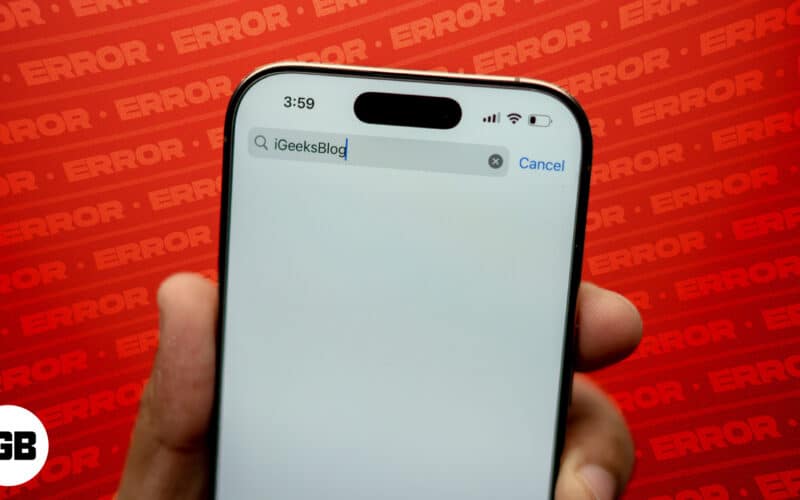The Smart Search Filters in the iPhone Messages app help you quickly find specific information. So, it’s inconvenient when the iMessage search does not show all results. To help you, I’ll share why Message search is not working on iPhone and provide easy fixes to troubleshoot it. So you don’t have to scroll endlessly to find important text or images.
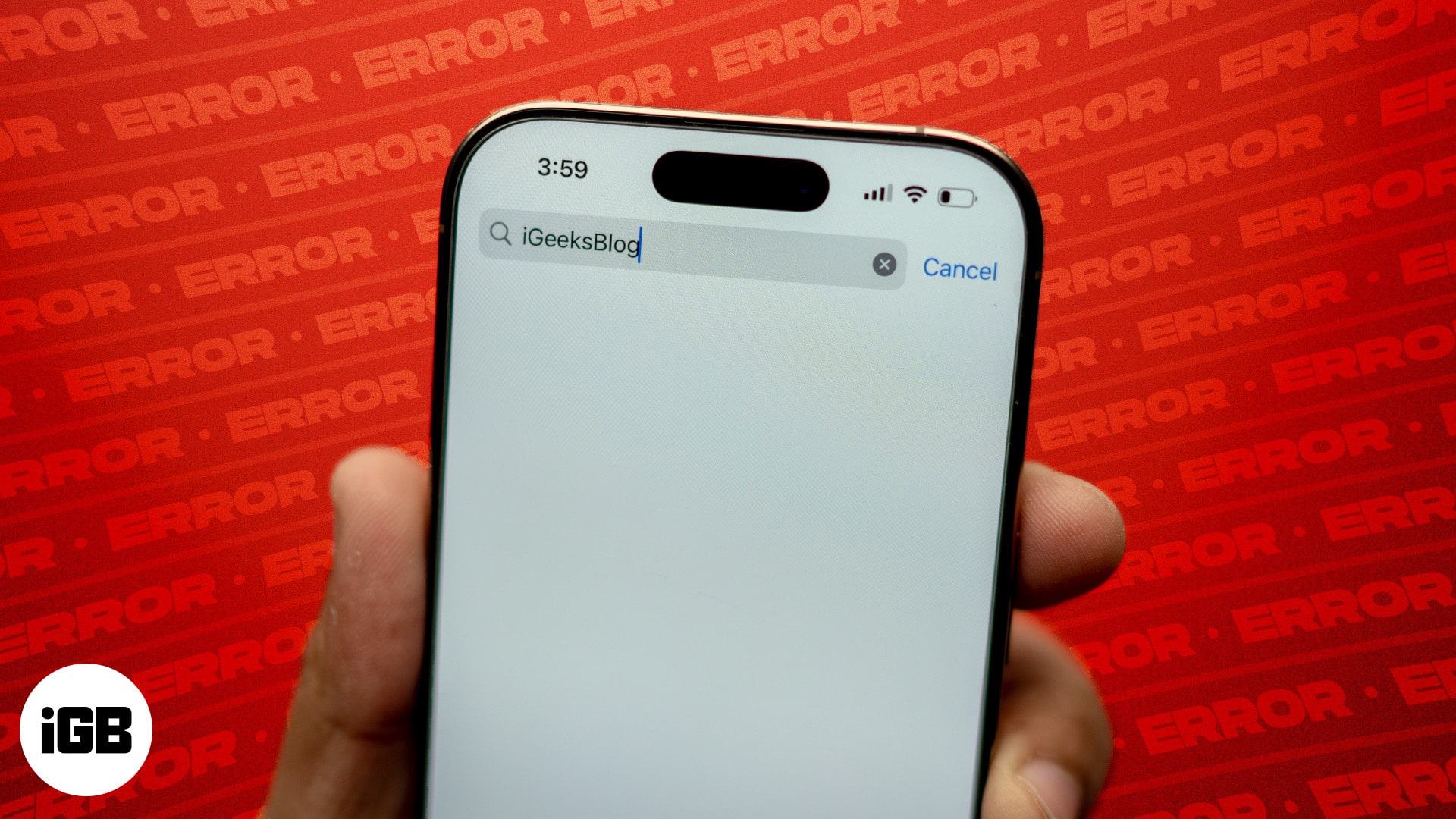
Why can’t I search Messages on my iPhone?
The Message app’s search feature can stop working on an iPhone for several reasons. Here are some of the most common culprits:
- System bugs: Software bugs can sometimes interfere with app features.
- Outdated iOS version: Running an older iOS version might lack certain bug fixes that newer updates address.
- Storage issues: Low storage or large cache data in the Messages app can slow down search performance.
- Corrupted indexing: iOS indexes data to help with search functions. If indexing is disrupted or incomplete after an iOS update, searches may fail to work.
- Message deleted: It may also happen that the message you are looking for has been deleted. That’s why you can’t find it in the iMessage search results.
- Transfer issue: If you have restored your iPhone from a backup or done a phone-to-phone transfer, the old messages may get lost due to glitches.
Now that you know why you can’t search your messages on your iPhone, let’s dive into how to fix it!
How to fix iPhone Message search not working
These issues can typically be resolved with simple troubleshooting steps, helping you restore a smooth search experience in Messages.
1. Restart your iPhone
It may sound cliché, but if you haven’t tried it, consider restarting your iPhone before delving into more intricate troubleshooting steps.
- Press and hold the Volume and Side buttons together and drag the slider to power off. After a few seconds, turn on your iPhone. This can often clear out most glitches and bugs wreaking havoc on your iPhone.
2. Wait for message indexing
The problem behind the iMessage search not working in iOS 18 may be an indexing issue. Updating your OS or restoring your device seems to reset your iPhone’s search index. Unfortunately, it takes a long time for the device to rebuild its search index, and only new and recent messages get added to the search index after the update/restore process.
Some iPhone users who have complained about the issue noted that after a while of an update, more words could be searched, but results still don’t go as far back as they should. This could be because the iPhone may still be indexing in the background.
3. Change language settings
One of the things that can help rebuild your search index to include all messages, including the old ones, is changing your language settings.
- Go to Settings → General.
- Select Language & Region.
- Change your current language to another language.
If you don’t have the intended option, select Add Language.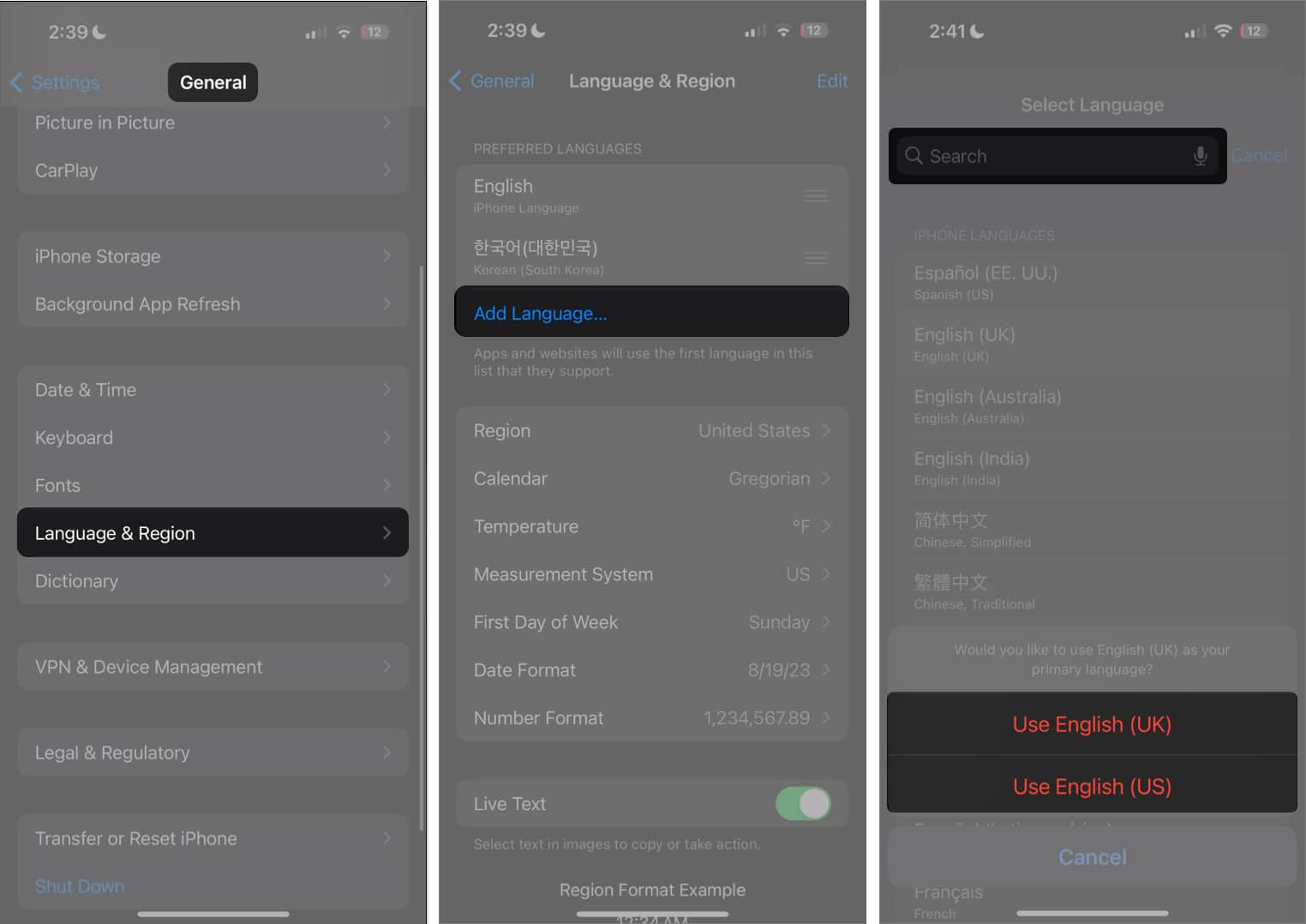
Give it a few minutes before checking if your message search stretches further back your message history.
4. Send a message to someone
If the search result doesn’t include your message history with a particular person, you might want to try sending a message to the person.
Become an iGeeksBlog Premium member and access our content ad-free with additional perks.
Doing so might help add the older message thread with this person to your search index, making them searchable again.
5. Turn off and on iMessage in iCloud
If you’re syncing your messages on iCloud, turning it off will cause your device to download all your messages into your device. Having all your messages stored on your iPhone can help force Messages to index again.
- To do this, go to Settings → [your name] → iCloud.
- Tap See All and select Messages in iCloud.
- Toggle off Use on this iPhone.
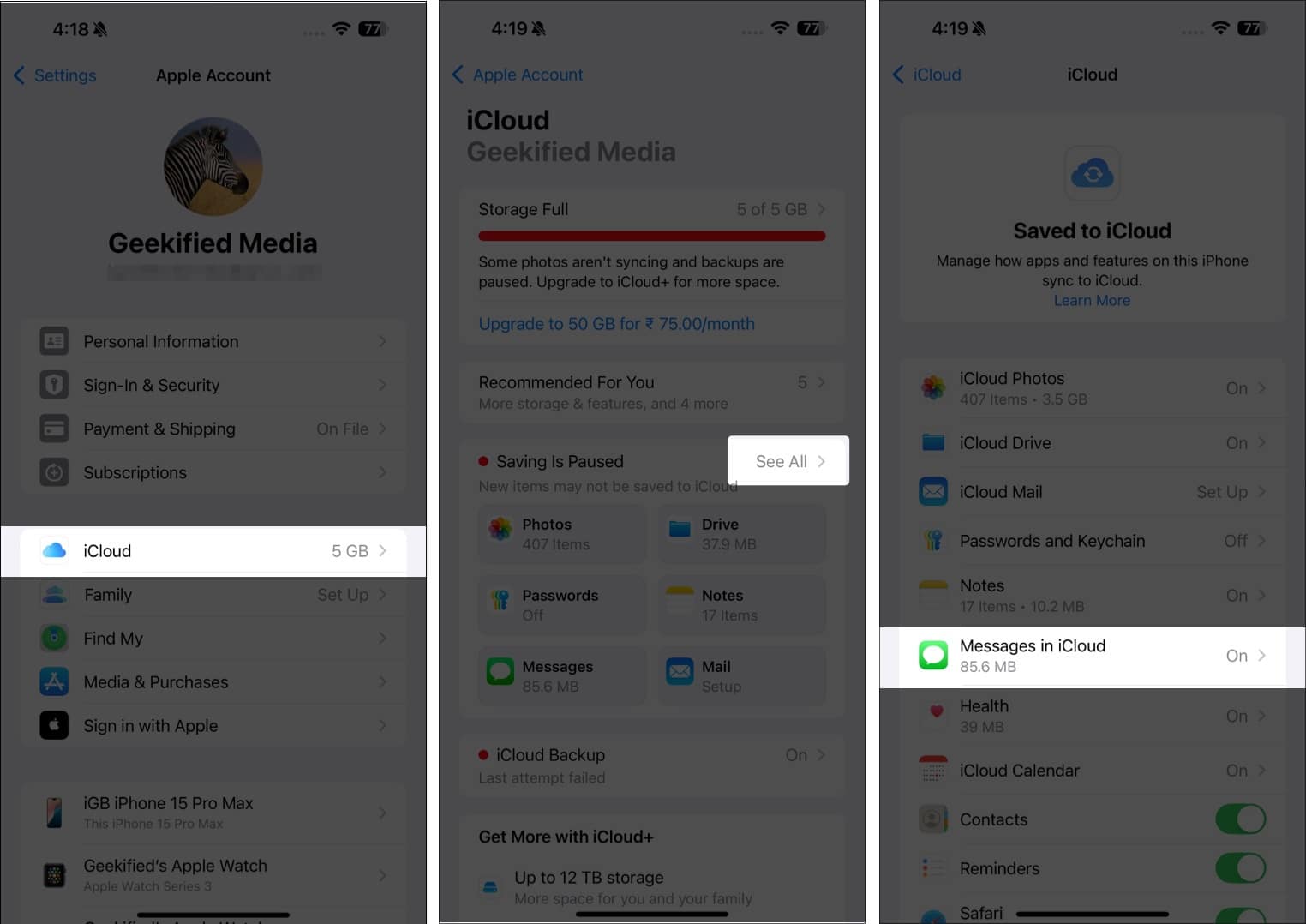
- Select Disable and Download Messages on the prompt.
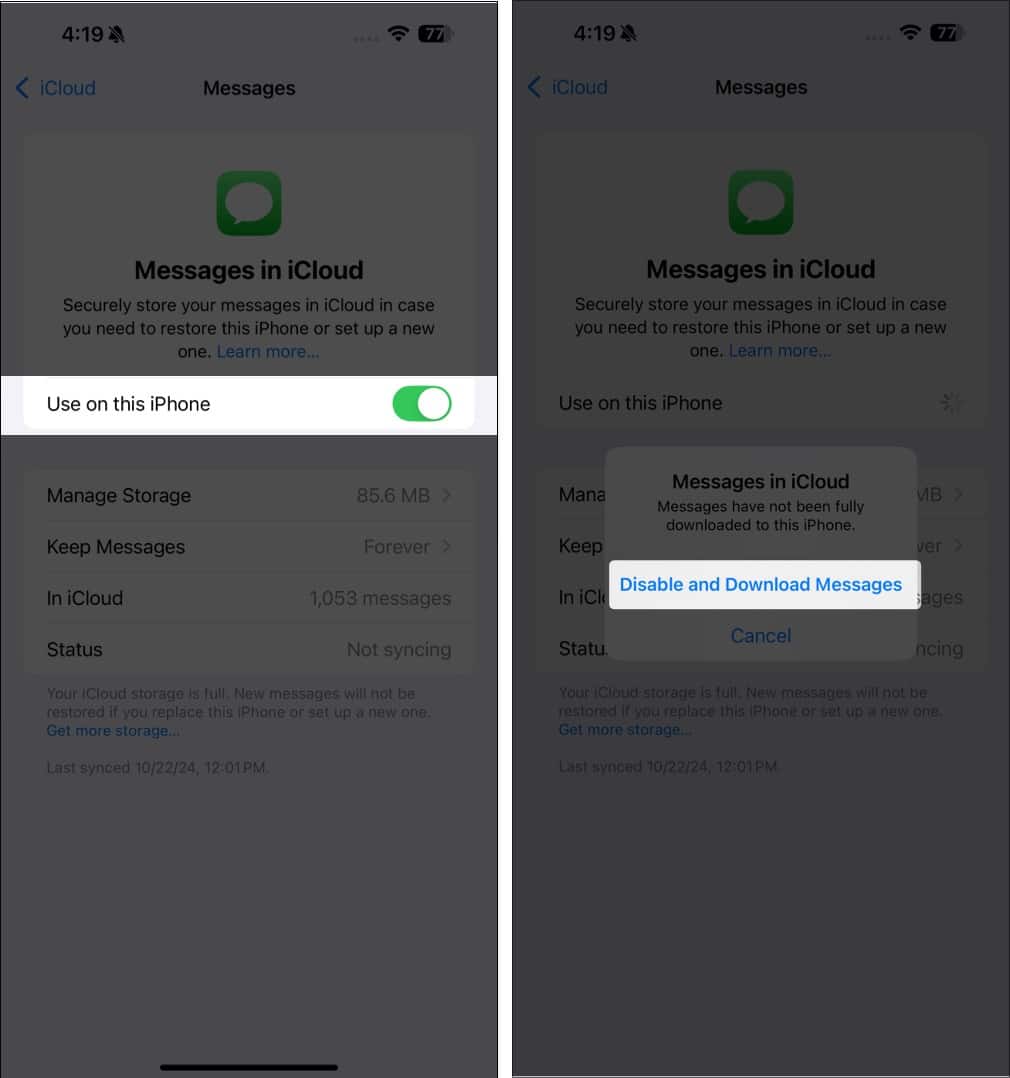
- Toggle on Messages in iCloud again once it’s done downloading the messages and performing local indexing.
6. Rebuild search index
Since your iPhone uses information from messages to offer suggestions in search and lookup, deactivating and reactivating it could force messages to rebuild their search index.
- Go to Settings → Search.
- Scroll down and select Messages.
- Toggle off Show App in Search and Show Content in Search.
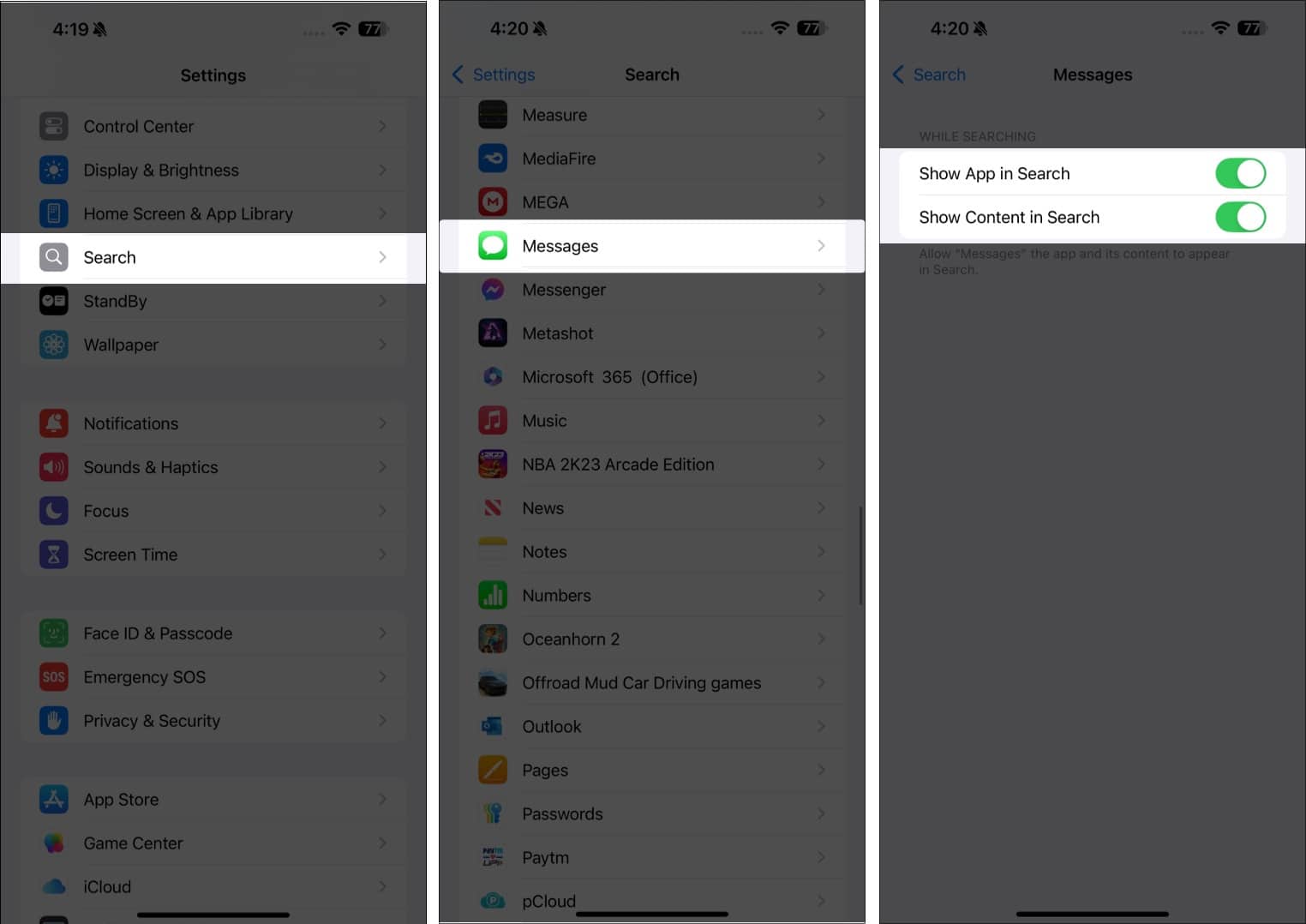
- After this, exit Settings and turn off your device for a few minutes.
- Then, go back and toggle on all of the aforementioned settings.
9. Check if your iPhone deleted the message
If the content you’re searching for is from a long time ago, it’s possible that either you deleted the message or your iPhone did it for you. Once a message is deleted, it’s removed from your iPhone and won’t appear in Message searches.
- You can double-check this by going to Settings → Apps → Messages.
- Under Message History, tap Keep Messages and select Forever from the dropdown menu.
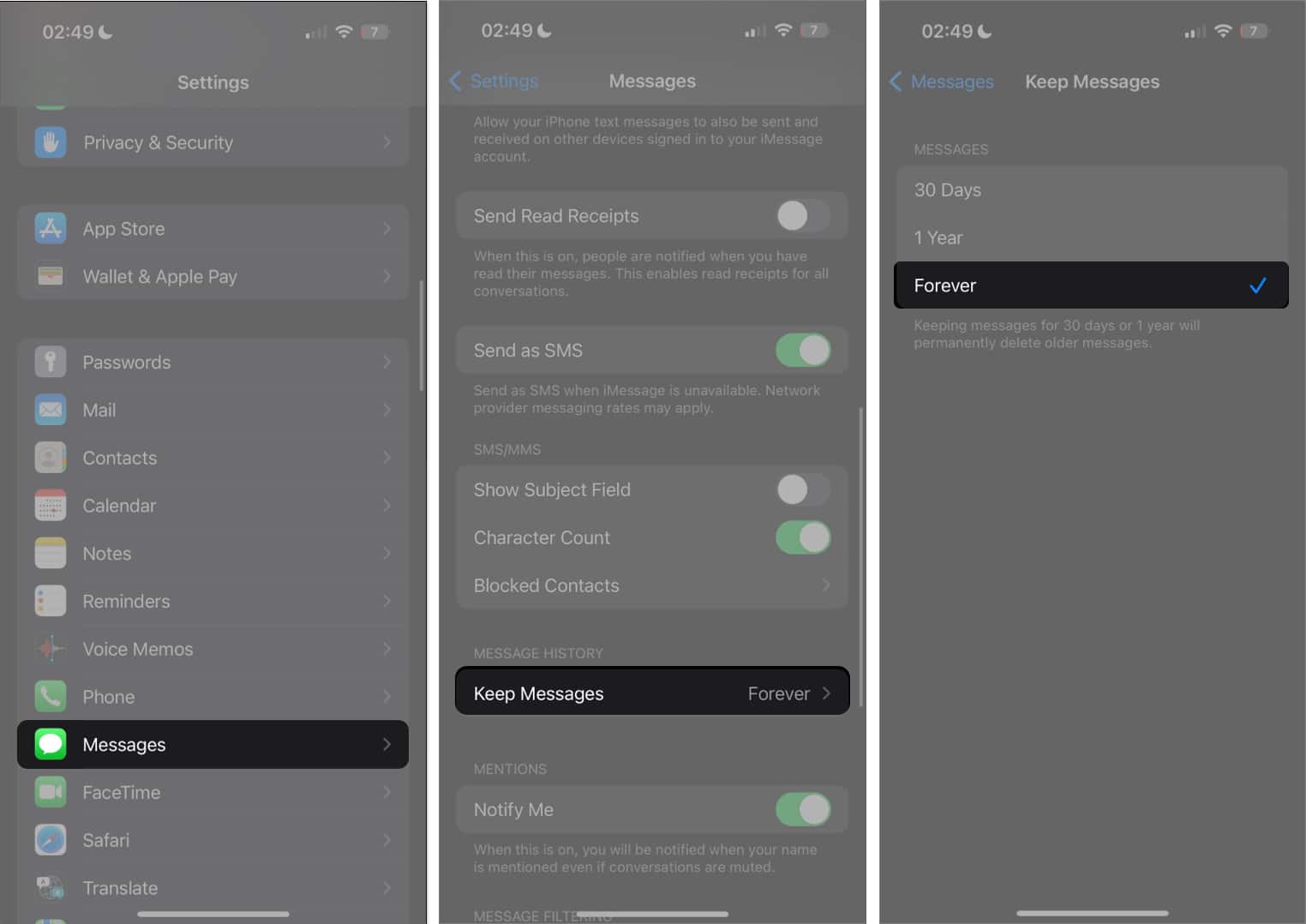
- If you’ve selected 30 Days or 1 Year, the message you’re looking for has probably already been deleted.
7. Update your iOS
Running the most recent software version on your iPhone is essential for resolving bugs, including problems with the iMessage search feature.
To do so, go to Settings, select General, and tap Software Update. If a new iOS version is available, tap Update Now.
10. Temporary fixes
While users generally have no choice but to wait for Apple to resolve the glitch or look for other ways to solve the issue on their own, there are a few things you can do to check your message history.
- Use a different Apple device: Curiously, this phenomenon is limited to iPhones. Macs and iPads updated to macOS Sequoia and iPadOS 18 are exempted from the message search glitch. If you sync your messages across the ecosystem, you can still use your Mac or iPad to search your messages.
- Search through Spotlight or Siri: Aside from searching in-app, you can also conduct your message history search through Siri or Spotlight. Siri doesn’t dig deep into your message history, but it can definitely dig up some information from your recent threads, especially if you’re in-app search yields no results.
You can also do a Spotlight search by tapping the Search button on the Home Screen. Enter a word or a phrase and scroll through the results until you see the Messages section. - Do a manual search: Lastly, you can do a manual search. While the search bar inside Messages fails to retrieve results due to faulty indexing, you can still manually scroll through your message thread to find what you’re looking for.
Wrapping up…
The search function is a lifeline for finding crucial information in long message threads. So, I hope you can get it back with the solutions provided.
If not, your best bet is to wait until Apple releases an OS update to fix this bug. I’d love to hear your experiences in the comments below!
Read more: