Optimized Battery Charging in iOS reduces the wear on your battery and also improves its lifespan. It does so by machine learning and delays charging past 80% in certain situations, like when charging the iPhone overnight. The feature is enabled by default. However, if iPhone Optimized Battery Charging is not working, here are 5 ways to fix it.
- Disable and Re-enable Optimized Battery Charging
- Enable Location Services
- Restart Your iPhone
- Update iOS
- Reset All Settings on iPhone
1. Disable and Re-enable Optimized Battery Charging
Step #1. Open the Settings app on your iPhone.
Step #2. Tap Battery.
Step #3. Tap Battery Health.
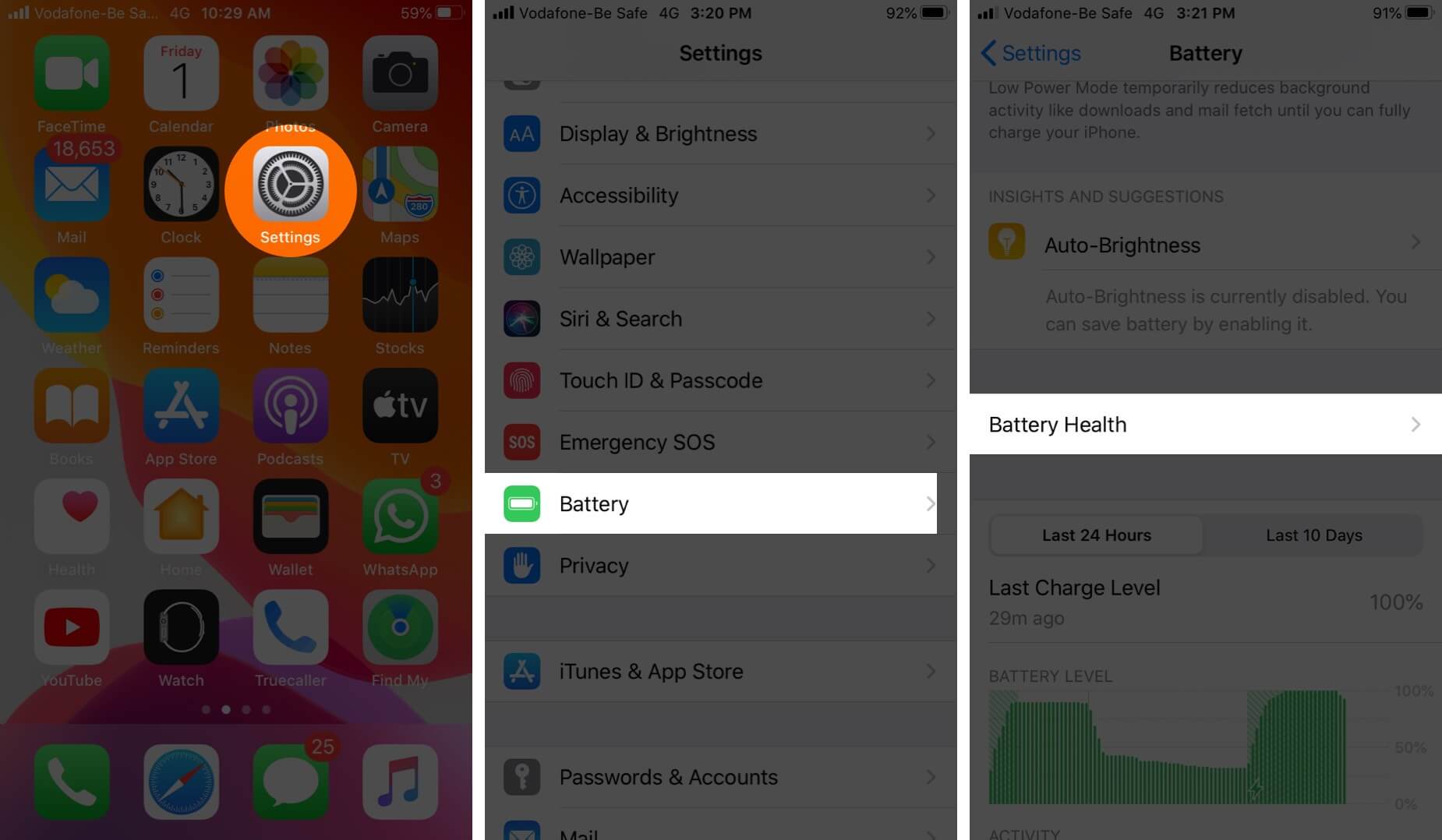
Step #4. Tap on the toggle for Optimized Battery Charging. Next, tap Turn Off.
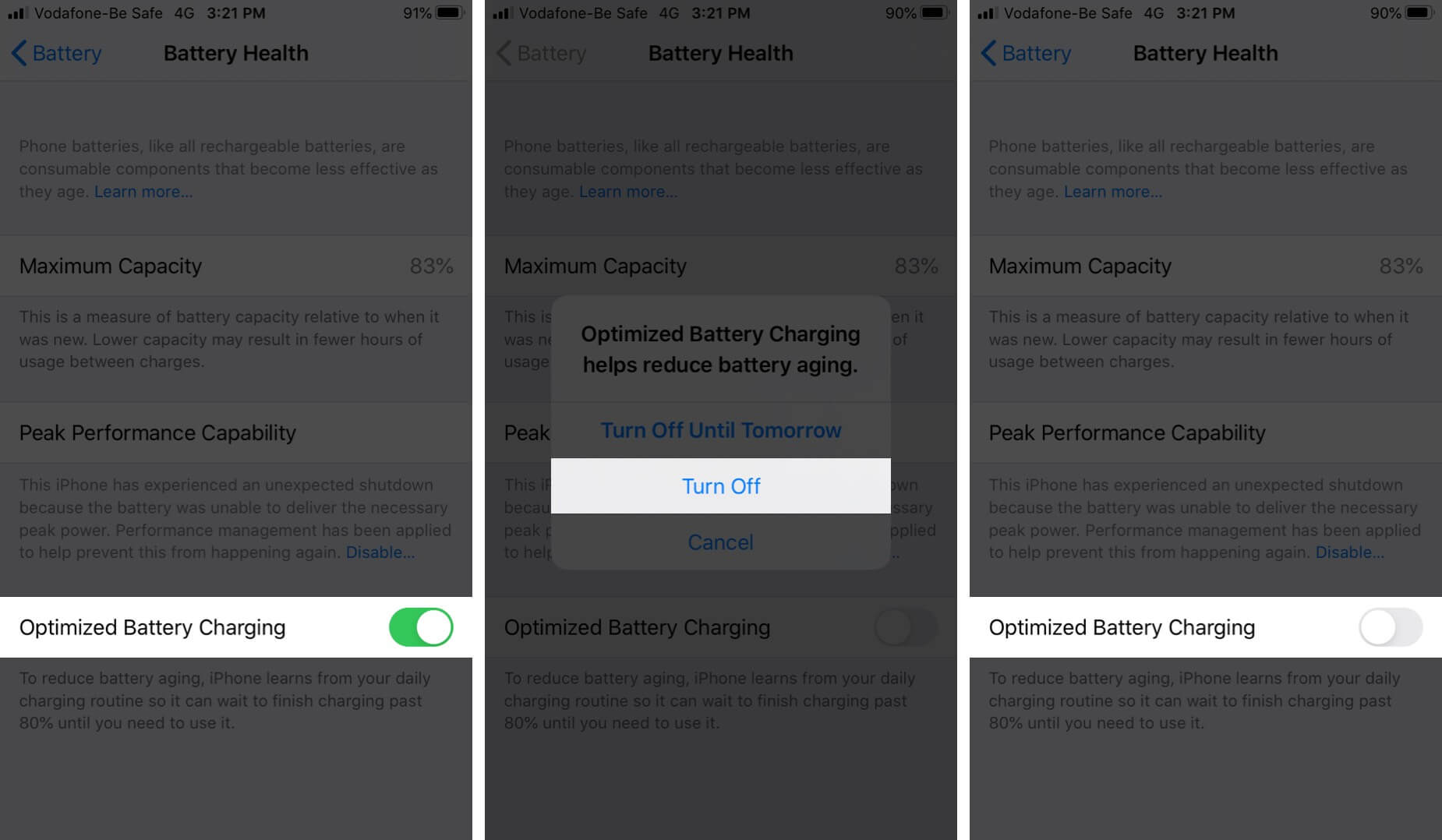
Step #5. After a few seconds, tap the same toggle and re-enable it.
2. Enable Location Services on iPhone
Apple says that Optimized Battery Charging learns from your charging habits. It kicks in at locations where you spend most of your time, like your home or office. It is smart enough not to work (that is, not stop charging after 80%) if you are traveling. So, for delivering efficient results, Optimized Battery Charging needs location access.
Step #1. Open the Settings app on your iPhone.
Step #2. Tap Privacy.
Step #3. Tap Location Services.
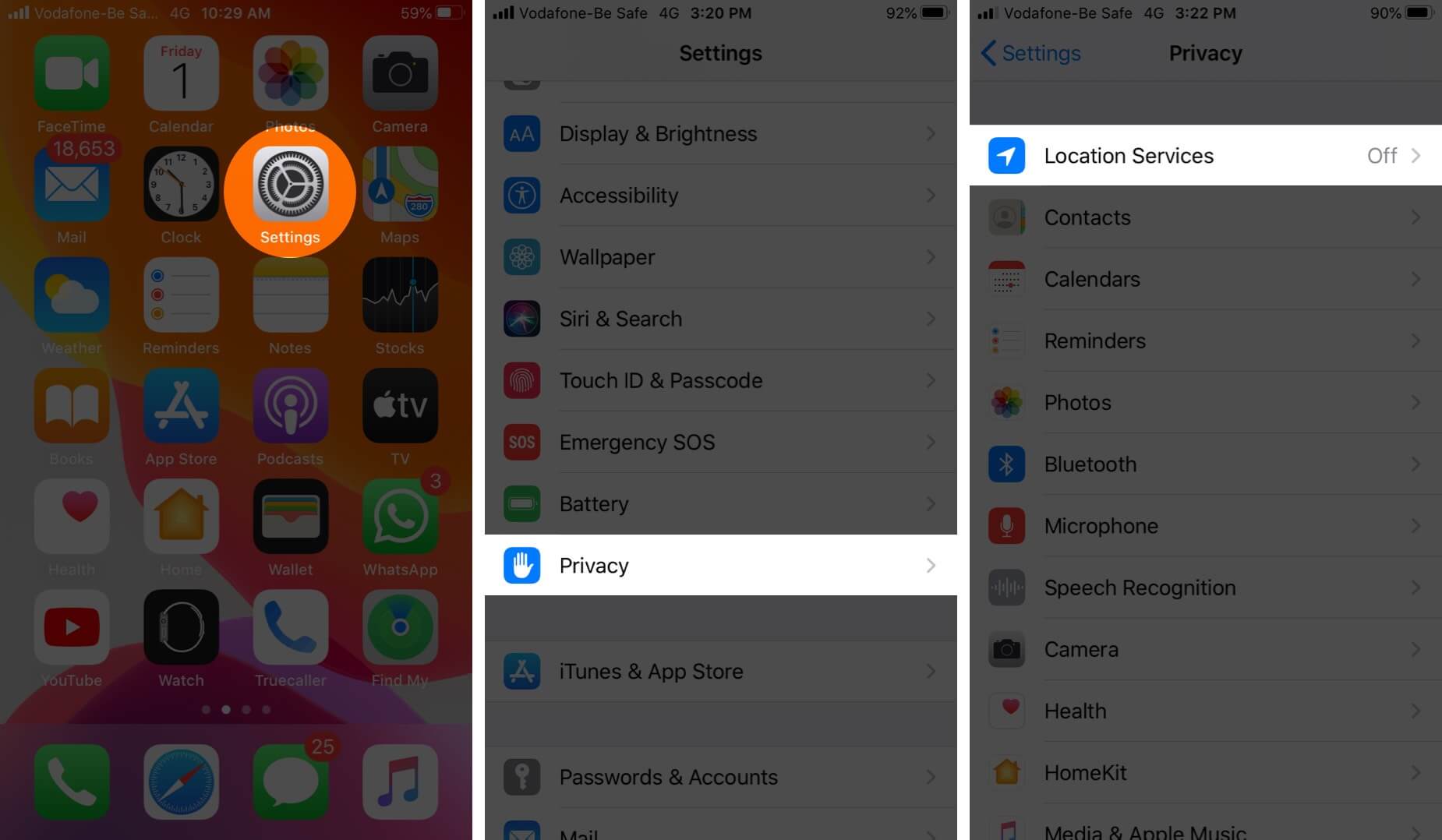
Step #4. Here, make sure Location Services is enabled.
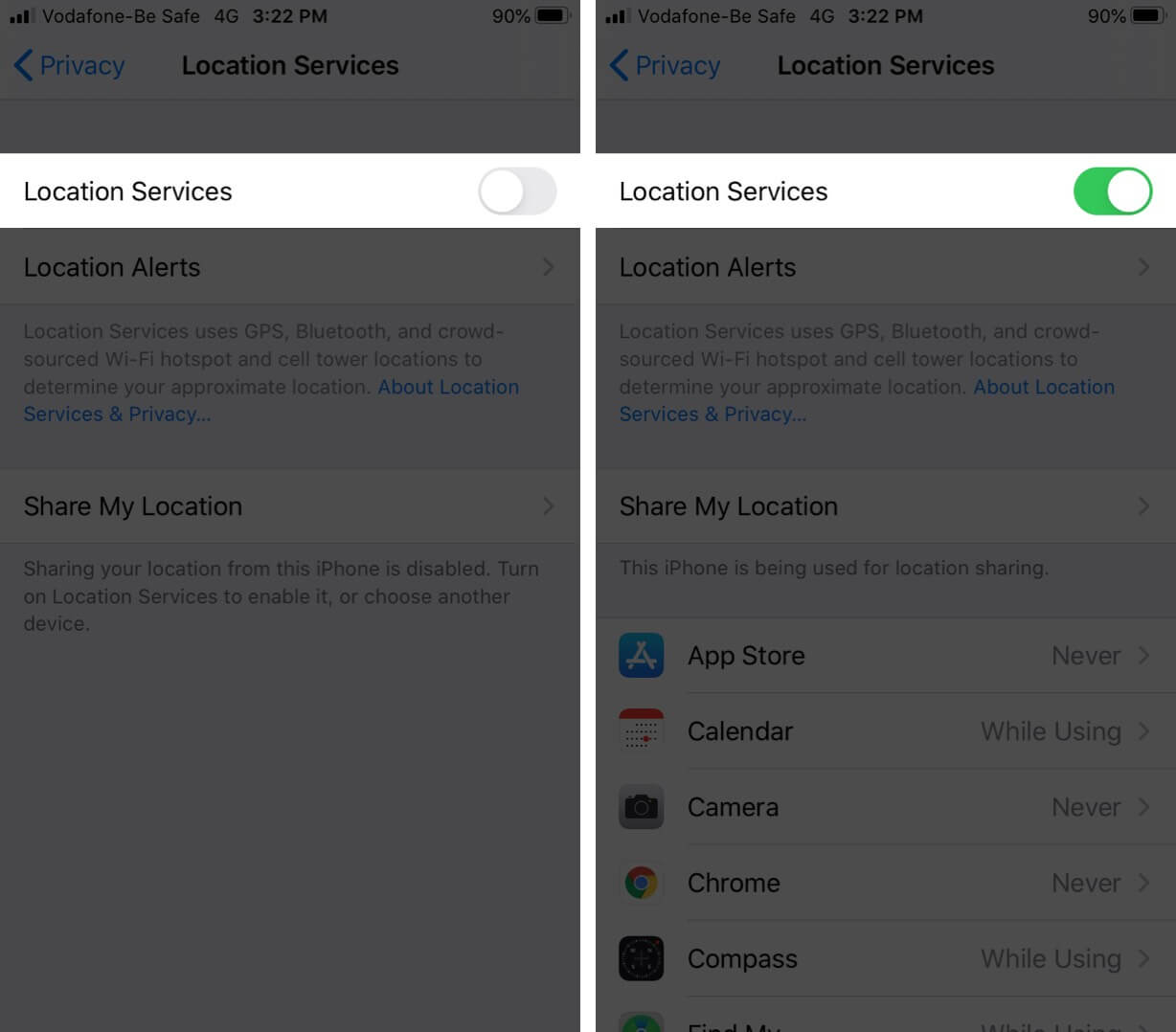
Step #5. Next, scroll down and tap System Services. Turn on the toggle for System Customization.
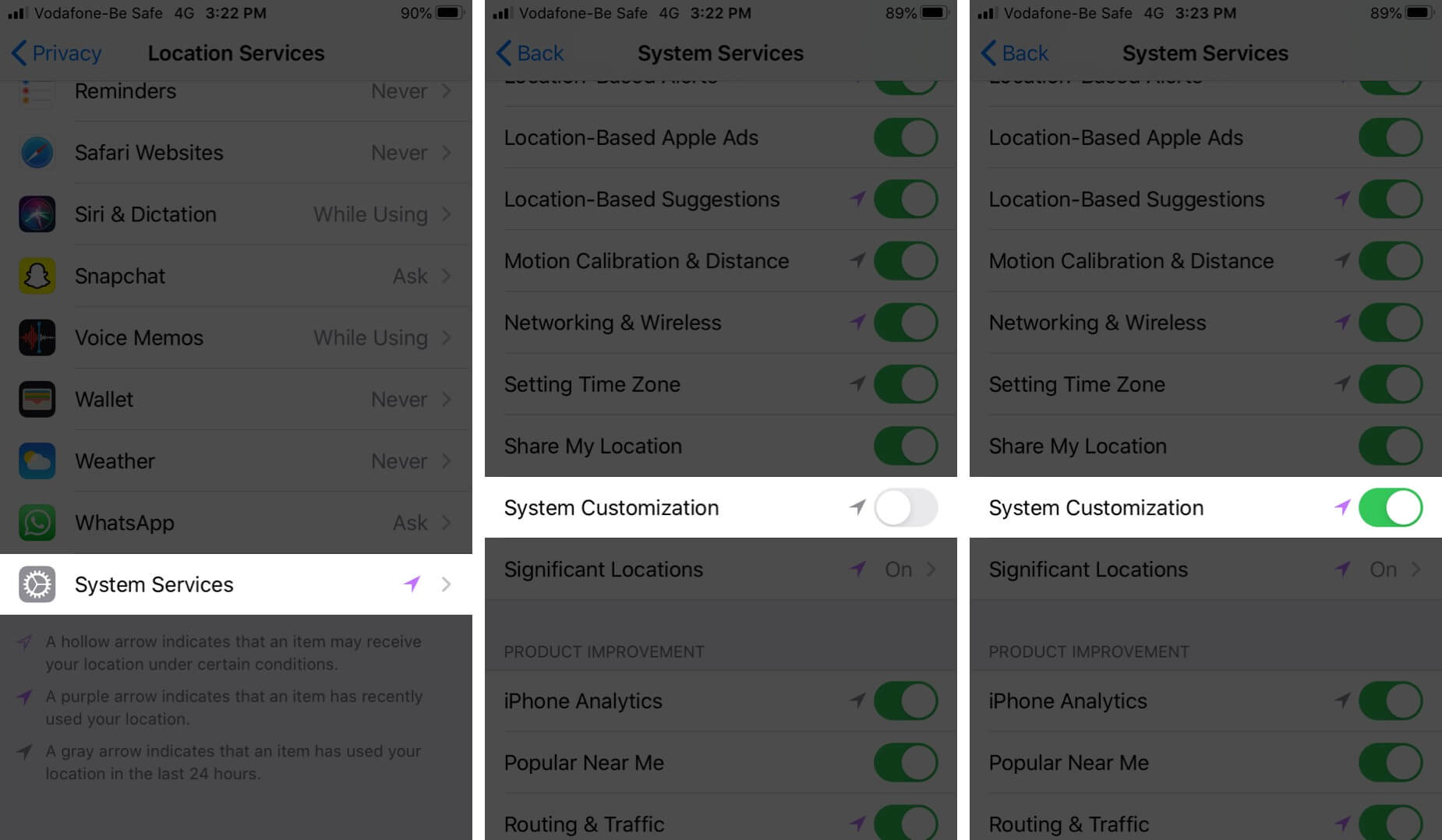
Step #6. Finally, tap Significant Locations. Enable the toggle for Significant Locations.
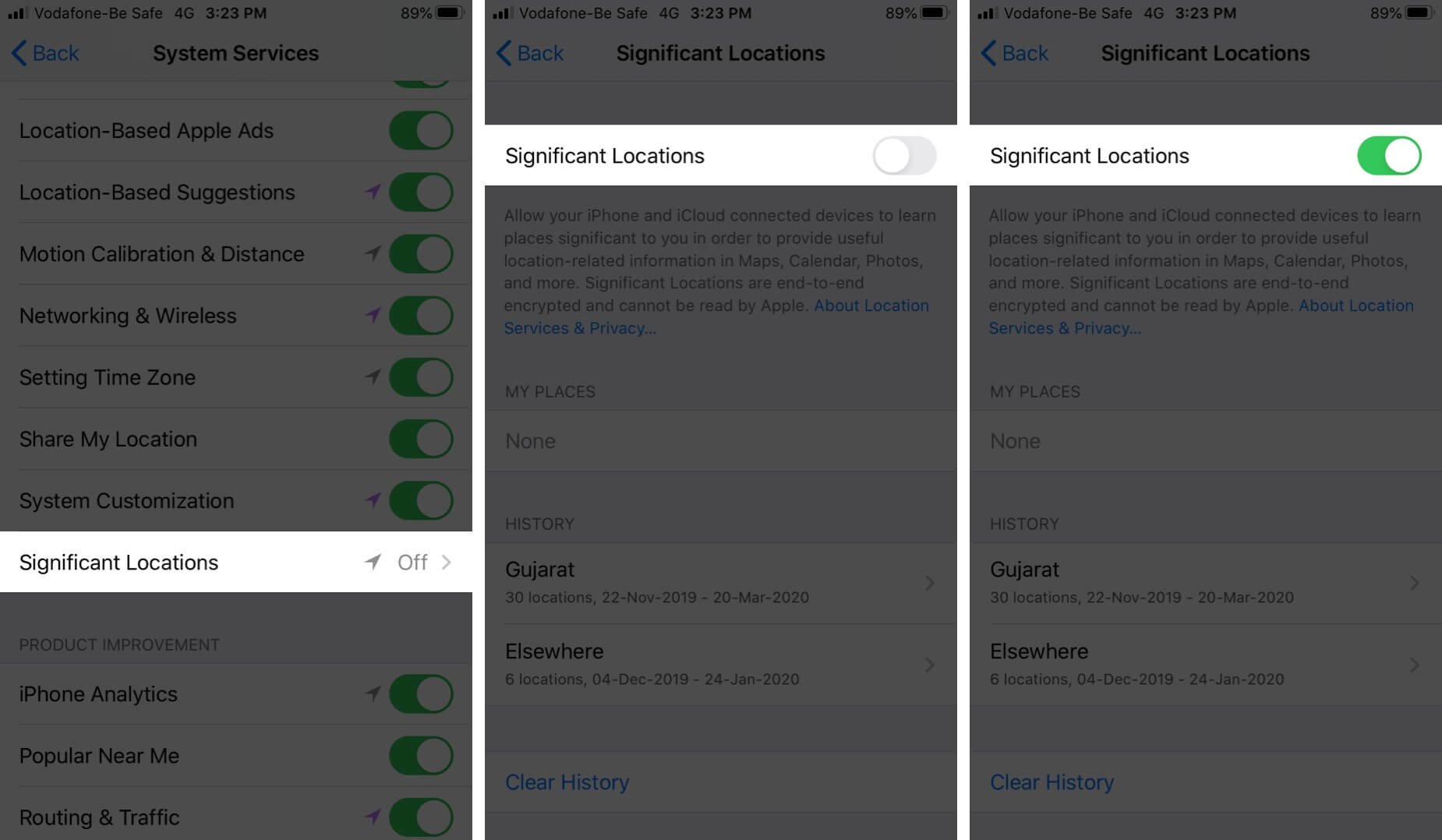
3. Restart Your iPhone
To restart your iPhone, use the buttons as you normally do. Or, open the Settings app, tap General, and then tap Shut Down.
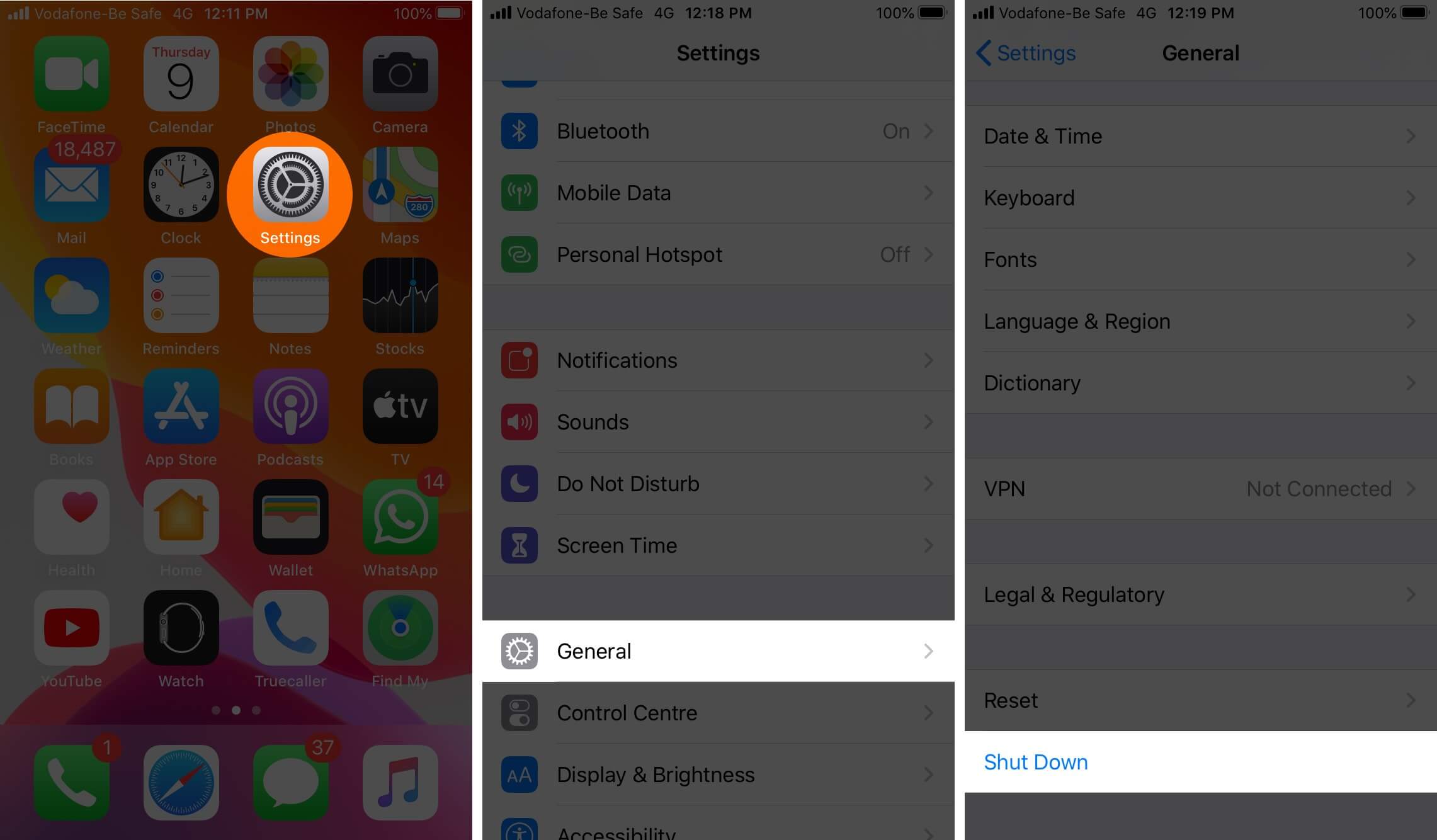
After 30 seconds, switch on your iPhone and check if it’s working.
4. Update iOS
Step #1. Open the Settings app.
Step #2. Tap General.
Step #3. Tap Software Update.
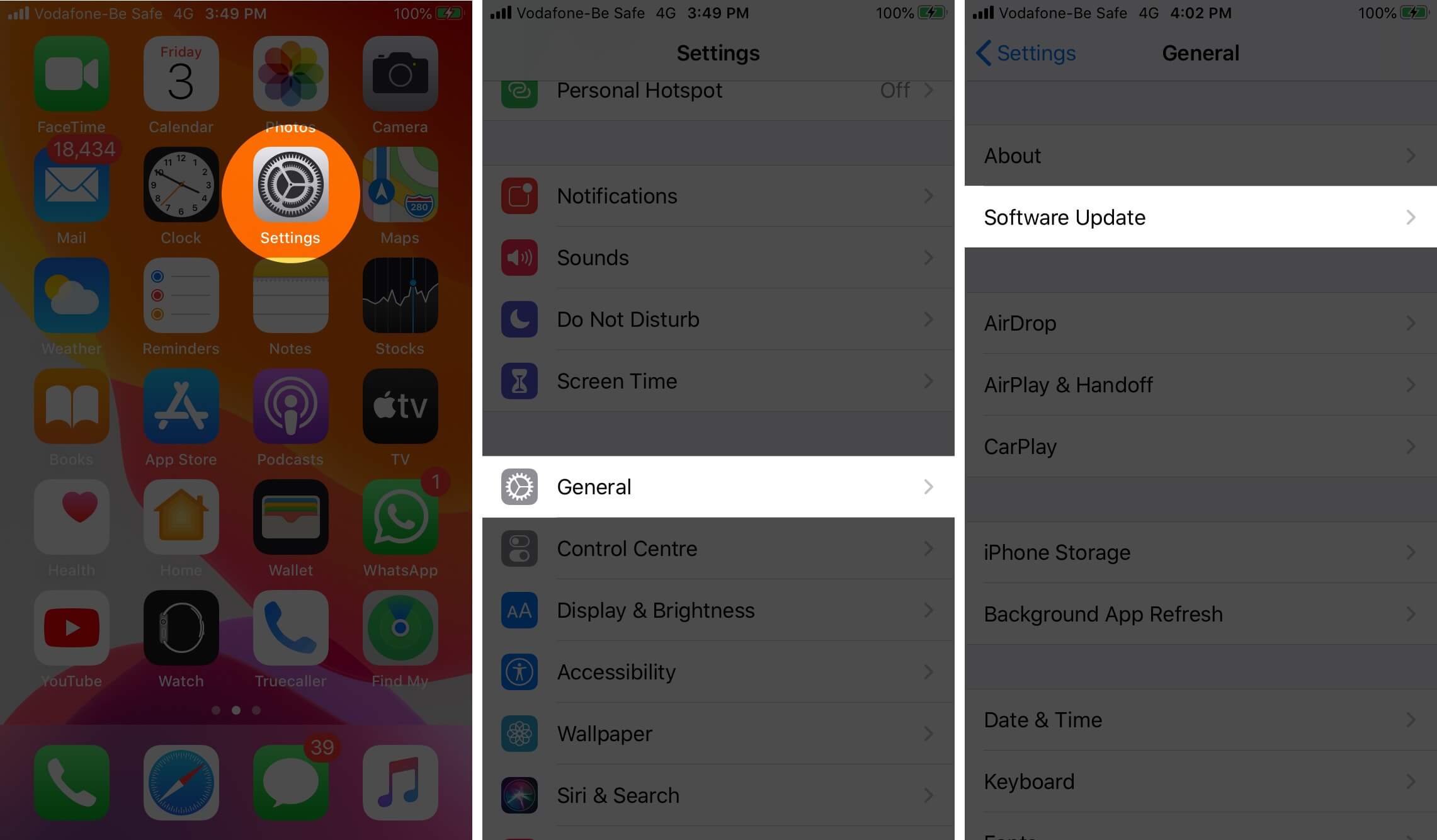
Step #4. In case you have a pending update available, tap Download and Install.
5. Reset All Settings on iPhone
This will erase all settings like remembered Wi-Fi networks, VPN configurations, Keyboard settings, home screen layout, and more. It won’t delete any personal data like photos, apps, or music. But, still, make sure you have a backup before proceeding with the reset.
Step #1. Open the Settings app on your iPhone.
Step #2. Tap General.
Step #3. Tap Reset.
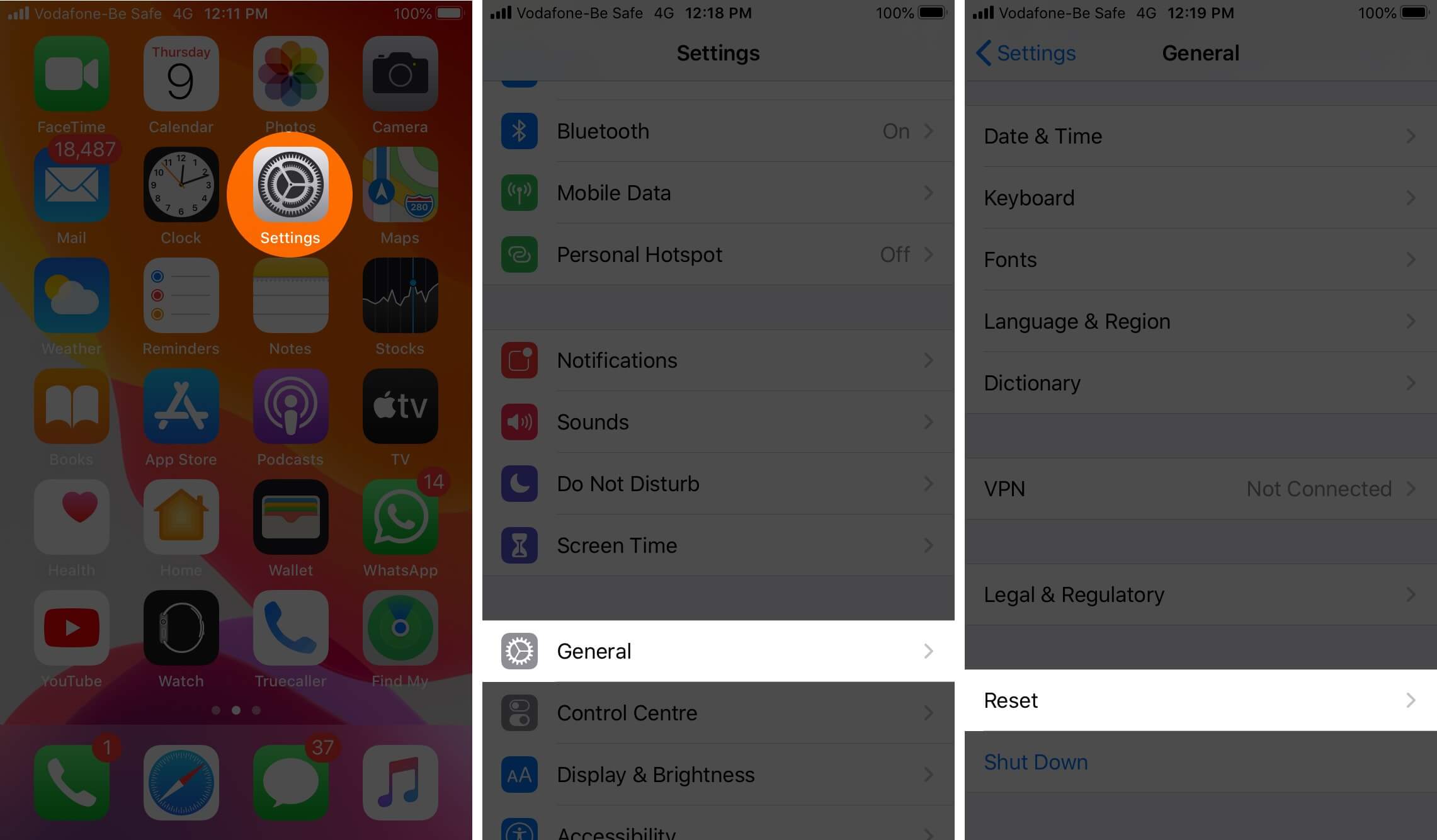
Step #4. Tap Reset All Settings.
Step #5. Enter your password and confirm.
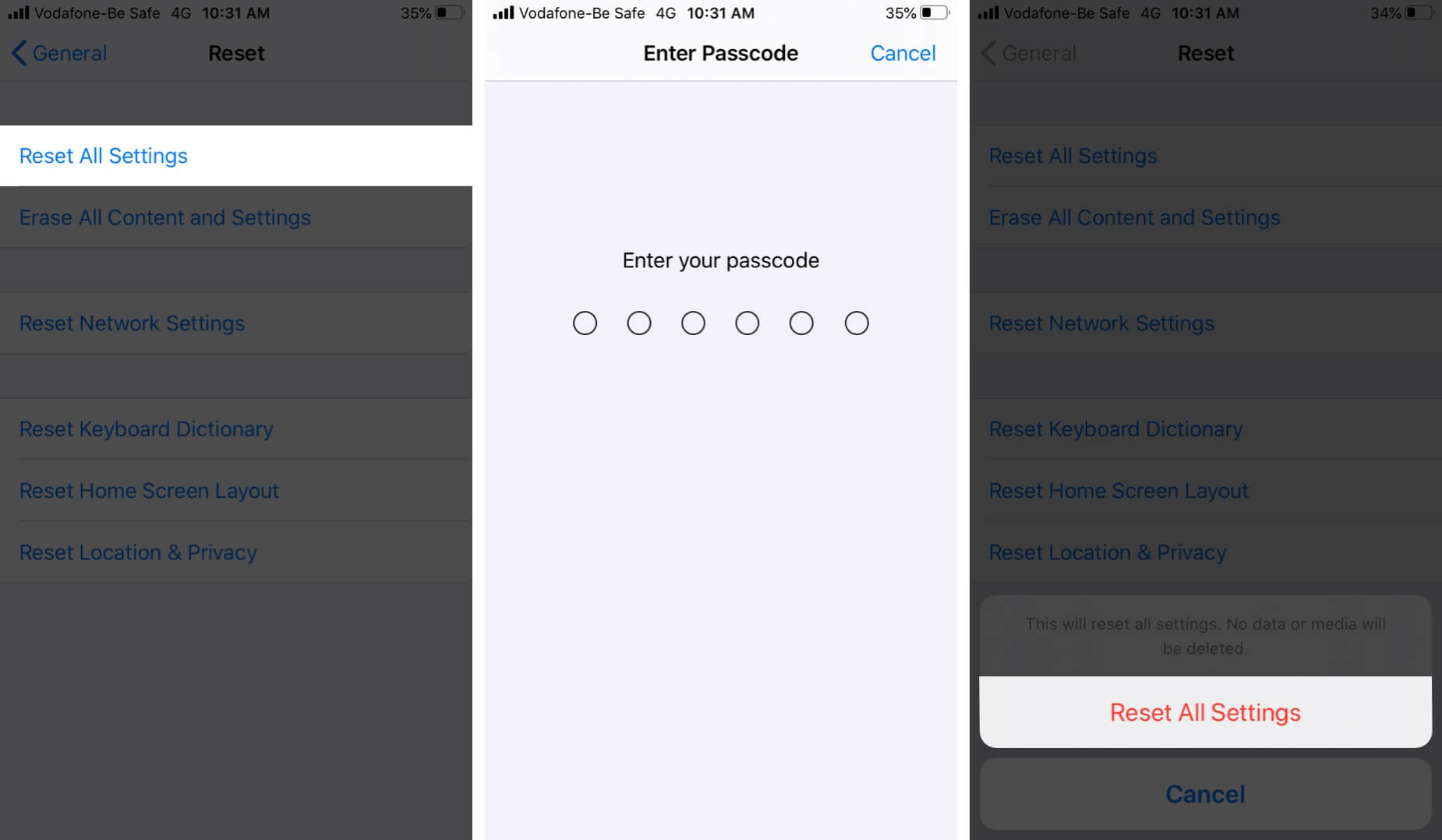
After the process ends, your iPhone will have the default settings, and the issue of Optimized Battery Charging not working on iPhone will be fixed.
Signing off…
In the end, you have to understand that this is a good measure to increase the battery life cycle. However, the iPhone battery, like batteries of all devices, will degrade, and one day needs to be replaced. Still, Optimized Battery Charging is there to help. And importantly, it shows that Apple is trying new things so that you get a little more from your device.
Check Out Next:
- Is Fining Apple for Secretly Slowing iPhones Justified or Not?
- iPhone Not Charging? 9 Ways to Fix This Issue
- How to recalibrate your iPhone battery
- How to fix an iPhone that won’t turn on or keeps restarting
If you have a further question, please make sure to put it in the comments section below.
🗣️ Our site is supported by our readers like you. When you purchase through our links, we earn a small commission. Read Disclaimer.

