No matter how good a smartphone’s processor, set of cameras, or features are, it’s all a waste if there isn’t a capable battery to support them. Considering this critical factor, Apple added a feature named Optimize Battery Charging to its iPhone to prolong battery lifespan. This feature is designed to reduce battery aging and ensure the battery gets fully charged only when needed.
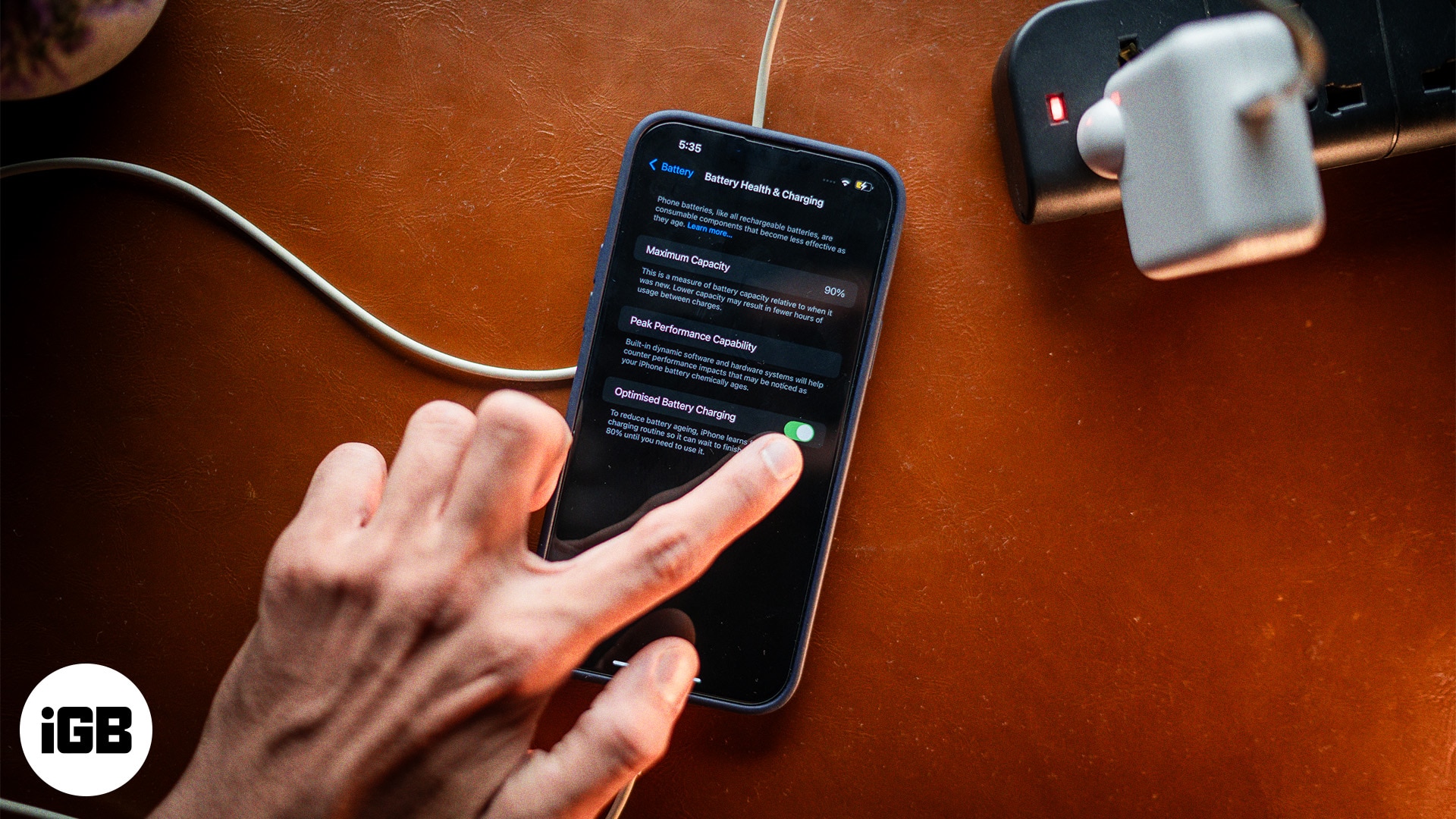
Let’s understand what Optimized Battery Charging is, how it works on iPhone, and whether you should always turn it on. We have an answer to all your doubts.
Table of Contents
- What is Optimized Battery Charging on iPhone?
- How does Optimized Battery Charging work on an iPhone?
- How to turn on or off Optimized Battery Charging on an iPhone
- Is Optimized Battery Charging good?
- Does Optimized Battery Charging charge slower?
- How to fix Optimized Battery Charging not working on iPhone
What is Optimized Battery Charging on iPhone?
Optimized Battery Charging is a nifty feature available on iPhones that helps extend the lifespan of your battery. Once enabled, it reduces the time your iPhone spends fully charged. This is because keeping your battery at 100 percent for a long period can wear it out faster.
By learning your daily charging routine, your iPhone delays charging past 80 percent until it thinks you’ll need it, typically just before you wake up or start using your phone more frequently.
How does Optimized Battery Charging work on an iPhone?
All iPhones have a lithium-ion battery under the hood. For a lithium-ion battery to maintain longevity, it shouldn’t be plugged in for long periods, as that can impact its health and lifespan. However, keeping track of charging time isn’t possible if you habitually put your iPhone to charge while going to bed to have it fully charged the next morning.
That’s exactly where Optimized Battery Charging comes in handy. The feature helps you extend your battery health in three simple steps:
- The Optimize Battery Charging feature uses on-device machine learning to understand your charging habits and usage patterns.
- The iPhone’s Optimized Battery Charging charges the battery at a normal pace until 80%.
- Based on what the feature has learned from your charging habit, it then predicts when you will disconnect the charger and delays charging to 100% until then.
This ensures that your iPhone’s battery does not stay 100% while being unnecessarily connected to the charger, which can degrade the battery lifespan.
How to turn on or off Optimized Battery Charging on an iPhone
Now that you’ve understood Optimized Battery Charging, you’ll want to turn the feature on. Fret not. It takes barely a minute to do so. Here’s what you need to do, depending on your iPhone mode.
On iPhone 15 and iPhone 16 series
- Open Settings on your iPhone.
- Scroll down and tap Battery.
- Go to Charging.
- Select Optimized Battery Charging.
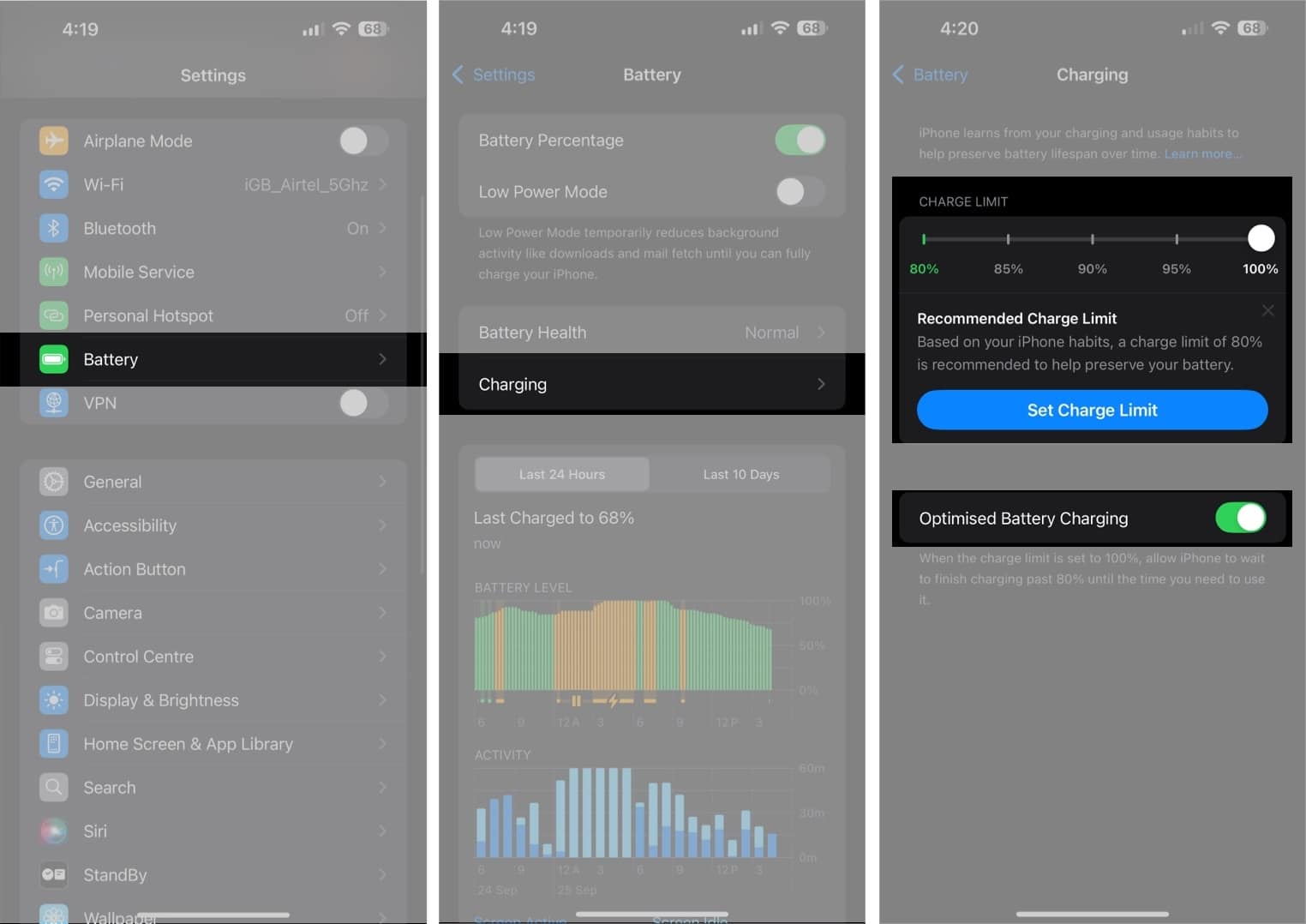
Apple has set the Optimized Charging Limit to 80% by default, but starting with iOS 18, you can set the charging limit manually between 80 and 95%.
On iPhone 14 or earlier
- Open Settings on your iPhone.
- Scroll down and tap Battery.
- Tap Battery Health & Charging.
- Turn the toggle on for Optimized Battery Charging.
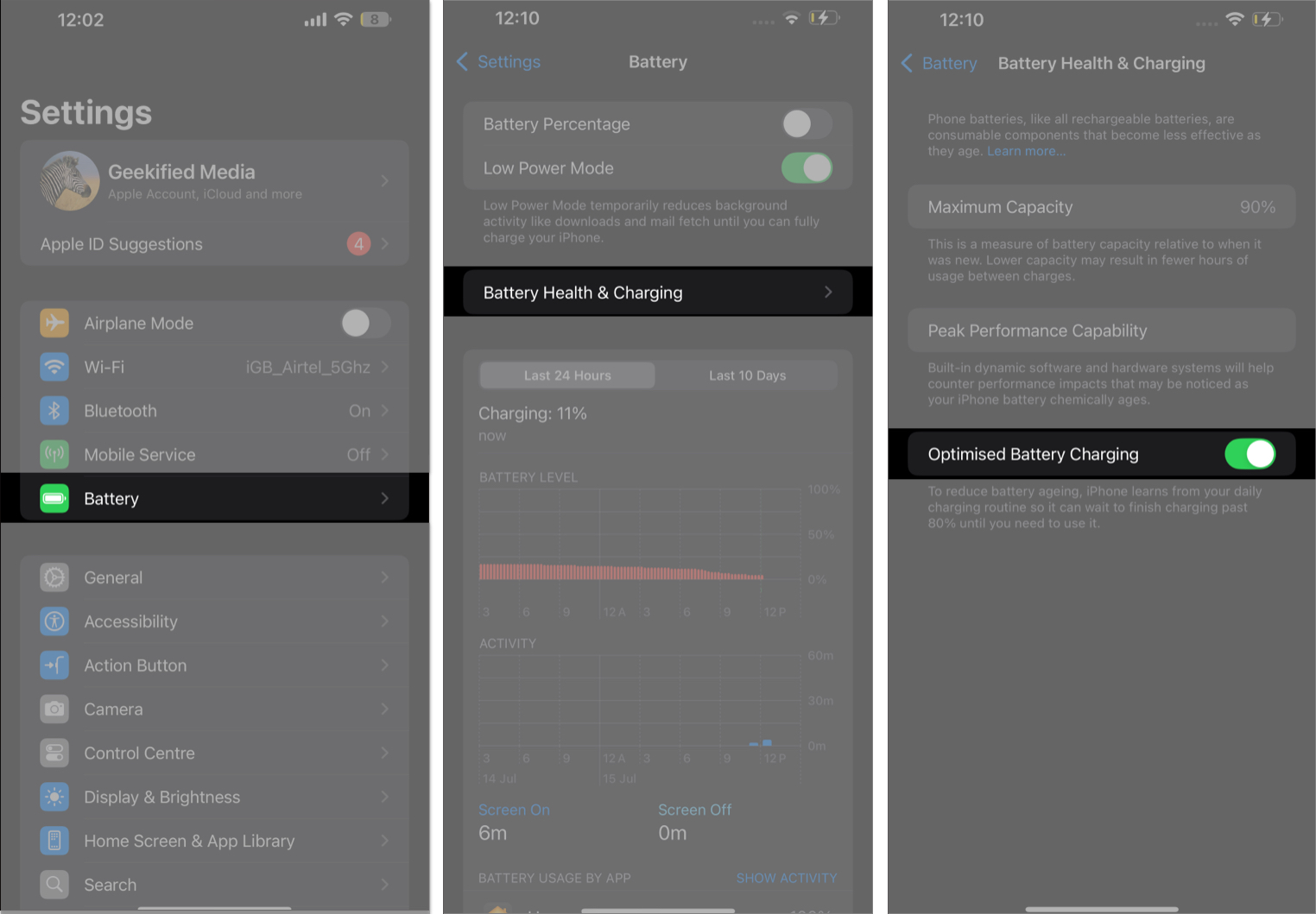
Is Optimized Battery Charging good?
Yes, Optimized Battery Charging is highly beneficial as it extends your iPhone’s battery life by preserving the battery health. The feature reduces the time your iPhone battery spends at 100% charge, which helps slow down battery degradation that typically occurs when a lithium-ion battery remains fully charged for an extended amount of time.
Since your iPhone’s battery is less stressed, it maintains its original capacity for longer, meaning you won’t notice a drop in performance as quickly. Slower battery degradation will also help you save money on frequent battery replacements.
Become an iGeeksBlog Premium member and access our content ad-free with additional perks.
Does Optimized Battery Charging charge slower?
Coming straight to the point, Optimized Battery Charging does not slow down the charging speed; it only delays the final charge from 80% to 100%. Up to 80% of your iPhone will charge at normal speeds, and the remaining 20% will be charged at a predetermined time. This delay ensures your iPhone’s battery does not stay fully charged and is still connected to a charger for too long, which otherwise can result in faster battery degradation.
By pausing the charging at 80%, your iPhone holds off on fully charging until it predicts you’ll need it. This prediction is usually based on your regular charging habits. However, the feature might fail to work if your charging habits are irregular.
However, if you need your iPhone to fully charge immediately, you can turn off the Optimized Charging feature, and your iPhone will then charge normally even after 80%.
How to fix Optimized Battery Charging not working on iPhone
If the Optimized Battery Charging isn’t functioning properly on your iPhone, here’s what you can do:
- Ensure that Optimized Battery Charging is enabled.
- Turn on location services on your iPhone: Head to Settings > Privacy & Security > Location Services, and turn the toggle on.
- Restart your iPhone: Press and hold the Side button and Volume Up button, and then slide the Slide to Power Off slider. Hold the Side button to restart.
- Update iOS to the latest version: Head to Settings → General → Software Update → If an update is available, Download and Install.
- Charge routinely: Charge your iPhone at a fixed time daily, i.e., at night, and use it during the day to help the feature learn your habits.
- Reset your iPhone: Head to Settings > General > Transfer or Reset iPhone > Reset > Reset All Settings.
Signing off…
Now that you know about the Optimized Battery Charging feature, you may wonder if you should always leave it enabled. Well, we’d say you should. There are several benefits of keeping the feature enabled on iPhones, including maintaining the iPhone’s battery health and ensuring prolonged longevity, which can help in the long run.
FAQs
Optimized Battery Charging may appear to charge your iPhone slower. That’s because it pauses the charging at 80 percent and completes the rest before you typically start using your iPhone.
Yes, Optimized Battery Charging helps minimize battery aging, which can prolong the lifespan of your iPhone’s battery.
Yes, it’s safe to stop charging iPhones at 80 percent. In fact, doing so can help extend your iPhone’s battery life.
With Optimized Battery Charging enabled, you needn’t worry about leaving your iPhone charging overnight. The feature halted charging when your iPhone reached 80 percent and completed just before you woke up.
No, Optimized Battery Charging and 80 percent charging limit options serve different purposes on your iPhone. While Optimized Battery Charging manages when to charge beyond 80 percent, the 80 percent charging limit is a strict cap. If you are looking for a piece of advice, go for Optimized Battery Charging any day.
Read more on iPhone Battery:
