Crowds, wires, trash cans, animals, mesh, and other random stuff spoiling your perfect picture? Super frustrating, isn’t it? However, there is a pretty simple, quick, and effective solution to the problem, the TouchRetouch app for iPhone and iPad.

How exactly does it help? Join me as I review TouchRetouch and explore all its functionality in-depth.
An overview of the TouchRetouch app
TouchRetouch is a photo editing app specializing in removing unwanted objects from any photo. All you have to do is slide your finger over the object, and tada, it will vanish.
The app uses a smart and advanced AI to recognize the object and its background. Thus, the removal is clean and as if that thing was not there in the first place.
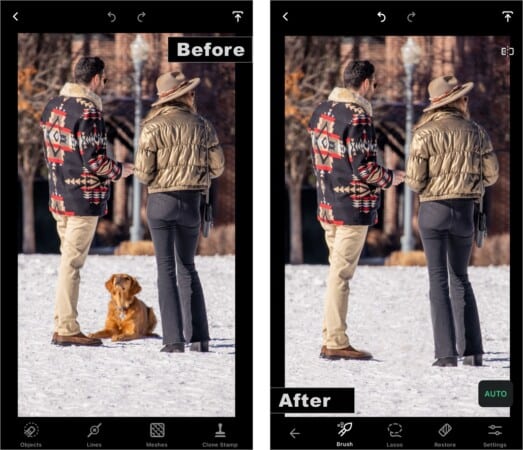
Remove unwanted objects from photos on your iPhone and iPad
Hmm, what’s so unique about it? You can do the same on any advanced editing apps like Photoshop. However, you’ll need skill, time, and effort in those apps. Whereas, TouchRetouch makes the whole process quick and effortless.
Moreover, you can use the app on the go and get almost at par results. And that’s just the tip of the iceberg; there’s more:
- Object-Aware retouching – The smart AI recognizes objects and can easily eliminate stuff like people, street signs, trash cans, etc., like magic. And thanks to an edge-aware algorithm, it doesn’t leave smears at the edges, even if the objects are kept too close.
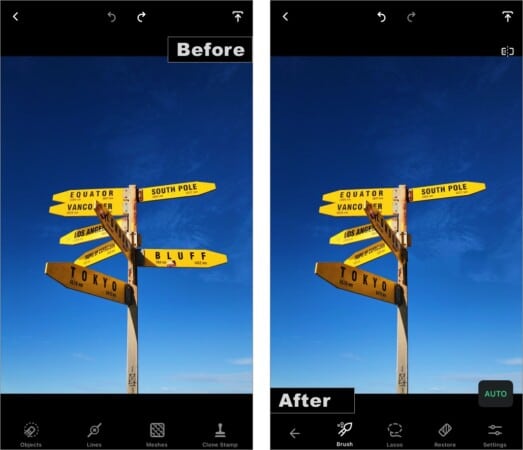
- Bye-bye unnecessary lines – Electricity lines, telephone wires, cables, etc., killing your shot? No worries, TouchRetouch can get rid of them in a jiffy. The app offers a precise selection for easy removal, whether the lines are thin, thick, straight, or curved.
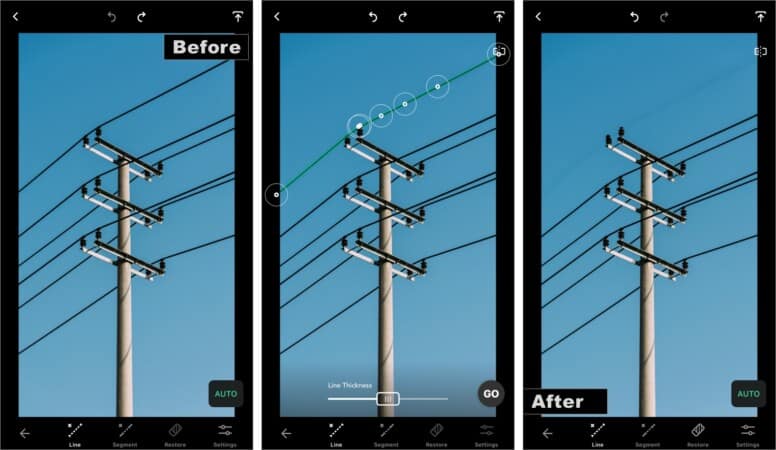
- Smart Mesh Removal – Meshes could be messy to remove, even with the most advanced software. However, TouchRetouch makes it a cakewalk. An intelligent detection and removal algorithm automatically selects the mesh and eliminates it in split seconds.
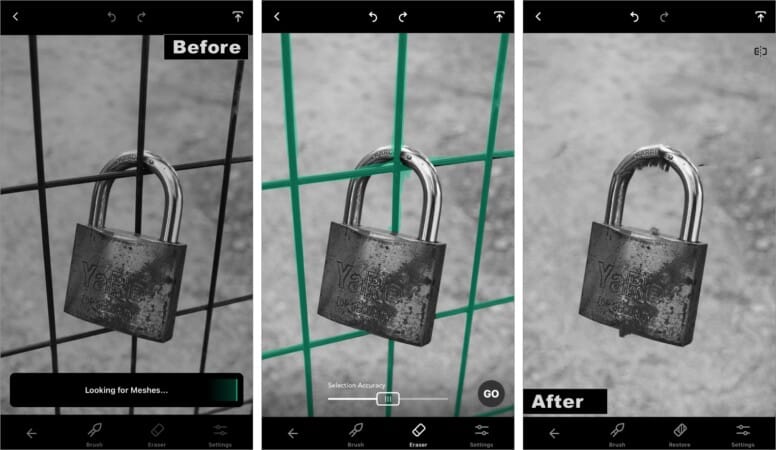
How to use the TouchRetouch app to remove unwanted content from photos
- Launch the app and select the image.
- You’ll see multiple tools in the bottom row
- Objects
- Lines
- Meshes
- Clone Stamp
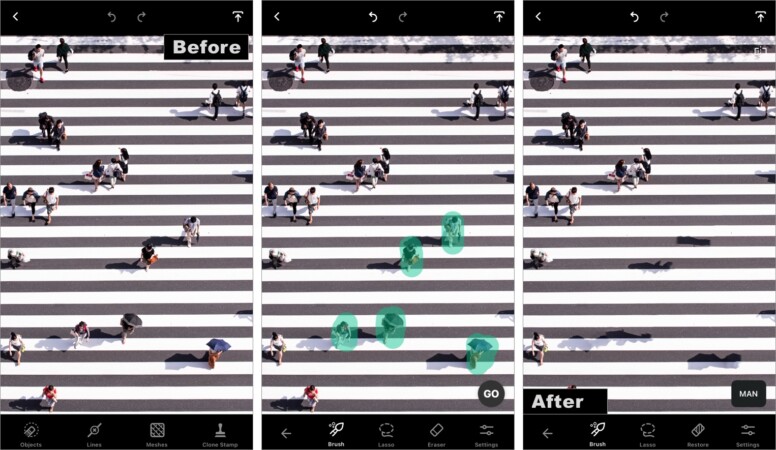
Select any one as per your need; I have chosen Objects for the above example. Depending upon the selection, you’ll find:
Become an iGeeksBlog Premium member and access our content ad-free with additional perks.
- Brush and lasso selection tool
- An eraser or restore tool
- Settings tool to manage brush size, opacity, etc.
You can play with them to your heart’s content and refine the selection and removal process. Amazingly, you also get automatic and manual mode. The former allows quick editing, while the latter gives you full control for more accurate results.
Quick tip:
- Use two fingers to zoom the image in and out to achieve accuracy.
- Undo or redo by tapping the curved arrows on top.
- The dotted and non-dotted rectangle icon lets you see the edits and the original image.
You can manage it all between the auto/manual tool, the varied selection tool, and Clone Stamp. And the best part is that you’ll find detailed step-by-step tutorials for almost all tasks within the app and on the app’s website.
What more can you do with the TouchRetouch iOS app?
While the before and after image and task list shared above are impressive, the app offers more. Let me quickly show you what more is TouchRetouch capable of.
- Remove blemish in one tap – Have a selfie or portrait shot that you wish to clear up a bit? Use the blemish remover to erase the spots that you may not fancy much.
- Clone parts of images – Clone Stamp is a powerful tool that lets you select an area and clone (replicate) it elsewhere on the image. Once you get the hang of this feature, you can play around and create some great patterns and astonishing images.
Interestingly, if the image is too complex and the clean-up is not proper, you can use the Clone stamp to repair the photo.
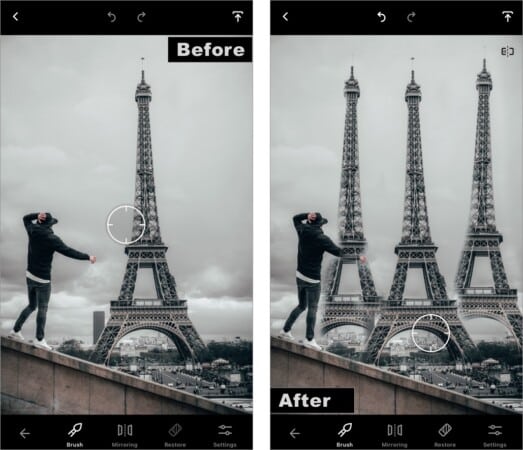
- 360° friendly – Why should Panaromas be left behind? After all, can’t hide much in a 360° photo. But you can surely get rid of stuff, all thanks to TouchRetouch. You can navigate completely around 360° photos and remove objects obstructing the shot.
Is TouchRetouch Worth the Tiny Investment?
Whether you are a budding photographer, business owner, content creator, or student, TouchRetouch is a great app for anyone who needs to quickly deal with photos. It is user-friendly and requires no expert knowledge like Photoshop.
Also, note that not all is automatic; complicated packed photos may need extra TLC. But thankfully, the app has enough tools to help you manage such situations and present surprisingly accurate final results.
And while it doesn’t promise those features, I would have loved the app to have some basic editing tools like crop, resize, saturation, hues, etc. As then, I won’t have to move to another app to get that; TouchRetouch would be my all-in-one stop.
Pros
- Beginner-friendly
- Easily removes unwanted objects
- Boasts auto and manual modes
- Worth the cost
Cons
- Basic photo editing features would have been cool
- No trial period
Price: $3.99
You may also enjoy reading:
