If you love using the Notes app on your iPhone or iPad, it’s useful to know how to search within it for a specific keyword or phrase. This can help you quickly find some specific information or locate a particular note easily. You can also search within Notes from the sharing menu for your convenience. Here’s everything you need to know about how to search in the Notes app on iPhone or iPad.
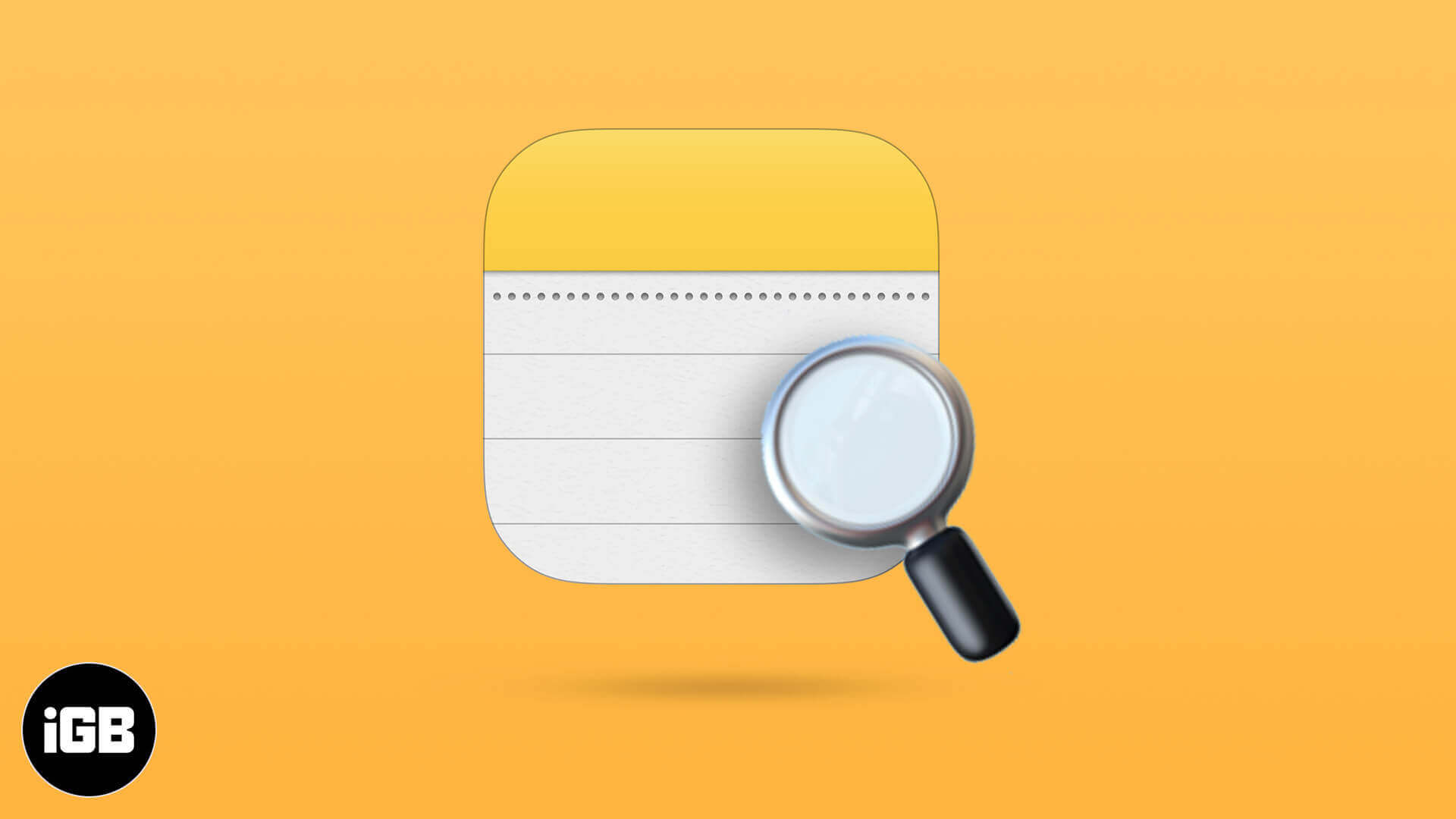
How to Search for Specific Note on iPhone and iPad
- Open the Notes app on your iPhone.
- Pull down the screen and Tap on the Search Field.
- Type what you’re looking for and you will find the searched word highlighted.
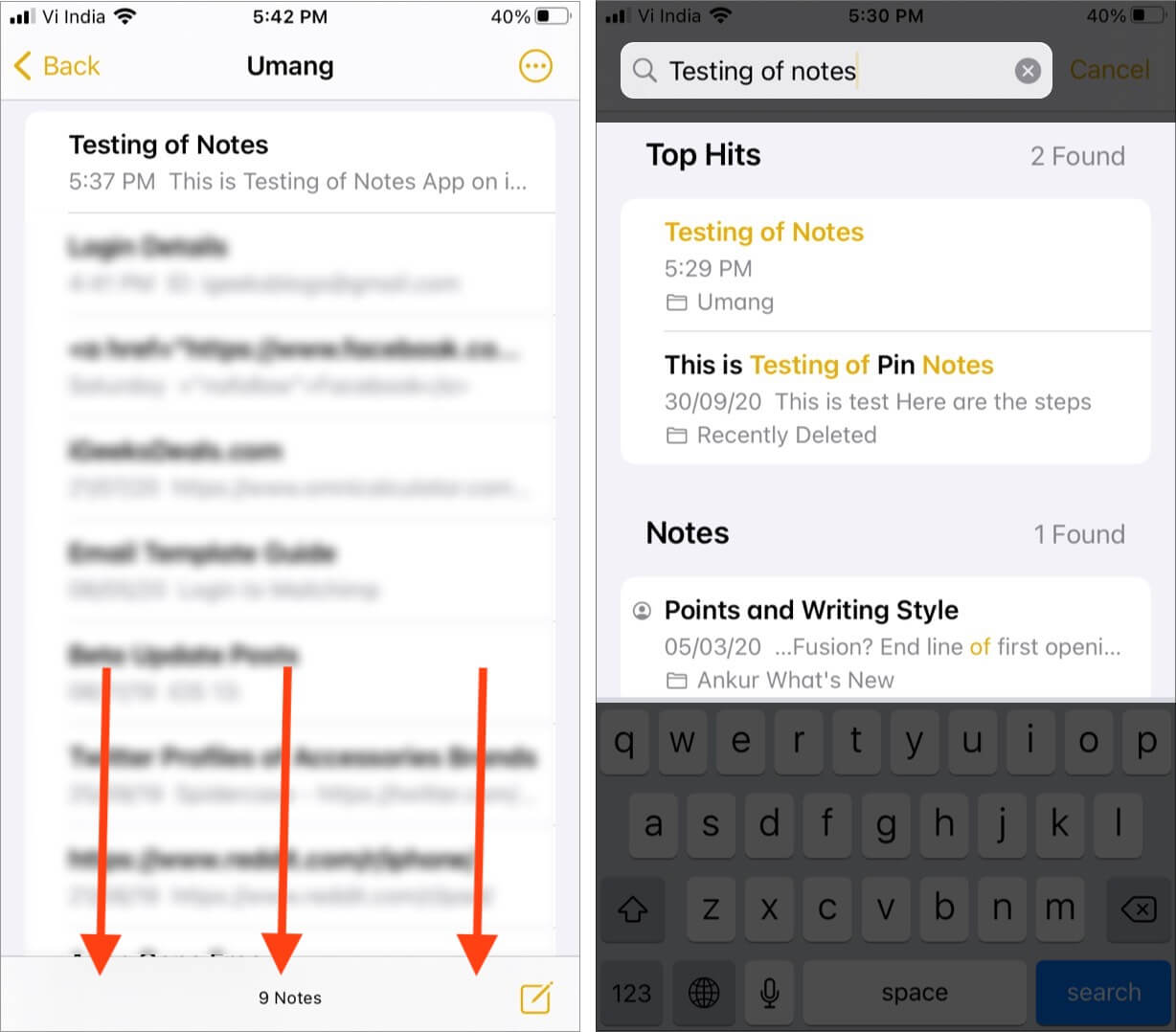
Scanning will also identify what’s inside your notes in the photos. A search may also locate detailed text within scan documents, such as receipts or bills.
- Launch Notes app on your iPhone.
- Tap on the Note within which you want to search.
- Tap on more icon available at the top right corner.
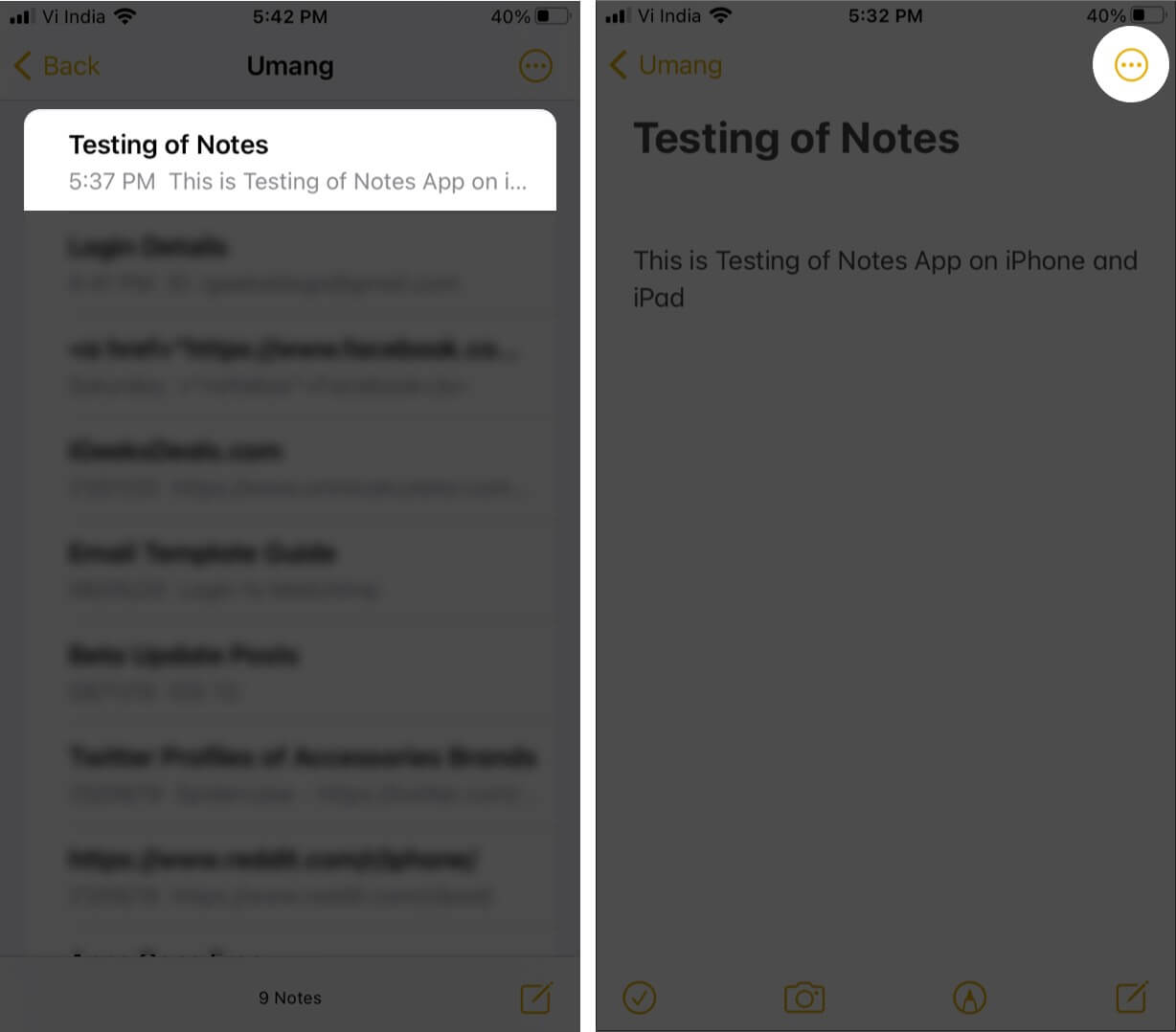
- Scroll down and tap on Find in Note.
- Now enter what you are looking for and find your searched content highlighted.
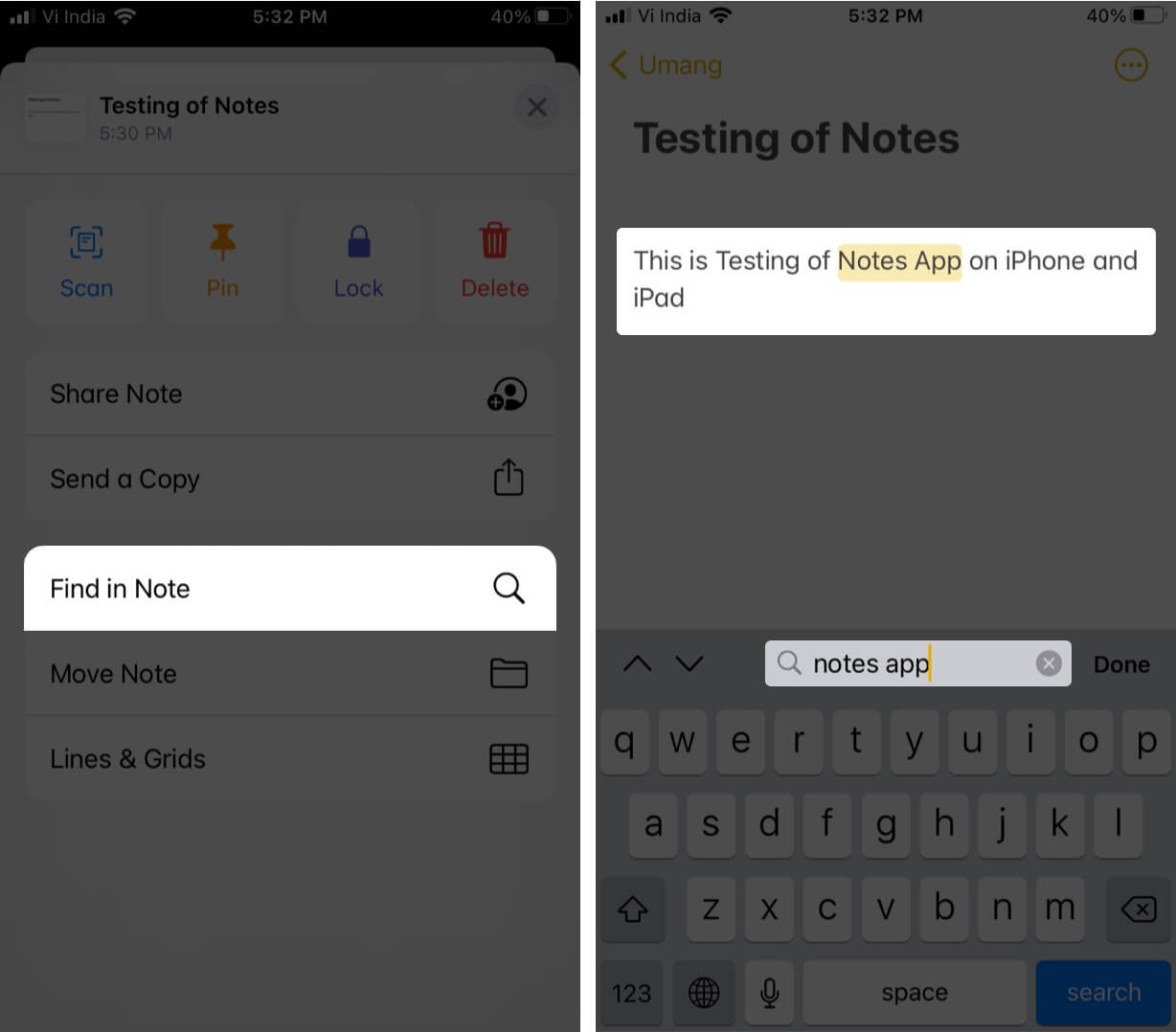
How to Search for Attachments with Notes on iPhone and iPad
- Go to a folder or tap on All iCloud.
- Tap on the More icon top-right corner.
- Tap View Attachments.
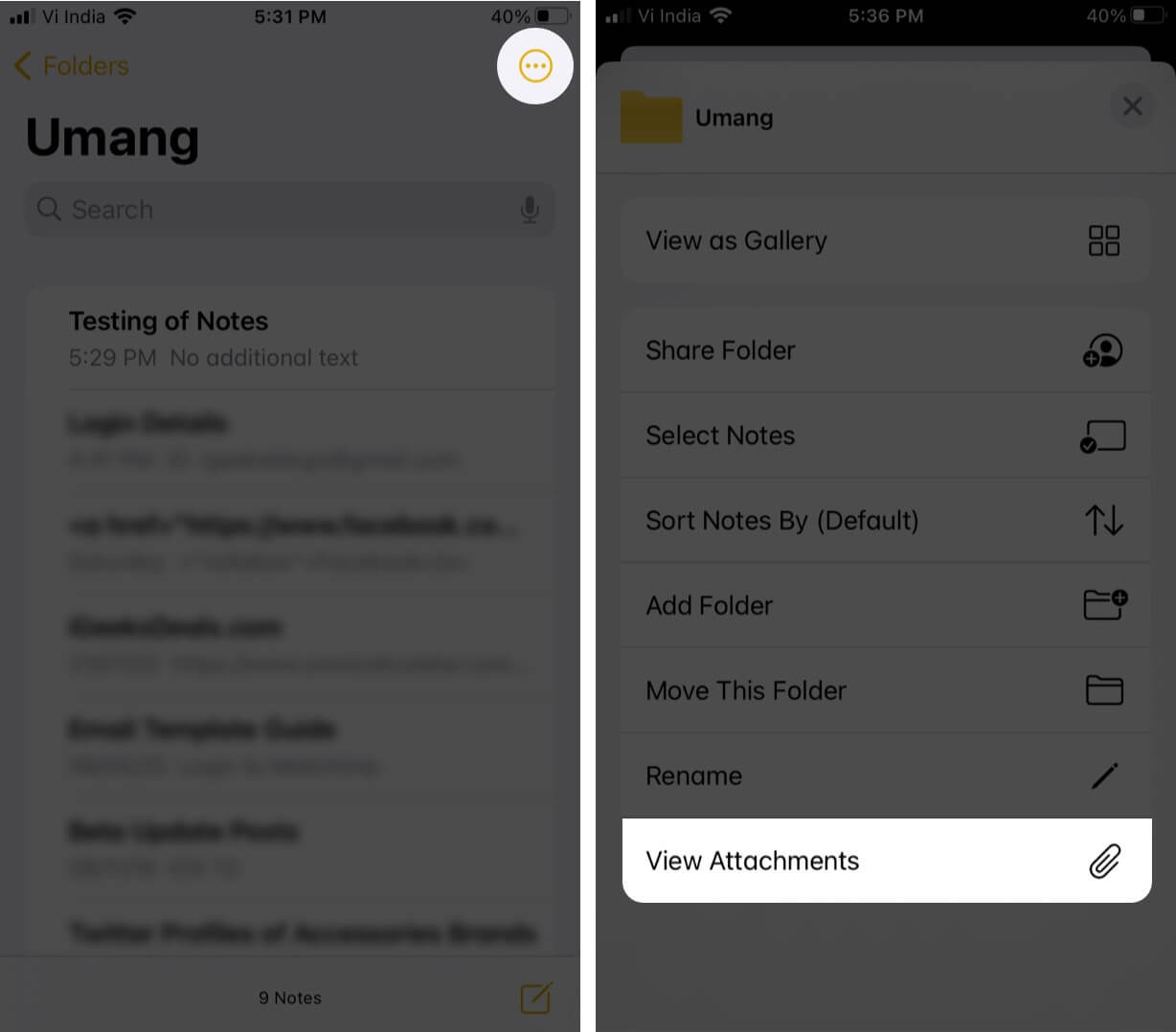
- To go to the note with the attachment, touch and hold the thumbnail of the attachment, then tap Show in Note.
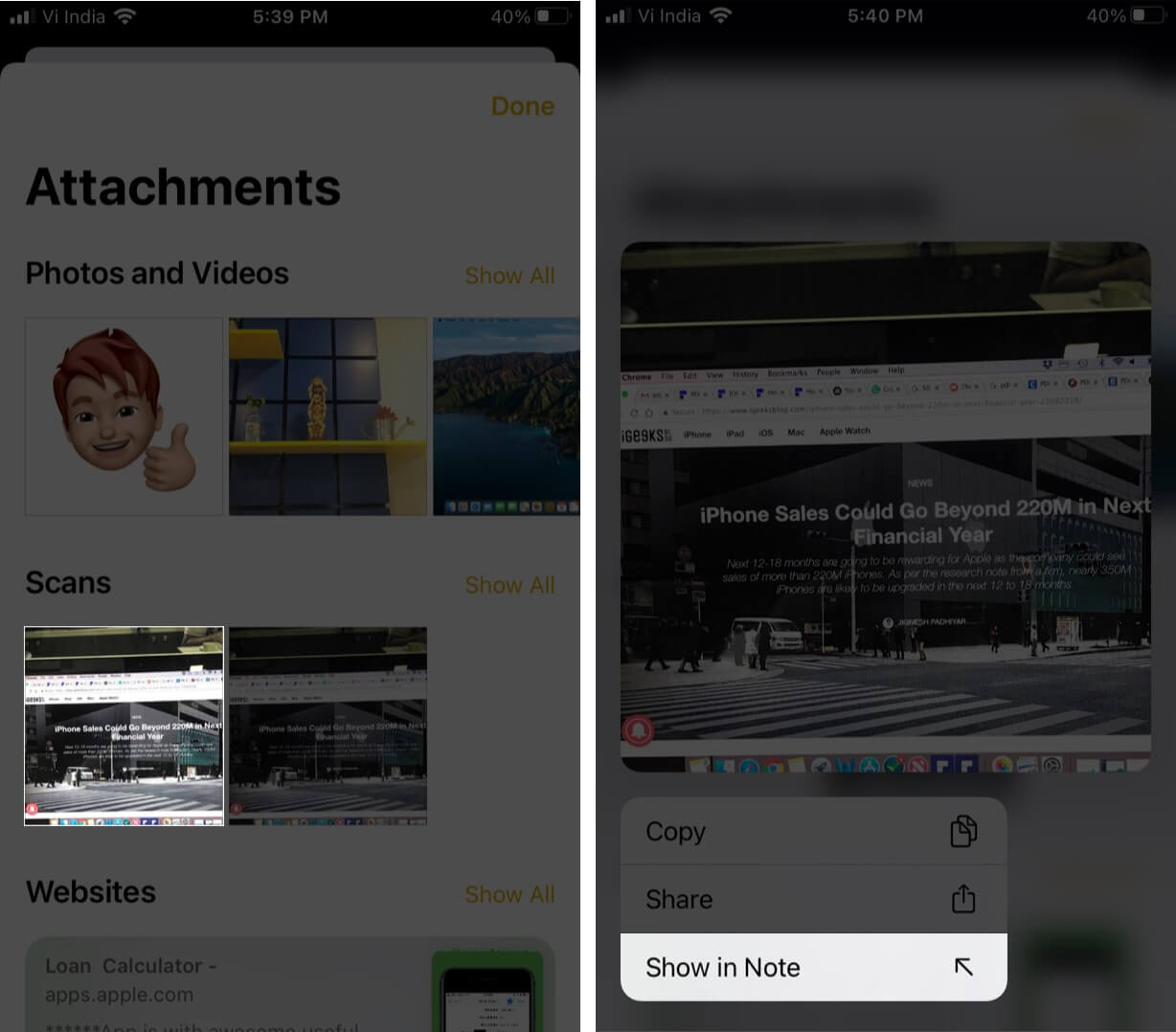
Signing Off!
Become an iGeeksBlog Premium member and access our content ad-free with additional perks.
Hoping you all found this short guide beneficial. Do share your views below in the comment section! Next time we’ll see you with more such insights. Till then stay updated on all the new features coming out!!
You may also like to read:
