Want to quickly find out the links to all the interesting articles or cool videos you had recently caught up with via Safari on your iPhone? It’s so simple to do that.

By default, Safari records everything you browse. As a result, you are able to easily access your history. Let’s find out how it works!
Search Safari History and Bookmarks on iPhone
Step #1. Launch Safari on your iOS device.
Step #2. Next, tap on the bookmark button at the bottom.
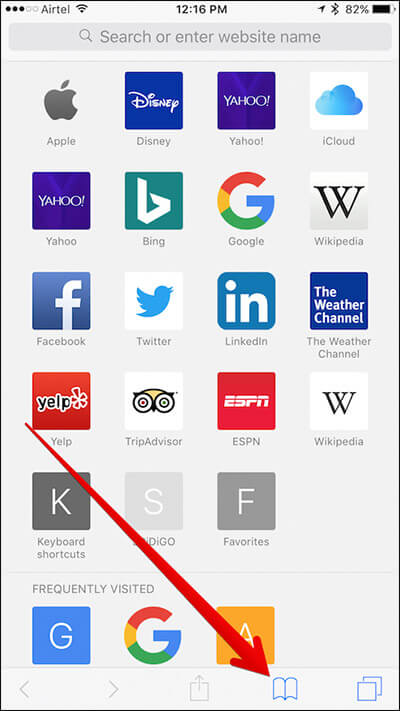
Step #3. Now, make sure that bookmark tab is selected (if it’s not already.) → Next up, tap on History.
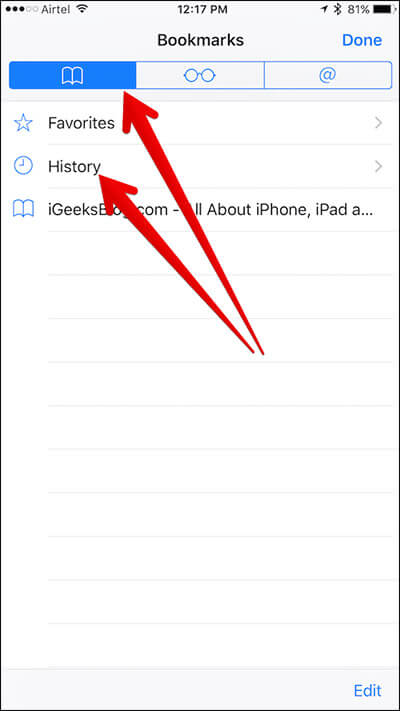
Step #5. Check out the browsing history and your bookmarks. All at one place.
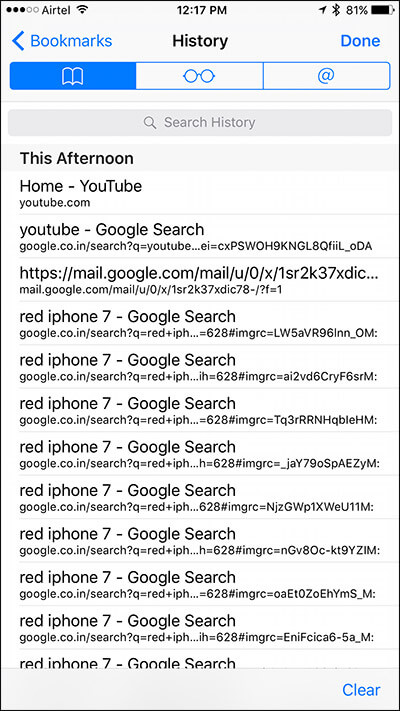
Want to find any specific article you read recently? Tap on the search history to search any individual story.
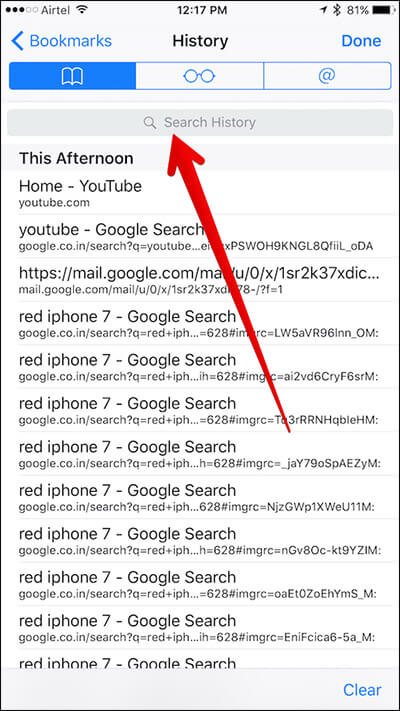
How to Clear Safari History on iPhone and iPad
Clean up Safari history from time to time to ensure it continues to run smoothly on your iOS device.
Become an iGeeksBlog Premium member and access our content ad-free with additional perks.
Step #1. Open Safari on your iOS device.
Step #2. Tap on bookmark icon at the bottom.
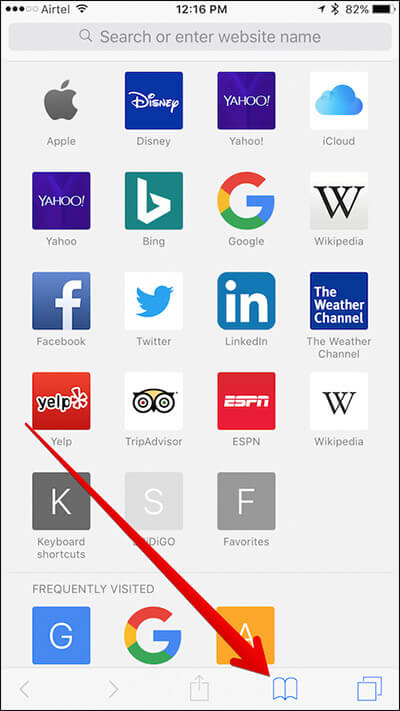
Step #3. Next, you need to make sure that bookmark tab is selected. Then, tap on History.
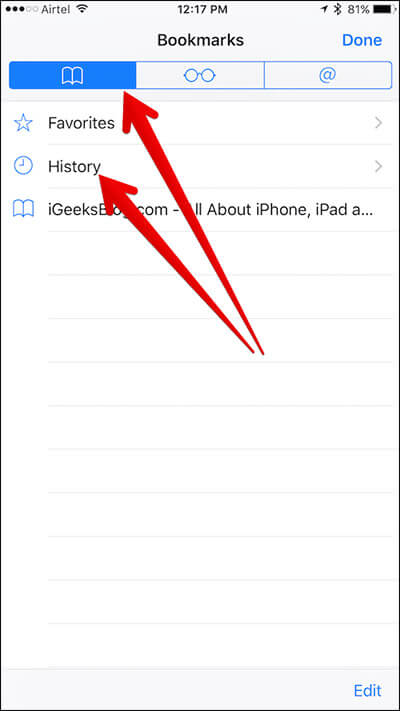
Step #4. Tap on Clear at the bottom.
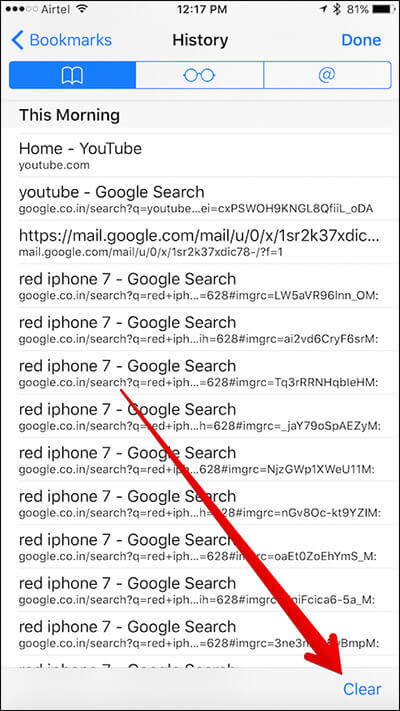
Step #5. You have four options:
- The last hour
- Today
- Today and yesterday
- All-time
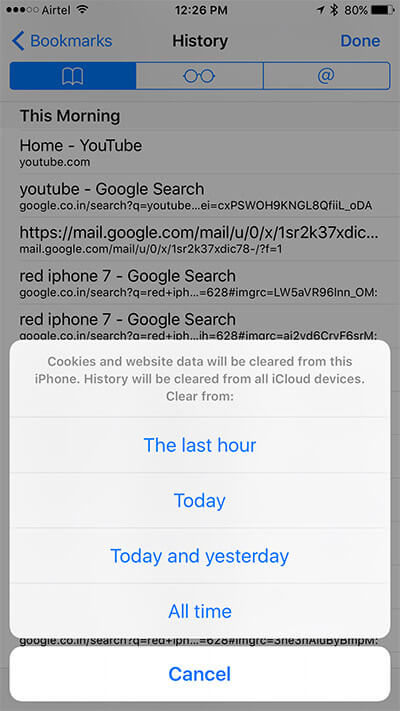
You can select any of the four options. Tap on All-time to clear entire history.
That’s it!
History has been cleaned up from all of your devices synced with the same iCloud account.
