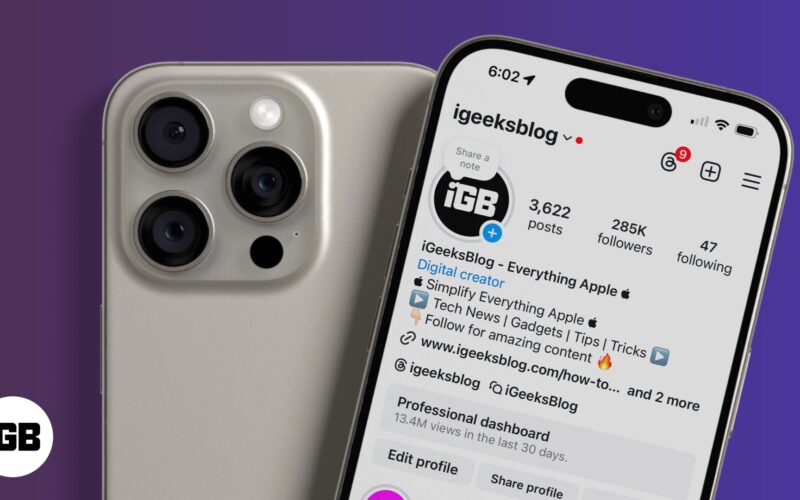Do you want to see who unfollowed you on Instagram? You’ll be disappointed to learn that there’s no built-in method to do this on the app, nor does Instagram notify you if someone unfollows you. However, there are several ways around this. In this guide, we’ll look at the different methods you can use to check who unfollowed you on Instagram.
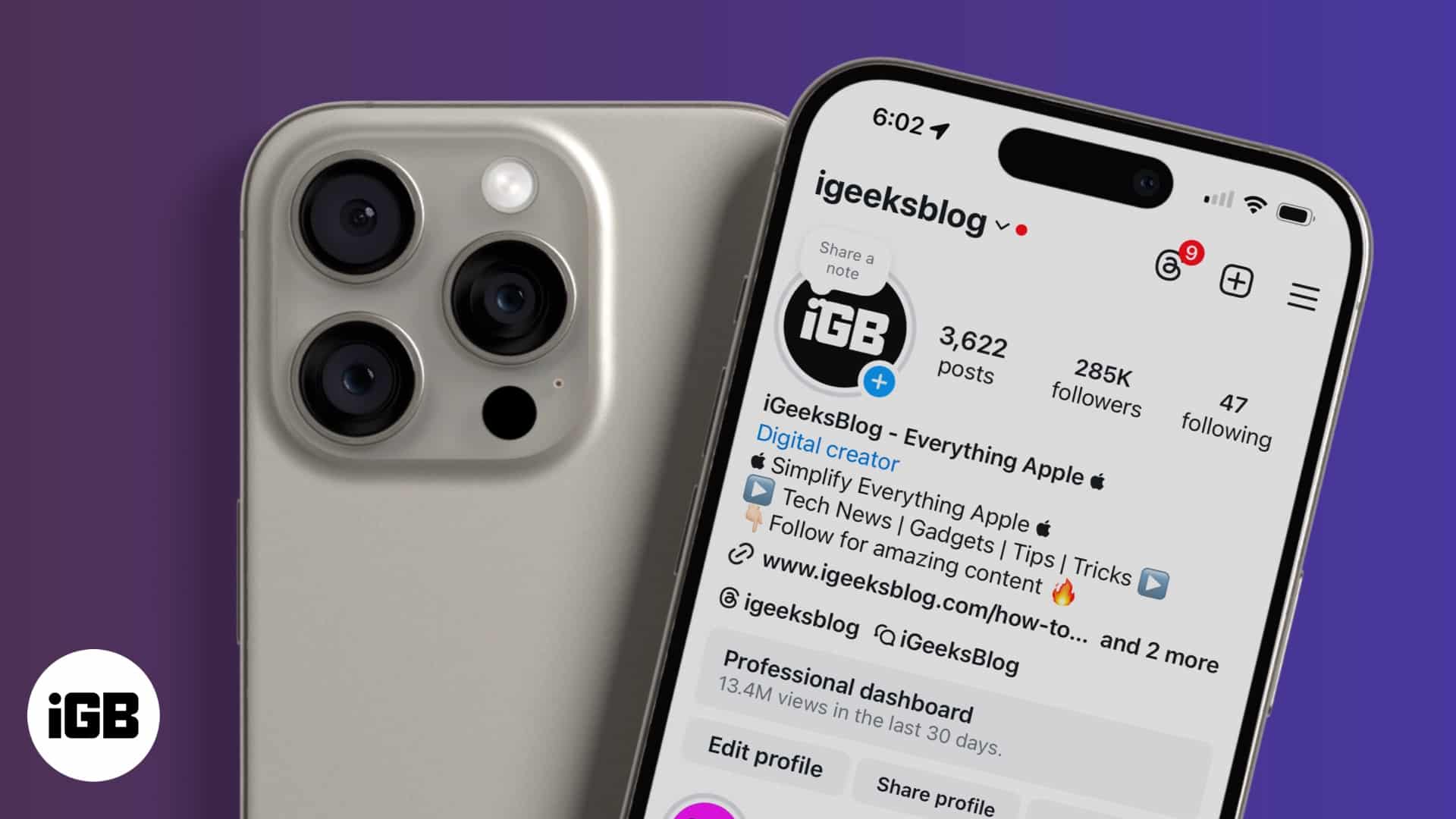
Table of Contents
How to check who unfollowed you on Instagram – Manual method
If you want to check if a specific person has unfollowed you, it’s pretty easy. Follow either approach below:
- On the Instagram app on your iPhone, tap the search icon, and type in the username or name of the person you’re looking for in the search bar. Go to their profile and tap Following at the top. If they follow you, you’ll see your name at the top of the list. If not, they’ve unfollowed you.
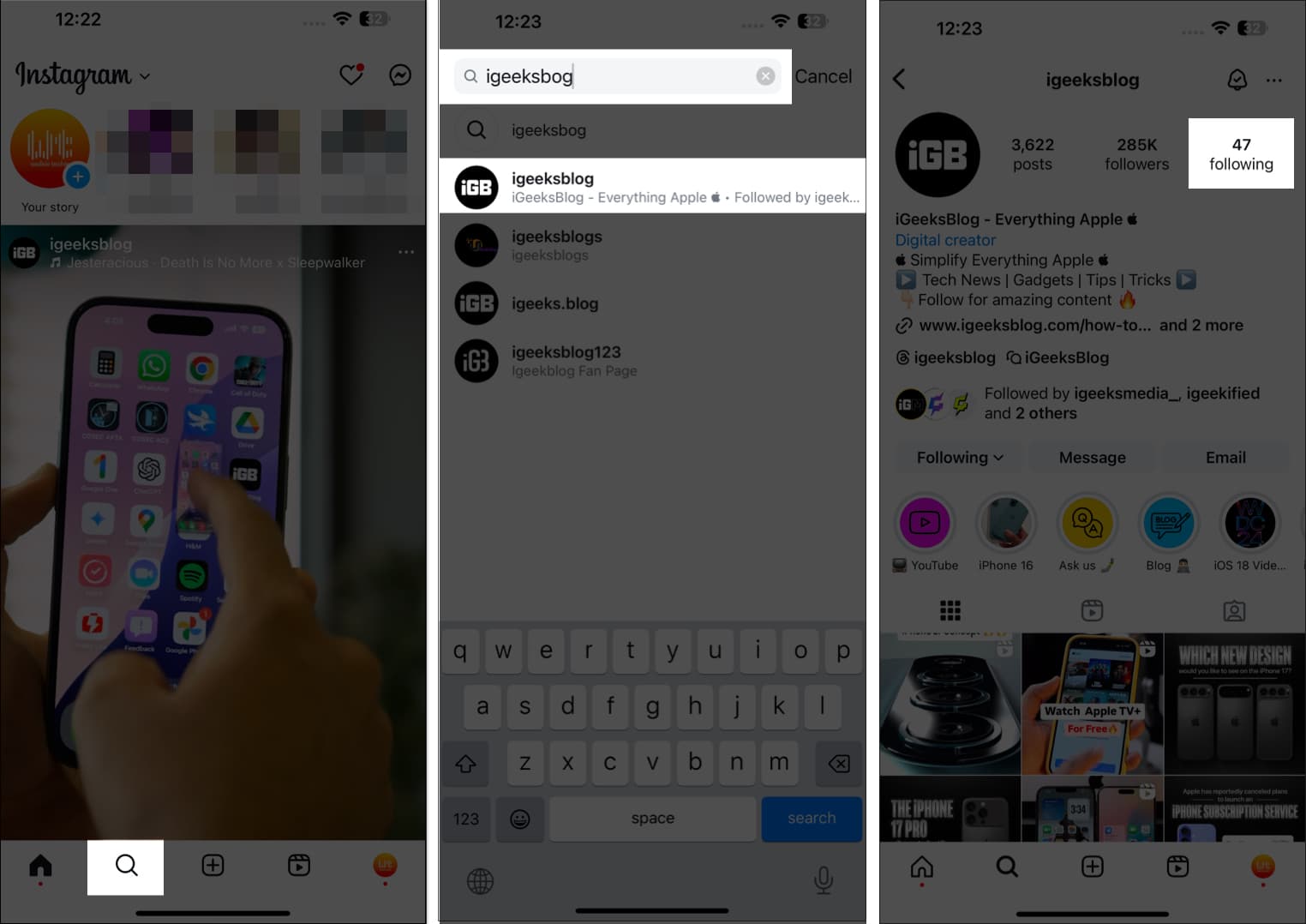
- Alternatively, go to your profile page and tap Followers. In the search field at the top, type in the person’s name or Instagram username. If they don’t appear on the list, they are not following you.
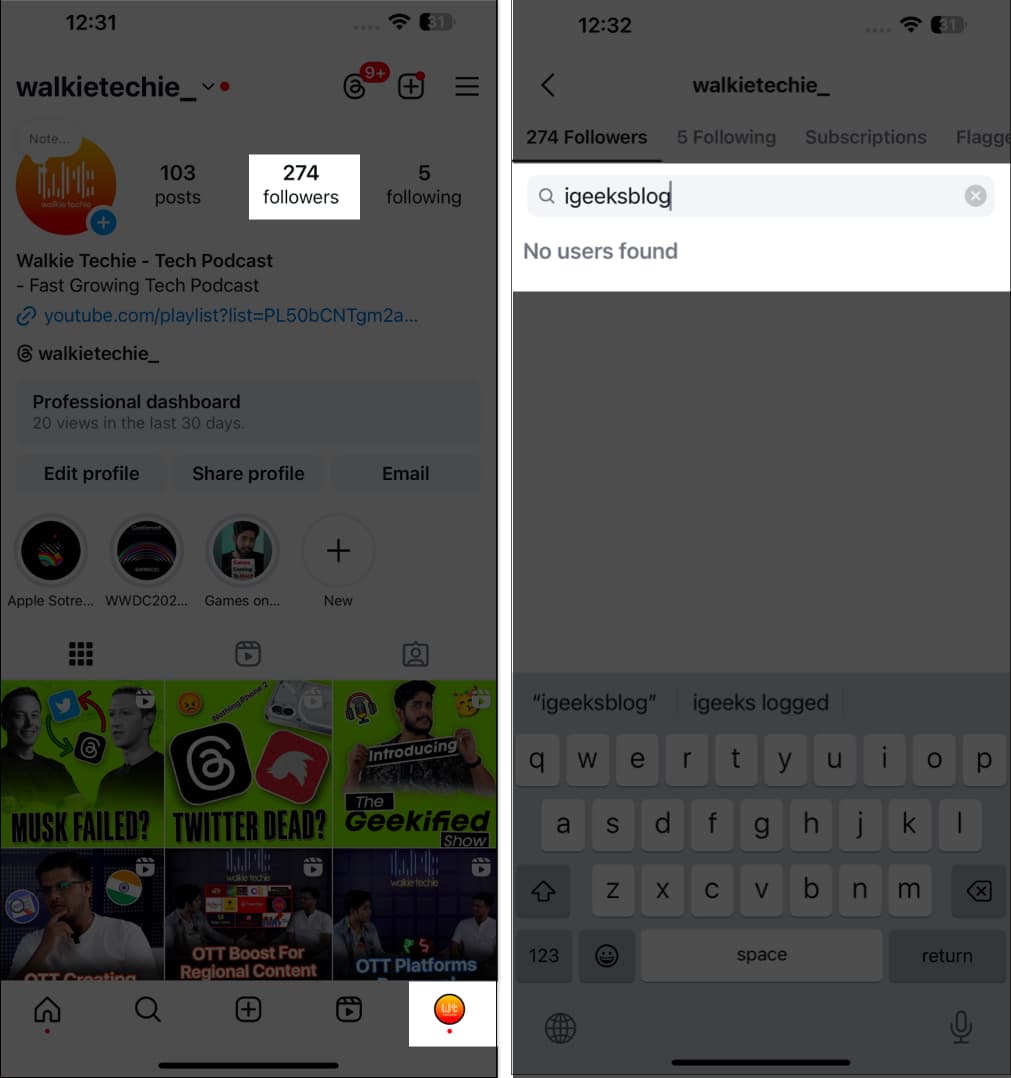
While this is a simple way to check if specific people have stopped following you, it doesn’t really help when you want to track all the people who have unfollowed you.
For instance, if you have a large following of thousands of people or multiple Instagram accounts, you might want to know who unfollows you to keep track of your Instagram metrics. In such instances, you’ll need to use a third-party app or a longer manual process as we’ll discuss below.
Use third-party apps to see who unfollowed you on Instagram
There are several third-party apps you can use to see who unfollowed you on Instagram. This method comes in handy when you have a large account and want to keep track of unfollows consistently.
However, be careful when using third-party apps as they can come with serious risks, such as stealing your Instagram credentials, getting hold of your data, or even infecting your phone with malware. Moreover, if Instagram detects that you’ve used such an app, your account could get suspended.
Nonetheless, a few apps seem to be reliable, and many users have given positive reviews of them. Below, I’ve listed some of the best apps to check who unfollowed you on Instagram.
1. FollowMeter for Instagram
This is the most popular app to track unfollowers on Instagram. In fact, it ranks among the best social media apps on the App Store and offers many useful features. For instance, apart from unfollower alerts, it also lets you see who views your stories the most, your top admirers, anyone who has blocked you, and a lot more. Note that some of the premium features require a subscription which starts at $4.99 per month.
Become an iGeeksBlog Premium member and access our content ad-free with additional perks.
2. Reports+ for Followers Tracker
Reports+ for Followers Tracker is another great app that can help you check who’s stopped following you on Instagram. It’s got a clean interface and helps you track various post performance metrics such as who interacts the most or who shares your post.
To unlock all features, you need to subscribe at $4.99 per month or $23.99 for a year, making it an affordable app for business accounts.
3. Reports Unfollowers + Followers
Reports Unfollowers + Followers is yet a comprehensive Instagram tracker app that provides detailed insights related to each post, followers, and activity information. You can keep tabs on your unfollowers, growth trends, and a lot more.
Pricing starts at $3.99 for a week or $9.99 for a month.
How to know who unfollowed you on Instagram without an app – Safest method
As mentioned above, it can be risky to use third-party apps to check unfollowers on Instagram. If you want to avoid this and prefer a safe way to see who has unfollowed you, try the method explained below. It’s a bit time-consuming but completely risk-free.
- To start, download your Instagram data. Select the HTML option when downloading.
- You will receive a ZIP folder containing your data. Extract all the files from the ZIP and open these files labeled follower_and_following.
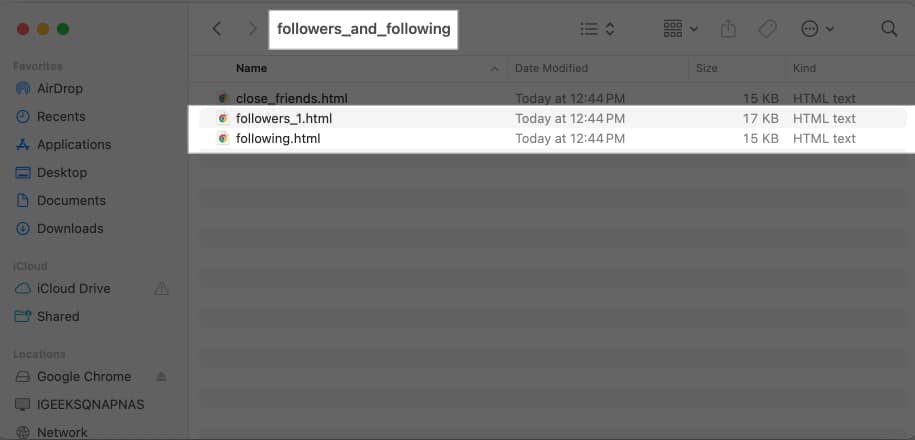
- On your browser, go to the ListDiff.com.
- Copy everything from the following file you opened in step 2, and paste it into the List A box on ListDiff.
- Copy everything from the followers_1 file and paste it into the List B section of the ListDiff website.
- Click the Compare Lists button.
- Change the sort option to Sort A -> Z. Then, click on Compare Lists again.
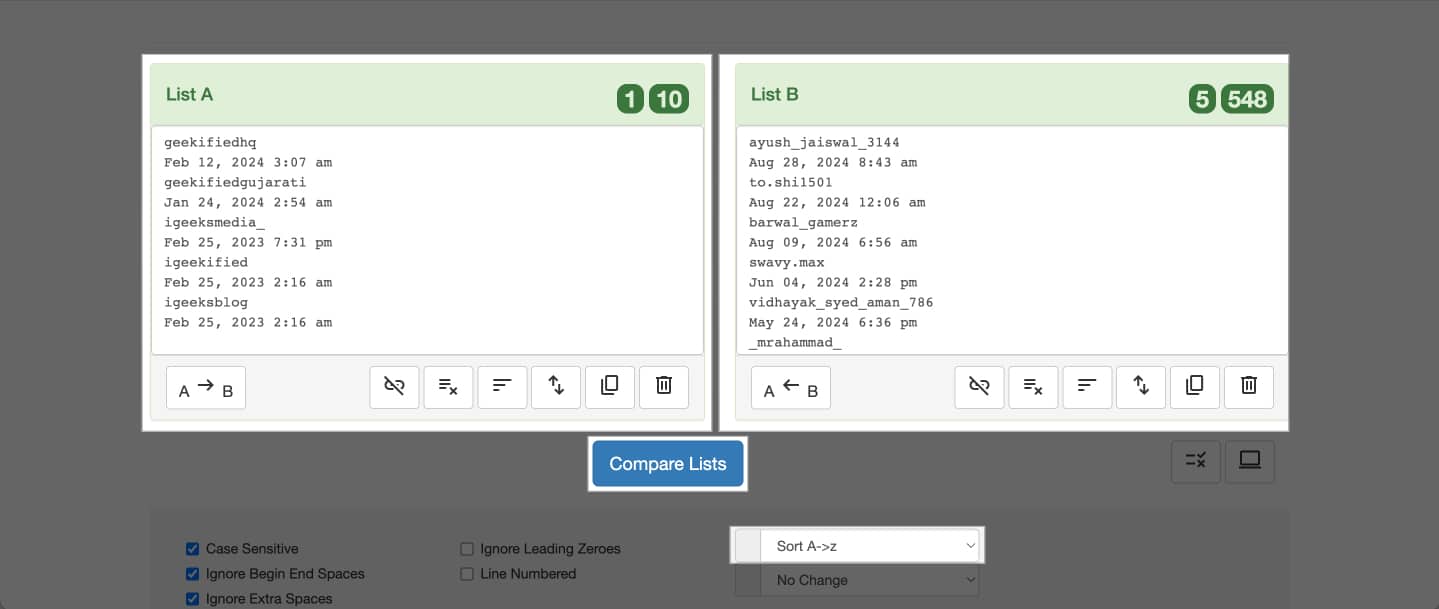
- Scroll down the B Only list, past the dates, to view usernames. These are all the users who don’t follow you back. So, you can know who’s unfollowed you.
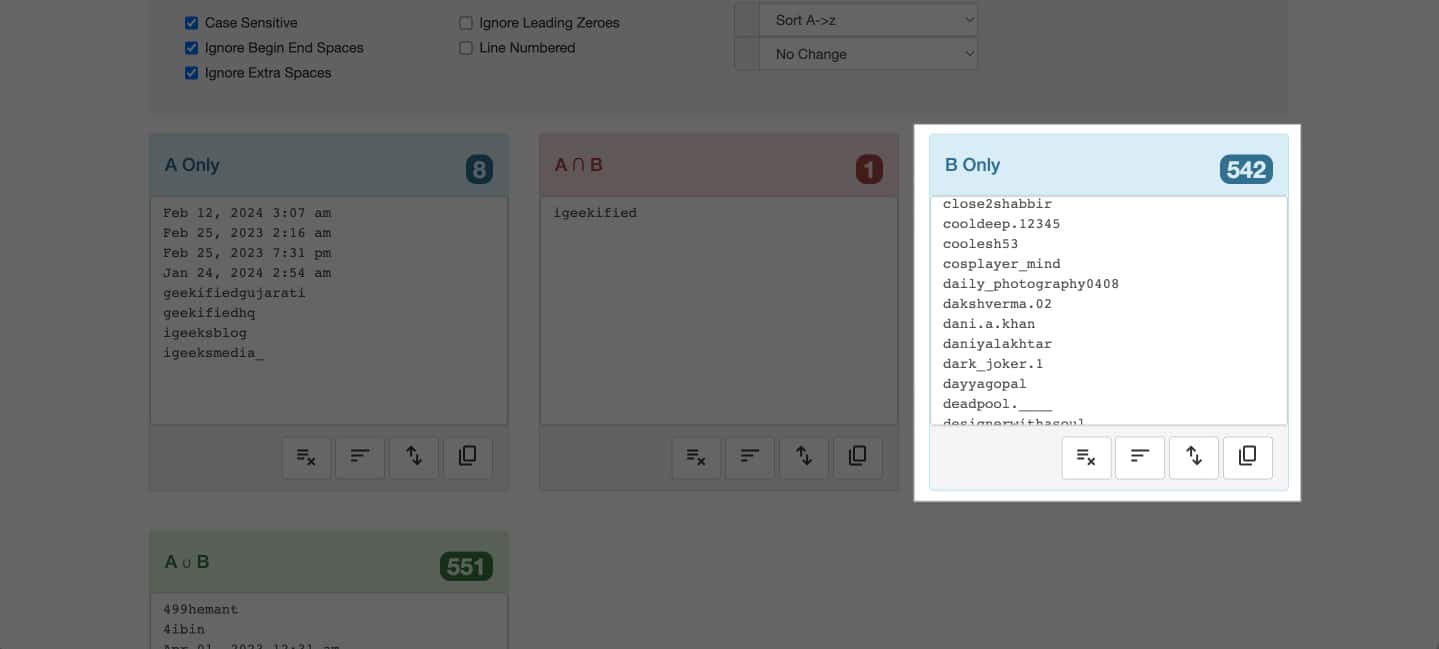
Signing off…
Be it for personal curiosity, assessing people’s responses to your latest content, or some other reason, knowing who has stopped following you on Instagram can be helpful in several ways. While you can use any of the methods above per your requirements, we at iGeeksBlog suggest avoiding third-party apps unless you absolutely need some metrics that they offer to steer clear of the security and privacy risks associated with them.
If you run into any issues, let us know in the comments below, and we’ll try to help.
You might also like: