Family Sharing is useful if you and your family are using multiple Apple Devices. It allows you to share your Apple service subscription with them without sharing your Apple ID. This includes Apple services like iCloud+, Apple Music, Apple TV+, Apple Fitness+, Apple News+, and Apple Arcade.
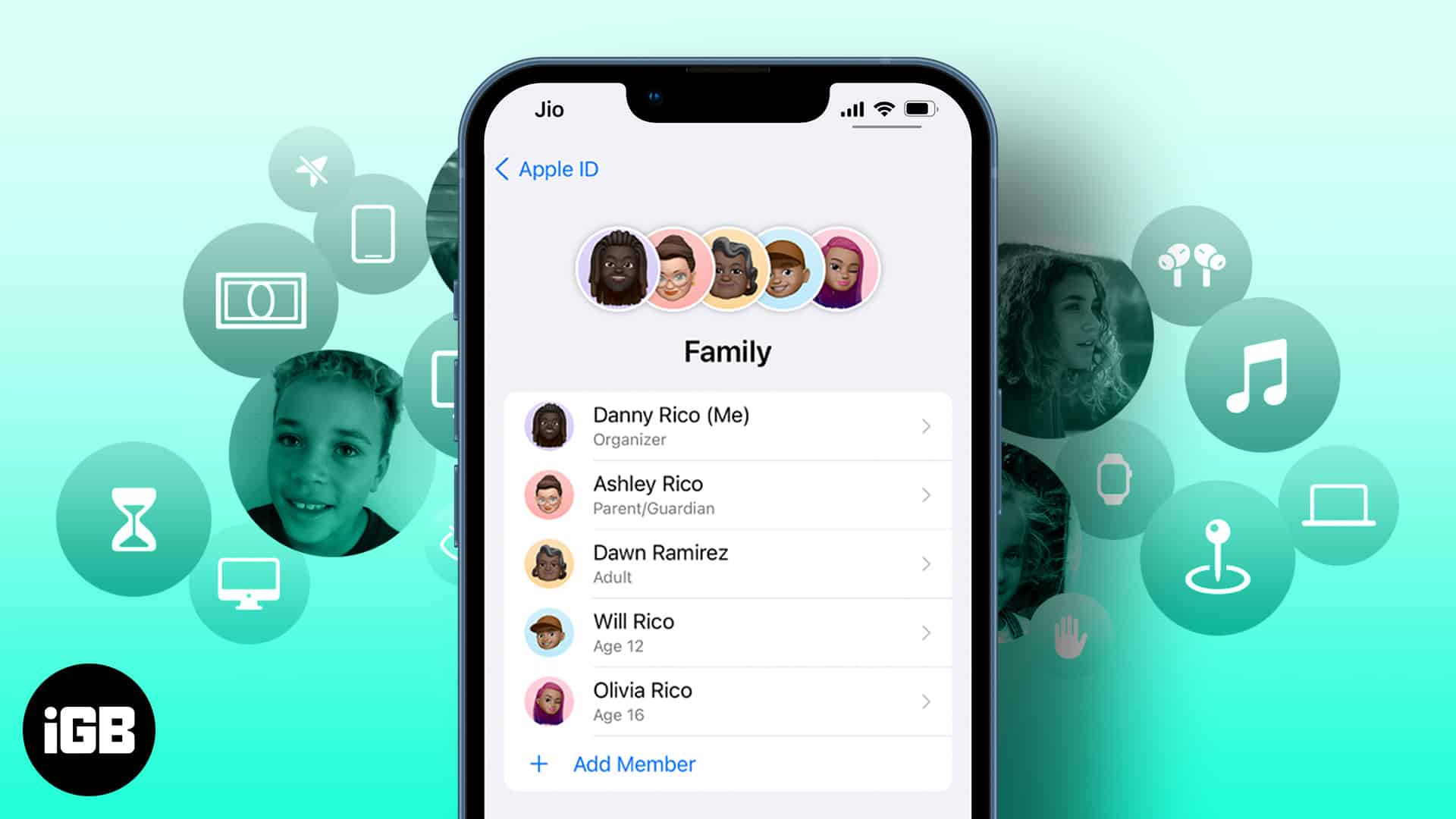
There are multiple ways to add up to five members (excluding themselves) to a Family Sharing group. You can either make a Family Group or add members to an existing one. Here’s how to add members to Family Sharing using iPhone, iPad, and Mac.
- Things to note about Family Sharing
- How to start a family group and invite people
- How to join a family group in Family Sharing
Things to note about Family Sharing
- You can only join one Family group with one Apple ID.
- Family group organizers must have Family Sharing plans for it to work.
- If you can’t accept the invitation, check if your account is logged on another device.
- If you joined the family group on iPhone or iPad and are using the same account on Mac, you don’t need to join from Mac separately.
How to start a family group and invite people
Using iPhone or iPad:
- Go to Settings.
- Tap Apple ID.
- Family Sharing → Continue.
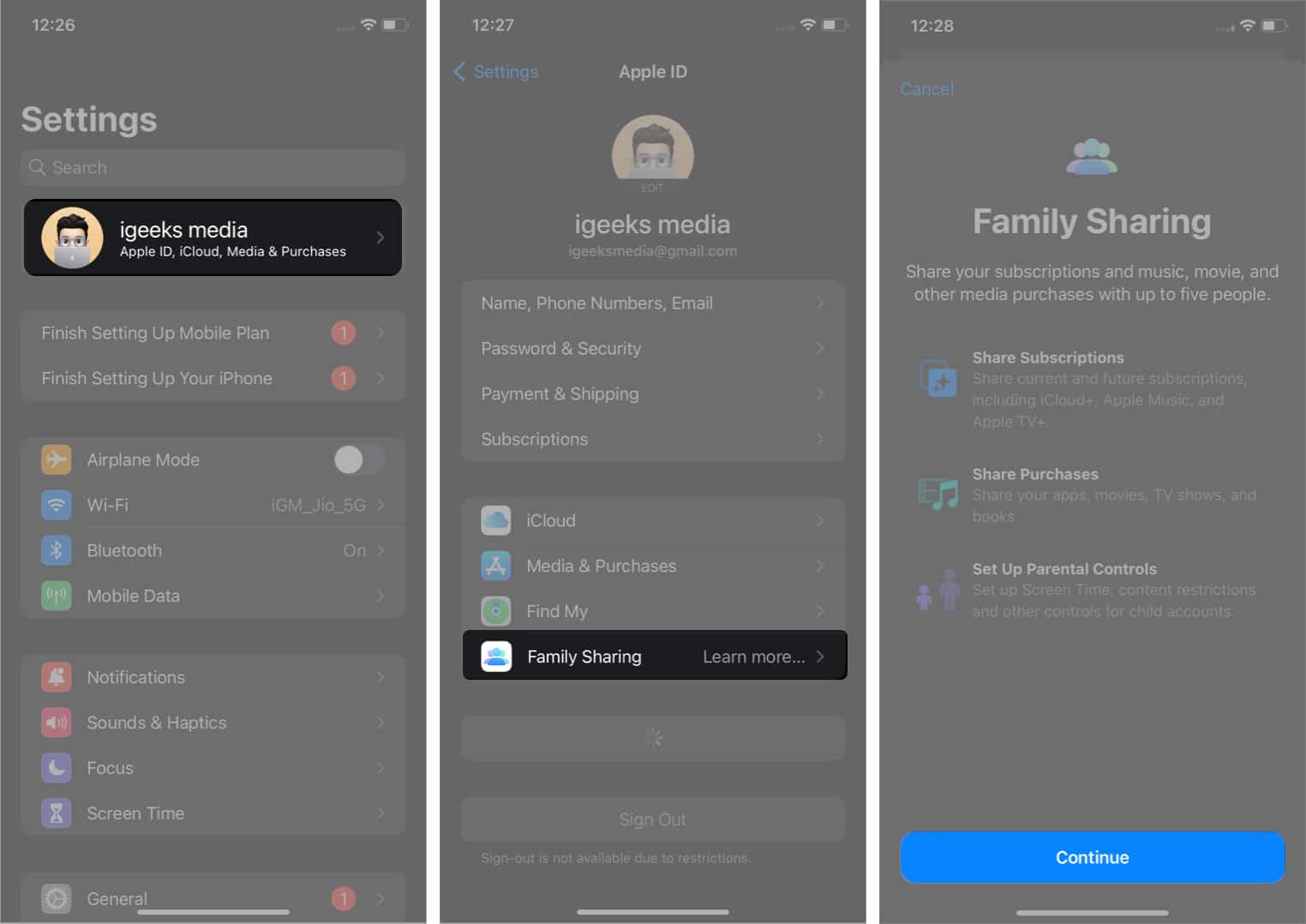
- Invite family members.
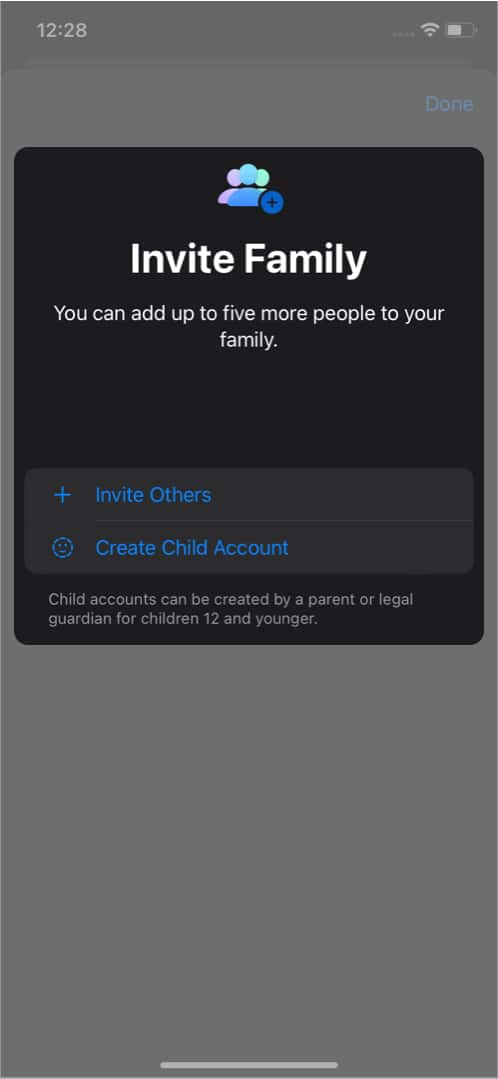
Now, as soon as they accept the invite, they can access the services you have chosen to share with your family.
Using Mac:
- Go to System preferences.
- Click on the Family Sharing tab next to your Apple ID.
- Tap Get started.
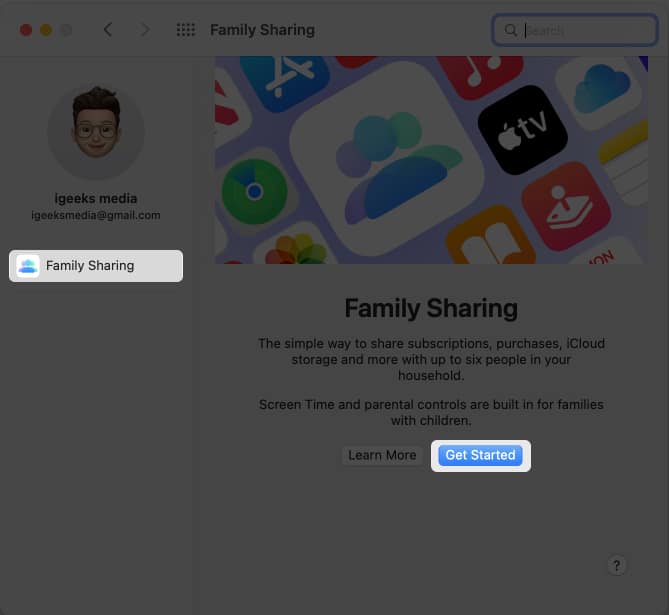
- To invite family members, click Invite People.
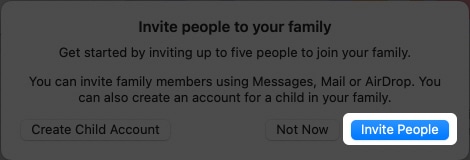
- Now you can see and manage members from the same menu.
How to join a family group in Family Sharing on iPhone, iPad, and Mac
Join using iPhone or iPad:
Become an iGeeksBlog Premium member and access our content ad-free with additional perks.
- Tap on the Family Sharing invitation Pop-up.
- Tap on Show invitation.
- Tap Join Family.
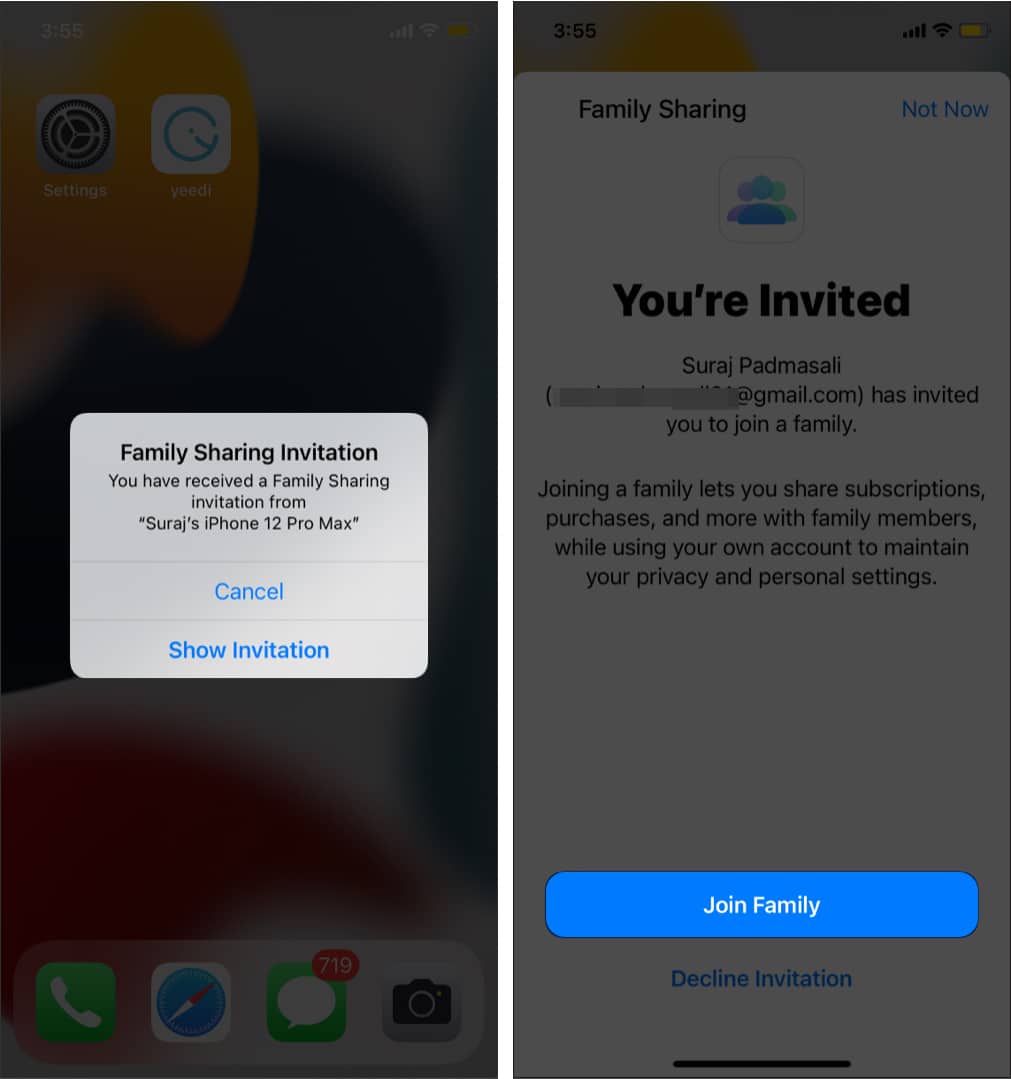
Join using Mac:
- When you get invited by a family organizer.
- Click on Join Family.
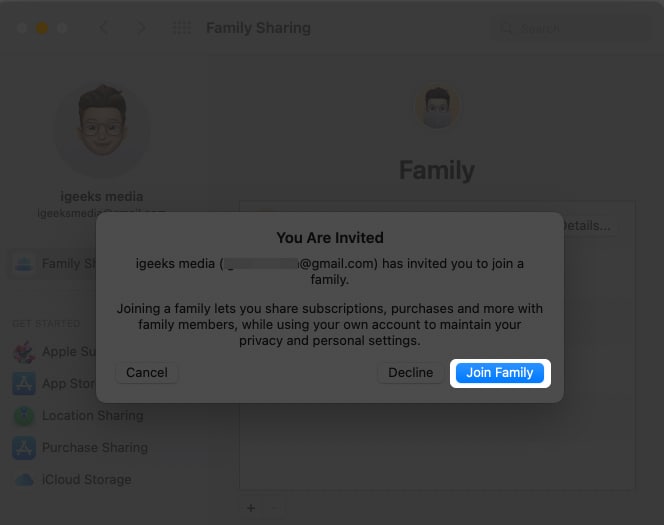
- Once you join the family, you can use the organizer’s subscriptions.
Once you are done with this, you will be able to access all the subscriptions that are owned by your family.
Conclusion:
Family Sharing is a pretty decent feature provided by Apple. One can track their family’s usage and restrict unwanted content for their child. One can even track their overall usage statistics.
If your whole family is in the Apple ecosystem, I would suggest opt-in for Family Sharing plans as they can even save you big bucks and provide you with neat features.
You might also like…
