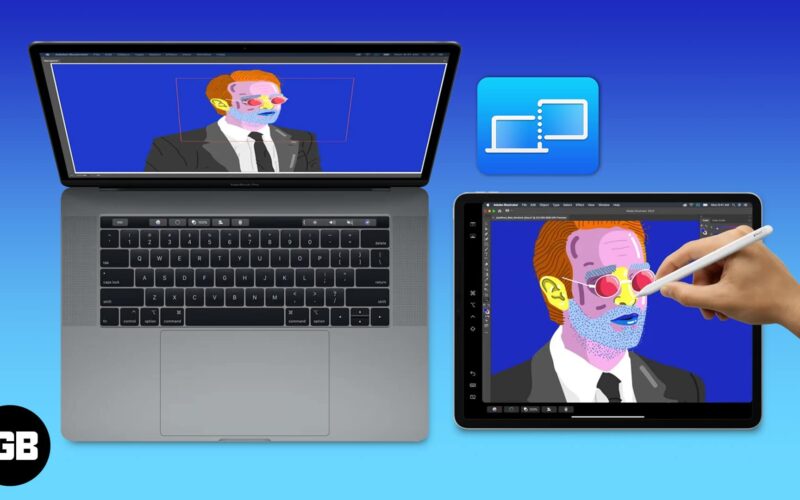Hey, multitaskers! Do you want to mirror Mac’s screen to the iPad? Then Sidecar is the feature you need to explore. However, before you get all excited, you need to check whether your Mac and iPad support the feature or not.
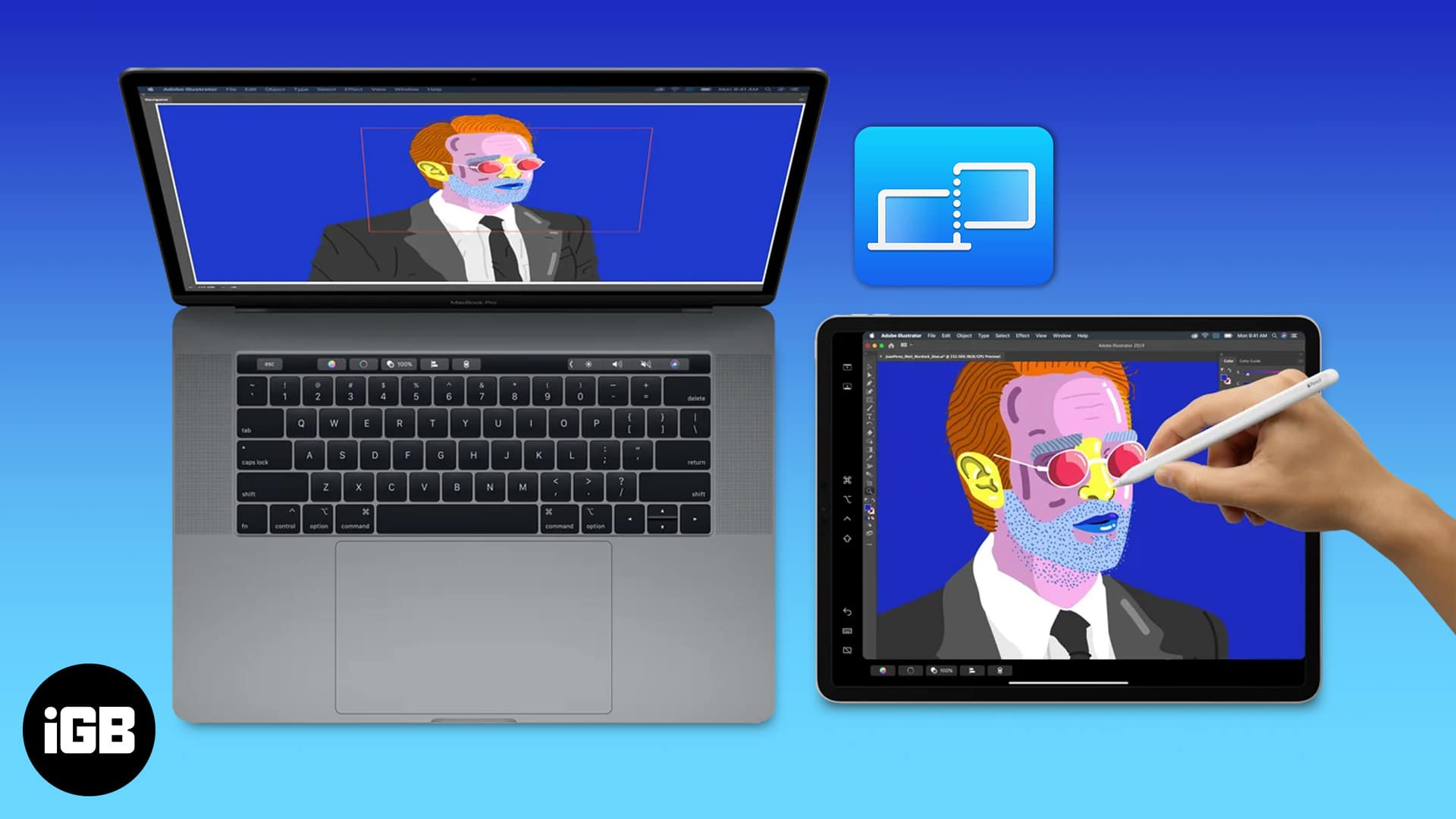
Notably, Sidecar was introduced with macOS Catalina and iPadOS 13. So, your devices should be running on these OS or later.
Sidecar Compatible iPads and Macs
List of iPads That Support Sidecar
- iPad Pro (all models)
- iPad (6th generation or later)
- iPad mini (5th generation or later)
- iPad Air (3rd generation or later)
Side note: Technically speaking, Sidecar works with all the Apple Pencil (1st and 2nd-gen) supported iPads.
List of Macs That Are Compatible With Sidecar
- MacBook Pro (2016 or later)
- MacBook (2016 or later)
- MacBook Air (2018 or later)
- iMac (2017 or later, or iMac with Retina 5K, 27-inch, Late 2015)
- iMac Pro
- Mac mini (2018 or later)
- Mac Pro (2019)
- Mac Studio
So How Does Sidecar Work?
Apple’s remote display software is quite similar to Due Display and Luna Display in terms of functionality. Based on your need, you can use the virtual display technology to extend or mirror the desktop. As mentioned above, it is designed to work over both wired and wireless connections.
When using the wired connection, you would need either USB-C to USB-C cable (for new iPad Pros) or USB-C to Lightning cable depending on the iPad models. As for efficiency, the wired connection cuts down latency issues and helps the virtual display work a bit more smoothly.
Become an iGeeksBlog Premium member and access our content ad-free with additional perks.
When using this feature over a wireless connection, ensure that your devices are within a range of 10-meters. Initially, the technology uses Bluetooth for quick connection, then after it takes advantage of point-to-point Wi-Fi for data transfer.
One more thing worth noting is that your iPad and Mac must be logged into the same iCloud account as well.
A Step In the Right Direction…
Now, you no longer need to use third-party apps and hardware to turn your iPad into the secondary display for your Mac. Ever since I started using Catalina and iPadOS, I have been using this feature. And I must say that it has further enhanced the Continuity that has long been a great feature in the Apple ecosystem.
You may also like to read:
- Use Mouse with your iPad to Make the Most Out of It
- How to Sync iPhone or iPad to Your Mac in macOS Catalina
- 11 Things to do before selling your Mac (Complete guide)
- iPad touch screen not working? 11 Working fixes
What do you think of Sidecar? It would be great to have your feedback down below in the comments section.