Accidents happen, and if you somehow spilled water on your MacBook, here’s what you should do next. If you’re worried about this article getting too technical, don’t worry, it won’t. We’ll talk about some of the things you should do immediately, and some you shouldn’t do at all.
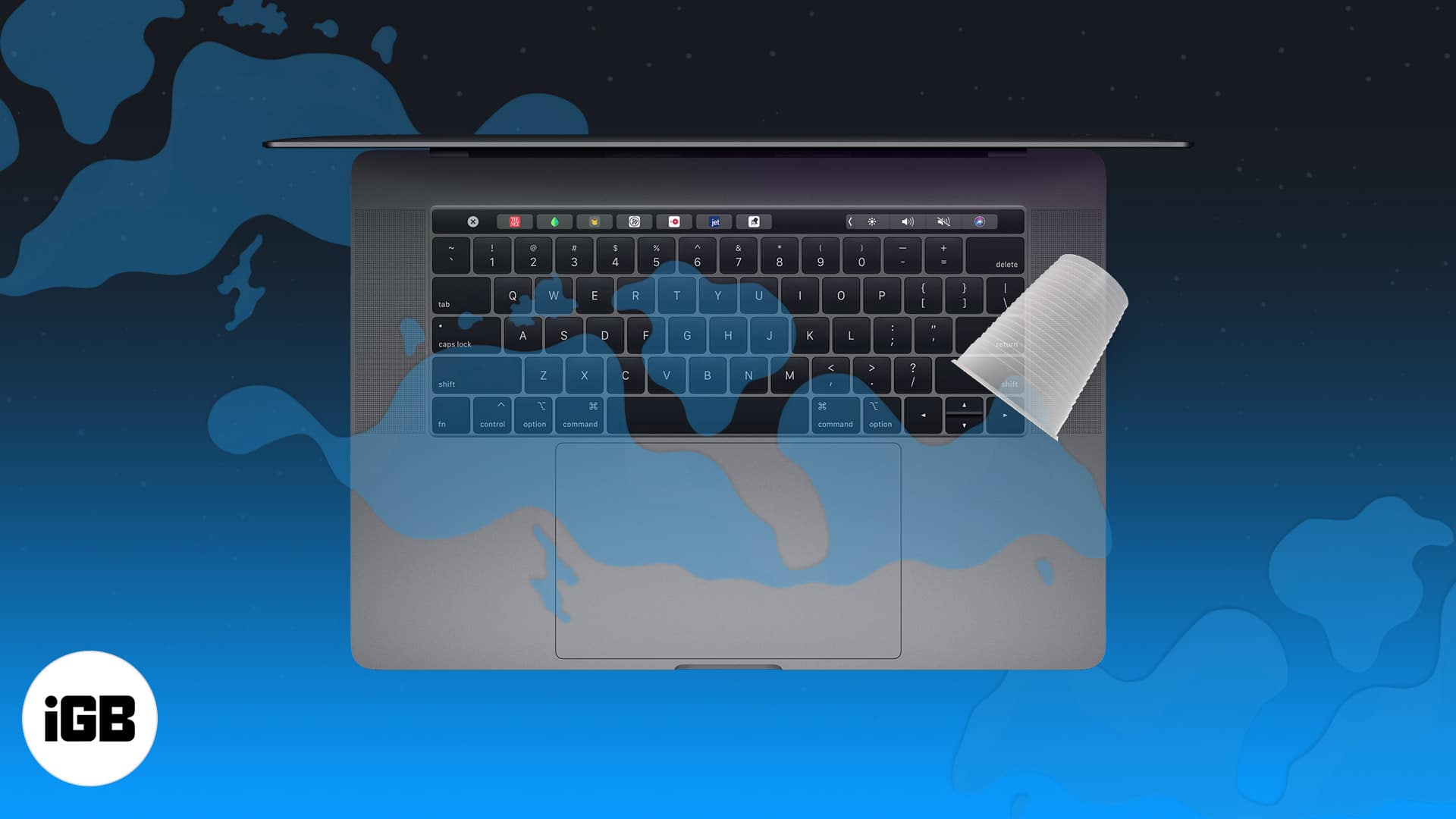
After following the instructions below, we recommend that you take your system to an Apple Store or authorized service center to get a second opinion.
Table of Contents
- 1Unplug your Mac's charger
- Turn your MacBook off immediately
- Unplug all connected peripherals
- Prevent water from seeping inside
- Unplug the battery if you have the tools
- Let the MacBook dry out completely for 48 hours
- Contact Apple Support and set an appointment
- Try to avoid spilling liquid on your MacBook in the future
1. Unplug your Mac’s charger

The very first thing to do is unplug your MacBook from its charger. This will cut the continuous flow of current to your computer and help limit additional damage.
2. Turn your MacBook off immediately
Water and dust are two of the most significant external enemies of any electronic gadget, including your MacBook. As soon as water spills on your MacBook, turn it off immediately.
If the trackpad is not wet, swiftly click the Apple logo at the top left and select Shut Down.
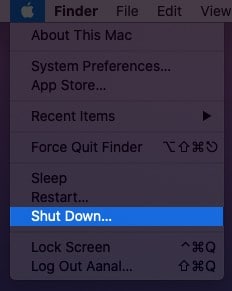
If the liquid is all over the machine, press and hold the MacBook’s power button for a few seconds to turn it off.
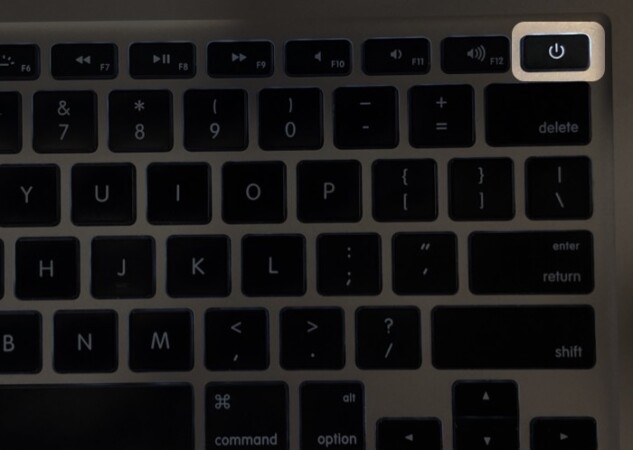
3. Unplug all connected peripherals
Remove any connected devices such as wired headphones, hard disk, external SSD, pen drives, keyboard, mouse, or Bluetooth receivers from your MacBook. Disconnecting them will ensure the safety of these peripherals and help prevent water from clogging the ports or whittling its way inside.
4. Prevent water from seeping inside
It’s easier said than done. But depending on the water you spilled, evaluate the situation and act swiftly to absorb as much as possible. Use paper towels, towels, cotton, or any similar safe material to soak up the water from your MacBook’s keyboard area. While doing so, try to make sure as little water as possible gets inside.
Once all visible liquid is taken care of, use cotton balls to absorb water from tiny crevices safely.
5. Unplug the battery if you have the tools
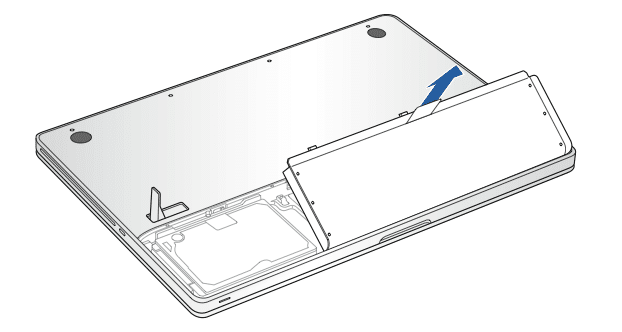
Unplugging the battery is accessible even on modern unibody MacBooks; But you need the right tools for the job. Unplugging the battery prevents current from flowing throughout the wet board, potentially preventing any additional (severe) damage.
Depending on your MacBook model, you’ll need a Pentagon or Phillip screwdriver to remove the back lid. Once that’s done, gently use an opening tool (or your fingernail) to remove the battery connector from the logic board. Here are the instructions from iFixit.
6. Let the MacBook dry out completely for 48 hours
After you follow the above steps, wait for the water to evaporate. Best practice dictates leaving the MacBook powered off for at least 48 hours.
Become an iGeeksBlog Premium member and access our content ad-free with additional perks.
To accelerate the process, it’s ok to put it under a fan or use a hairdryer at a safe (low) heat level (make sure not to apply continuous heat for an extended period of time as this may damage internal components).
7. Contact Apple Support and set an appointment
After waiting for a few days, any remaining water has likely evaporated. If you switch on the laptop, it might work, and things may appear to be ok. But for long-term benefits, we highly recommend taking your MacBook to an Apple Store or authorized service center to get it inspected.
Traces of water slowly corrode the logic board, which can completely render your machine unusable. So, get it inspected.
8. Try to avoid spilling liquid on your MacBook in the future
MacBooks are not waterproof, and you must do your best to keep liquids away from them. For example, don’t put your glass of juice next to your MacBook on the same table.
If you tend to have open liquids around, consider investing a few bucks in getting a rubber cover for the MacBook’s keyboard. Or, use a capped water bottle instead of an open glass on your work desk.
It’s wise to backup your Mac using Time Machine on a regular basis. This ensures that your valuable data is safely stored even in unfortunate circumstances and can be recovered to your Mac after it’s fixed. (In almost all cases, the Apple Store will erase your device’s data. So, having a backup is valuable.)
Look at these four ways to back up your Mac!
Video: Spilled Water on Your Macbook Air or Pro? 7 Ways to Fix It (2022)
FAQs
Liquid damage is not covered under the Apple warranty. So, the exact cost of repair will depend on the damage. Apple’s Service Center will give you a quote after inspecting the device.
Yes. Apple will charge for it, but at least your Mac will get repaired (unless it’s considered obsolete)
According to It Tech Online, there’s nothing wrong with using uncooked rice to dry the MacBook. But it’s not that efficient and mostly unnecessary. A fan works better.
Yes. A Mac can recover from water damage if the above steps are followed. And after that, once a trained technician inspects your machine and implements the necessary fixes, your MacBook becomes as good as it was before the water spill.
Read next:
