Telegram continues to reign as one of the most versatile and feature-rich messaging platforms for iPhone users. Whether you’re new to the app or have been using it for a long time, this Telegram tips and tricks guide has something for everyone. Employ the hacks outlined below and revolutionize the way you use Telegram on your iPhone!
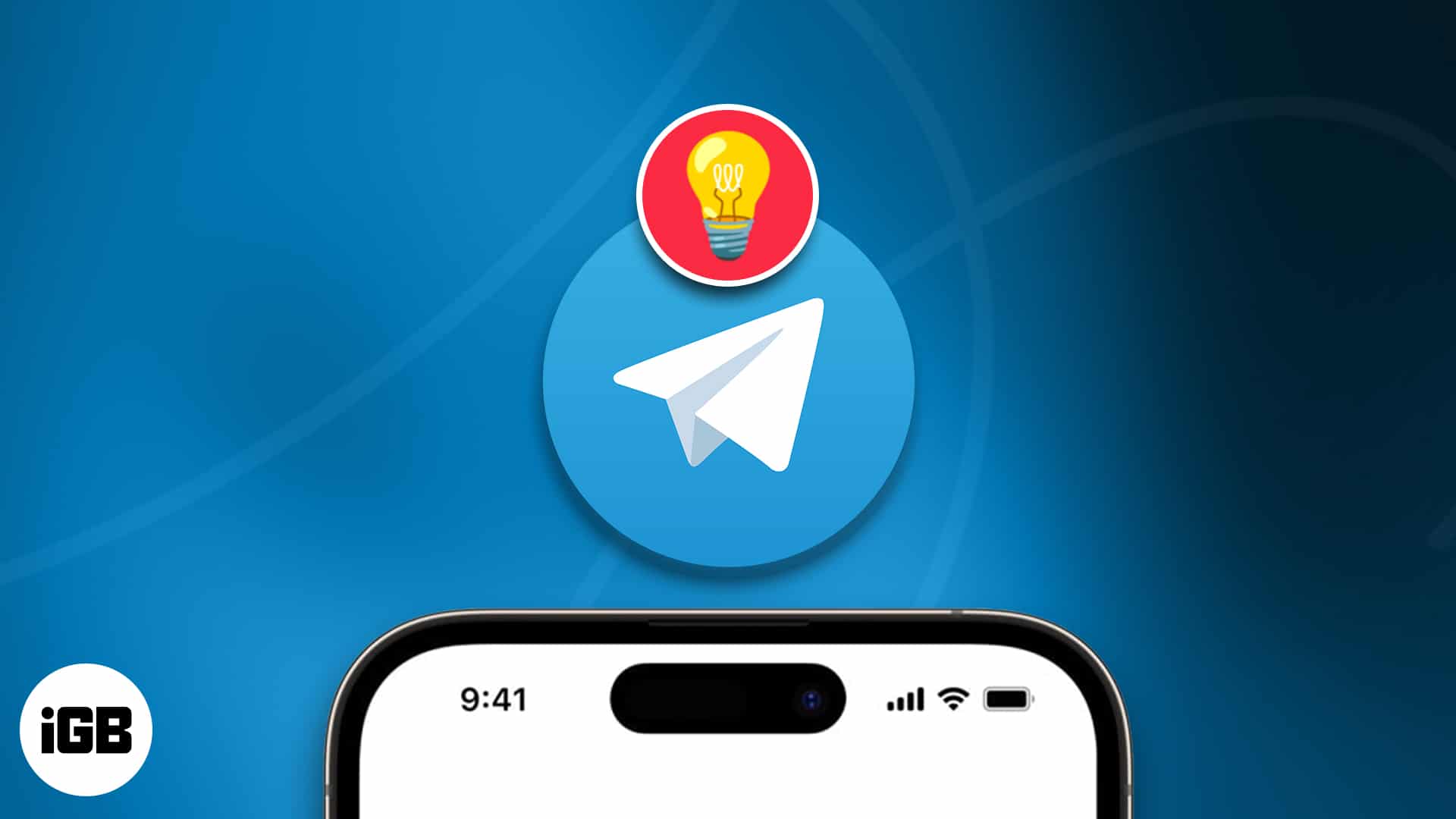
1. Add nearby people and group
Telegram offers a distinctive capability that enables you to explore and connect with users or groups in close proximity. This feature proves useful when attending conferences, campuses, or festivals, as it allows you to easily join groups related to those places or events.
Moreover, if you are a sociable individual seeking to meet like-minded companions, this feature becomes valuable. To add a nearby Telegram group or individual, follow the steps outlined below:
- Launch the Telegram app.
- Head to the Contacts tab → Tap Find People Nearby → Allow Access.
- Provide location access if prompted.
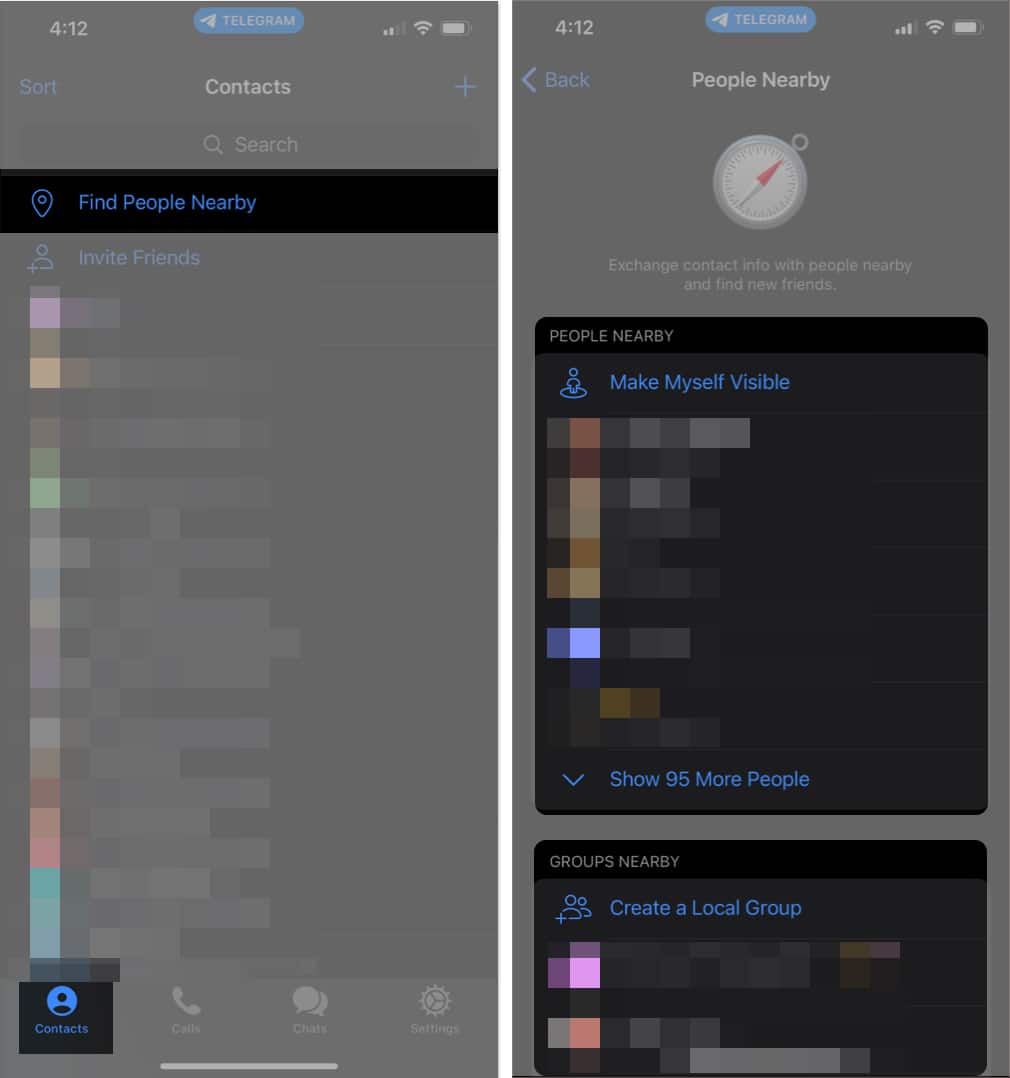
- Individuals that have shared their current location can be viewed under the People Nearby section, while groups can be found in the Groups Nearby section.
2. Edit sent messages
If you tend to make typos, just like me, I’ve got a life-saving tip!
With Telegram, you can edit your sent messages any number of times, setting it apart from other apps that limit the duration or number of times you can edit a message. This means you can even edit messages you sent to someone a year ago. Pretty cool, right?
- Locate the chat that contains the message you want to edit.
- Press and hold the message → Select Edit from the pop-up.
- Make changes to the message → Tap the check (✔️) icon to confirm the changes.
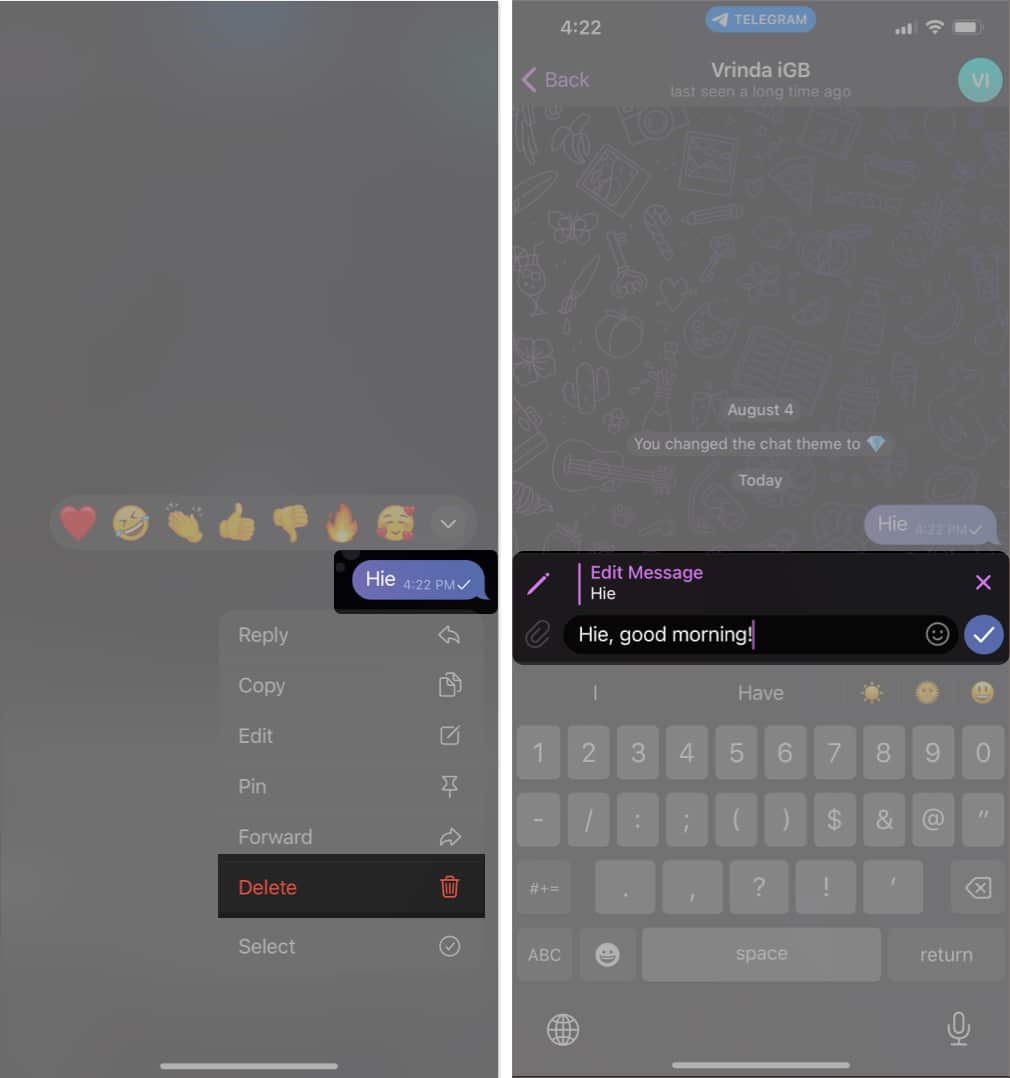
3. Send silent messages
Suppose you need to message someone who is studying, sleeping, or stuck in a meeting. If you don’t want to disturb them, Telegram offers a wonderful feature. You can send a message silently, without any sound or vibration.
- Enter the desired chat.
- Type your message → Press and hold the Send button.
- Select Send Without Sound from the pop-up.
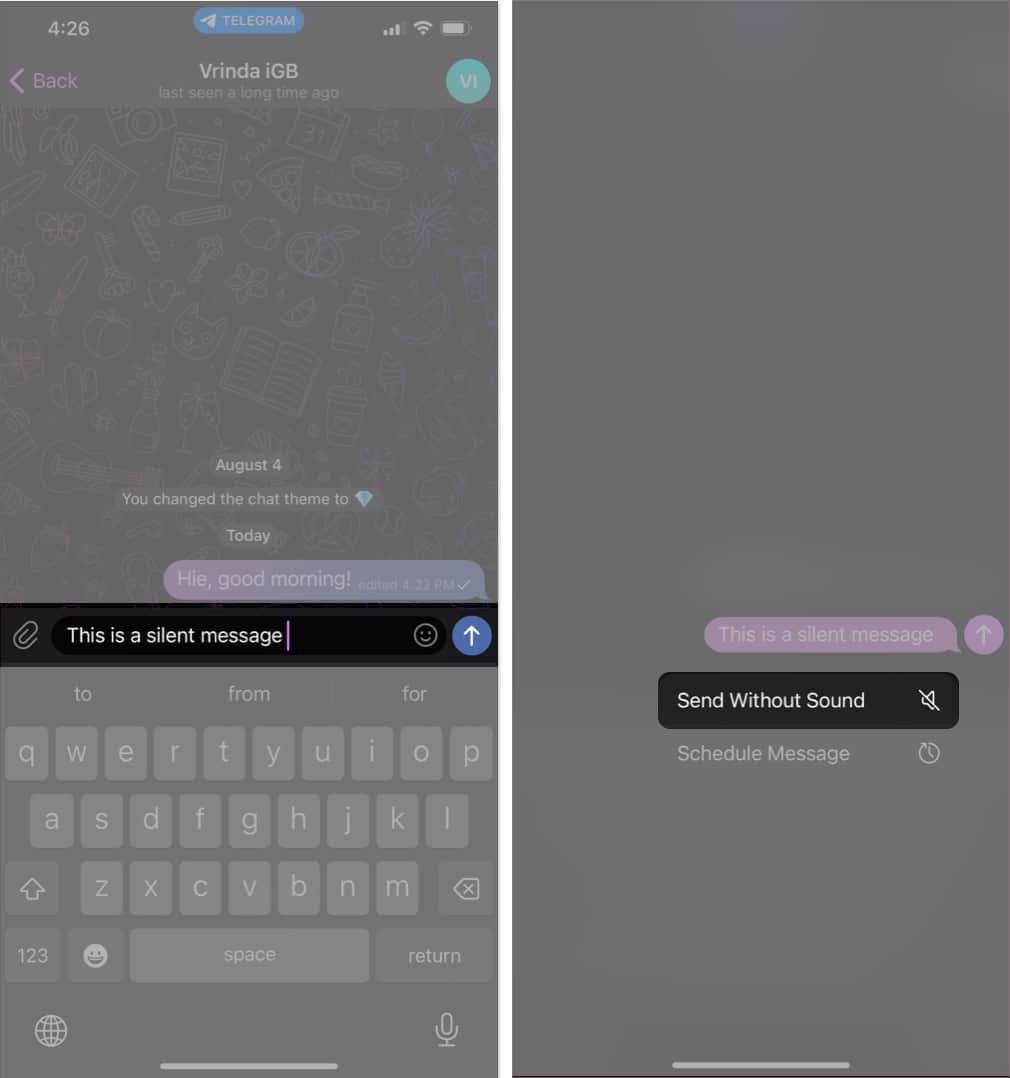
- Now, when the recipient opens their Telegram app, they will receive your message discreetly, without any audio or vibration.
4. Schedule messages on Telegram
You should use Telegram if you like to schedule your tasks in advance. Trust me, scheduling messages in Telegram is much simpler than scheduling emails.
- Open the Telegram app.
- Navigate to the chat you want to send the message to.
- Type your message → Press and hold the Send button.
- Select Schedule Message → Adjust the date and time.
- Tap the button showing the scheduled date and time.
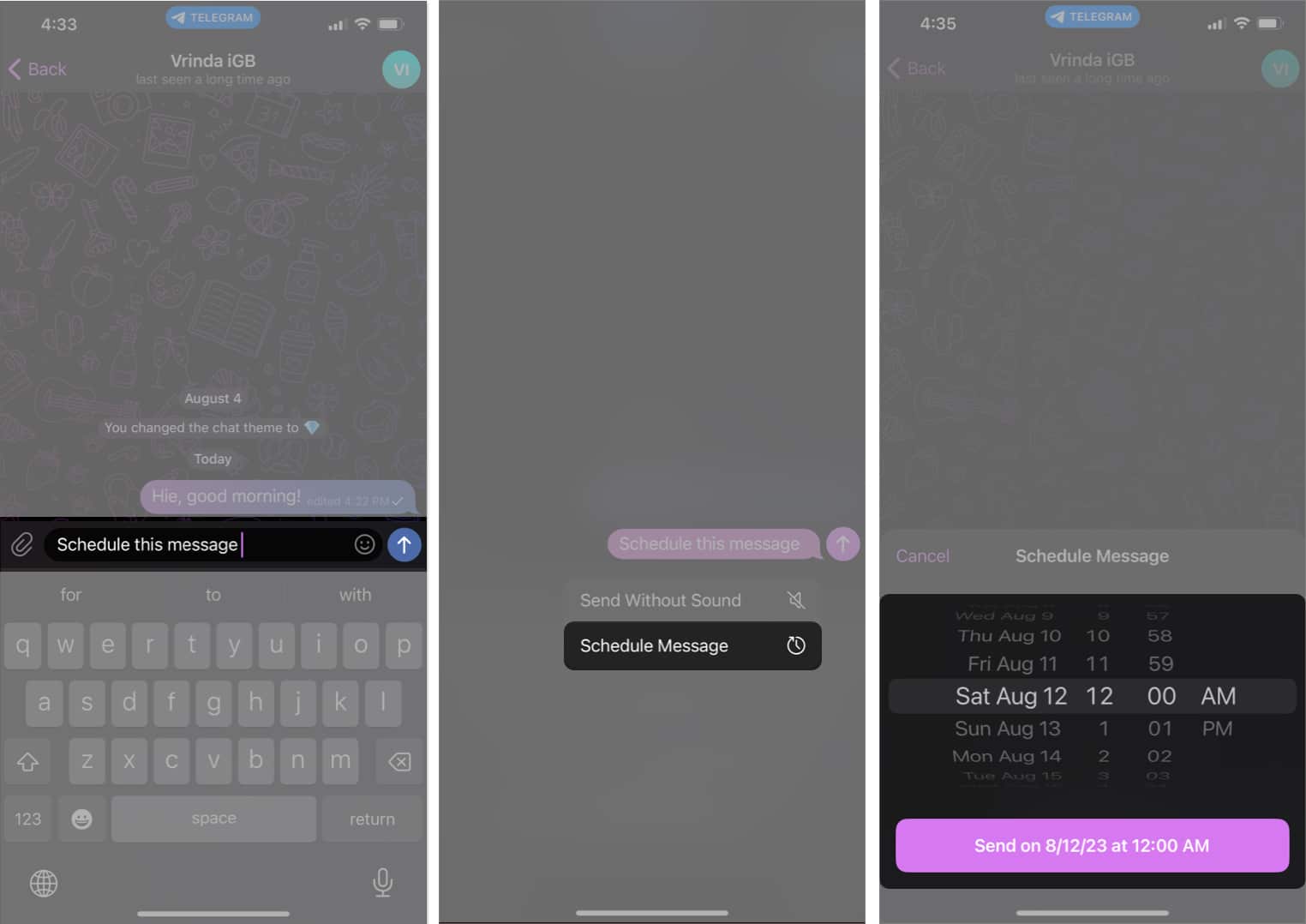
5. Delete sender’s message without notifying
Until recently, most Telegram competitors could not offer the ability to delete sent messages without notifying the receiver. And that’s what set Telegram apart!
- Open the Telegram app.
- Navigate to the chat where you want to delete a message.
- Press and hold the message you want to delete.
- Tap Delete.
- Select from the below-mentioned:
- Delete for me and [sender’s name]
- Delete for me
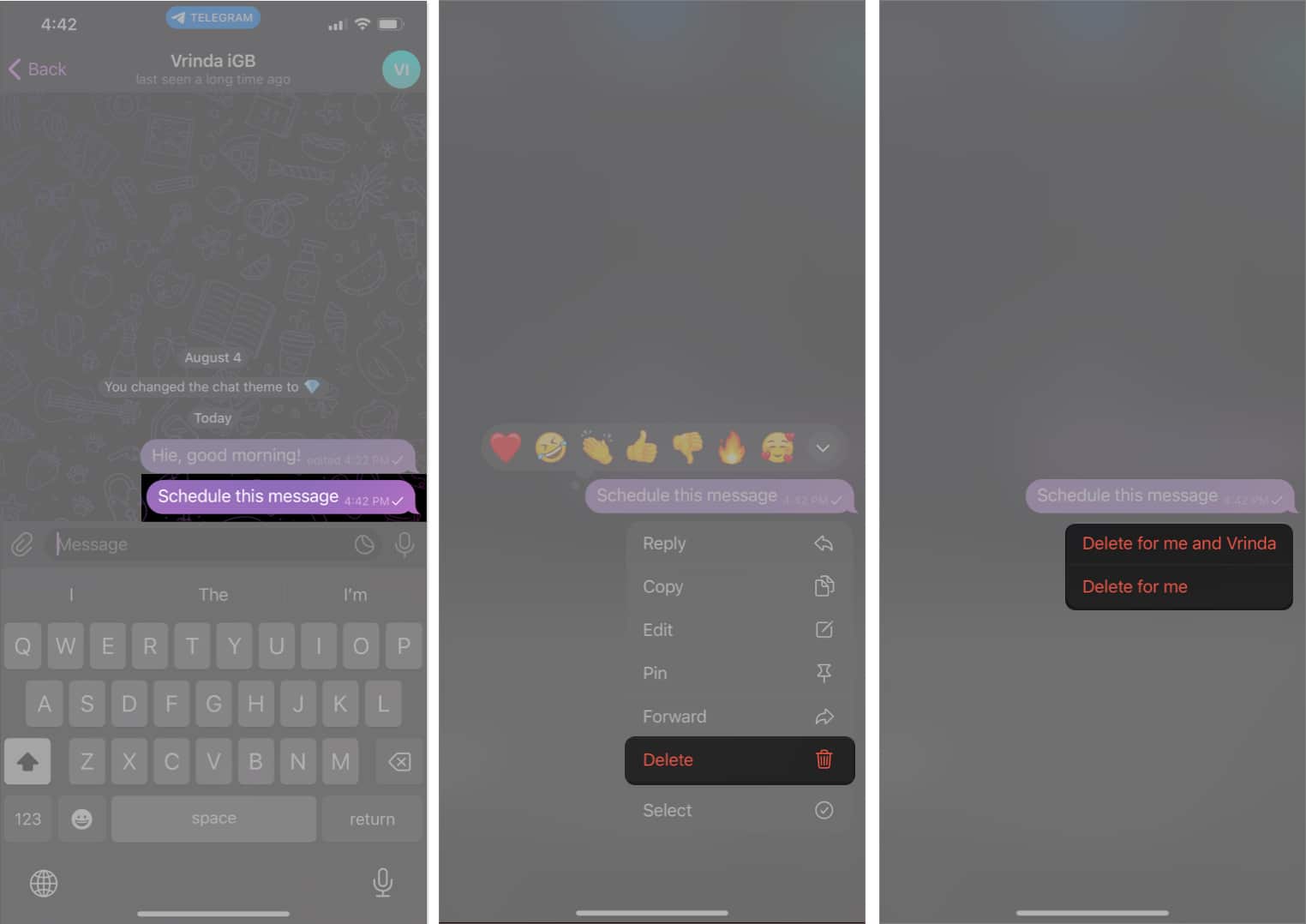
The best part of this feature is its non-time-sensitive nature, as it allows you to delete any message, even those that are more than a year old.
6. Self-disappearing media in chats
The good things just don’t end there.You can also send a self-destructing image that’s time sensitive. Did that get you intrigued? If so, you must check out our article on how to send disappearing messages in Telegram on iPhone.
7. Edit videos in Telegram app
Telegram had gone beyond being just a messaging app with its inclusion of photo editing features. And now, with the addition of video editing capabilities, the app is altogether in a different league.
- To edit a video, simply navigate to a chat → Tap the attachment icon.
- Select the desired video → Customize it according to your preferences → Press the send button.
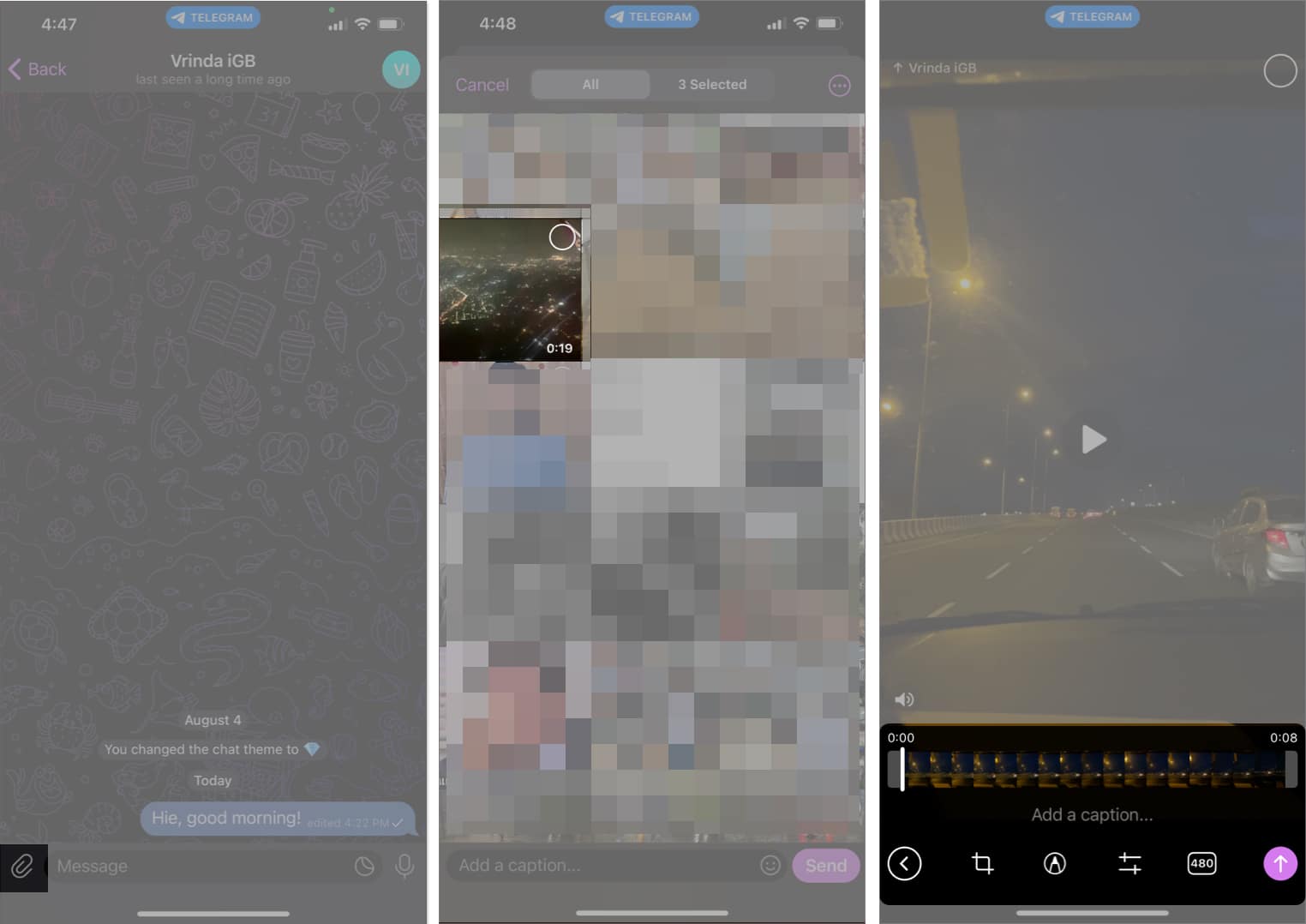
8. Add emoji or animated stickers to images or videos
One of my favorite ways to edit images and videos in Telegram is by adding stickers and emojis.
- To do this, open a chat on the Telegram app → Press the attachment icon.
- Select an image → Tap on the pencil icon.
- Choose Sticker → Select an emoji or sticker → Reposition and resize it → Press the tick icon.
- Finally, tap the Send button.
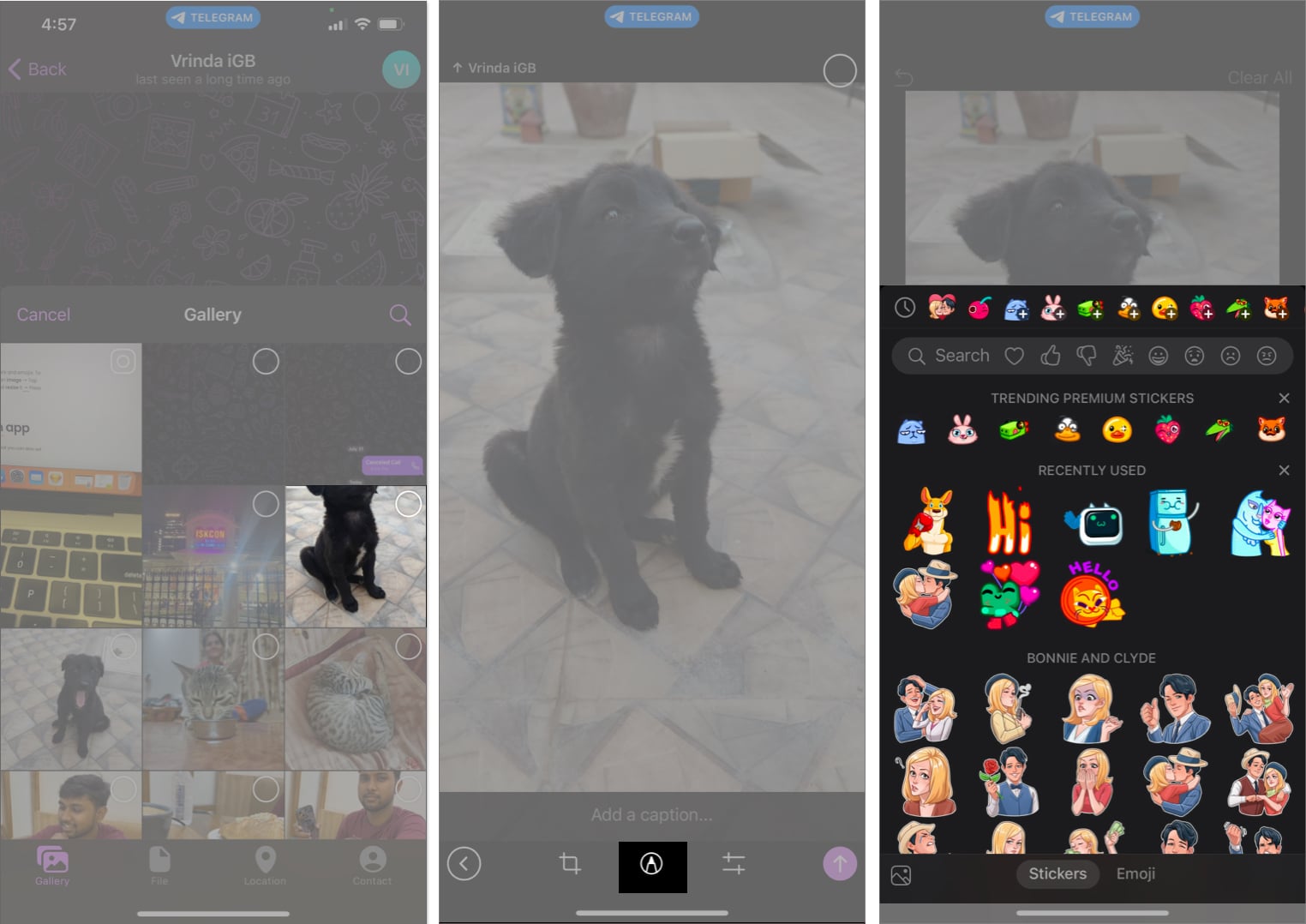
9. Set reminders on Telegram app
With iOS 17, Reminders have become quite popular. But what if I tell you that you can also set reminders in the Telegram app? You can simply adhere to the steps below.
- Open the Telegram app. Tap the Settings icon → Saved Messages.
- As shown below, type a reminder that you want to schedule → Press and hold the Send button.
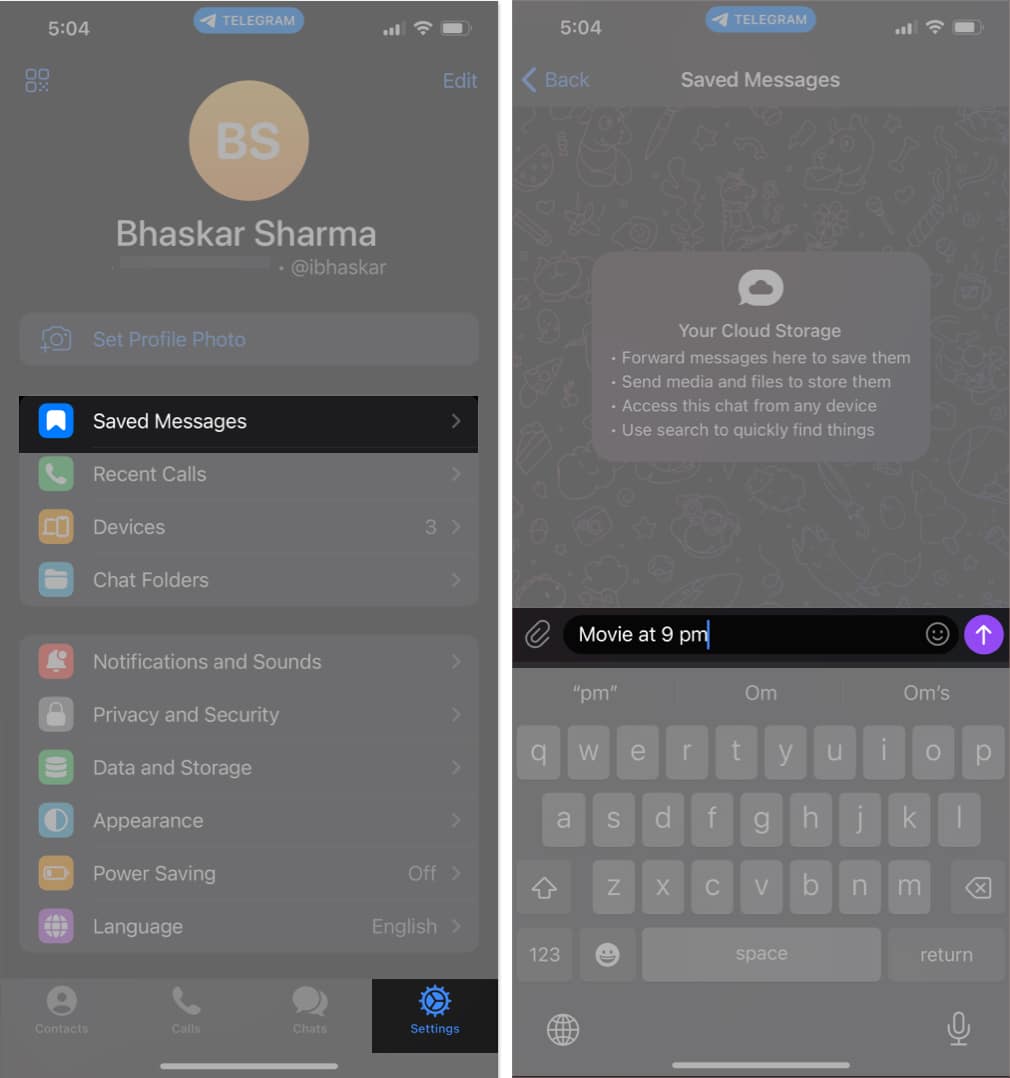
- Tap Set a Reminder.
- Adjust the date and time of the reminder → Select the Remind button.

10. Send GIFs and YouTube videos more easily
GIFs and YouTube videos play a vital role in making interactions more interesting in our chats. The good news is that you no longer have to switch between apps to share these multimedia elements. Telegram now allows you to share GIFs and YouTube videos directly within the app.
- To share a GIF or YouTube video, simply go to the chat where you want to send it.
- Type either @gif or @youtube, depending on what you want to share, followed by your search query.
- For example, if you wish to share a video from iGeeksBlog’s YouTube channel, just type @youtube iGeeksBlog and give it a few seconds.
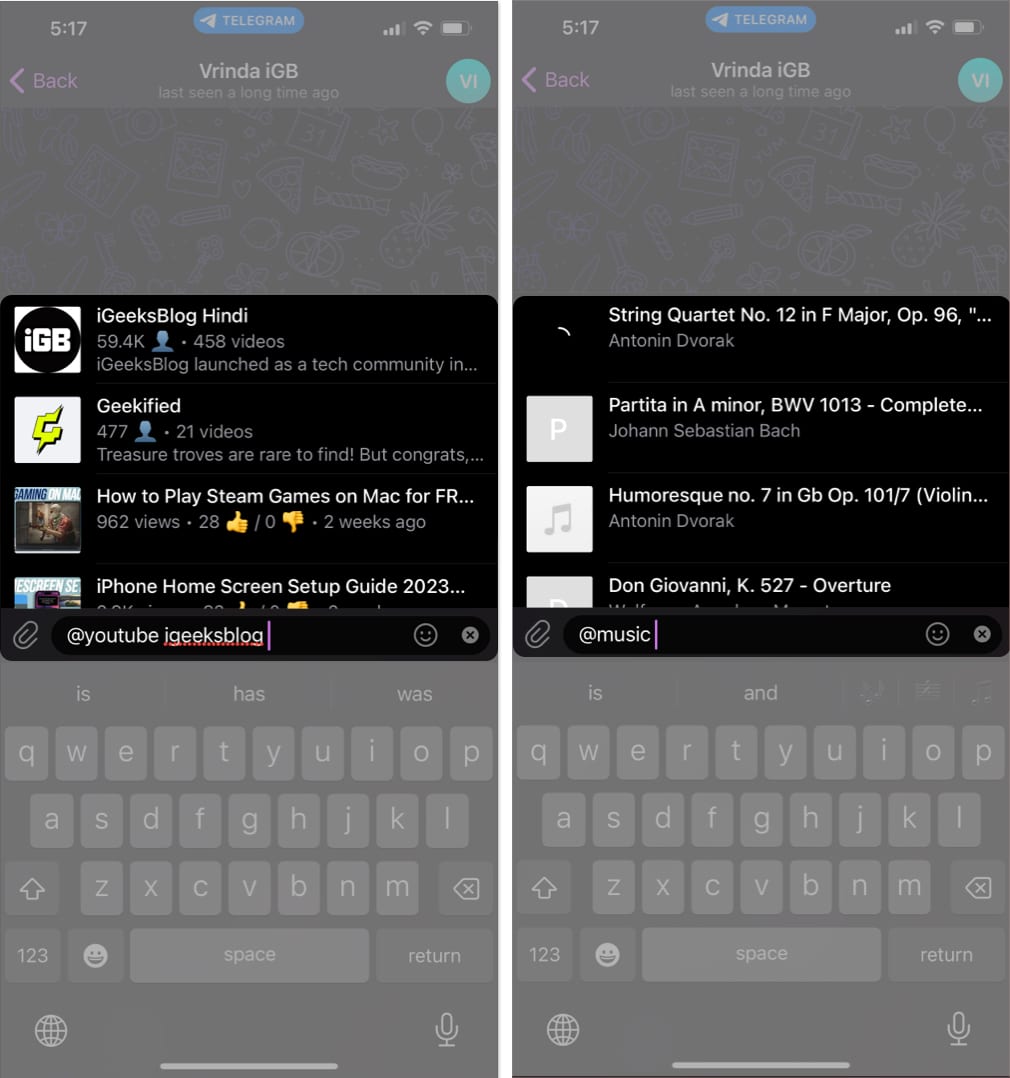
- Tip: If you’re looking for a particular video, try to be more specific in your search query for better results.
- You will then see a list of relevant search results. From this list, you can choose the specific video or channel you want to share.
Note: Aside from the above-mentioned, you can also use (@wiki) for the Wikipedia page, (@imdb) for the IMDb page, (@music) to share music, or (@sticker) to share stickers.
11. Activate Slow Mode in Telegram groups
Managing Telegram groups can be quite challenging for admins due to the constant influx of messages. To ease this burden, the app developers introduced the Slow Mode.
This feature allows admins to regulate the number of messages a user can send within a specific time interval.
With Slow Mode activated, group members are restricted from sending multiple messages back-to-back, and instead, they must wait for the set interval before sending another message.
Here’s how you can enable Slow Mode for your Telegram groups:
- Head to the Telegram group.
- Tap on the Group name → Select the Edit option.
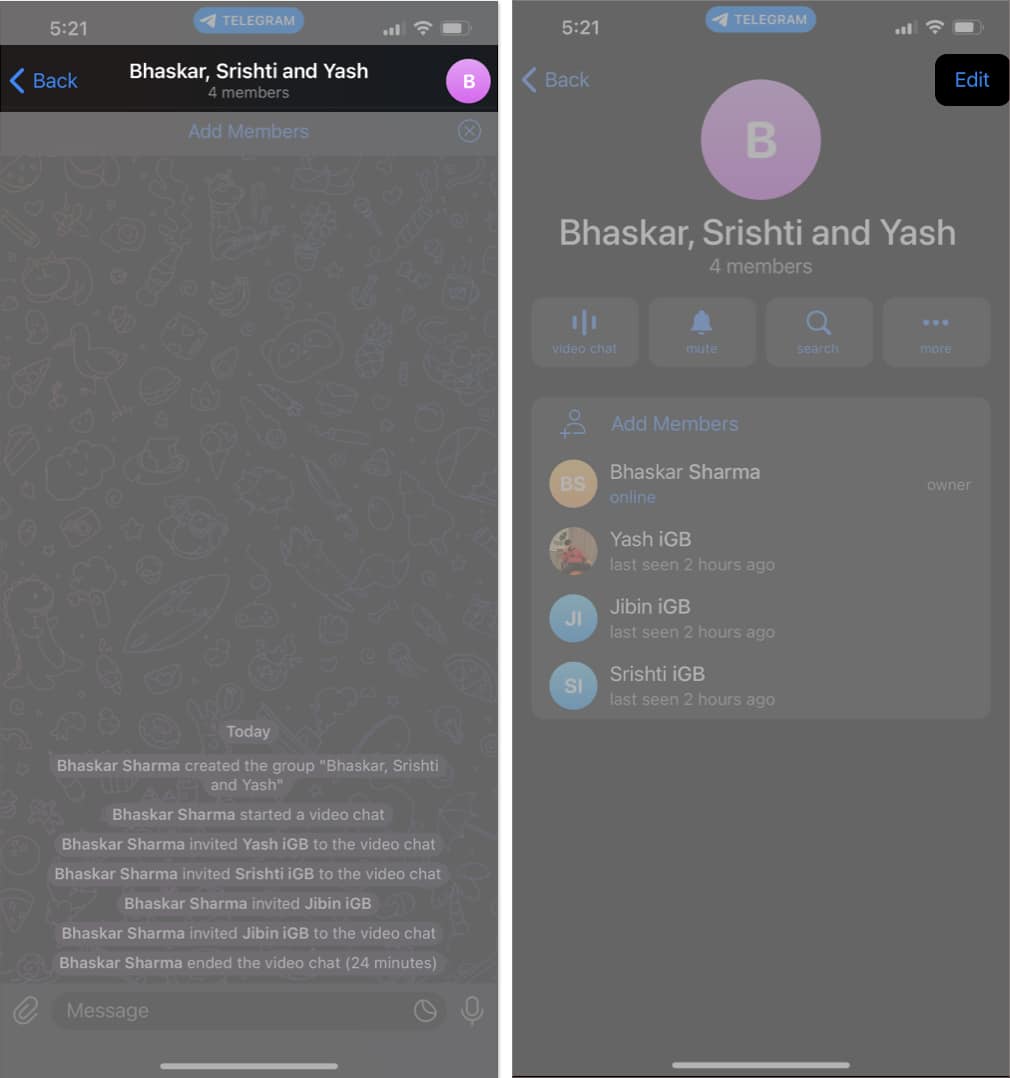
- Choose Permissions → Adjust the slider under Slow Mode to set your desired time interval.
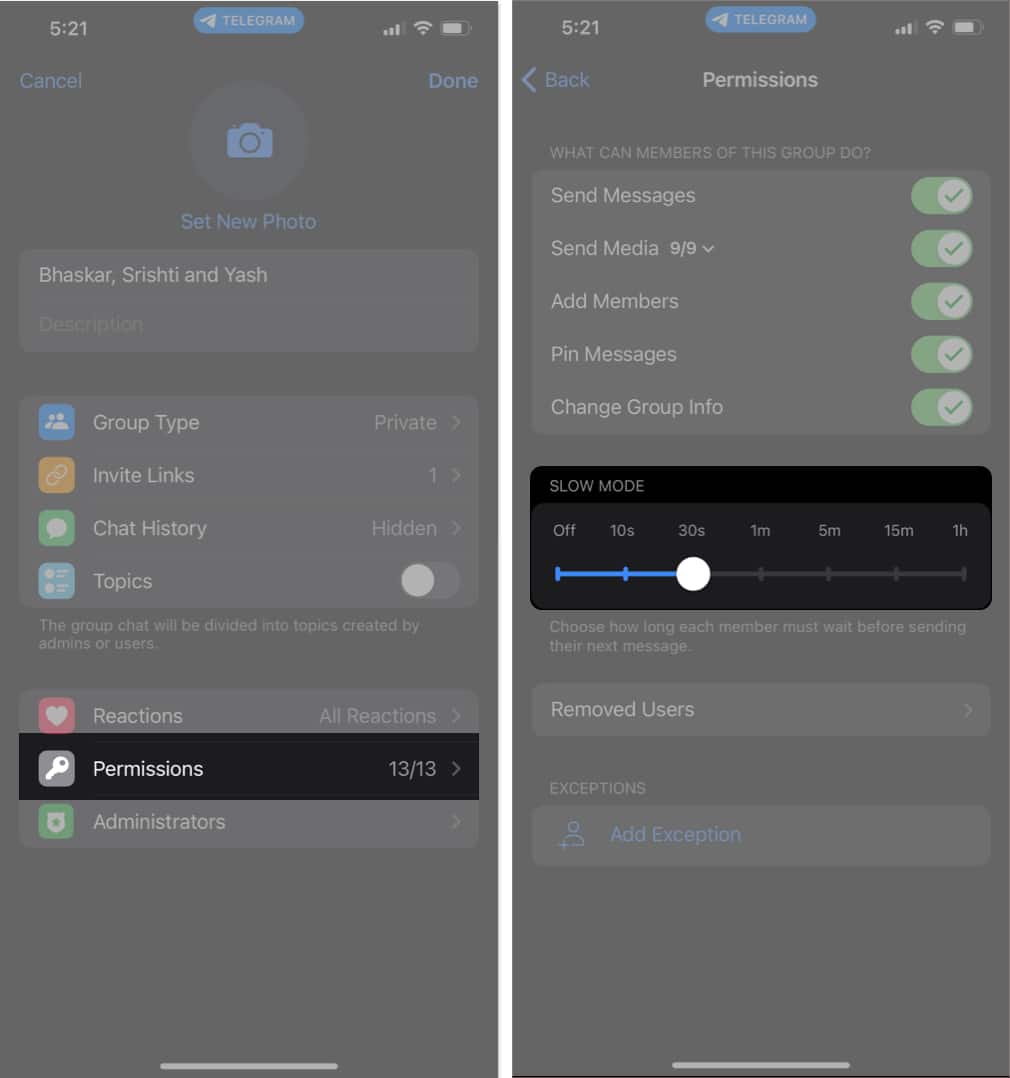
12. Polls and quiz mode
Polls have become a necessity, especially when you’re organizing a long weekend trip and want to know who will be available. To create a poll in a group, follow these steps
- Navigate to the Telegram group → Tap the attachment icon → Select Poll.
- Enter the question and poll options; make any necessary changes → Finally, tap Send.
You can toggle on Quiz mode to convert it into a quiz.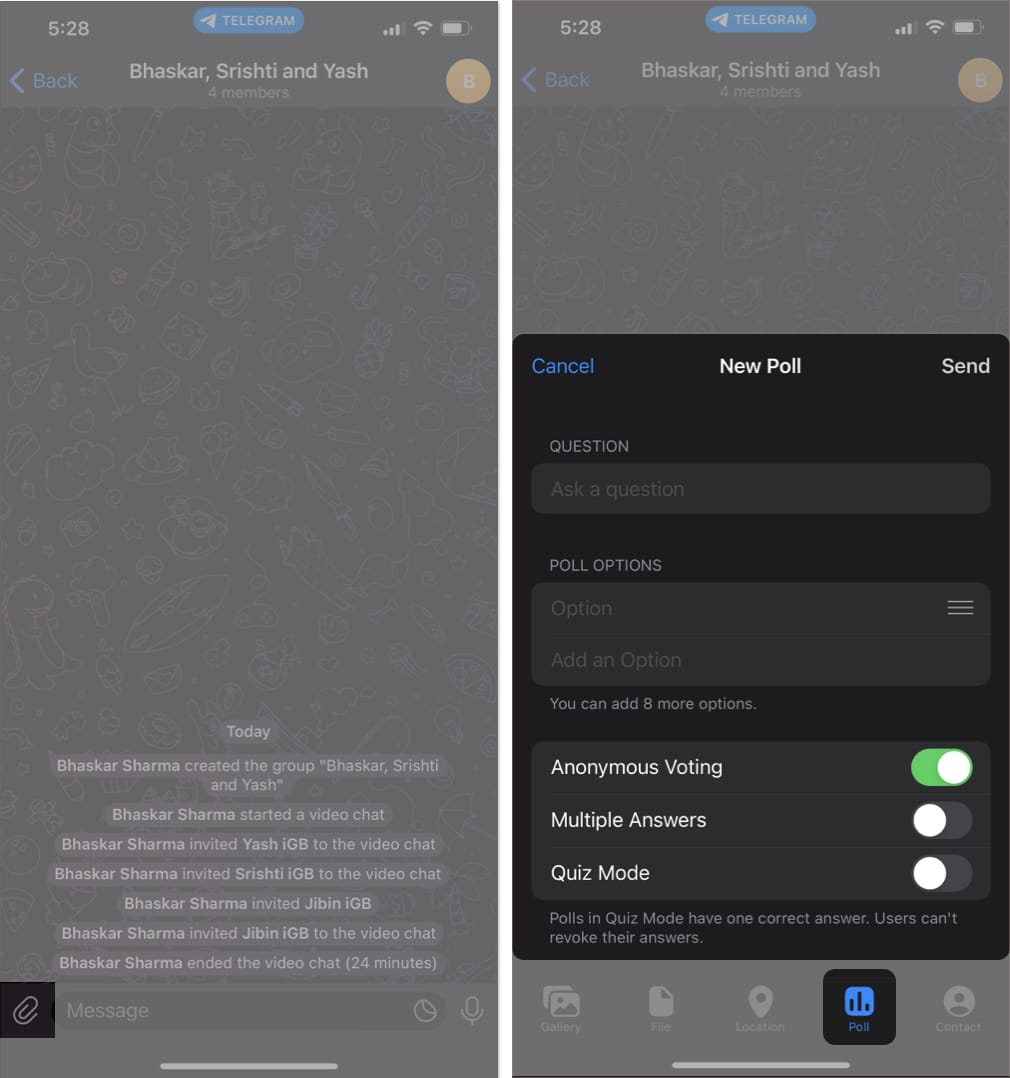
13. Create timestamps for videos
On Telegram, you can add timestamps to the videos you send. Aren’t you amazed?
- Open the Telegram chat where you want to send the video.
- Tap on the attachment icon → Select the video you want to send.
- In the caption section, simply add Watch at [time].
For example, you can write Watch at 0:10 to indicate they should begin watching at the 10-second mark.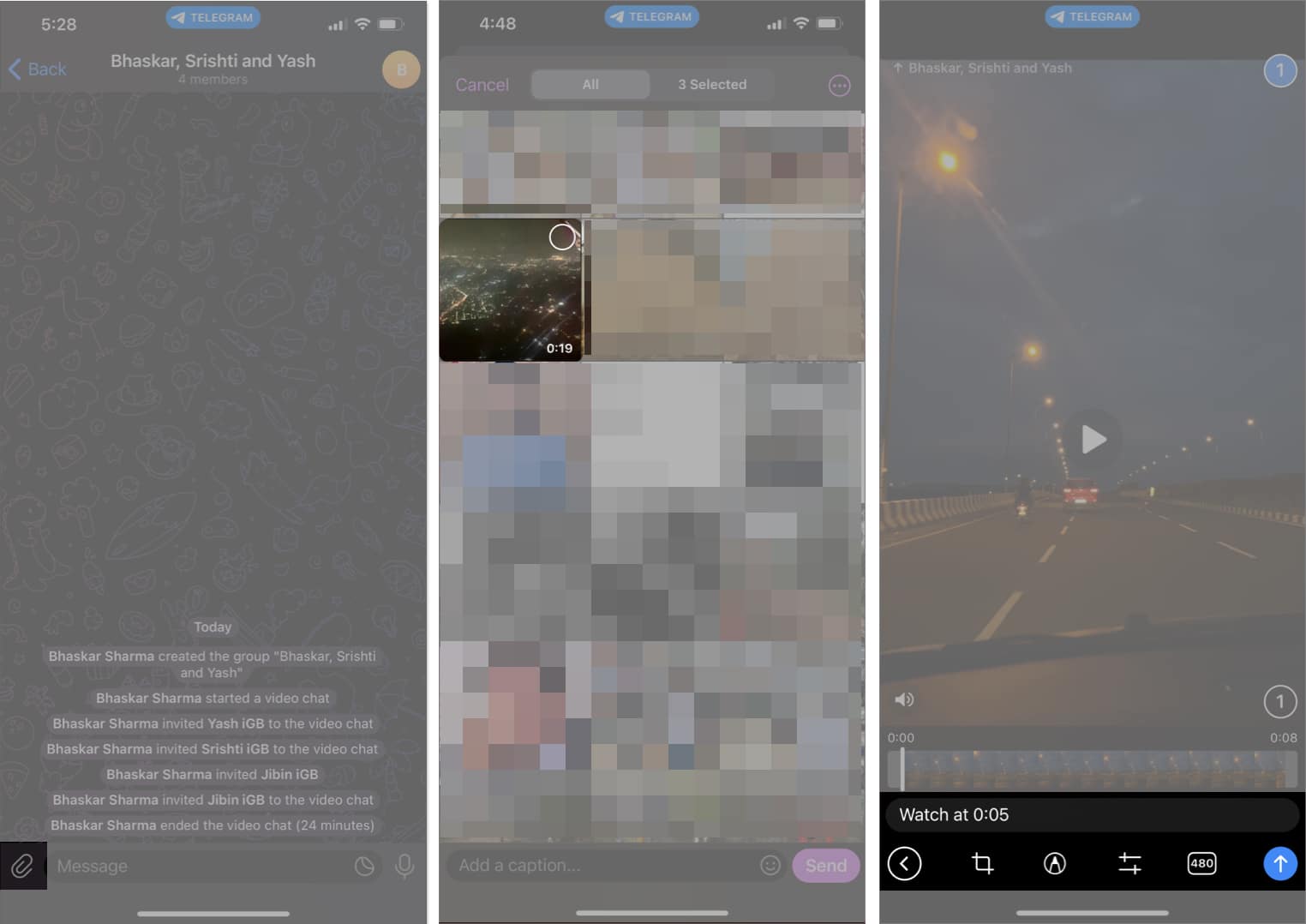
14. Send uncompressed media without changing the file extension
When sending media through social media apps, a significant concern is the loss of quality due to compression during transfer. However, you can send media in its original state without any compression on Telegram.
- To do this, go to the Telegram chat → Tap on the attachment icon.
- Select an image → Tap the three-dot icon → Select Send as File.
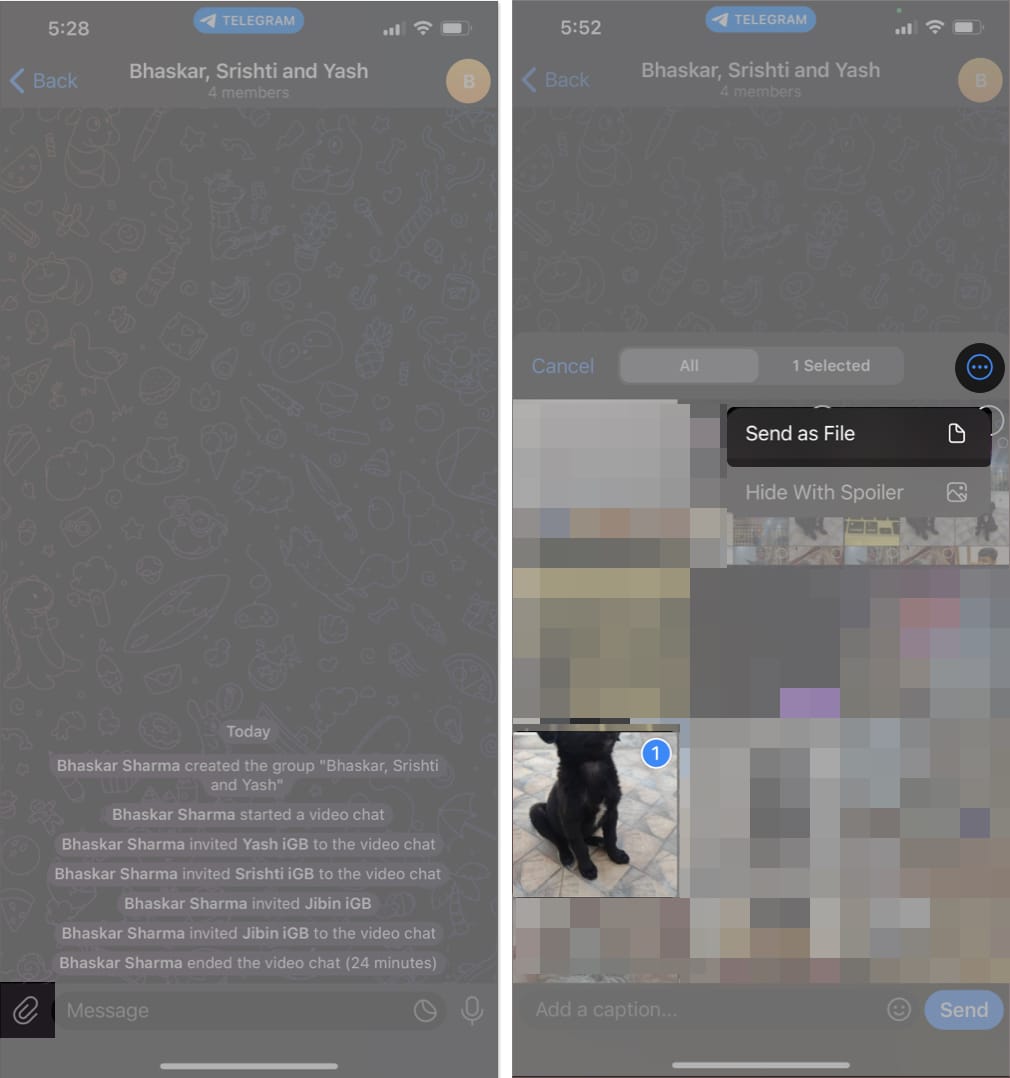
Looking to spice up your chat game on Telegram? Here’s a trick to help you add an element of surprise while sending images in the Telegram chat.
All you need to do is select the image you want to send in the Telegram chat → Tap the three-dot icon → Choose Hide With Spoiler. 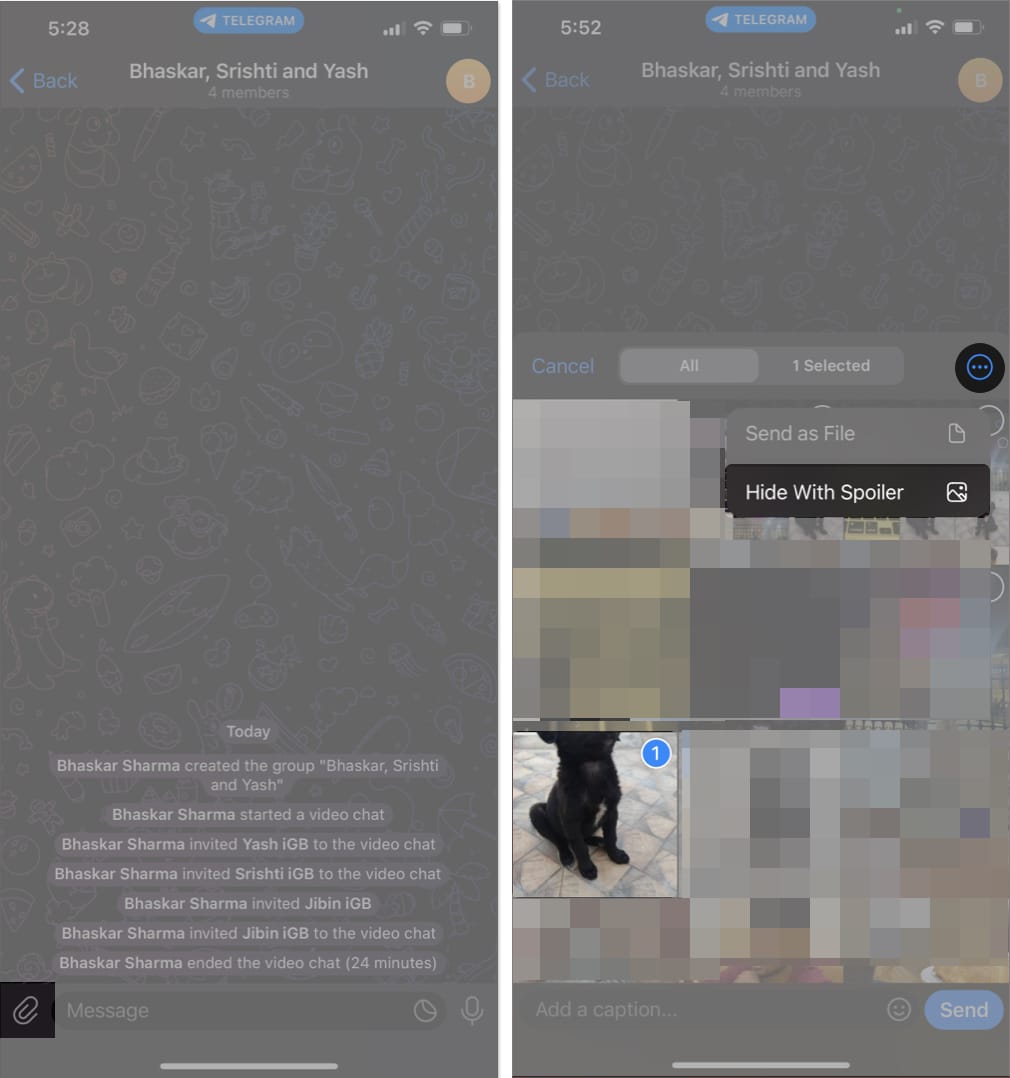
Now you can surprise and intrigue your recipients with a hidden image that reveals itself upon interaction.
16. Stop being added to random groups
Being in unfamiliar groups can be incredibly frustrating. One aspect of messaging apps that I find annoying is the lack of control over group additions – anyone can add you without consent.
Fortunately, the Telegram app has addressed this issue by empowering you to control group invites.
- To exercise this control, simply navigate to the Settings menu → Proceed to Privacy and Security → Tap Groups option.
- Choose from the following: Everybody, My Contacts, Nobody, and Never Allow.
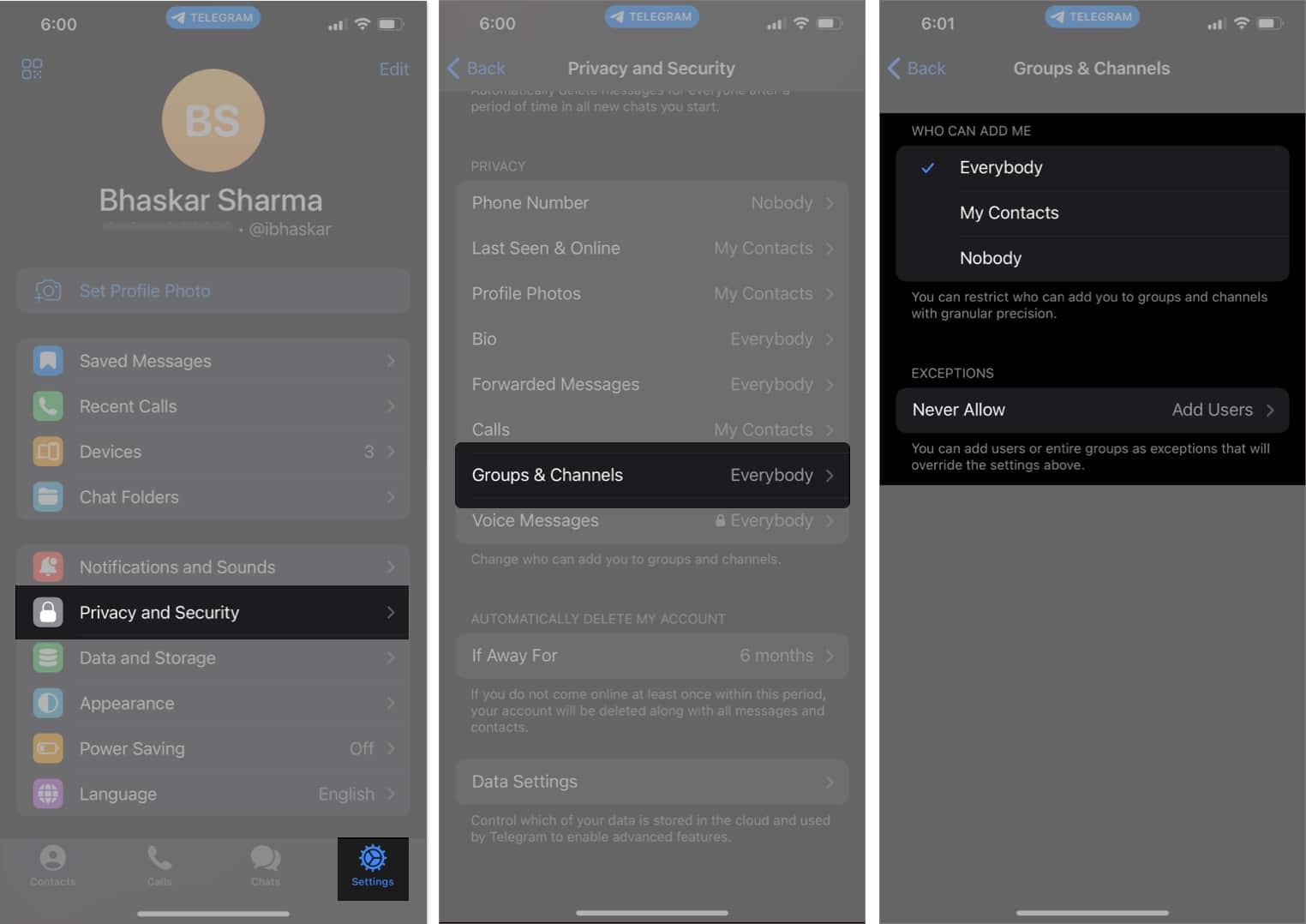
17. Mute notifications for individual contacts
Telegram is designed to connect people, but occasionally, there might be someone in a group who annoys you. You can address this by muting such contacts.
Furthermore, you have the option to silence them for an unspecified duration. To silence notifications from these contacts, follow the steps below.
- Open the Telegram app.
- Find and open the chat with the contact in question.
- Select the contact’s name at the top of the chat.
- Tap the mute button (bell icon).
- Choose one of the following options.
- Mute for
- Disable Sound
- Customize
- Mute Forever
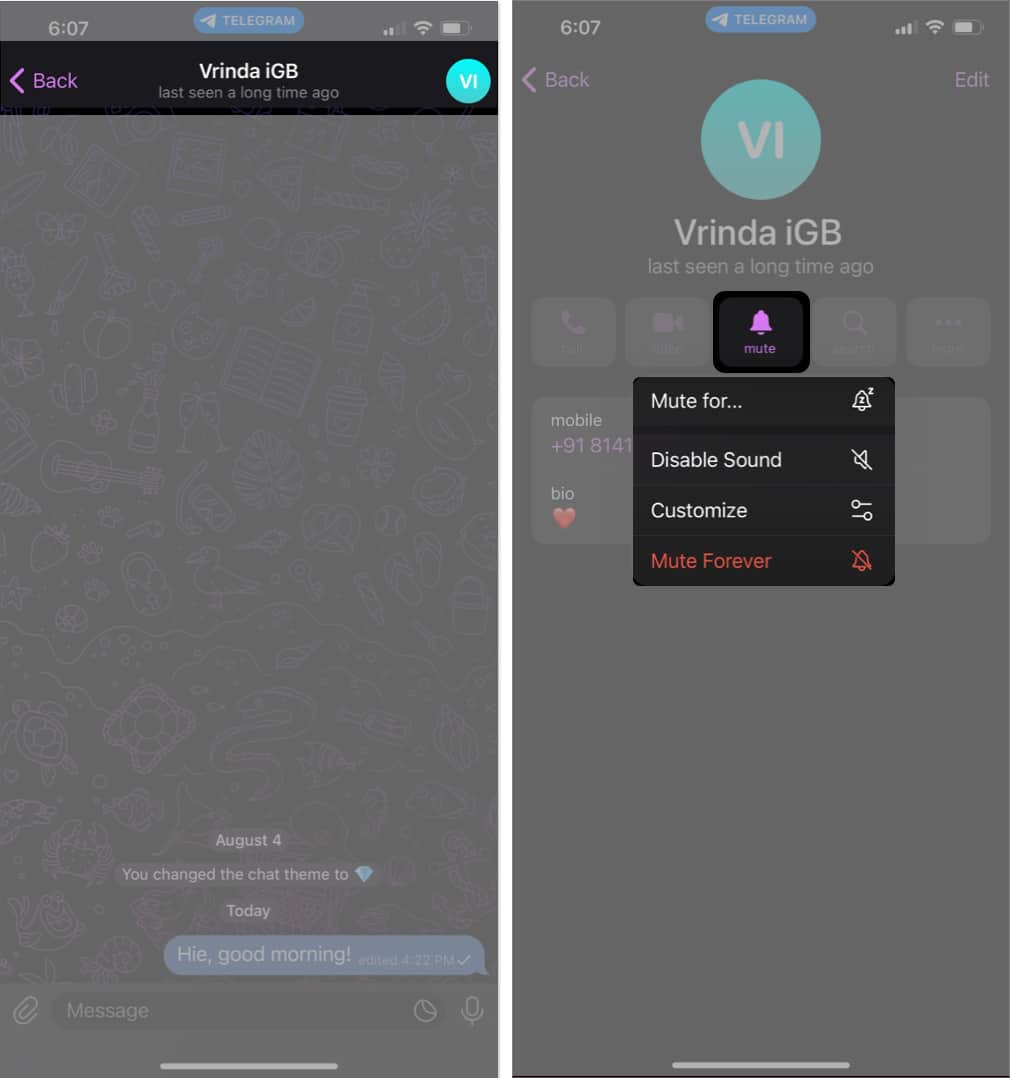
18. Change phone numbers
To change the phone number with your Telegram account, follow these steps:
- Go to the Settings tab → Tap the Edit button.
- Select Change Number from the options → Choose Change Number again.
- Enter your new phone number → Press Continue.
- Confirm the change by tapping Continue.
- Enter the OTP you receive to complete the process.
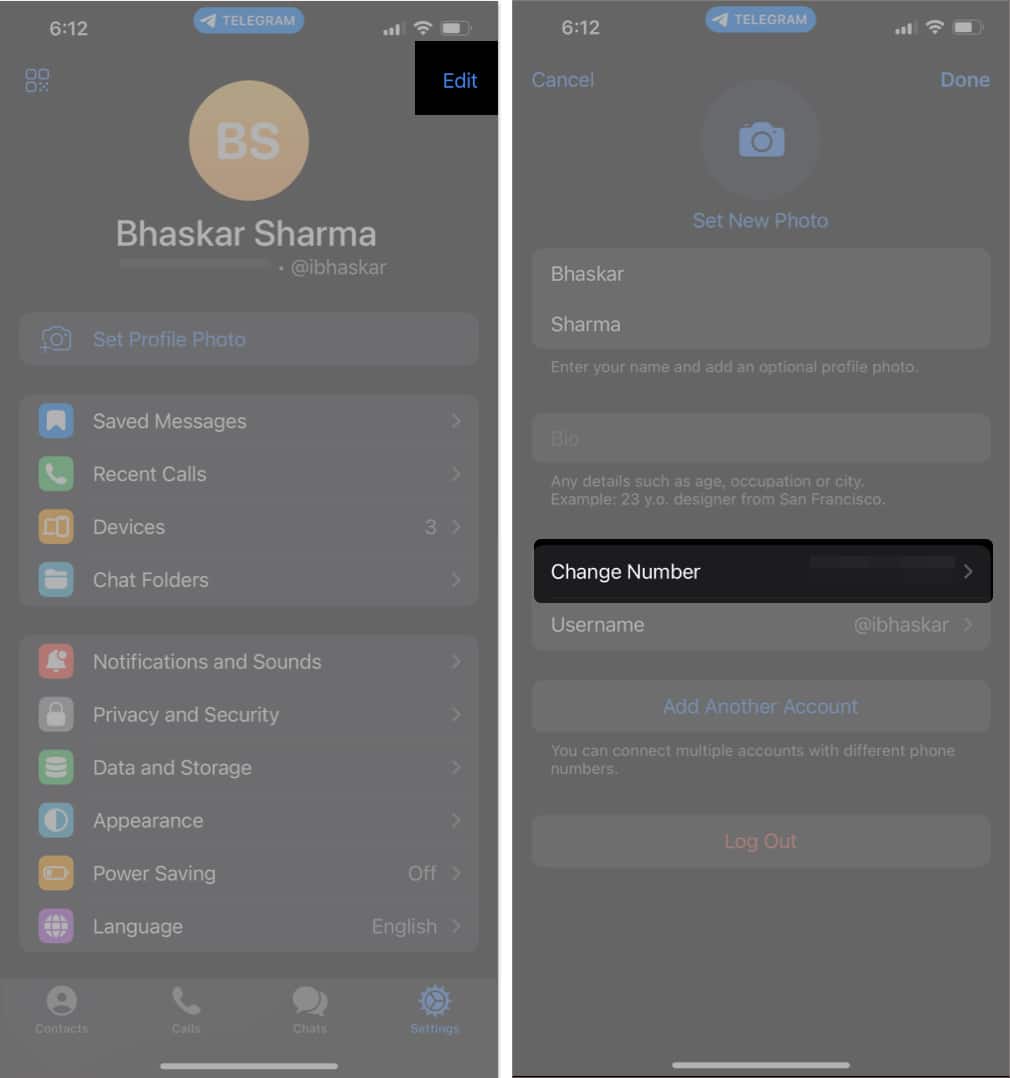
19. Use multiple Telegram accounts
You can use multiple Telegram accounts to separate, say, office and personal lives.
- To add another account, head to Telegram Settings → Tap the Edit button.
- Select Add Another Account → Enter your new phone number → Press Continue.
- Confirm by selecting Continue → Follow the on-screen instructions to complete the process.
Once completed, you can easily switch between your accounts by tapping the down arrow and selecting the desired account.
Become an iGeeksBlog Premium member and access our content ad-free with additional perks.
20. Custom theme Telegram
Personalizing the ambiance of your Telegram chats is one of my favorite features of the app.
- To modify the appearance of a chat, launch the Telegram app → Go to the desired chat → Tap on the contact’s name → Click on the three dots icon.
- Select Change Wallpaper → Choose a theme → Press Apply Theme.
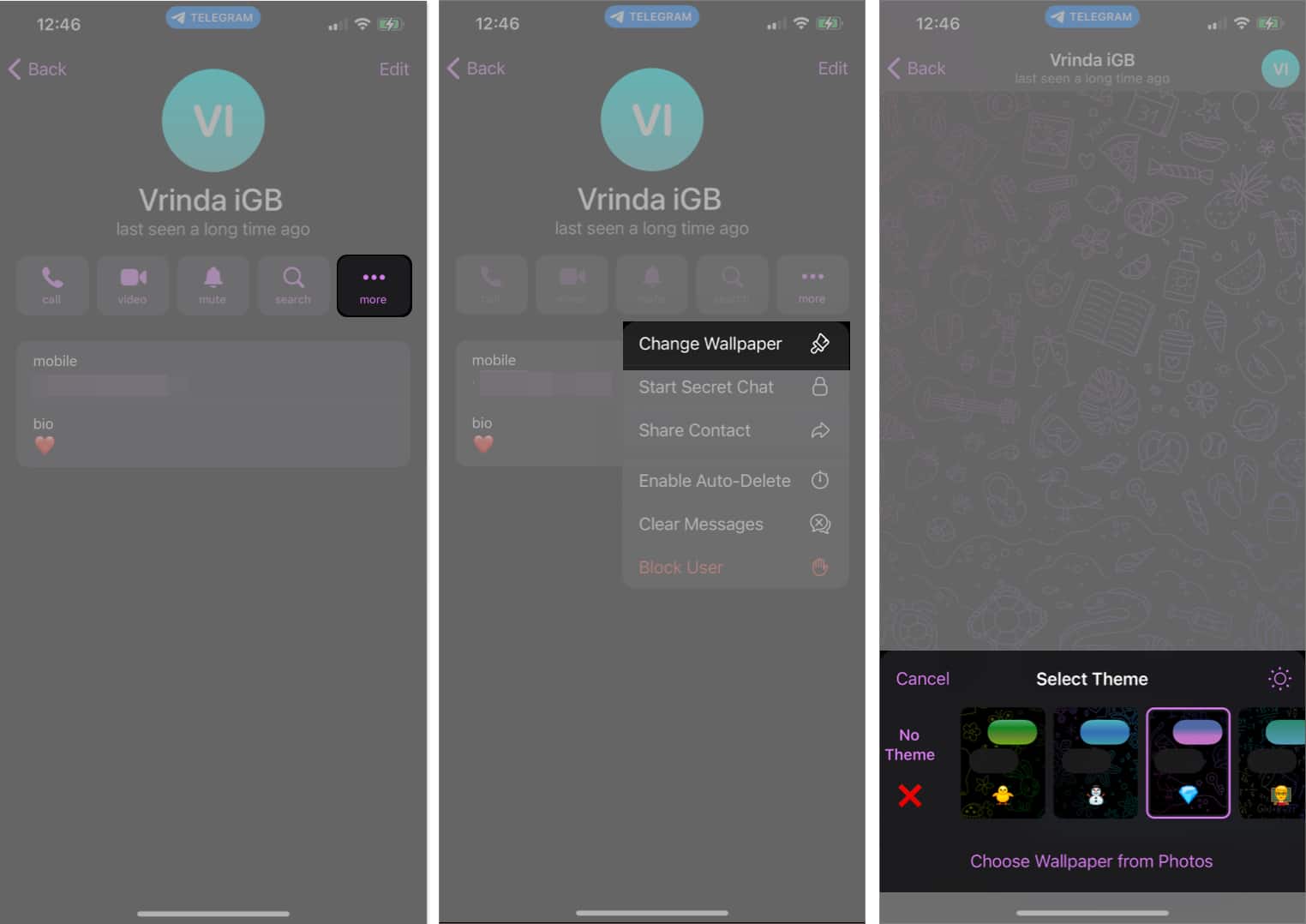
Additionally, you have the option to create an entirely new theme by accessing Telegram Settings → Tap Appearance → Select Chat Themes → Scroll down and tap Create a New Theme → Choose Change Colors → Adjust the color and pattern → Tap Set.
21. Lock your chats
When discussing privacy, two names that come to mind are Apple and Telegram.
Telegram, in particular, is equipped with chat-locking features that are useful for safeguarding personal conversations when sharing your device with others. To activate this feature, follow these steps.
- Launch the Telegram app.
- Access the Settings tab → Navigate to Privacy and Security.
- Select Passcode & Face ID → Tap Turn Passcode On → Enter a passcode.
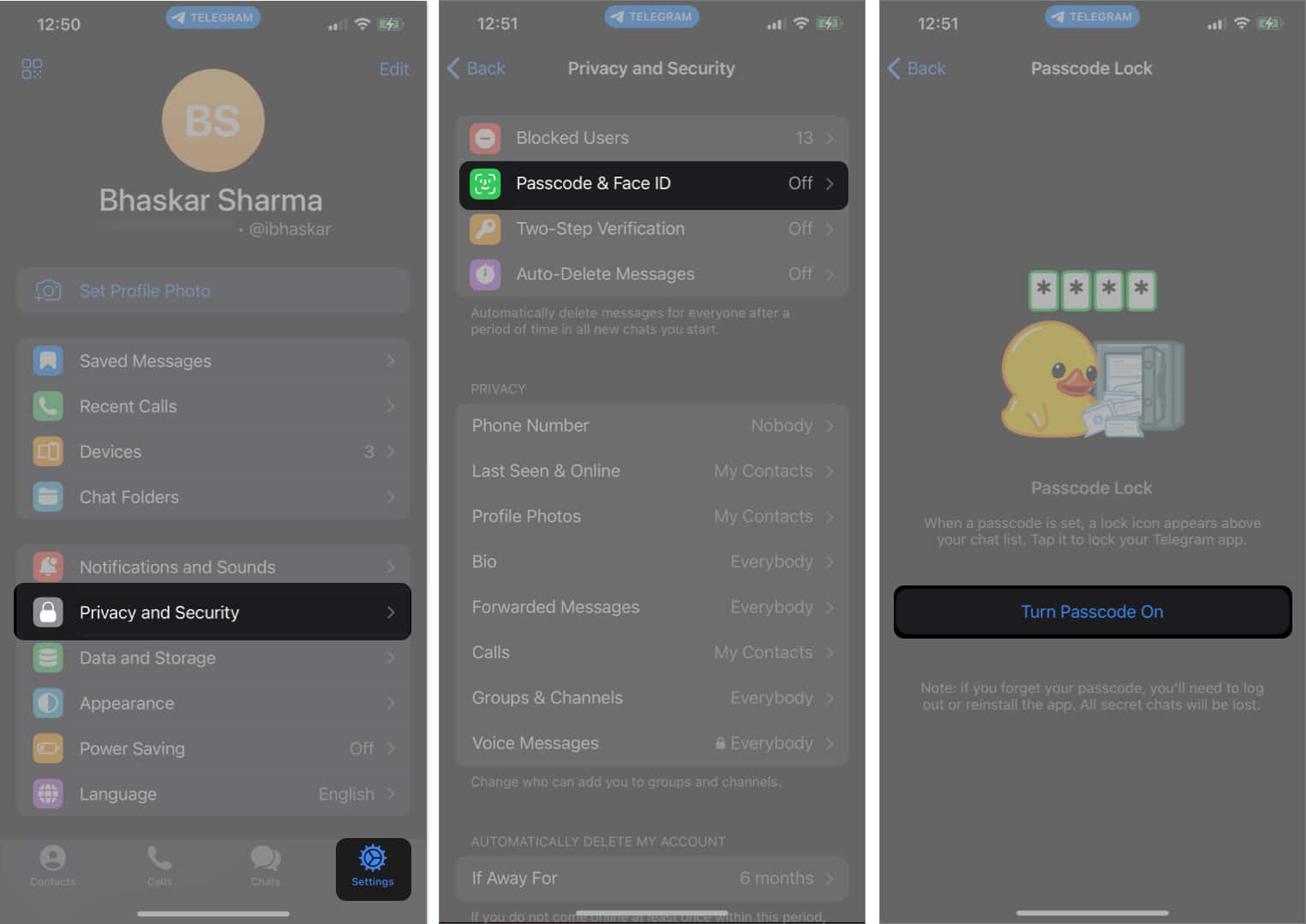
Searching for an important message is difficult. In Telegram, you can use the conventional search feature to find a message and then add hashtags to make it more searchable. This feature can be handy when discussing in a Telegram group chat.
For example, participants can use hashtags like #iOS17 or #macOSSonoma to organize their conversations about the latest iOS 17 or macOS Sonoma updates.
23. Pin messages in channels
Pinning messages in the chat section is useful to ensure easy access to your important messages. By pinning a message, it becomes visible under the status bar in the Telegram app.
To pin a message, go to the message you wish to pin → Press and hold the message → Select the Pin option.
It’s worth noting that you have the flexibility to pin multiple messages simultaneously, and searching for them is effortless. Just tap on the pinned messages, which will take you through each one sequentially.
24. Send secret chat
Regular conversations in the Telegram app are encrypted between the user and the server, protecting anonymity until Telegram’s servers are compromised.
On the other hand, Secret Chats takes privacy to a new level by providing end-to-end encryption directly between users. These talks are intended to be fleeting and are not saved on Telegram’s servers.
You can use this Telegram feature to keep your talks private and prevent potential interception by hackers or authorities in your nation or region. To begin a Secret Conversation, follow the steps below.
- Navigate to the chat with whom you wish to initiate a Secret Chat.
- Tap on the name or profile picture in the status bar.
- Access the options menu by tapping the three dots icon.
- Choose Start Secret Chat → Tap Start.
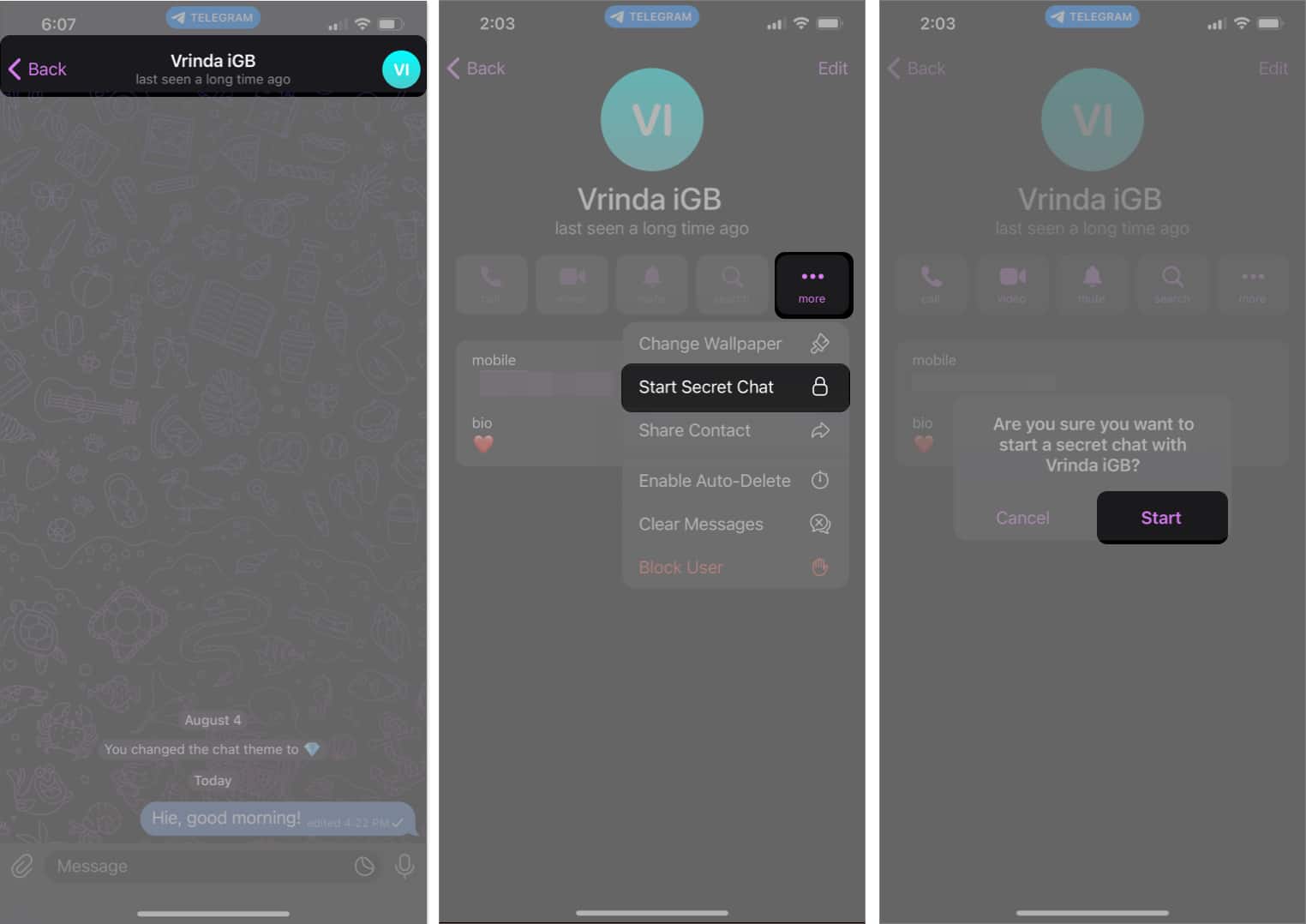
25. Custom notification sounds
Yearning for messages from your beloved ones? The anticipation of their texts can sometimes be dampened by the disappointment of hearing someone else’s notification sound.
Fortunately, Telegram offers a solution to this dilemma by allowing you to set a unique notification sound for messages from your loved ones, setting them apart from other messages. To accomplish this, follow these simple steps.
- Ask your special one to send you an audio clip that’s less than 5 seconds in duration.
- Open the chat with your special one.
- Press and hold the audio clip.
- Select Save for Notifications.
Alternatively, Tap Telegram Settings → Notifications and Sounds.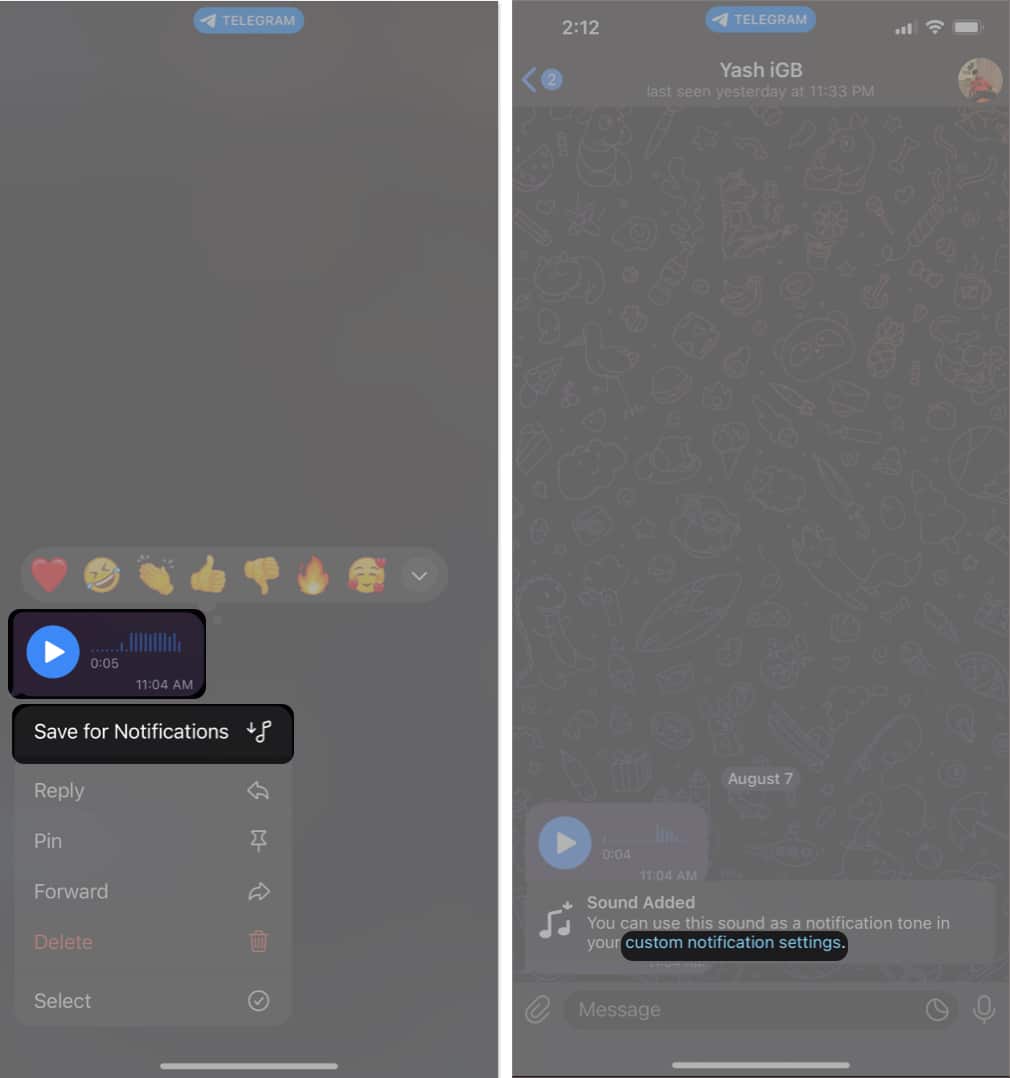
- Tap Private Chats → Select Sound.
- Browse and choose a sound from available options in the Telegram Tones section.
- Finally, tap Done.
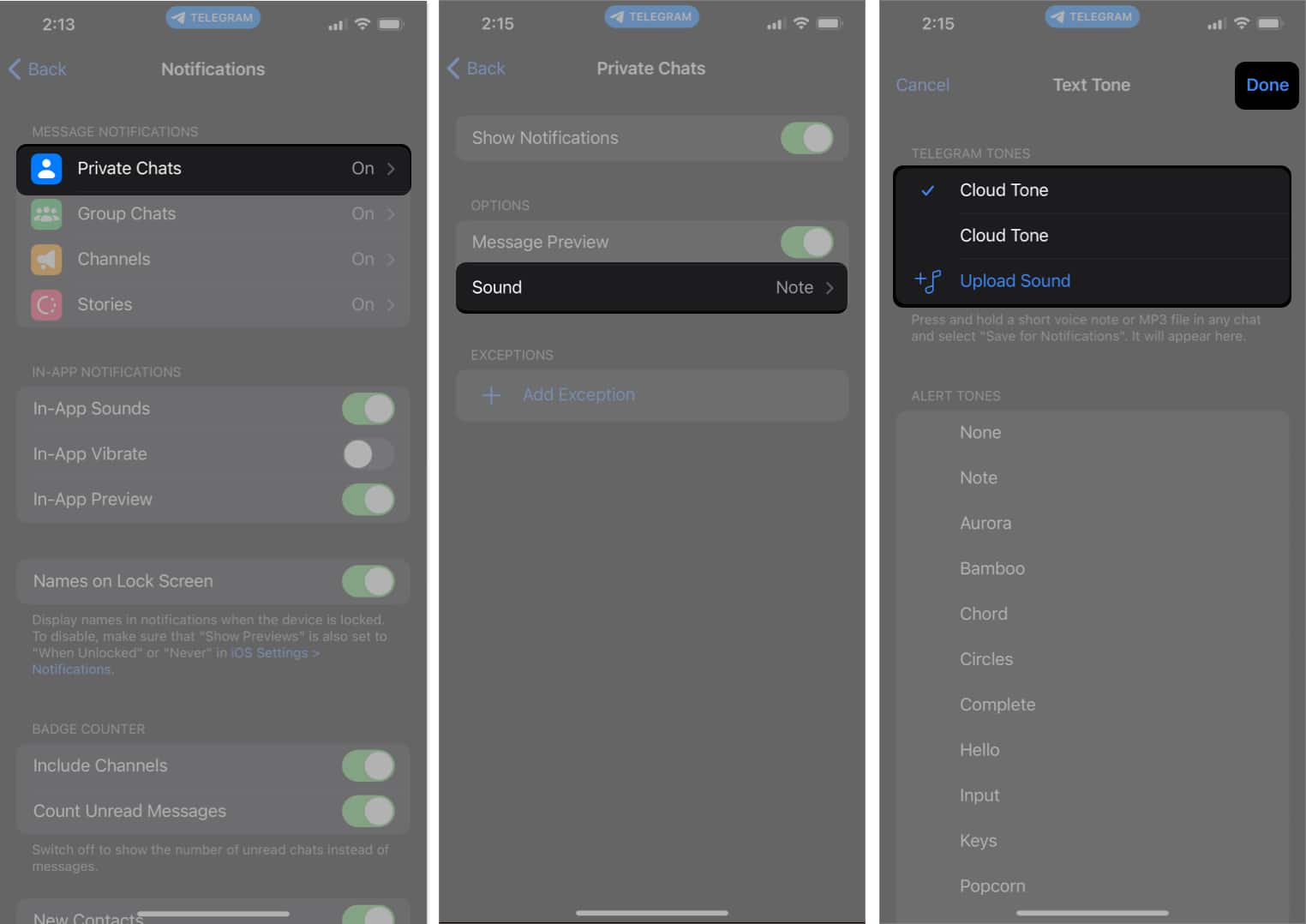
From now on, whenever your special ones send you a message on Telegram, you’ll be greeted by a unique and easily recognizable notification sound, making it easier to differentiate their messages from others.
26. Set auto-delete timer for a telegram chat
The auto-delete timer is the perfect way to share important information discreetly and avoid cluttering your message section. This feature ensures that your messages vanish after a specified duration.
- Navigate to the desired Telegram chat.
- Tap either the chat name or the profile picture in the status bar.
- Choose the three dots icon → Select Enable Auto-Delete.
- You can now choose from the following time durations.
- 1 day
- 1 week
- 1 month
- Others (Custom time)
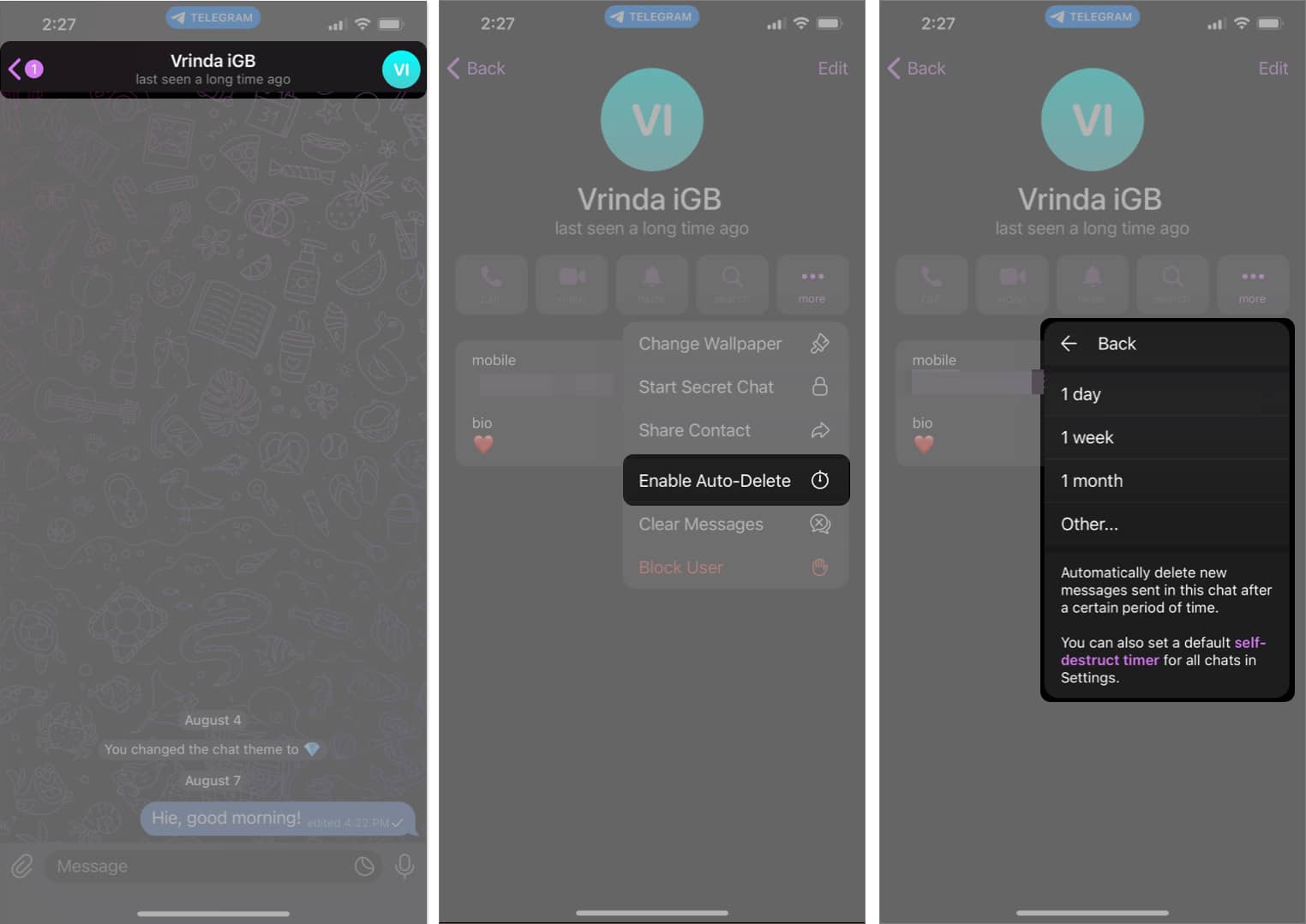
27. Customize Telegram app icons
I’ve been using this hidden Telegram feature to enhance the personalization of my home screen, and I think you’ll find it fascinating if you’re also interested in spicing up yours. To access this feature, follow these steps.
- Open the Telegram app.
- Navigate to the Settings tab → Select Appearance.
- Under the App Icon section, choose from one of the below-mentioned.
- Aqua
- Sunset
- Mono Black
- Classic
- Classic Black
- Filled
- Filled Black
- Premium (Available with Telegram Premium)
- Black (Available with Telegram Premium)
- Turbo (Available with Telegram Premium)
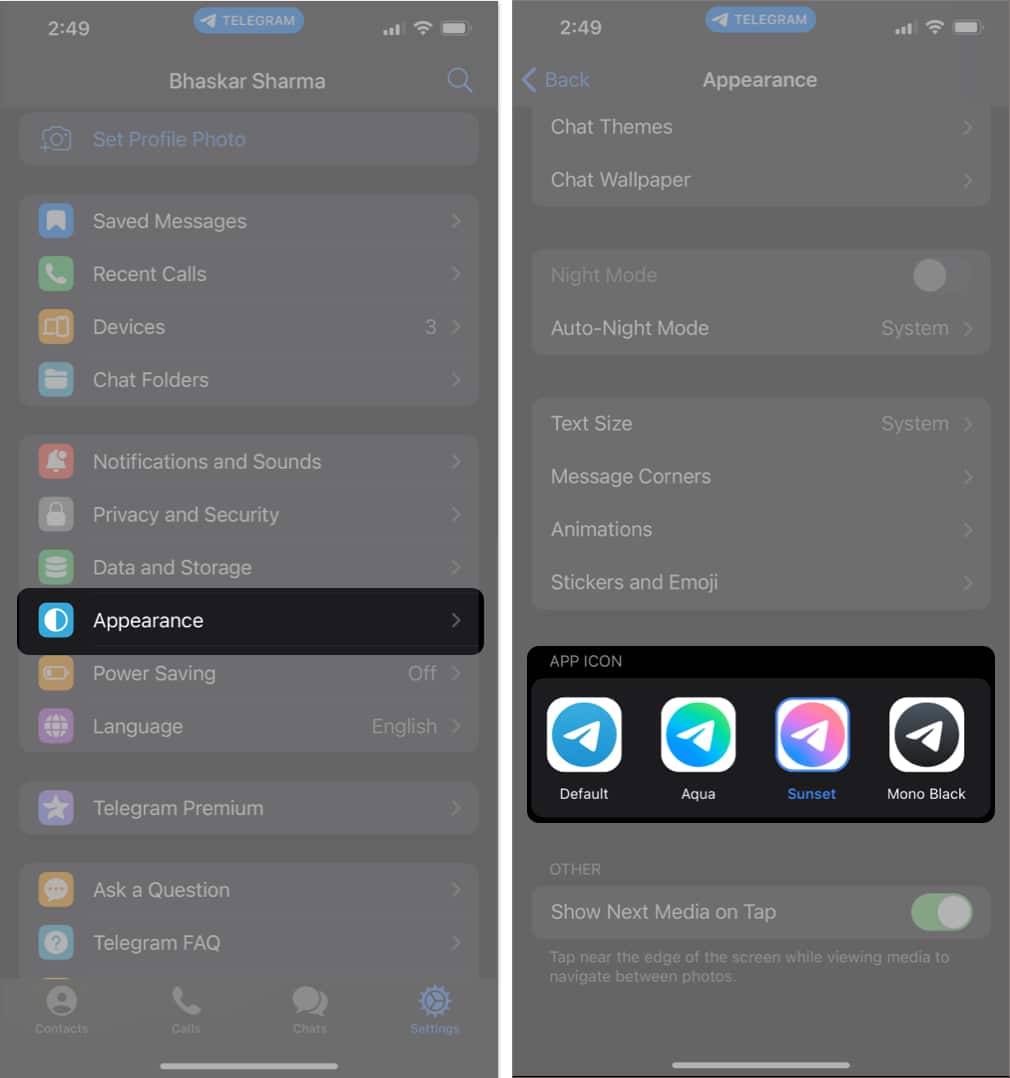
Telegram is renowned for its commitment to privacy, and one prominent aspect of this is the ability to conceal various personal information from others. Among the details you can hide are your Phone Number, Last Seen & Online status, Profile Picture, and Bio.
By doing so, not only can you utilize the app anonymously, but you can also fully enjoy its features without revealing too much about yourself. To achieve complete anonymity, simply follow these steps.
- Launch the Telegram app.
- Navigate to the Settings tab → Tap on Privacy and Security.
- Choose one of the following options to hide.
- Phone Number
- Last Seen & Online
- Profile Photos
- Bio
- After selecting one of the above, determine who you want to share this information with by opting for one of the following options.
- Everybody
- My Contacts
- Nobody
- Never Share With (Exception)
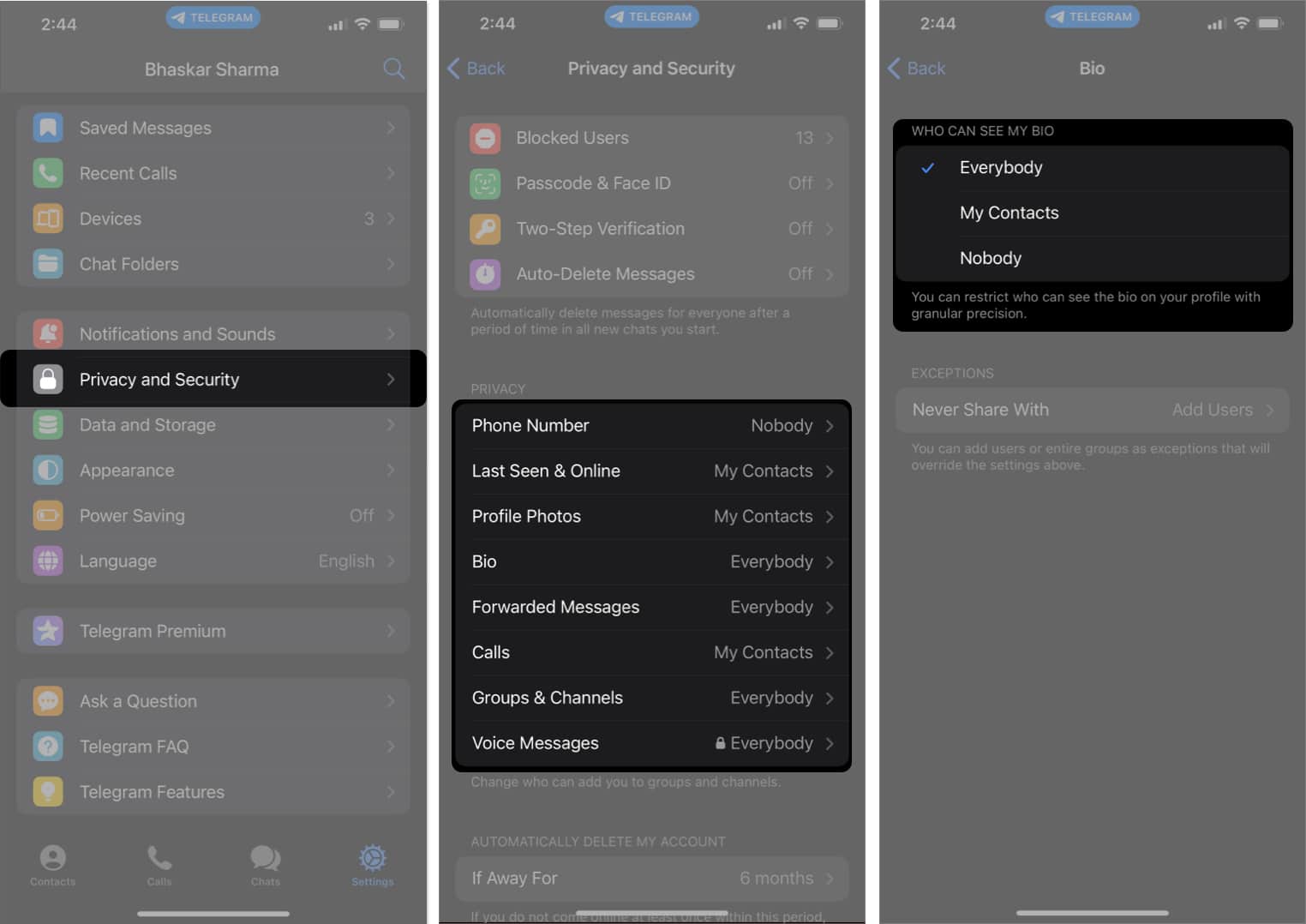
29. Manage when old sessions are automatically terminated
Enabling your Telegram account on multiple devices provides the convenience of accessing it from anywhere. However, this convenience also comes with a potential risk of unauthorized usage, especially if you forget to log out once you’re done.
To ensure your privacy and security, you can set up an automatic logout feature for your account on inactive devices. To enable this feature, follow the steps outlined below.
- Open your Telegram app.
- Navigate to the Settings tab → Tap Devices.
- Scroll down and select If Inactive For.
- Now, choose a specific time frame from the following options.
- 1 week
- 1 month
- 3 months
- 6 months
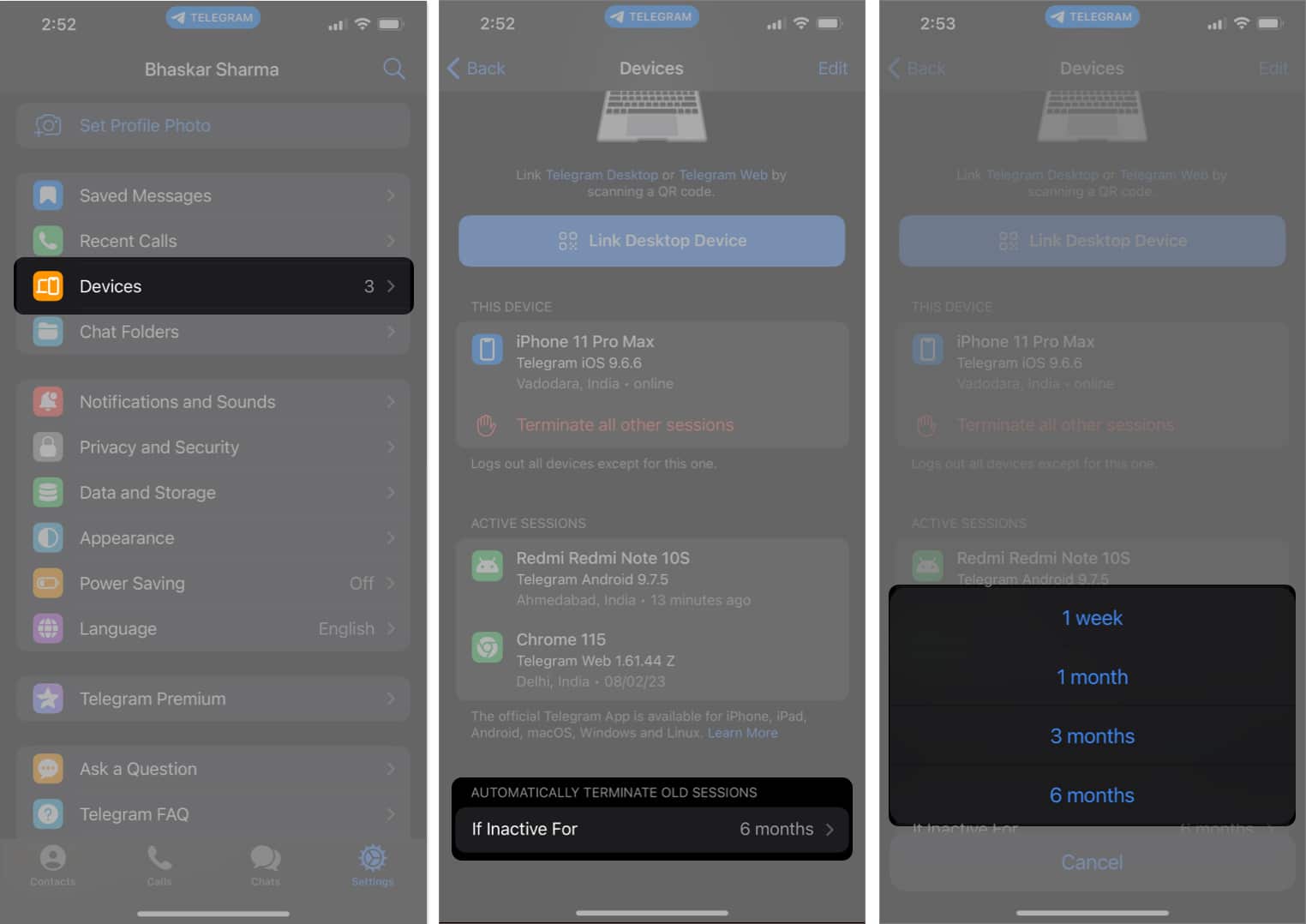
By setting up this auto-logout time frame, you can rest assured that your Telegram account will automatically log out from any inactive devices, ensuring better account security and peace of mind.
30. Open telegram links in your favorite browser
If you haven’t changed the default browser on your iPhone, all application links will open in Safari by default. However, the Telegram app offers a convenient feature that allows you to select a different browser for opening links received within the app.
To update the browser for opening Telegram links:
Go to the Telegram Settings → Navigate to Data and Storage → Scroll down and tap on Open Links in → Choose a browser from the list provided.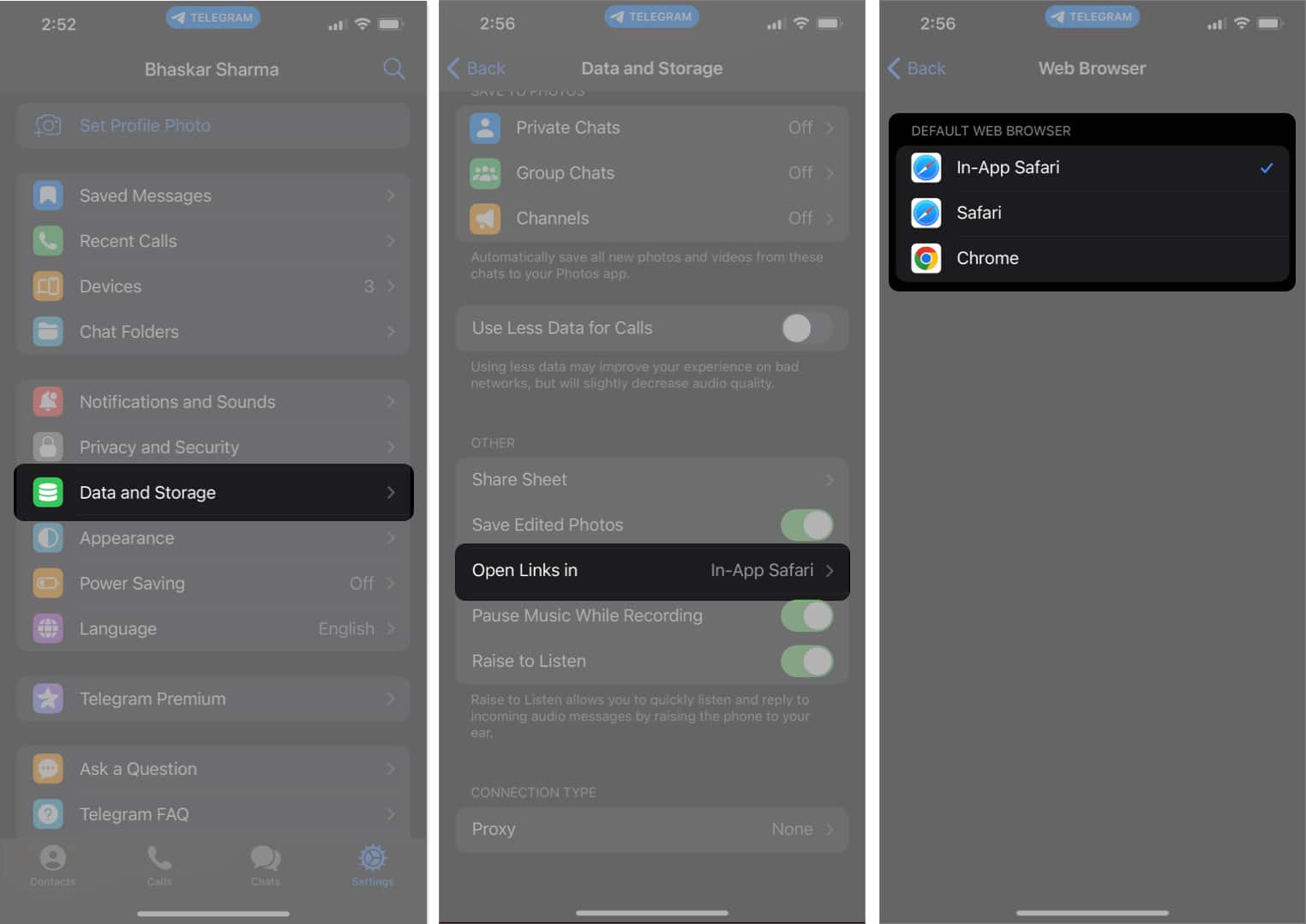
31. Forward messages anonymously
Securing your privacy becomes more achievable by limiting message forwarding to specific recipients.
- Open the Telegram Settings → Navigate to Privacy and Security.
- Choose Forwarded Messages from the options presented.
- Here, you can opt for one of the following suitable options.
- Everyone
- My Contacts
- Nobody
- Never Share With (Exception)
32. Hide message previews
Telegram provides a convenient method to disable message previews on the lock screen or in notifications.
- Simply open Telegram Settings → Select Notifications and Sounds.
- Head to Private Chats → Toggle off the Message Preview option.
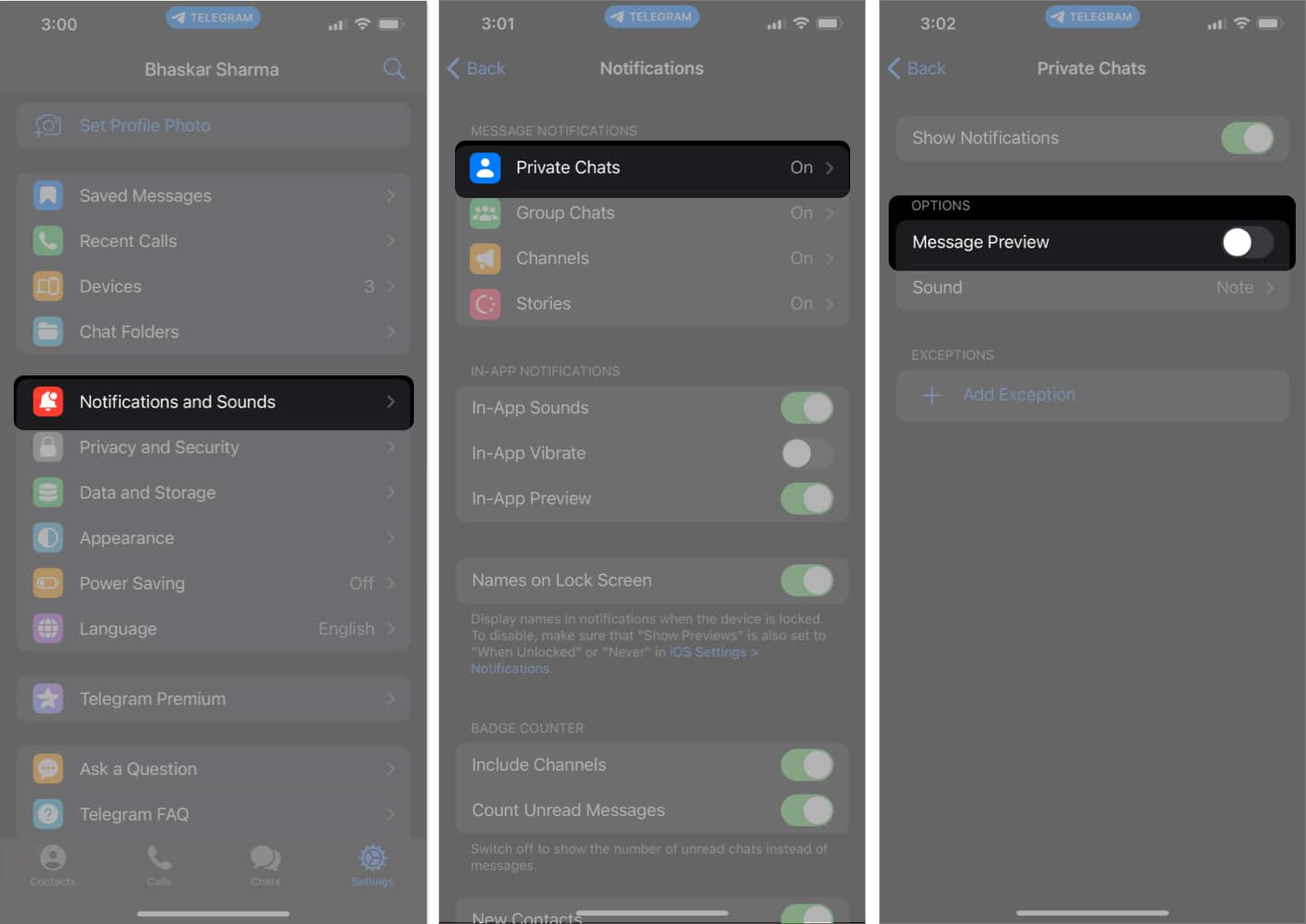
Alternatively, on an iPhone, you can perform the same action through the Settings app.
- Go to the Settings app on iPhone.
- Navigate to Notifications → Locate Telegram (this method applies to other apps as well).
- Choose Never under Show Previews.
33. Set video as Profile picture
Telegram is unique among most social apps because it offers the option to use a video on your profile icon.
- Open the Telegram app.
- Go to the Settings tab.
- In the top right corner of the screen, tap Edit.
- Choose Set New Photo.
- Now, you can either record a new video using the camera or select one from your gallery.
- After recording or selecting the video you want, tap on the tick icon to set it as your profile icon.
34. Record a Telegram video/voice call
iPhone may lack an inbuilt call recording feature. However, that’s not the case if you’re using the Telegram app. As with the app, you can now record both video and voice calls using this app, although my testing has been limited to group calls so far. To initiate the recording.
- Head to the Telegram app → Make a group call.
- Tap the three-dot icon.
- Select Start Recording.
- You’ll be presented with the options below.
- Video and Audio (Choose between Portrait or Landscape view)
- Only Audio
- Tap Start Recording.
- Give the recording a title → Tap Done.
35. Revise voice call permissions for participants
You have the flexibility to choose between muting new participants upon entry or allowing them to speak immediately. Adjust these settings by following these steps:
- Make a Group call.
- Tap on the three-dot icon.
- Proceed to Edit Permissions.
- Choose the desired option from below.
- New Participants Can Speak
- New Participants Are Muted
Keep in mind that as a participant, you have the option to raise your hand to request permission to speak. The administrators will receive a notification and will then have the ability to grant or deny your request accordingly.
36. Hide someone’s stories
If you’re planning to lend your device to someone and wish to prevent them from viewing stories of a particular person, or if you merely dislike someone’s stories and prefer not to see them in your feed, you can easily accomplish this by following these straightforward steps on the Telegram app.
- Launch the Telegram app on your device.
- Open the story of the person you wish to hide.
- Tap the three-dot icon for more options.
- Choose the Hide Stories option.
By doing this, the story will be archived and will no longer be visible in the story section.
FAQs
Telegram supports basic text formatting. To format your text, use asterisks (*) for bold, underscores (_) for italics, and backticks () for monospace text. For example, bold, italics, or monospace.
To pin a message, long-press on the message you want to pin and select the pin icon that appears at the top of the screen. On the desktop, you can click the three-dot menu on a message and choose Pin.
Rock on, Telegram!
It is quite likely that you are already familiar with some of these tips and tricks. However, I am confident that this Telegram tips and tricks guide will introduce you to a few new ones. In addition to these, Telegram bots significantly enhance the Telegram experience, making the app much more enjoyable.
Furthermore, if you know of any other tips I may not have covered in the above article, please feel free to share them in the comments section below.
Read more:
