The much anticipated Dark Mode is finally being rolled out to the latest version of the Facebook iOS app. This confirmation came from app hacker Jane Manchun Wong, who tweeted a video made in collaboration with Facebook. After much anticipation, users can now access Facebook in Dark Mode bringing more comfort to their eyes. Scroll down to learn how you can turn this feature on.
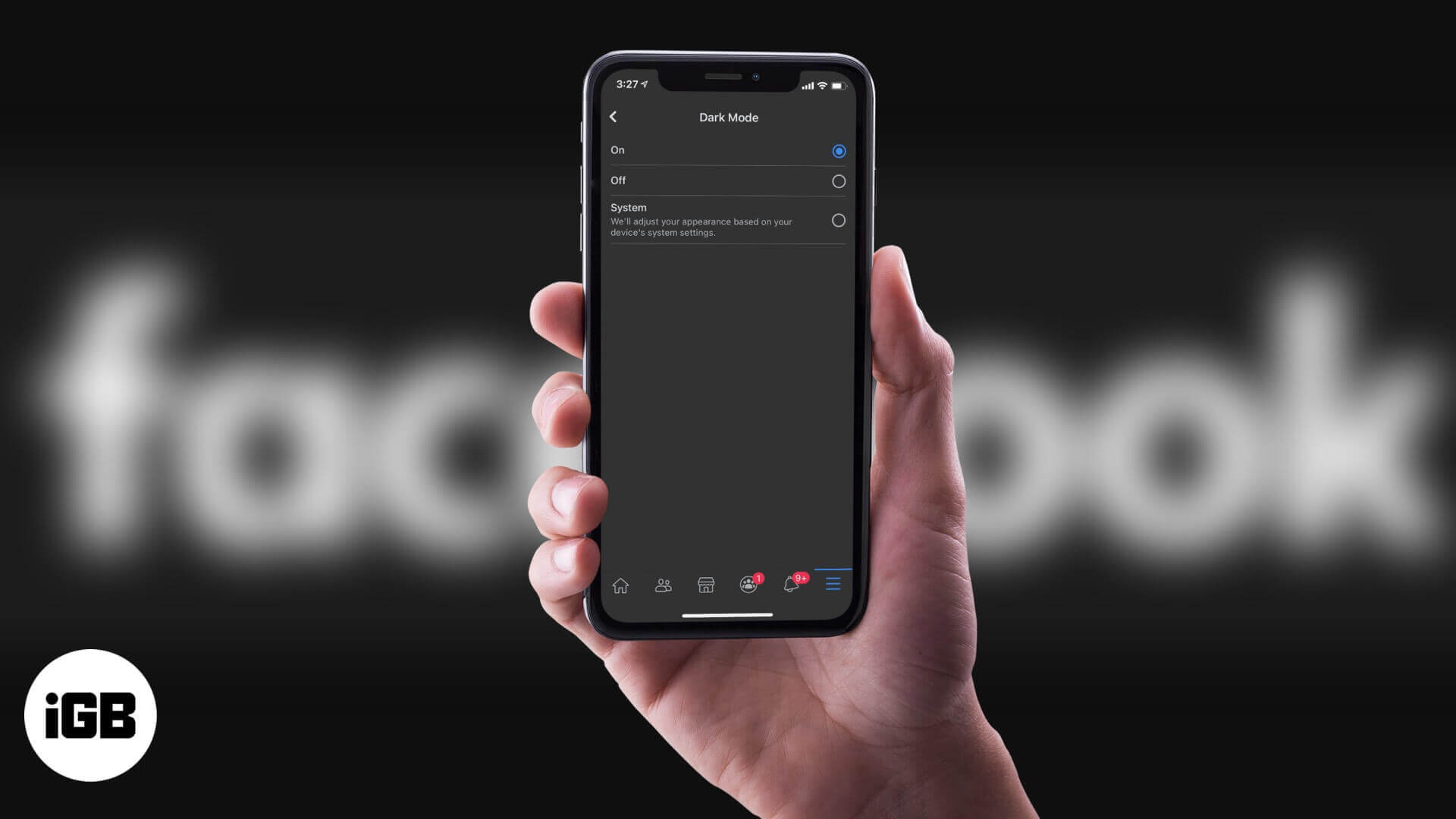
How to enable Facebook Dark Mode for iPhone
- Open the Facebook app on your device.
- Tap the three lines menu icon at the bottom right.
- Scroll down and select Settings and Privacy.

- Tap Dark Mode.
- To enable Dark Mode, select On.

You can choose Off to keep Dark Mode disabled. If you select the System option, Facebook will follow the iOS Dark Mode schedule that you’ve set up. This is the most convenient option if you want the app to automatically match your system’s look at any time.
Become an iGeeksBlog Premium member and access our content ad-free with additional perks.

Note: To use Facebook Dark Mode on desktop, check out this guide.
Summing up!
So that’s how you can turn on Facebook Dark Mode on iPhone. If you are on an Android device, the process is pretty much similar. What do you think about the dark mode in general? Share your thoughts about it in the comments below.
You may also like to read these:

Thanks for the detailed guide! I love using Dark Mode on my iPhone, and your step-by-step instructions made it super easy to enable on Facebook. It really helps reduce eye strain at night. Keep up the great work!