Facebook Mobile can get a little annoying if you get notifications for page alerts, the notification from friends who keep posting something often and of course, your own posts that get a ton of updates. Caught you on that one, didn’t we? Facebook for iPhone lets you customize notifications. It’s not as good as on the web version but it’s pretty good especially if you know what you want to mute Facebook notifications on iPhone.
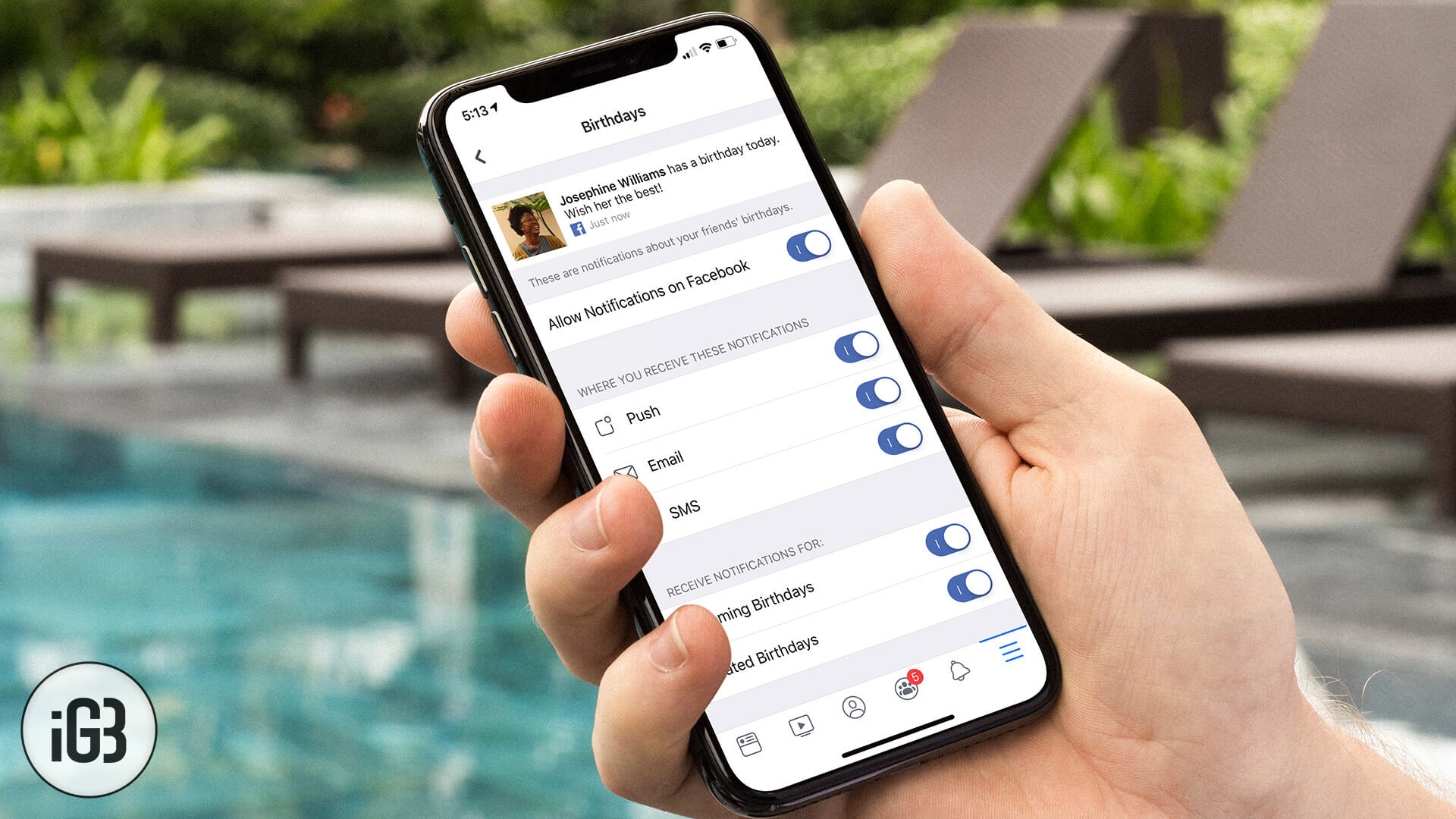
You can unsubscribe from Facebook notifications from within the Facebook app only. Alternatively, you do configure the settings through the web but here’s an easy way out of annoying notifications on your iPhone.
How to Turn off Facebook Notifications on iPhone or iPad
Step #1. Open the Facebook app on your iPhone.
Step #2. Tap on the menu button on the bottom-right corner → Tap on Settings & Privacy → Tap on Settings.
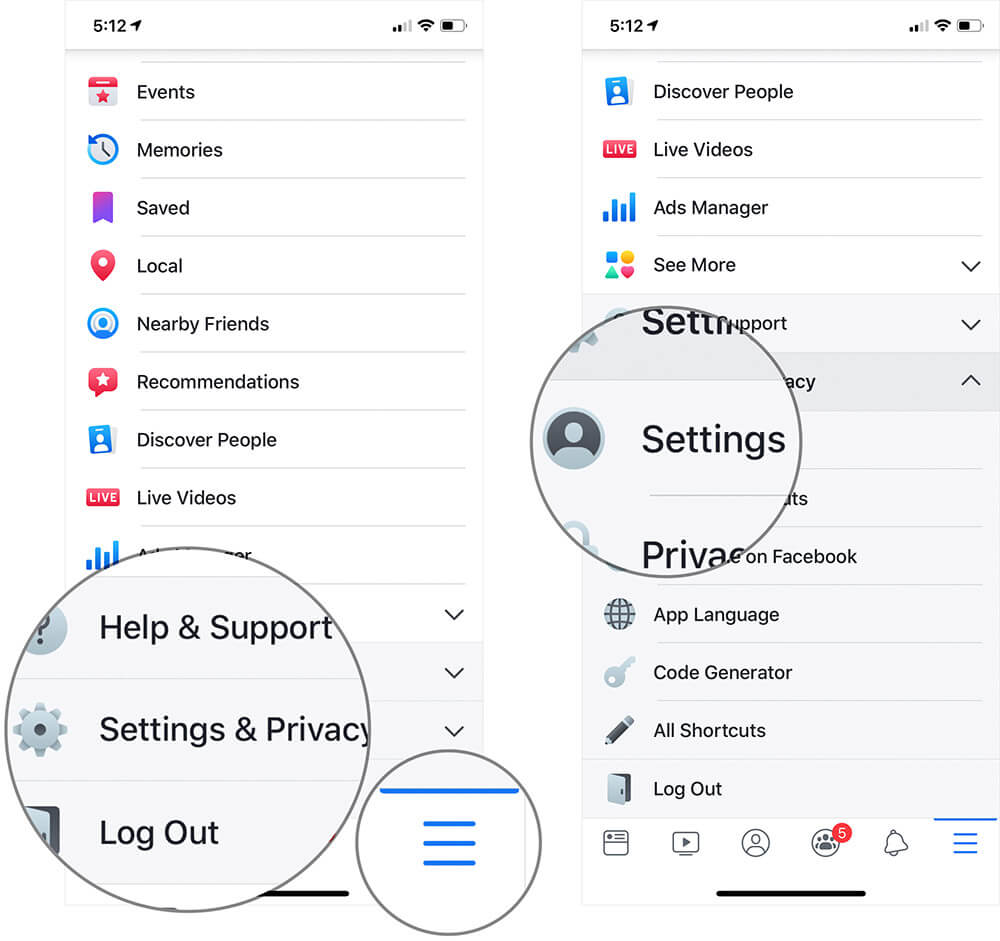
Step #3. Now, tap on Notification Settings.
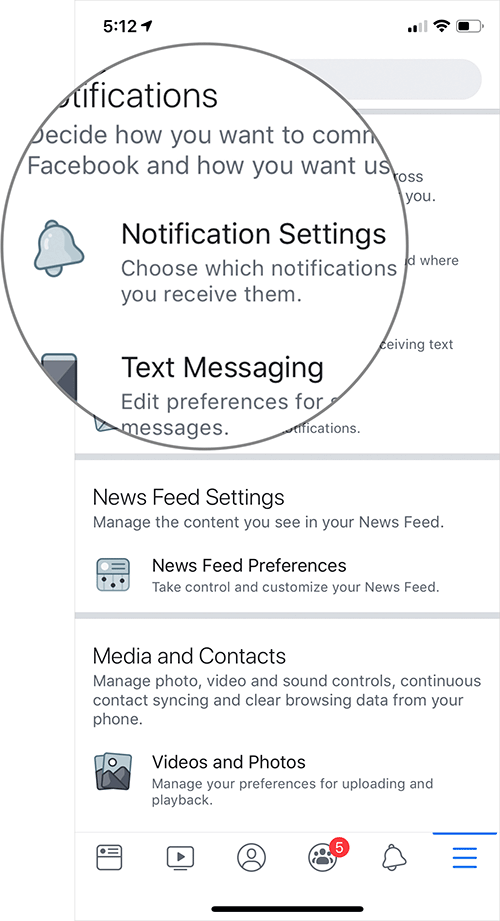
Step #4. Now, you can completely turn off all the notifications by turning off the button.
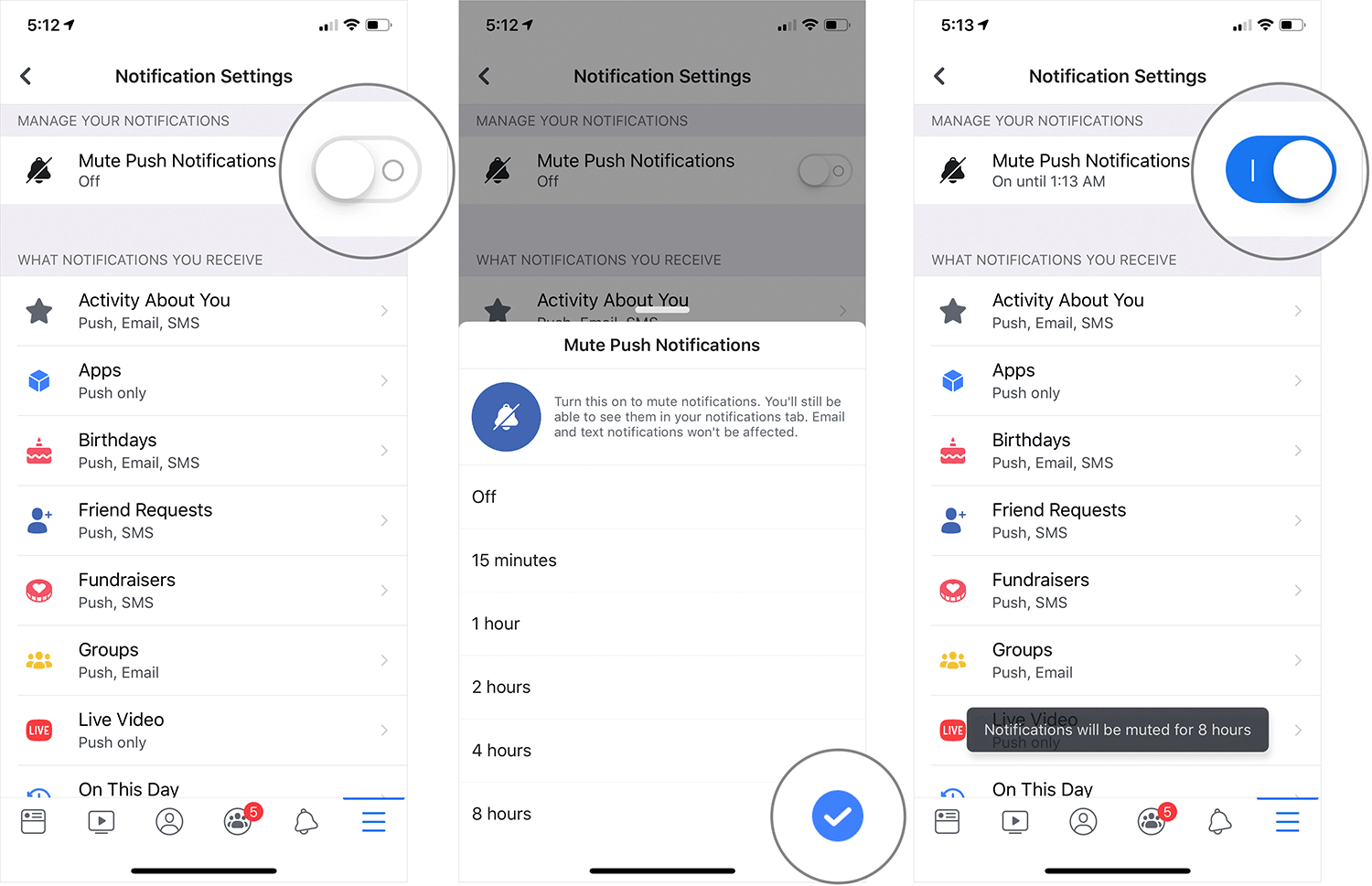
Or you can customize the notifications for each activity by tapping on each activity.
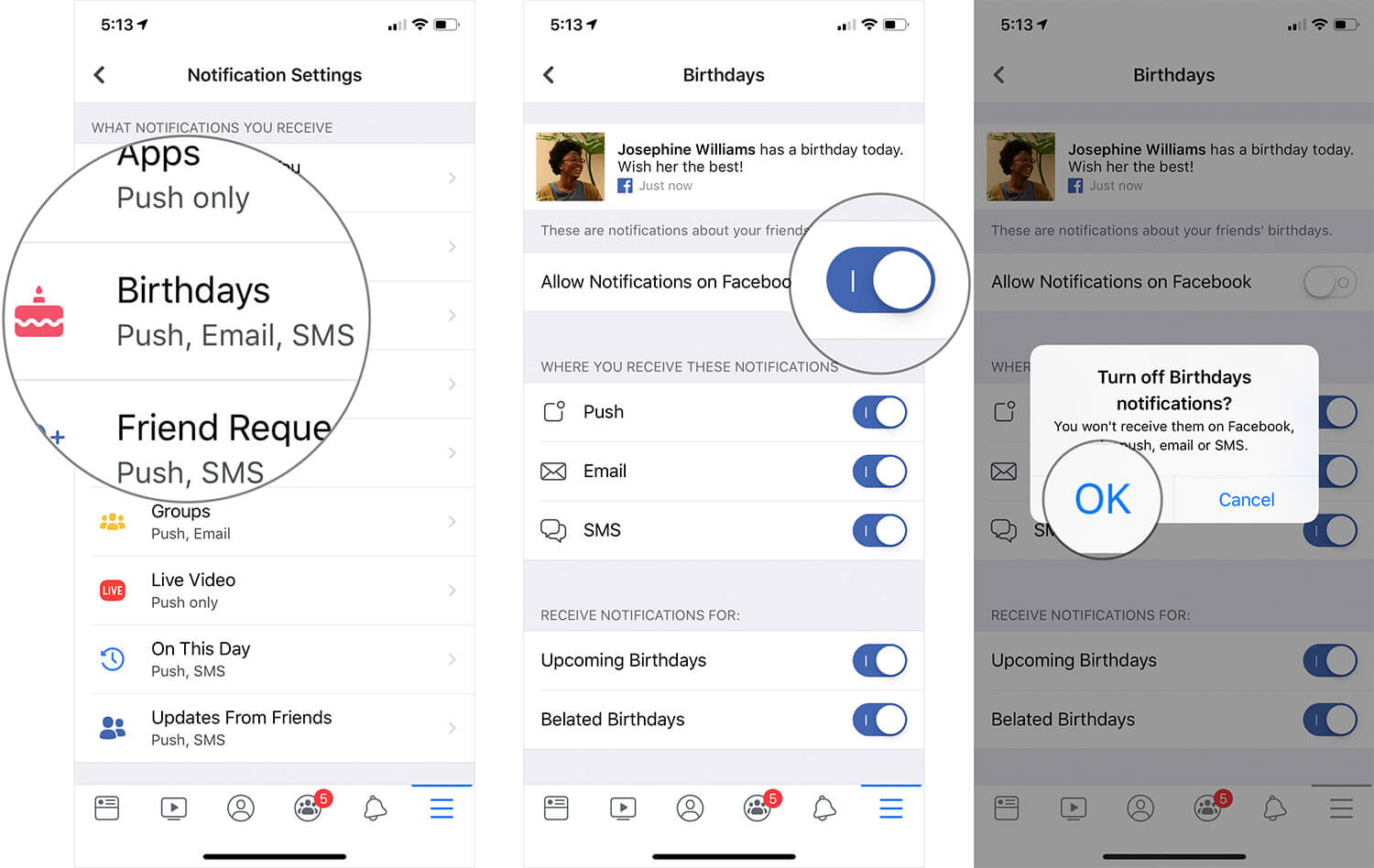
So, that’s how you can turn off or customize the Facebook notifications on the iPhone. Now, let’s check out the way to change notifications settings for pages.
Step #1. Open Facebook Page app and tap on the settings from the top right corner.
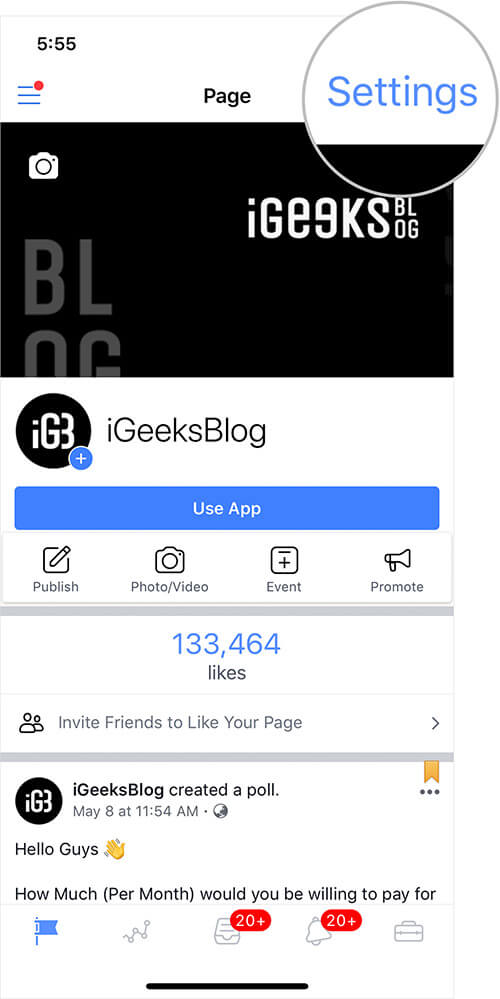
Step #2. Tap on Push Notifications.
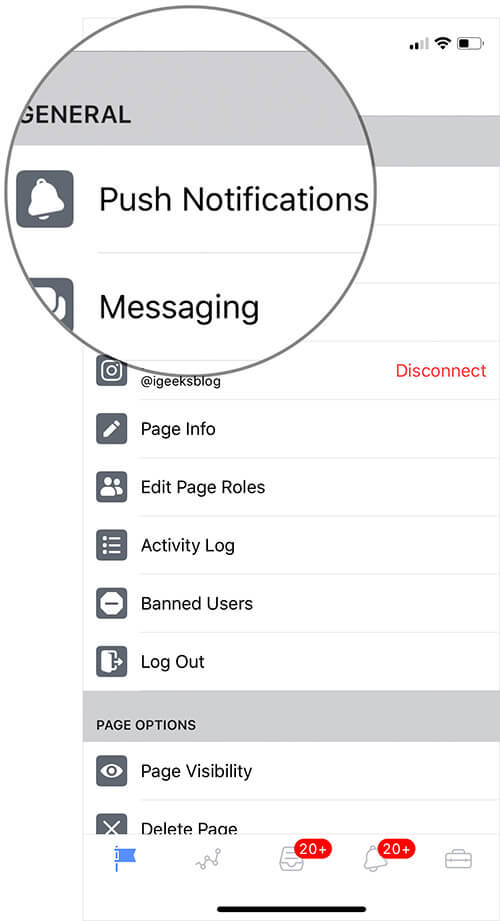
Step #3. Here you can either turn off all the notifications by selecting “Off”
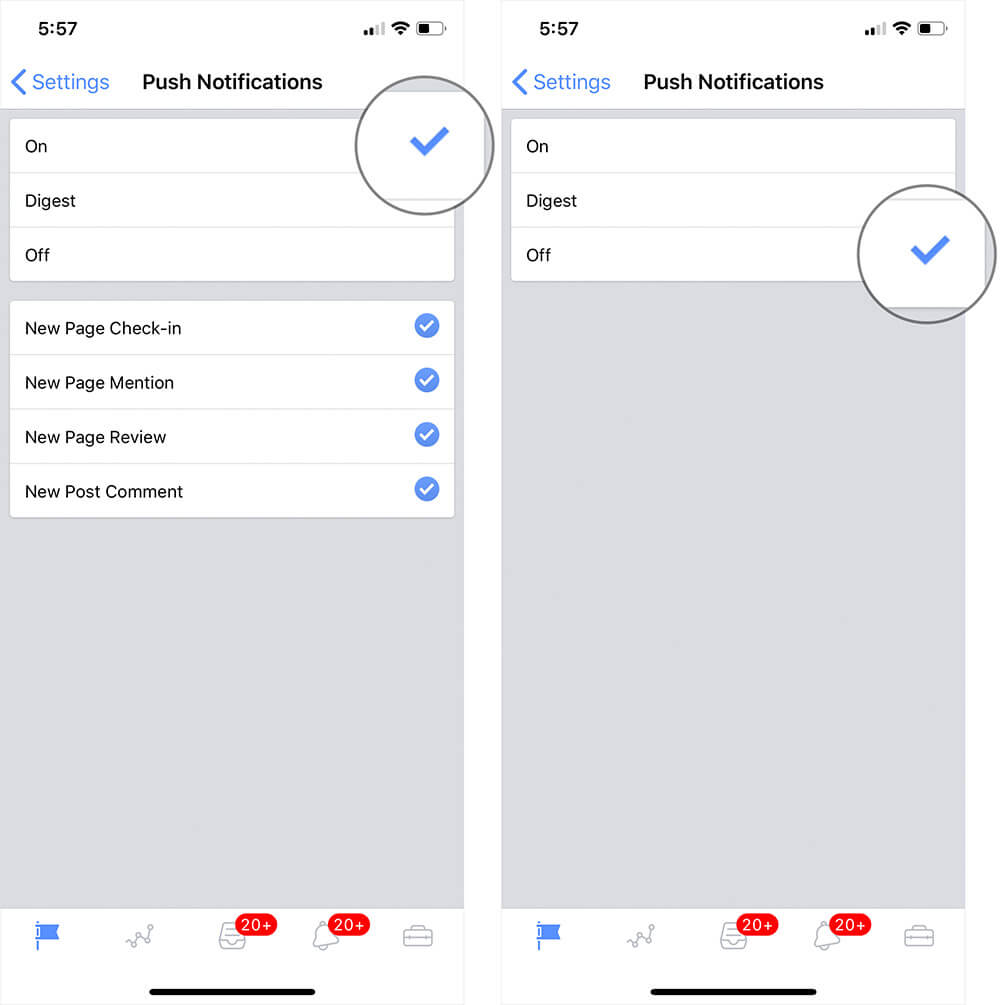
Or Select the particular options.
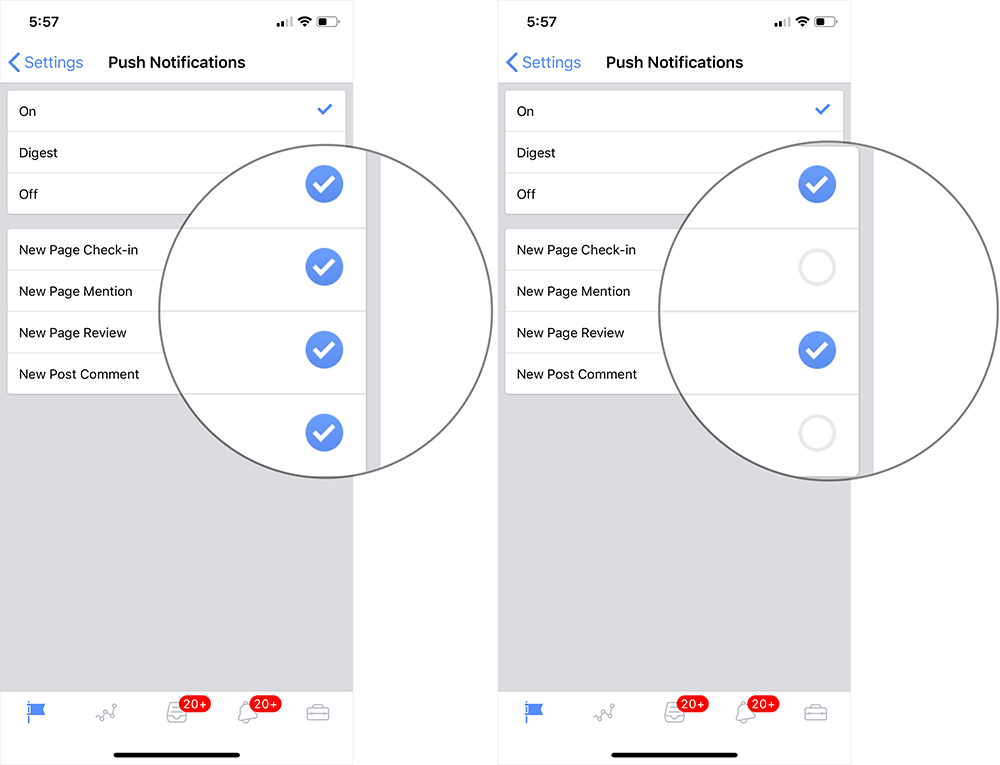
That’s all, folks!
Do share your feedback with us in the comment below.
Check out the following articles as well:
- How to find Facebook Messenger history on iPhone
- Best social media alternatives for iPhone and iPad
- How to hide stories in Facebook on iPhone or iPad
- Instagram not posting or sharing to Facebook? 4 Easy fixes
