With Fleets, Twitter has finally jumped on the bandwagon of Snapchat-inspired disappearing posts, aka Stories.
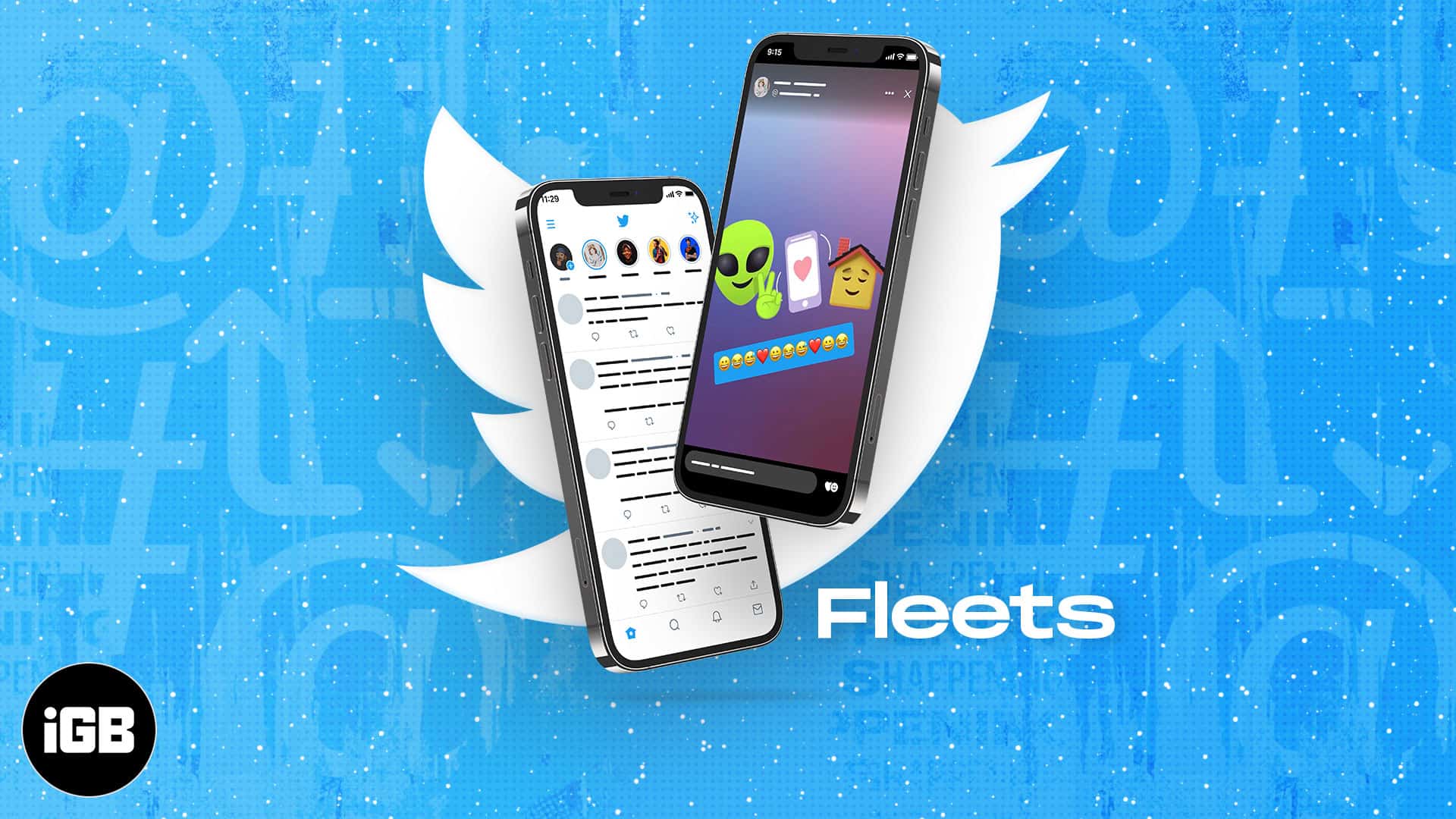
But, where do these Fleets appear? When you open the Twitter app on your iPhone, you might see circles below the top Twitter logo. These are Fleets by people you follow.
You can use them to share a thought quickly or even a Tweet! Let me tell you more about it and show you how to use Twitter Fleets on your iPhone.
- What are Fleets on Twitter?
- How to create a Twitter Fleet on iPhone
- Who can see your Twitter Fleets?
- How to reply or react to a Fleet
- Share a Tweet as Fleet
- Tweet a Fleet
- How to report a Fleet on Twitter if it contains offensive content
- Mute or unmute Fleets on Twitter from specific users
What are Fleets on Twitter?
Fleets are Twitter Stories that, unlike Tweets, disappear after 24 hours. Have a random thought that you feel is not suitable to Tweet? Fleet it! A Fleet can have text, photos, videos, or GIFs.
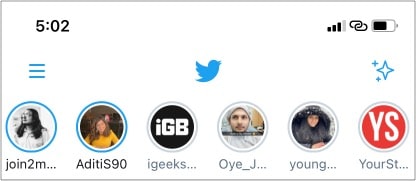
Unfortunately, you cannot like or retweet a Fleet. Further, they cannot be embedded on websites. So how do you make these? Keep reading!
How to create a Twitter Fleet on iPhone
- Open Twitter and ensure you are in the Home tab.
- Tap your profile picture at the top left.
- At the bottom, you will see options like TEXT, CAMERA ROLL, CAPTURE, and VIDEO. Choose one (explained below) and tap Fleet.
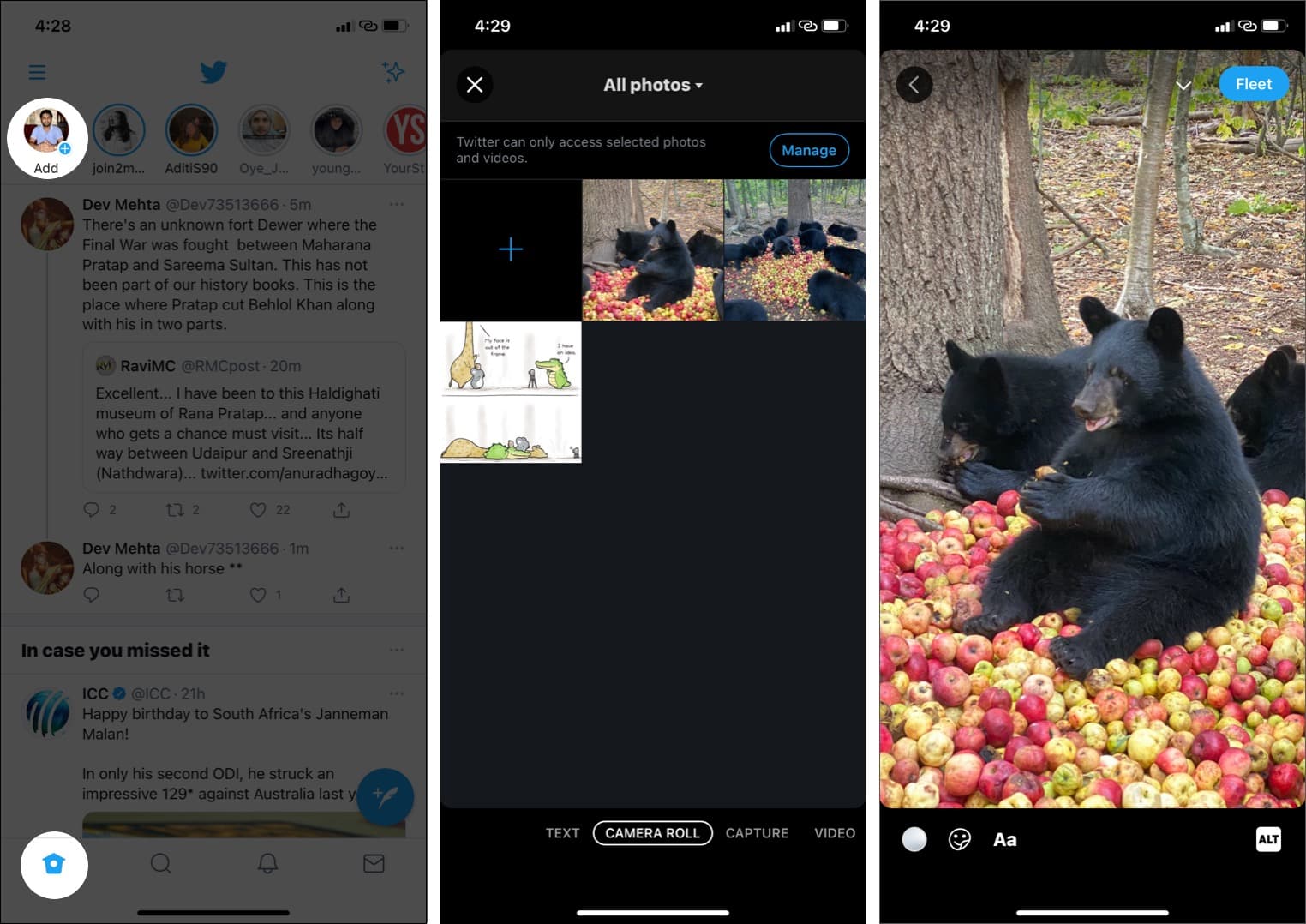
That’s not it! There are different types of Fleets. Let’s look at them!
Text Fleets
You can use this to type your thoughts, spice it up with stickers, and publish it as Fleet.
- Tap your profile picture in the Twitter app’s Home tab.
- Choose TEXT.
- Type your thoughts and tap Done.
You can customize it by using the options that appear on top of the keyboard. There are tools to change text alignment, color, background and make it bold. - To change the background, tap the circle in the bottom left.
- Tap the round stickers icon to add one.
- Tap Aa to add more text.
- Optional: Tap the arrow icon at the top right to turn off reactions and replies to this Fleet via Twitter direct message.
- Finally, tap Fleet to post it.
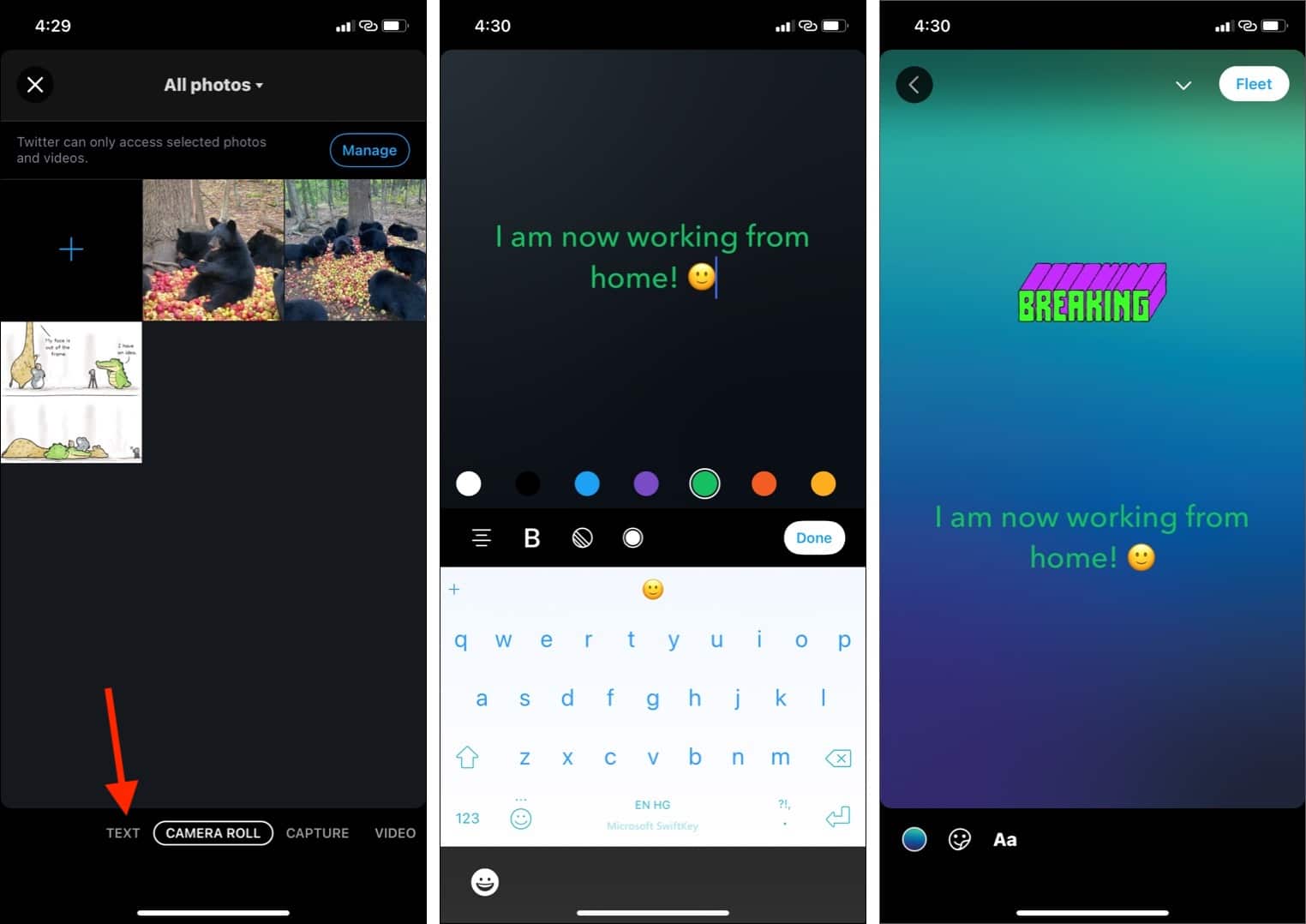
Gallery Fleets
Want to Fleet an image or video from your iPhone’s Photos app? Twitter has you covered. Here’s how.
- Tap your profile picture in Twitter’s Home tab.
- Choose CAMERA ROLL.
- Tap to select a photo or video. Tap All photos to choose one from an album.
Note: If the video is more than 30 seconds, you will have to trim it before posting. - Tap the circle in the bottom left to customize the background. Use the stickers icon to add one. And tap Aa to add some text.
- Optional: Tap ALT to describe the photo or video.
This will ensure that blind or visually impaired people can understand what is in the photo. Be short but descriptive. - Tap the arrow to turn off replies (optional).
- Finally, tap Fleet to post it.
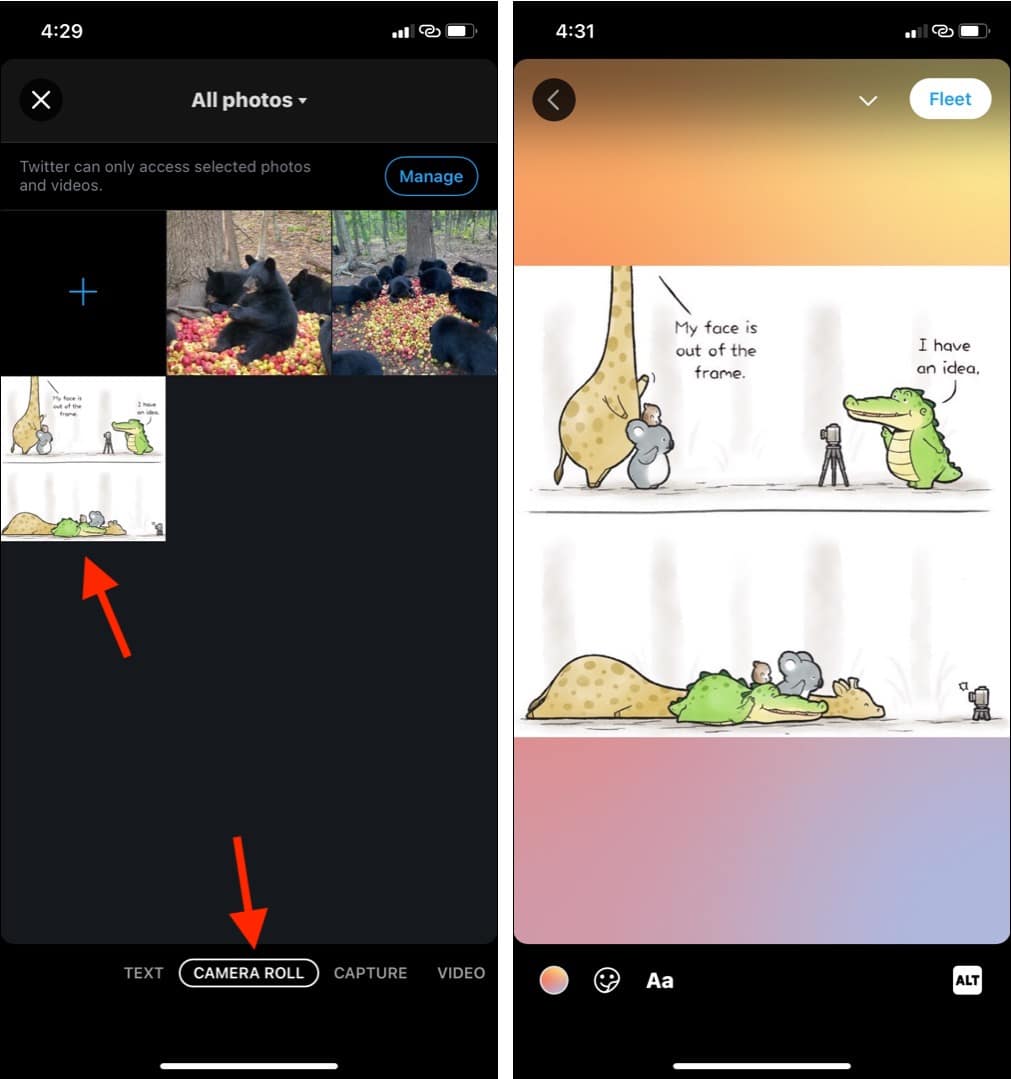
Capture & Video Fleets
As mentioned, the idea of Fleets is to share something quickly and casually. So, if you come across something worth sharing, you can quickly snap a picture or a video and Fleet it.
- Tap your profile picture in the Twitter app’s Home tab.
- Choose CAPTURE to click a picture or VIDEO to start recording up to 30 seconds.
Note: Even if you select CAPTURE, you can hold the button to start recording. - Customize the image or video. You have all the standard tools.
If it is a video, you can choose to turn off the sound by tapping the speaker icon. - Once done, tap Fleet to post it.
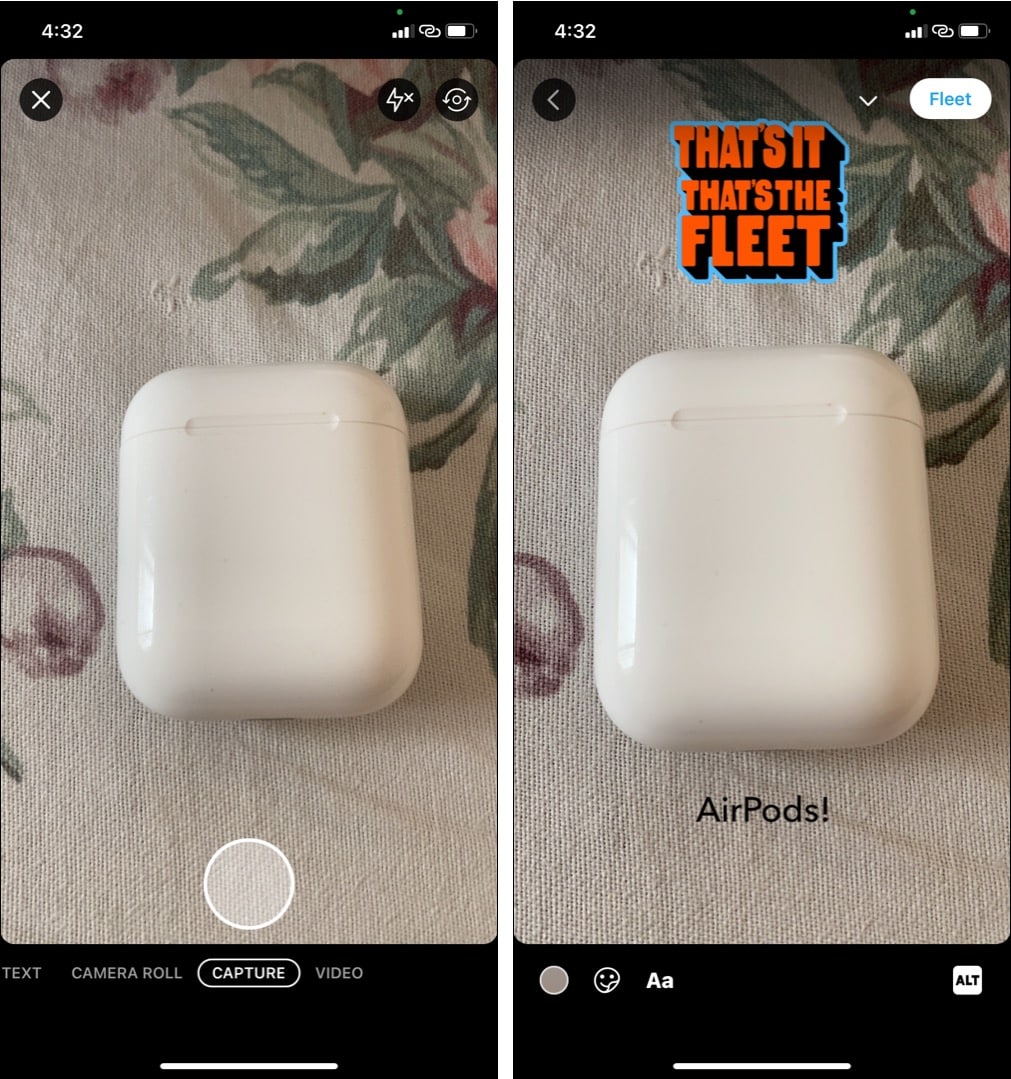
Who can see your Twitter Fleets?
If you have protected your Tweets, the Fleets will also be protected. This means only your followers will be able to see these at the top of their Twitter app.
If your account is public, anyone can view Fleets by going to your Twitter profile and tapping your profile picture → View Fleets.
Become an iGeeksBlog Premium member and access our content ad-free with additional perks.
Next, learn about some basic features of Fleets.
How to reply or react to a Fleet
Creators can choose if they want to open DM replies for the Fleet or not. If they have enabled it, you will see a ‘Send a message’ tab at the bottom. Using this, you can type a reply. You may also tap the emoji icon to react.
If you do not see a box to direct message below a Fleet, that means they have turned off the reply option.
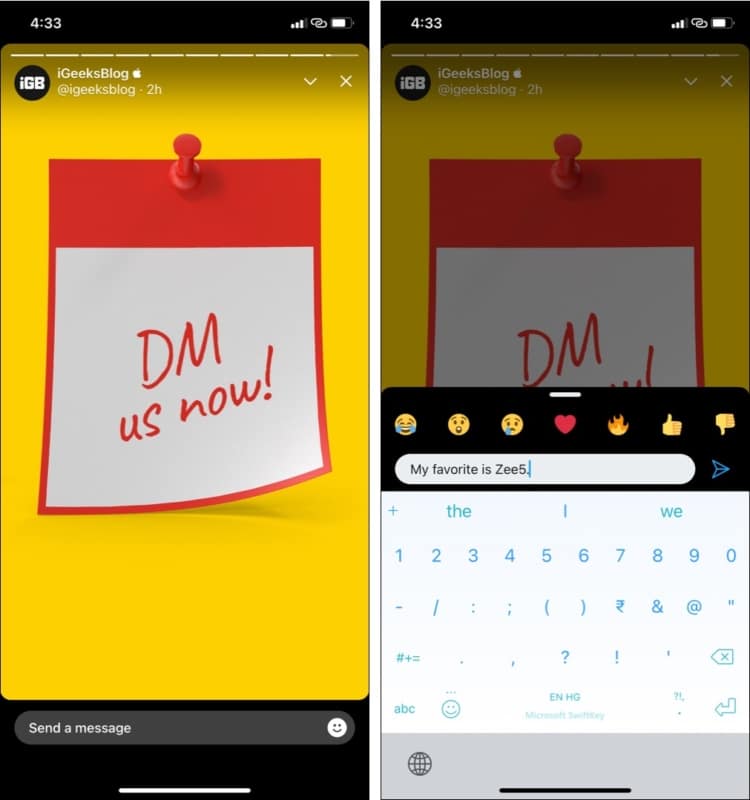
- Go to a Tweet and tap the share icon below it.
- Tap Share in a Fleet.
- Customize it if you like and tap Fleet to post it.
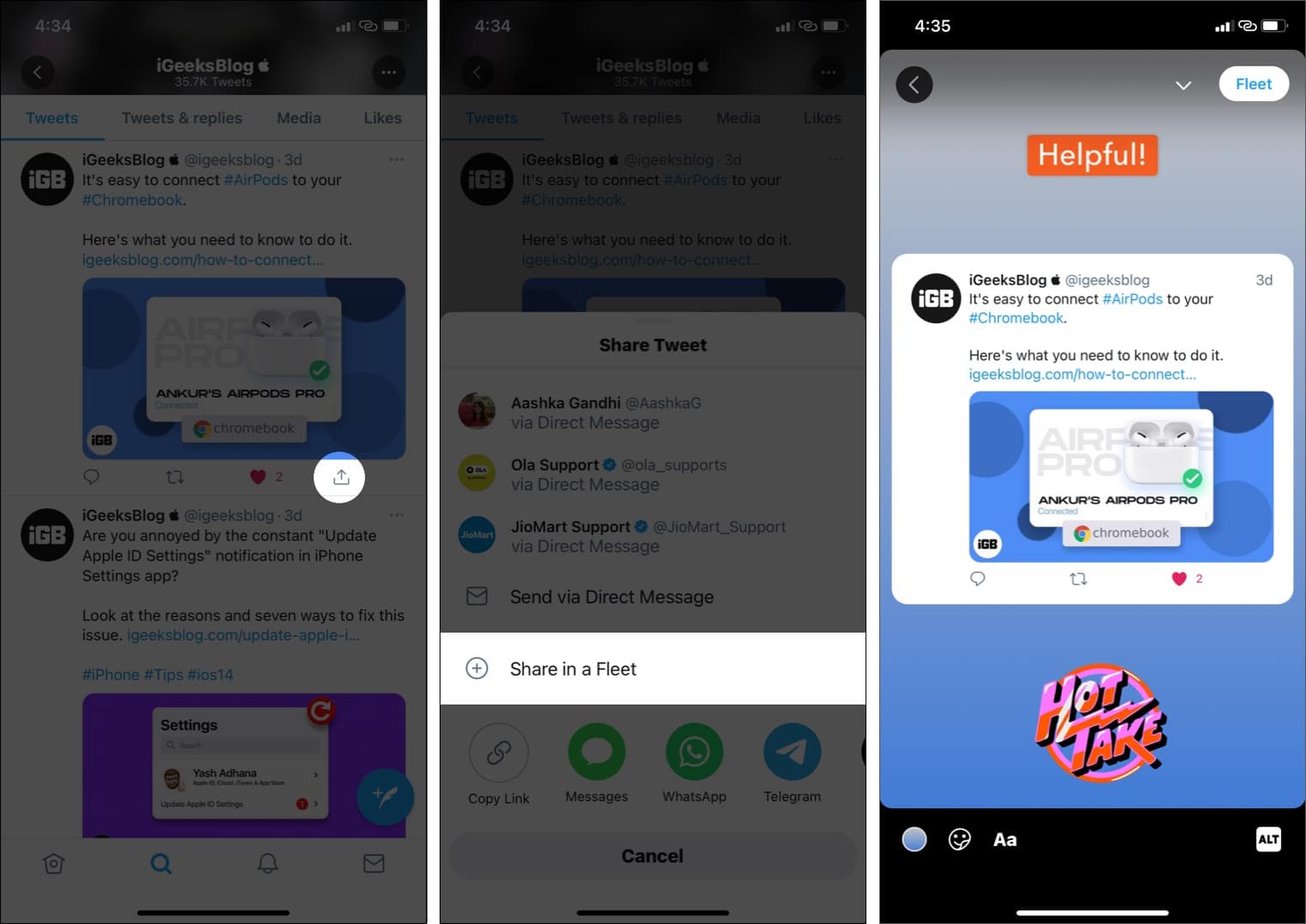
Tweet a Fleet
As mentioned, a Fleet disappears after 24 hours. But you can Tweet your Fleet so that it stays forever. Here’s how.
- Open your Fleet and tap the arrow icon in the top right.
- Tap Tweet this.
- Type if you would like to add something. Finally, tap Tweet.
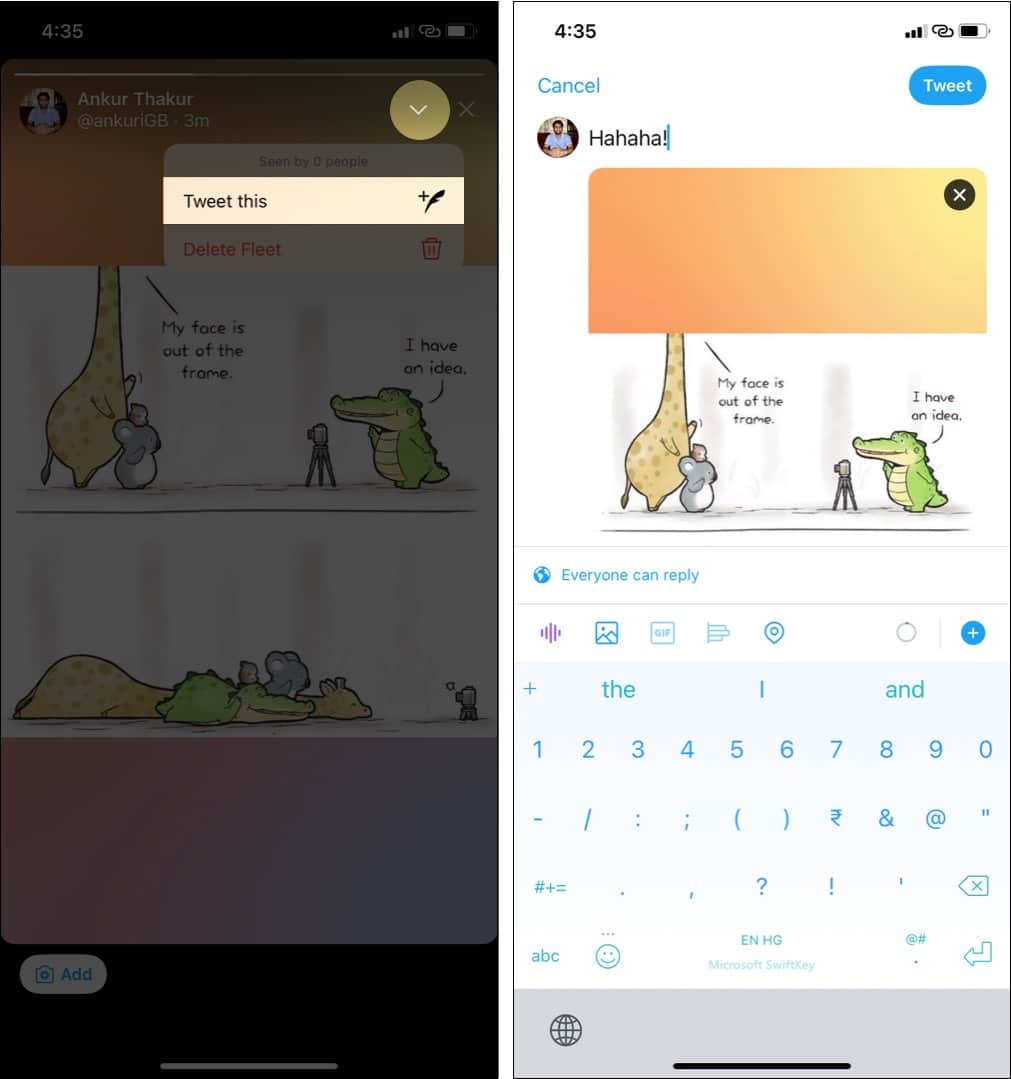
Note: People can share your Fleet in the Tweet or DM too. When this happens, you won’t be notified about the same.
How to report a Fleet on Twitter if it contains offensive content
Like Tweets, you can report Fleets as well. For this, open the person’s Fleet and tap the arrow icon in the top right. Next, tap Report Fleet. Choose the appropriate option and proceed.
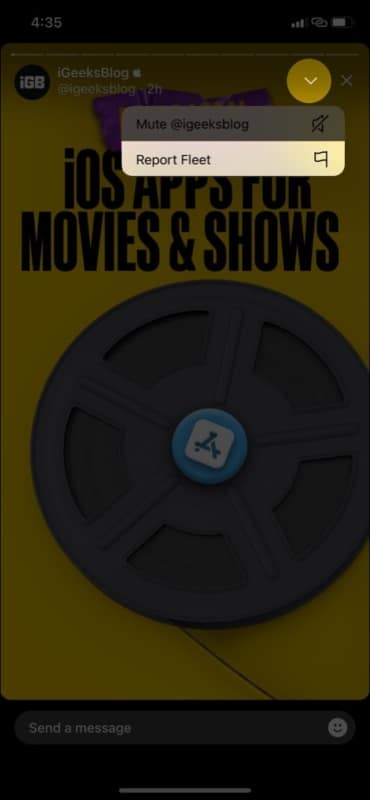
Mute or unmute Fleets on Twitter from specific users
Don’t like Fleets from a particular account? Are they spamming or posting irrelevant content? It is straightforward to mute their Fleet so that it does not appear in your Fleet feed.
- Open Fleet and tap the arrow icon at the top right.
- Tap Mute @username
- Choose to mute only Fleets or both Tweets and Fleets.
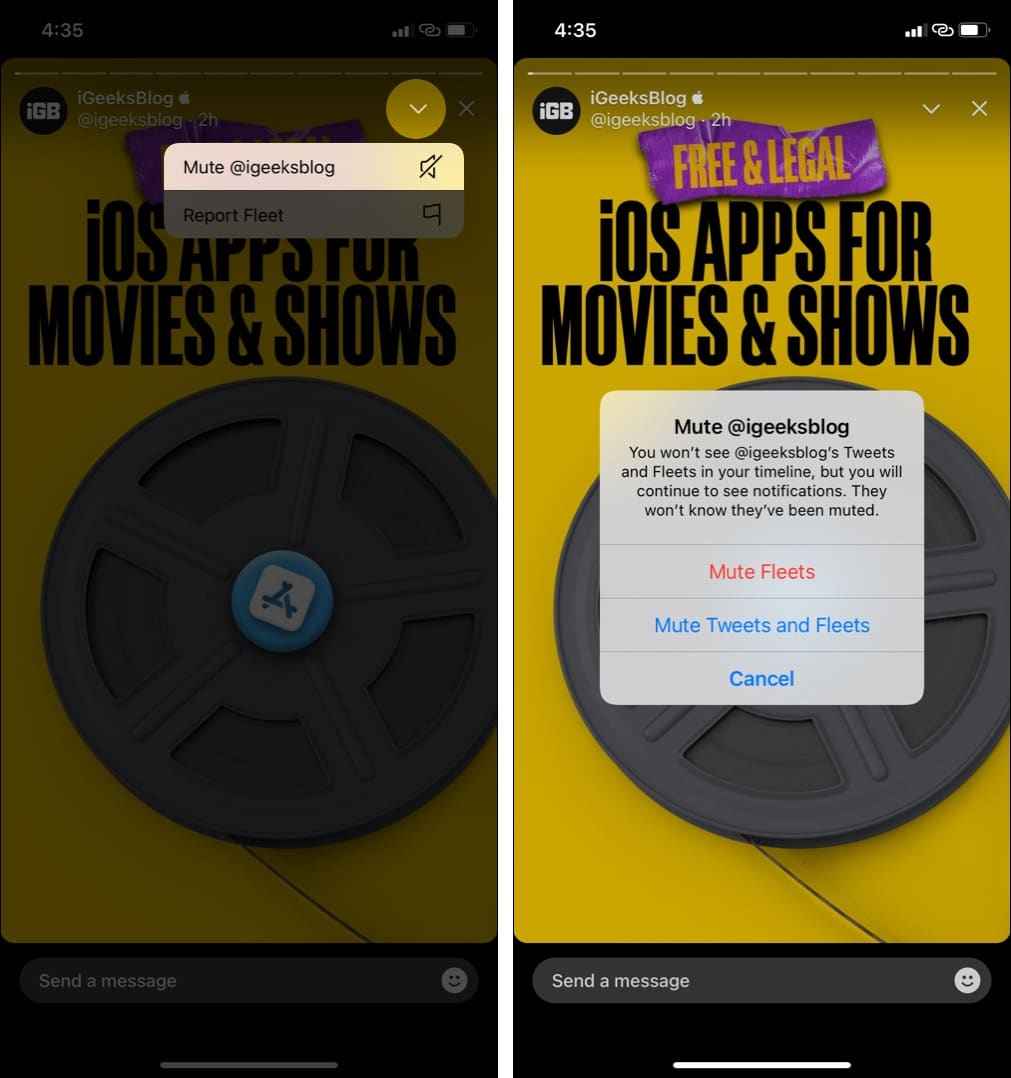
- To unmute, go to that account and tap the red mute icon. Next, tap Unmute Fleets.
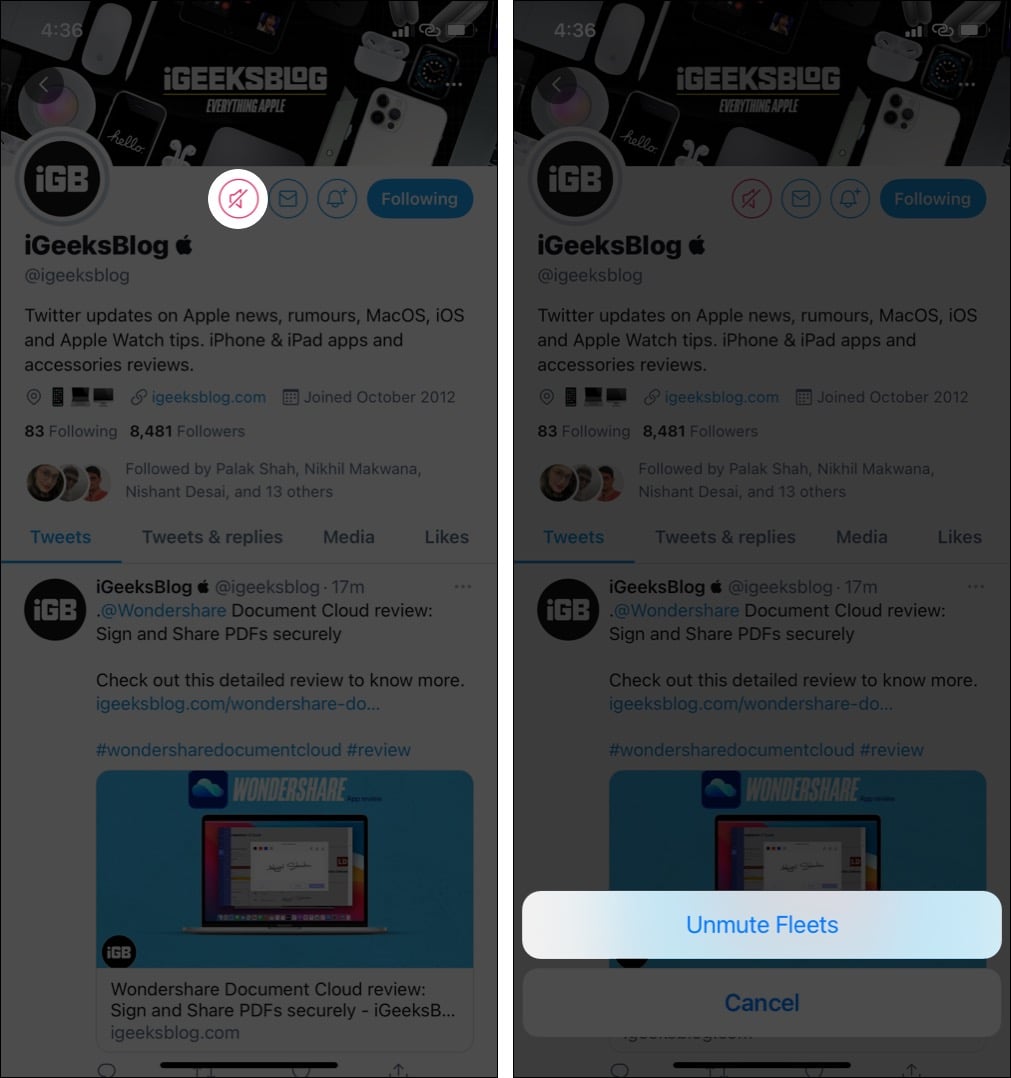
This is how you can use Twitter Fleets on your iPhone. Almost the same steps apply for Android too.
FAQs about Twitter Fleets
A Fleet is six seconds long, but you can add a video Fleet up to 30 seconds. Fleets stay for 24 hours, and after that, they are automatically deleted.
Fleets appear at the top of the Twitter app when you are in the Home tab. As of now, you cannot view or post Fleets from a computer.
You can let the Fleet load and then turn off the Wi-Fi or Mobile Data. Next, tap the Fleet to view it. After viewing, quit the Twitter app and restart your phone.
Another method: You may also open the Fleet adjacent to the one you are trying to view anonymously. Next, carefully swipe to take a peek at that Fleet.
Conclusion: The methods are similar to how you can view Instagram Stories without them knowing. Please note that these workarounds may stop working with any Twitter app update.
There is no single switch to disable Twitter Fleets. However, if you mute Fleets from every single account you follow, the Fleet area at the top of the Twitter app will be empty. Apart from this time-consuming way, there is no other method to disable Fleets entirely.
Just like Tweets, text Fleets too are limited to 280 characters.
If you have any other questions that are not covered above, please use the comments section to reach me.
Other related posts:
