Want the best Wi-Fi connection on your Mac? Facing network difficulties on your MacBook? It’s time that you check your Wi-Fi connection and troubleshoot it in the best way to get it sorted. One of the best ways is to troubleshoot your Mac with a Wireless Diagnostics tool.
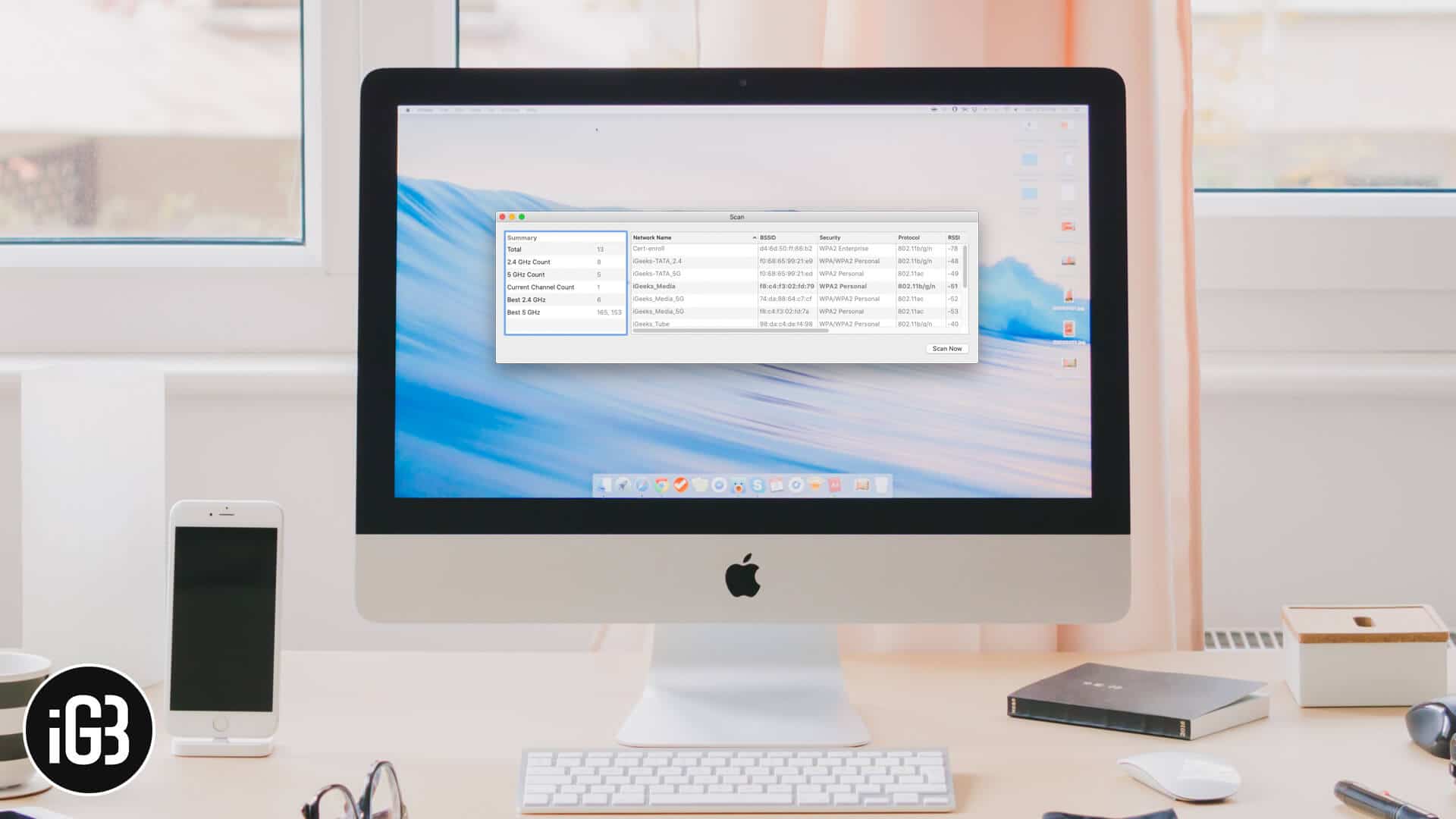
This Wi-Fi diagnostics tool is available in most of the Macs depending on the operating system it’s running on. It can surely help to speed up the Wi-Fi speeds along with improving the signal strength as well.
How to Use Wireless Diagnostics for Better Wi-Fi on Mac
If you’re new to Mac, you probably weren’t aware of this option until now. But with our detailed guide on how to run Wi-Fi diagnostics tool, you will find it easy to do so. Here’s how you can.
Step #1: To start with, hold on the Option key on the Mac keyboard and click on the Wi-Fi network option in the title bar and select Open Wireless Diagnostics.
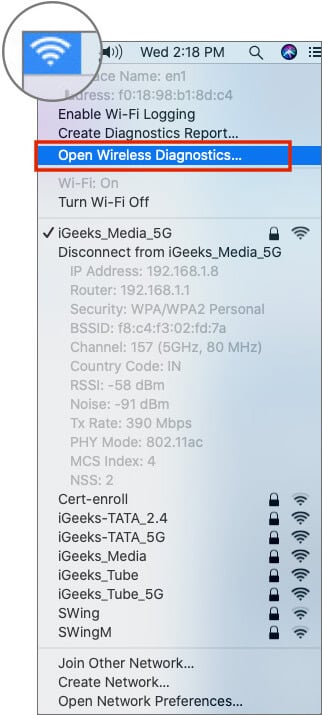
Step #2: Now, a window will pop-up on the screen. You are not supposed to take any action on this pop-up; however, don’t close the window and proceed to the next step to dig further. click on Window from the title bar.
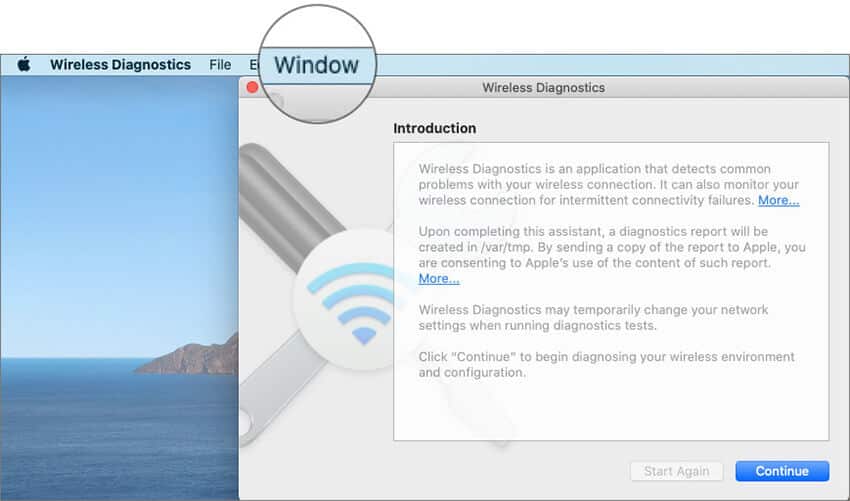
Step #3: Next, click on Scan from the drop-down menu.
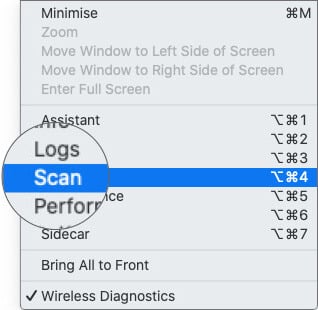
Step #4: Now, you’ll see a list of Wi-Fi networks available in your area, click on Scan Now if your network is missing.
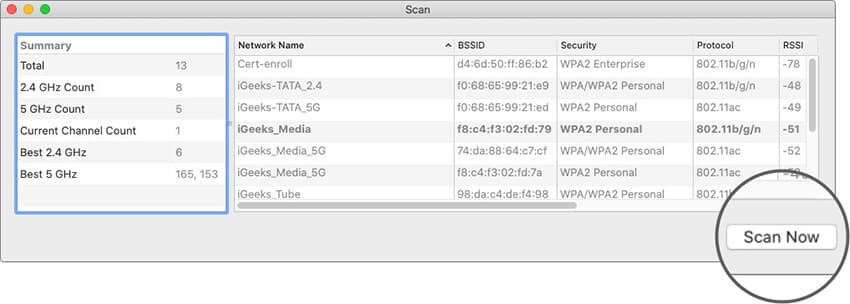
This would show up your network in the list and it will now connect with your Mac after using this diagnostics tool. Follow the on-screen instructions if any to see what’s making your Wi-Fi slow.
Summing Up…
I hope you’re now clear about how to run macOS diagnostics tool on your Mac to improve your Wi-Fi. Let us know in the comments section if you’re facing any issues while connecting your Mac to existing Wi-Fi or a new Wi-Fi connection. Our experts will help you with the best possible solution for your Mac problems.
Recommended Posts on Wi-Fi Issues on Mac…
- Fix Wi-Fi Issues on Mac Running macOS Catalina or Earlier
- How to Fix Mac Dropping Wi-Fi Connection after Sleep/Wake
- How to Make and Receive RTT Calls on iPhone and Mac Using Wi-Fi Calling
- Wi-Fi Not Working on MacBook Pro or MacBook Air: Tips to Fix the Issue
Would you like to use this diagnostics tool to improve Wi-Fi speed and strength? Share your feedback with us in the comment section.
