4K offers superior video quality and sharper details. If you have a fast, unlimited internet plan, you may naturally want to stream YouTube videos in the absolute best 4K resolution. Here’s how you can play YouTube videos in 4K on your iPhone, iPad, and Apple TV.
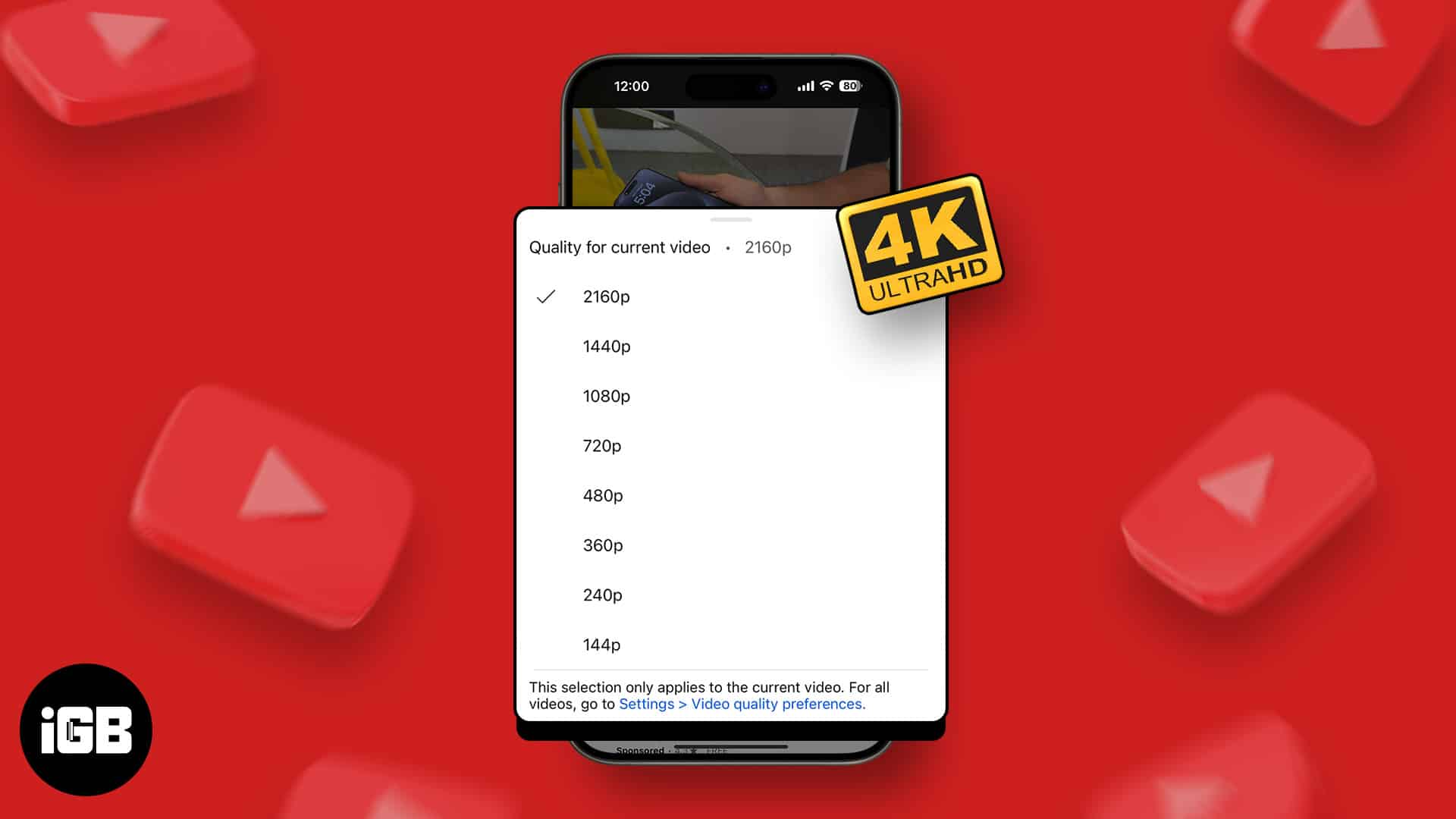
Prerequisites to watch 4K YouTube videos on iPhone, iPad and Apple TV
- Streaming 4K videos requires fast and reliable internet. So, use Wi-Fi for the best experience unless you have a generous cellular data plan.
- Not all YouTube channels create or upload videos in 4K.
- Since iPhone and iPad screens are not 4K, you won’t notice a difference between the content in 1440p and 720p.
How to watch 4K YouTube videos on iPhone and iPad
- Launch YouTube → Access any video that supports 4K resolution.
- Tap the Settings icon → Select Quality.
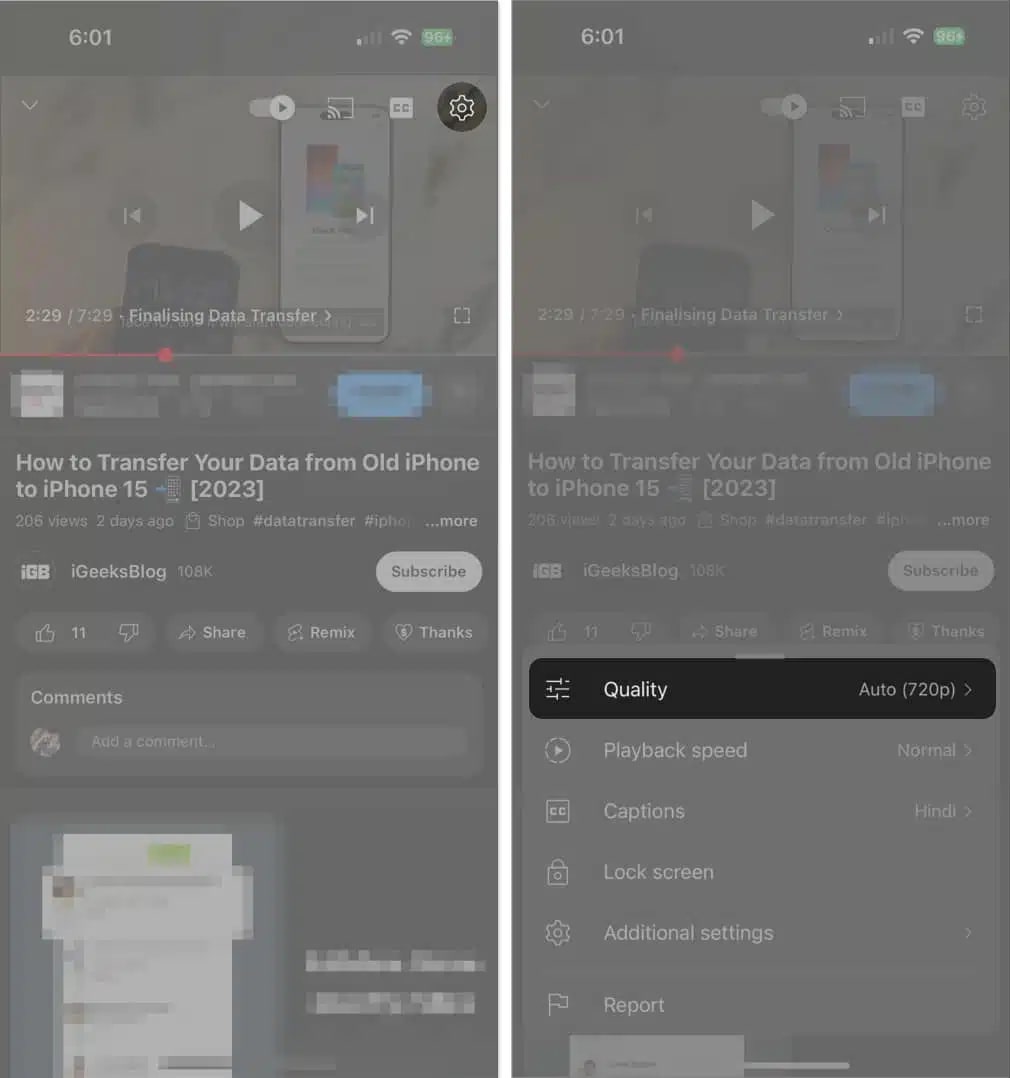
- Here, tap Advanced → Select 2160p to enable 4K video.
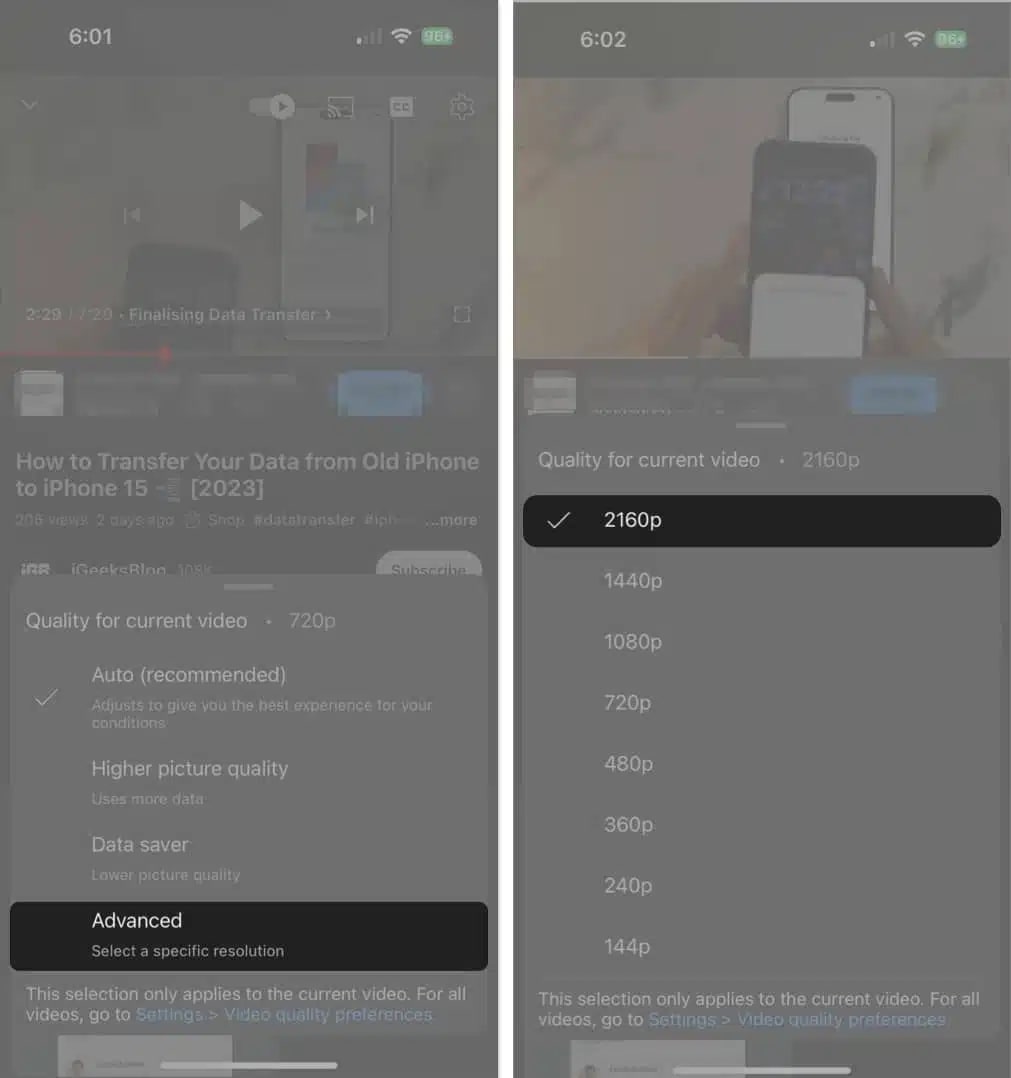
Note: This works well for manually created YouTube playlists as well.
How to watch 4K YouTube videos on Apple TV 4K
- Ensure your Apple TV is running on tvOS 14 or later.
- Launch the YouTube app → Play a video.
- Using the touchpad, hit the three-dot icon in the top-right corner.
- Now, select Quality → Choose 2160p if available.
That’s it! You can now enjoy watching YouTube videos in 4K.
Become an iGeeksBlog Premium member and access our content ad-free with additional perks.
How to AirPlay 4K YouTube videos
In addition to streaming YouTube videos in 4K on iPhone, iPad, and Apple TV, there is another way to streamline this process.
- Launch YouTube and play a 4K video on iPhone and iPad, as we discussed above.
- Tap the screencast icon → Select AirPlay & Bluetooth devices.
- Now, choose one of your available devices.
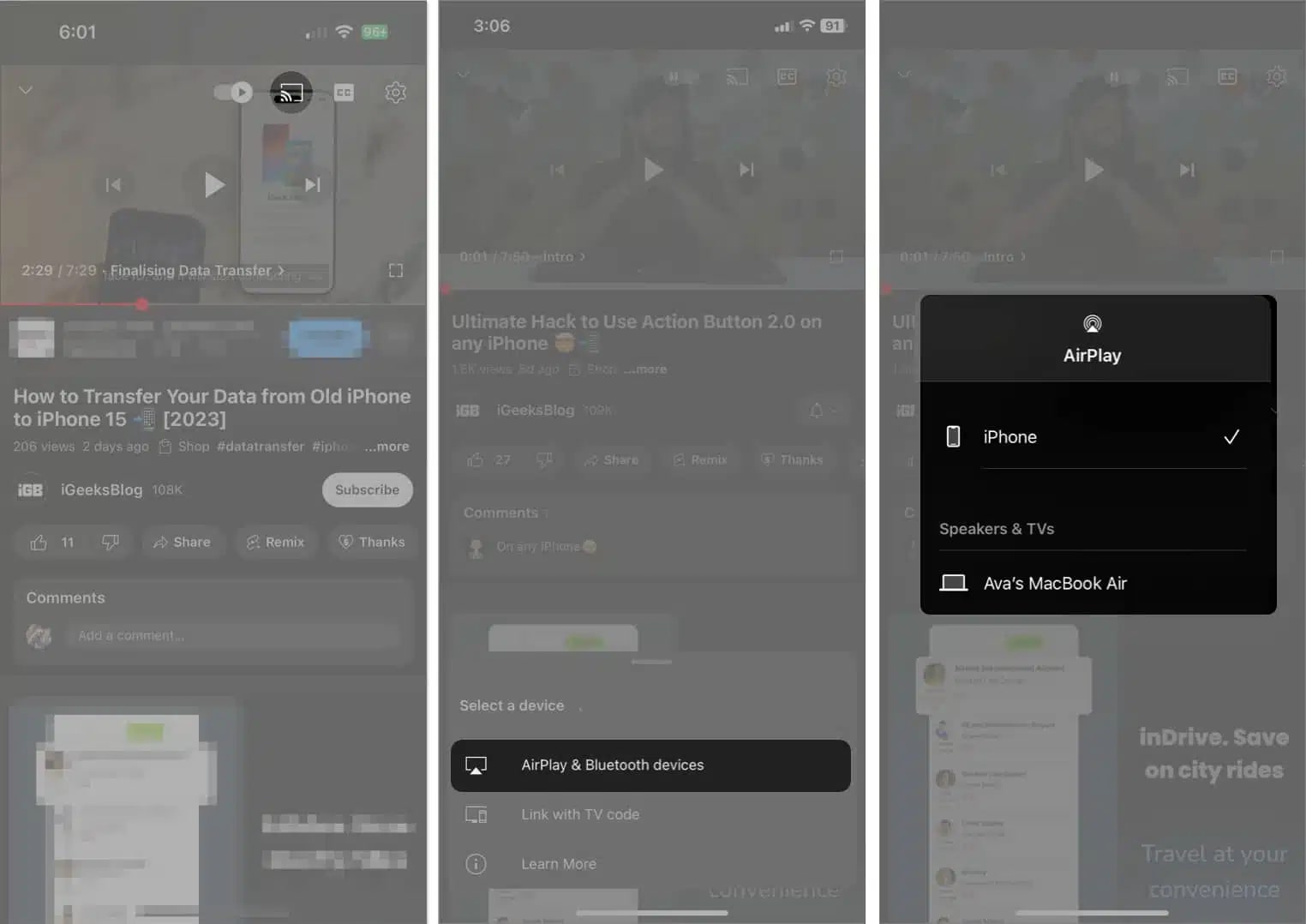
AirPlay works seamlessly for devices running with the same Apple ID. Also, you can repeat the same for Android TV. Simply connect both devices to the same Wi-Fi network, and it’ll be listed in available devices.
If you cannot share YouTube videos to your TV via AirPlay,
- Adjust your Wi-Fi signal strength to get the best AirPlay quality.
- If your Android TV doesn’t support AirPlay, update the firmware.
Enter the realm of crystal-clear clarity!
This is how you can play super-crisp, ultra HD 4K YouTube videos on your iOS, iPadOS, and tvOS devices.
Thank you for reading. If you have any further questions, feel free to drop them in the comments below. I’d be happy to respond.
FAQs
Yes, if your device and TV support HDR, YouTube will automatically enable it for compatible videos.
The AirPlay feature supports video resolutions ranging from 240p to 1080p. Additionally, AirPlay-2 is compatible with 4K. If you’re watching videos in a web browser, remember to manually adjust the resolution from the settings.
Read more:
