Have you ever felt annoyed by someone on Instagram but not enough to block them? Sometimes, you just want to limit your interaction with certain people without completely cutting them off. That’s where Instagram’s Restrict feature comes in handy. It allows you to limit a user’s access to your activity without letting them know.
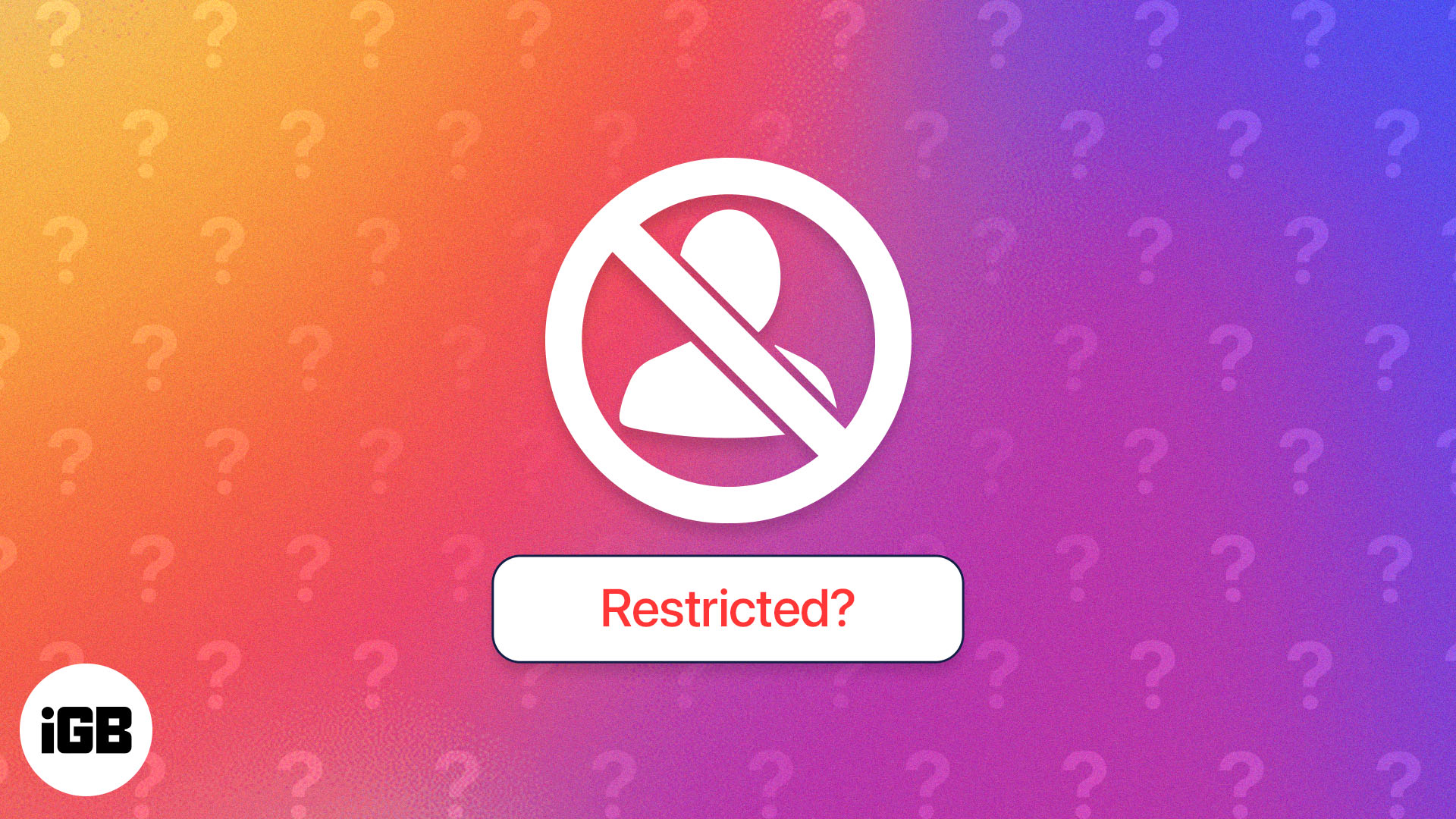
Want to know more? In this guide, I’ll explain what happens when you restrict someone on Instagram and how to do it.
What does Restrict mean on Instagram?
With the Restriction feature, you can avoid unwanted communications. Instagram introduced this feature to prevent cyberbullying and promote a more welcoming community. It covertly moderates someone’s interaction with you and your content. Restricting also prevents them from communicating with you in your inbox and comment section.
When you restrict someone, they can see your Instagram profile, Story, and posts. But you will not get their comments, messages, calls, or other notifications. The restricted user will not be notified about the restriction and may continue to view and comment on your posts.
You, on the other hand, will continue to see posts from restricted accounts and may comment on them as you please.
Now that you understand what account restriction means, let’s explore what you’ll see when you restrict someone on Instagram.
What happens when you restrict someone on Instagram
When you restrict someone on Instagram, they can like your posts, and everyone can see that. You can also still see if they watched your story under the “Who viewed my story” section. Moreover, the restricted users can visit your profile and go through your followings and followers list.
But some features change after restricting someone. Let’s explore:
When you restrict someone, their comments on your posts will be hidden from public view. You’ll still see their comments if you choose to remove the Restricted Comment label that shows up, but they won’t be visible to anyone else.
To see those comments, simply tap the “See comments” button. Moreover, if you want others to engage with their comment, you’ll need to approve it. Rejecting the comment will delete it and the commenter will also not find it. So, restricting bullies can make your comment section clean.
Besides, no notifications of new comments from restricted accounts will reach you. To read such comments, you will need to manually go through all the comments. However, after restricting, the prior comments by that user won’t be removed.
2. Direct messages land in the Requests tab
Restricted users can still send you direct messages, but you’ll have more control over how you respond to them. To access any new messages they send or their old chats, you need to go to the “Message Request” section. Also, if they reply to your story, that will land there.
The good thing is you won’t be notified of new messages from the restricted account. However, if you want to get rid of this completely, you can turn off message requests on Instagram. Additionally, when you open the chat, they won’t know you have read the messages.
The only drawback is that you must disable the restriction on the account first to respond to their messages or start a new chat. You will not receive voice or video calls from restricted accounts, either. In terms of group chats, you’ll be alerted if a restricted account is present there. You are free to leave or remain in the group.
As the restrict feature limits the interaction, the restricted user can’t see your activity status. This means they won’t be able to know when you’re active on the platform.
You also won’t be able to see their tags. You will, however, be informed if they mention you anywhere. It seems mentions are not compatible with Instagram’s Restrict feature in the current version.
How to restrict someone in Instagram on iPhone
Now that you know a bit more about Instagram’s Restrict feature, let’s learn how to use it. You can go about restricting someone on Instagram in three ways. However, you can’t perform the steps on the PC or web version of Instagram.
Become an iGeeksBlog Premium member and access our content ad-free with additional perks.
Restrict someone through messages
- Open the Instagram app on your iPhone.
- Tap the messenger icon at the top right.
- Now select the chat (of the user) that you wish to restrict.
- Tap the user’s name and scroll down below.
- Select Options (three-dots icon).
- Choose Restrict and confirm your choice by tapping Restrict Account.
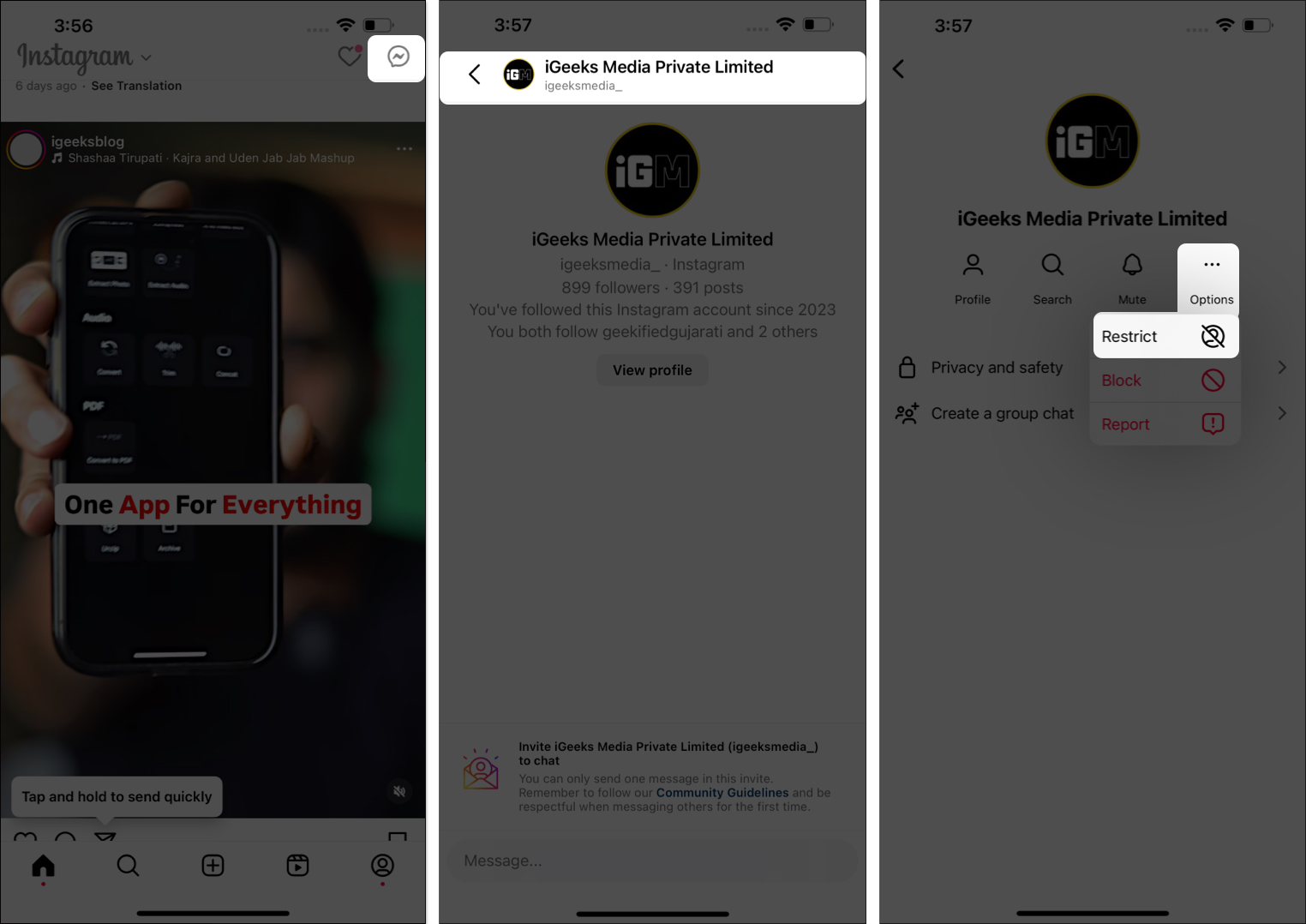
Restricting someone on Instagram through comments
In case someone persistently disturbs you with offensive comments on your posts, you may directly restrict them from the comment box.
- Open the post where the user has commented and tap View all comments.
- Now, scroll and find the comment. Then swipe left on that.
- Tap the exclamation icon and choose Restrict from the pop-up menu.
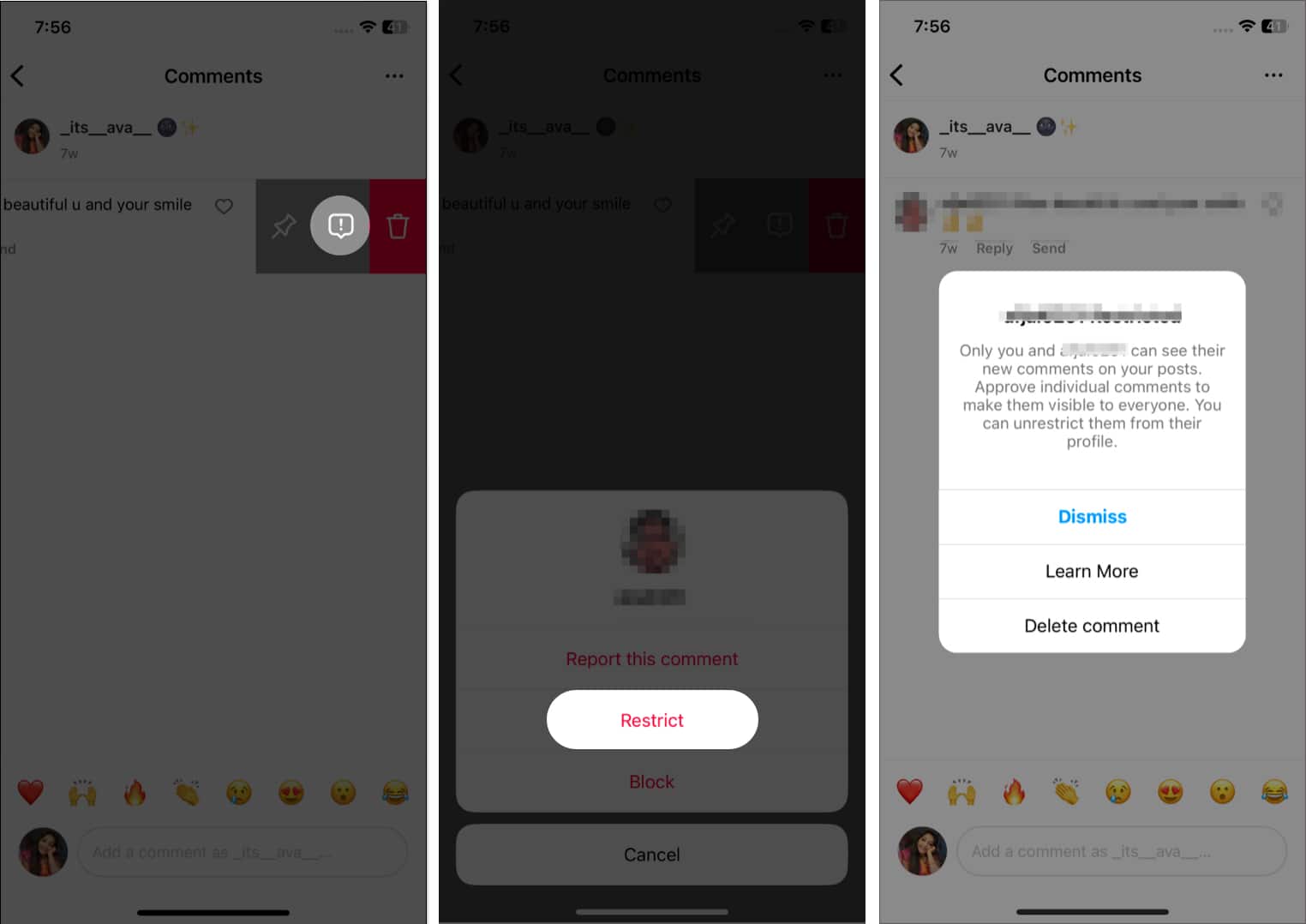
Now only you and that user can see the comment. Also, you have the control to Approve or Delete the comments as I previously mentioned.
Restrict directly from user’s account
- On Instagram, search and open the account you want to restrict.
- Tap the three-dot icon at the top right corner.
- Choose Restrict.
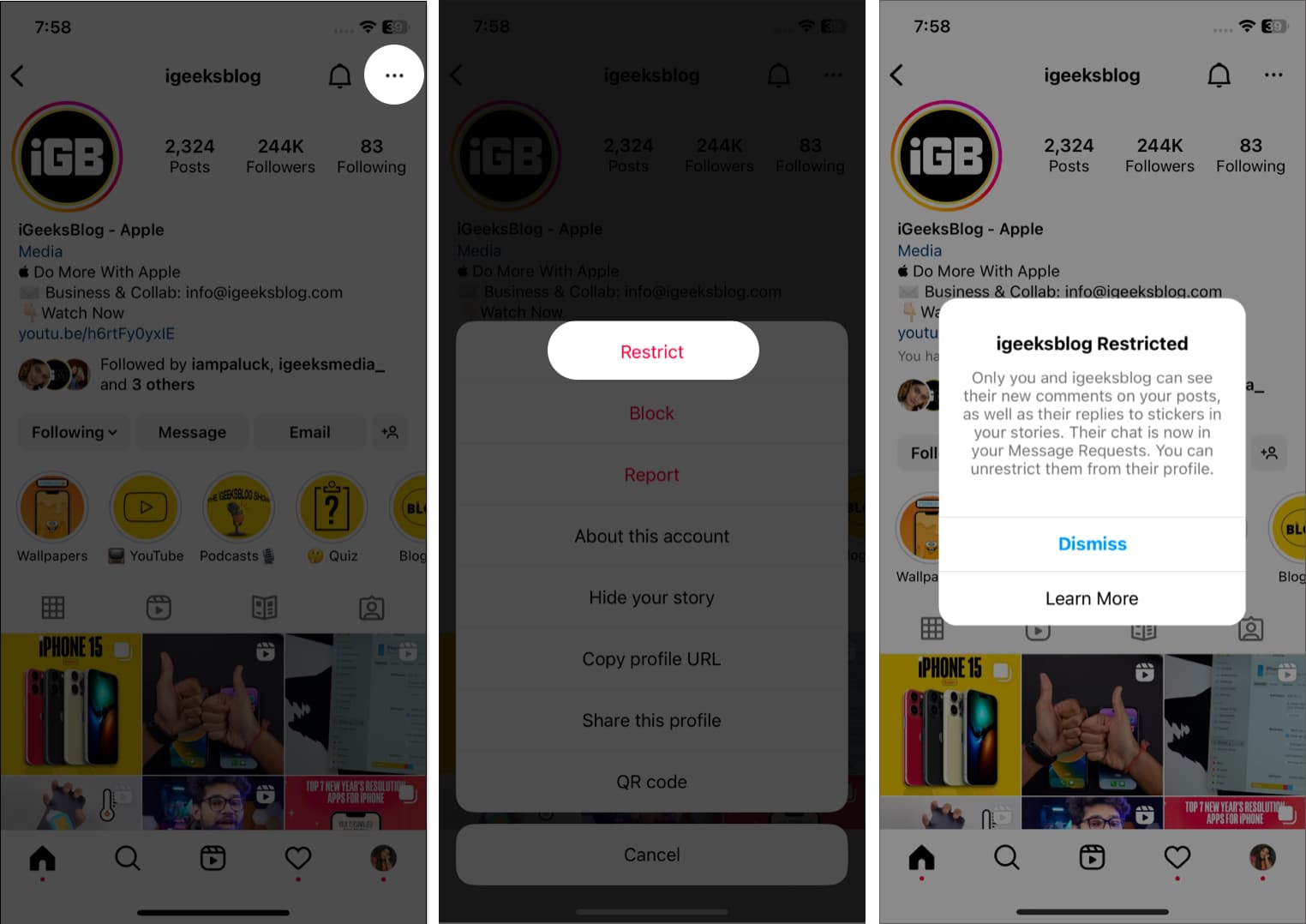
How to unrestrict someone on Instagram
If you ever change your mind and want to unrestrict an account, you can do so easily by following the steps below:
- Go to your Instagram profile → Tap the hamburger menu at the top right corner.
- Now scroll down below and choose Restricted.
- Here, you will see your restricted account list on Instagram.
- Tap Unrestricted beside the user’s name.
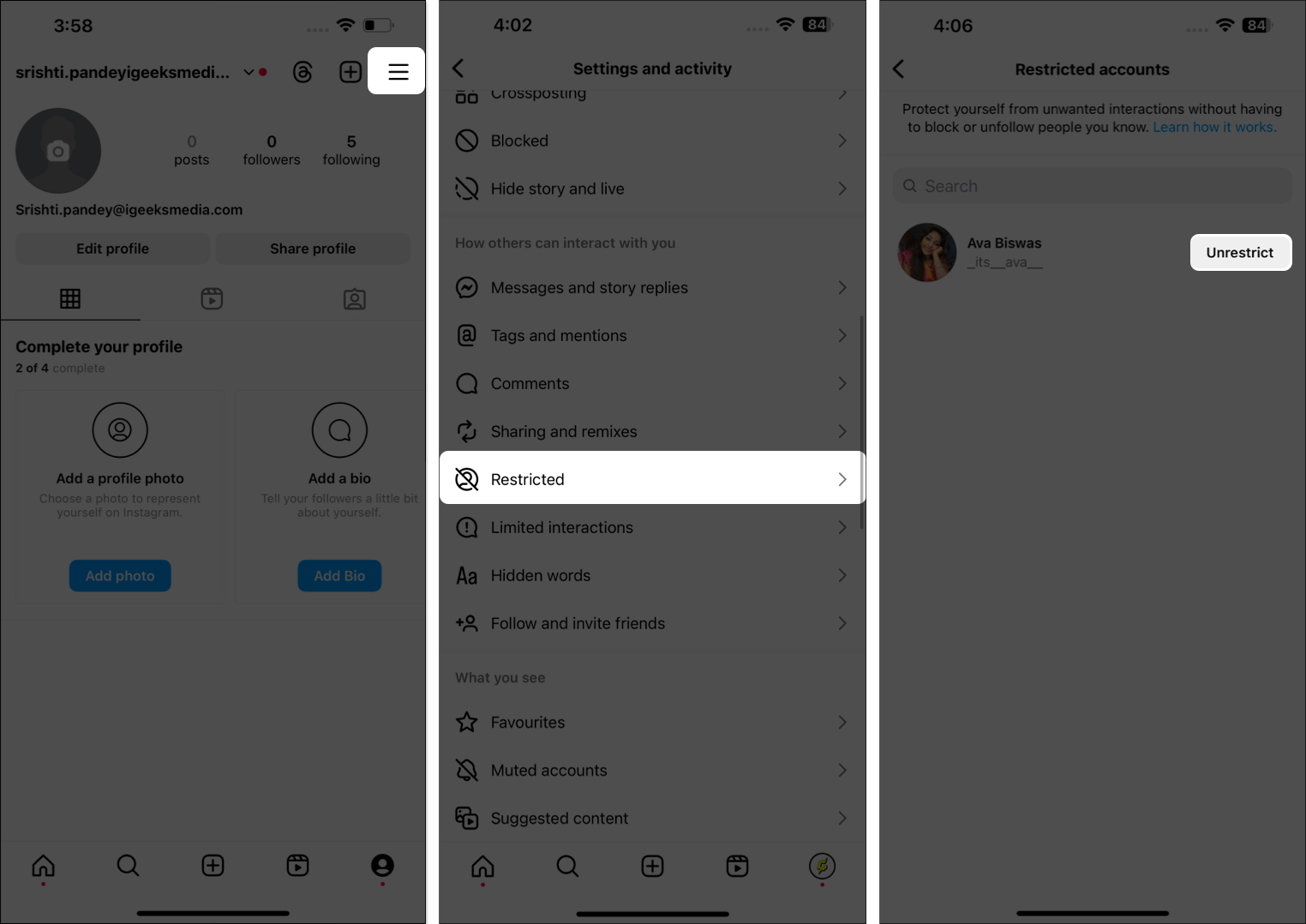
No, when you limit someone on Instagram, they won’t be informed. They will still be able to mail you and leave comments on your posts, so everything will seem normal to them.
So, that’s all for today, folks!
Restricting someone on Instagram offers a more strategic approach to managing your online interactions. By limiting someone’s ability to interact with you and your content, you can maintain a connection while still having control over your Instagram experience.
So next time you need to dial down the Instagram chaos, resort to the Restriction feature!
FAQs
The Block and Restrict features are quite different. When you block someone on Instagram, it makes your Instagram profile inaccessible to them. If they search for it, they won’t be able to locate it. Also, they can’t access your posts, Stories, or profile information, and essentially, they will find out you have blocked them. On the other hand, restricting someone on Instagram is a soft version of blocking.
If you want to see a restricted user’s messages, you need to tap the messenger icon on Instagram home page. Then move to the Requests section. Here, you can see the restricted chats.
When someone restricts you, you will not get any notifications. So, there’s no official way to tell this, and you need to observe a few things to determine. You may use your other accounts to see if your recent comments are visible on their posts. Also, check if you can see their activity status.
Also read:
