Recently, I was tweaking the Notifications settings on my iPhone and saw an item called Tracking Notifications. However, as I didn’t remember installing such an app, I was alarmed and wondered what it meant – prompting me to do in-depth research about it.
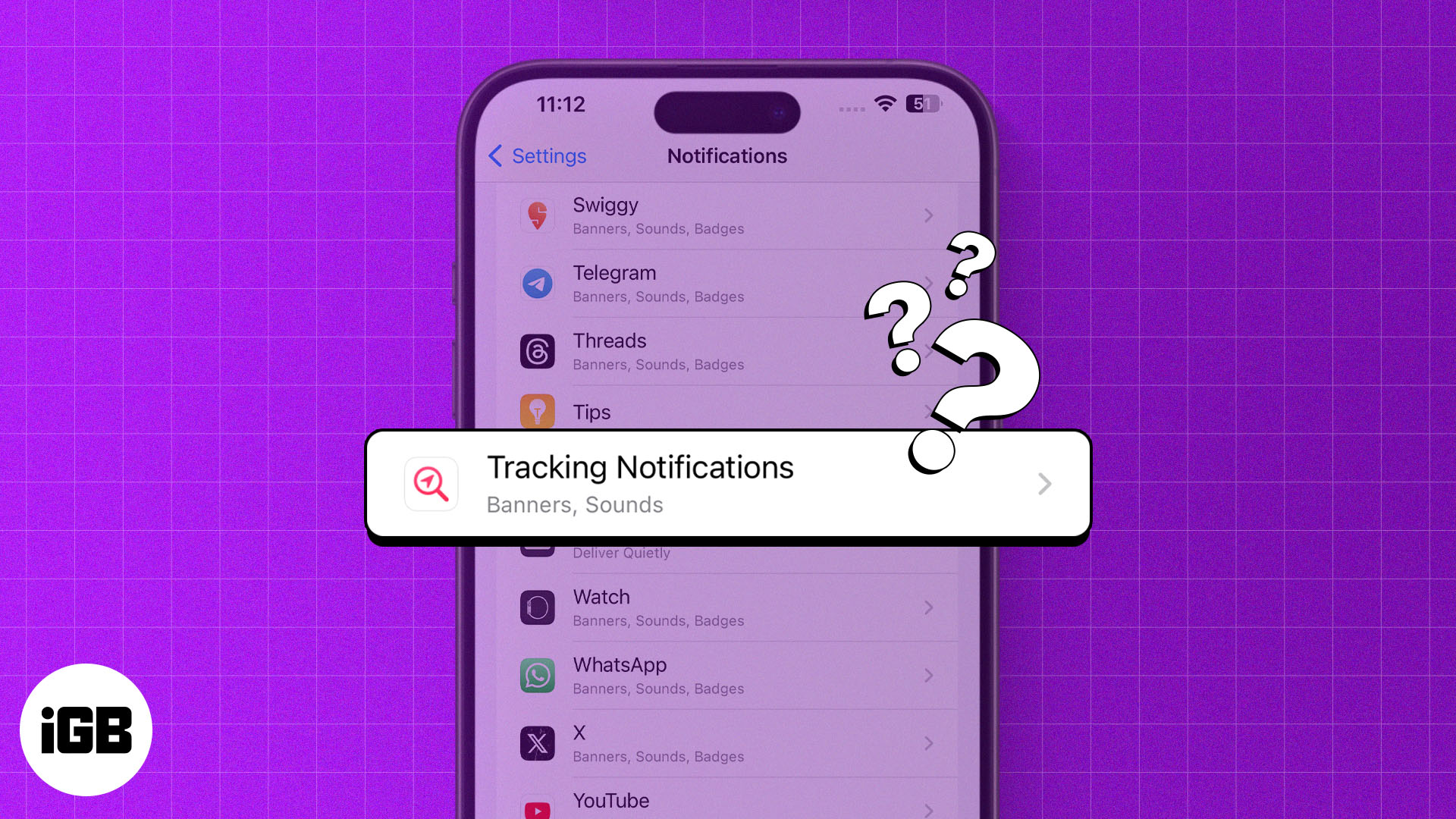
If you have had the same question and were looking for answers, you don’t have to go anywhere else. Here’s a quick explainer of what Tracking Notifications are on iPhones, how they work, and whether you should turn them on or off.
What is “Tracking Notifications”?
Tracking Notifications are a pretty useful privacy feature available on all iPhones and iPads running iOS 14.5 and iPadOS 14.5 or later.
Tracking Notifications are part of the Find My app. It scans your surroundings to alert you about unknown Find My compatible devices, such as an AirTag, that somebody may use to track your movement or stalk you.

For example, someone could just drop an AirTag in your bag and then monitor your movements. To prevent this, Apple developed the Tracking Notifications feature to alert users if a Find My compatible device is moving with them and someone monitoring their movement.
Even though AirTags can help you locate your lost or misplaced items, several reports and a class-action lawsuit against Apple have revealed that AirTags can also be used for malicious intents.
Tracking Notifications are enabled by default. So, if you receive a Tracking Notification on your iPhone, it’s possible that an unknown Find My enabled device is moving with you. Also, the owner of that device might be able to track your location with the Find My app on their device.
These notifications generally show the name and serial number of the device and give you the options to disable it, play a sound, or learn more about it.
How does Tracking Notifications work on iPhone?
Tracking Notifications on iPhone use Apple’s Find My network and the U1 chip to detect and locate unknown devices that are using the Find My app to track someone’s location or activities.
The Find My network is a peer-to-peer network comprising nearly a billion Apple devices that can detect and relay Bluetooth signals from other compatible devices, such as AirTags, AirPods, or other iPhones.
On the other hand, the U1 chip is a special chip that offers short-range ultra-wideband connectivity. The U1 chip allows for more precise location data by measuring the time it takes for radio waves to pass between devices.
Moreover, if your iPhone 11 or newer detects an unknown Find My enabled device, its U1 chip empowers you to locate it with pinpoint accuracy thanks to Precision Finding in iOS 17.
Apart from the Find My network and the U1 chip, your iPhone also uses on-device machine learning to intelligently analyze your location data, movement patterns, and interactions with individuals. This helps your iPhone identify unwanted tracking attempts and minimize false alarms.
Become an iGeeksBlog Premium member and access our content ad-free with additional perks.
How to turn off or on Tracking Notifications on iPhone and iPad
As mentioned earlier, Tracking Notifications are enabled by default on all iPhones running iOS 14.5 or later.
Even though it is not advisable to turn off Tracking Notifications on your iPhone, you may need to disable them if you get frequent false alarms of someone tracking you. Here’s how you can do this:
- Open the Settings app → Navigate to Notifications.
- Scroll down and tap Tracking Notifications.
- Toggle Allow Notifications off or on, based on your preference.
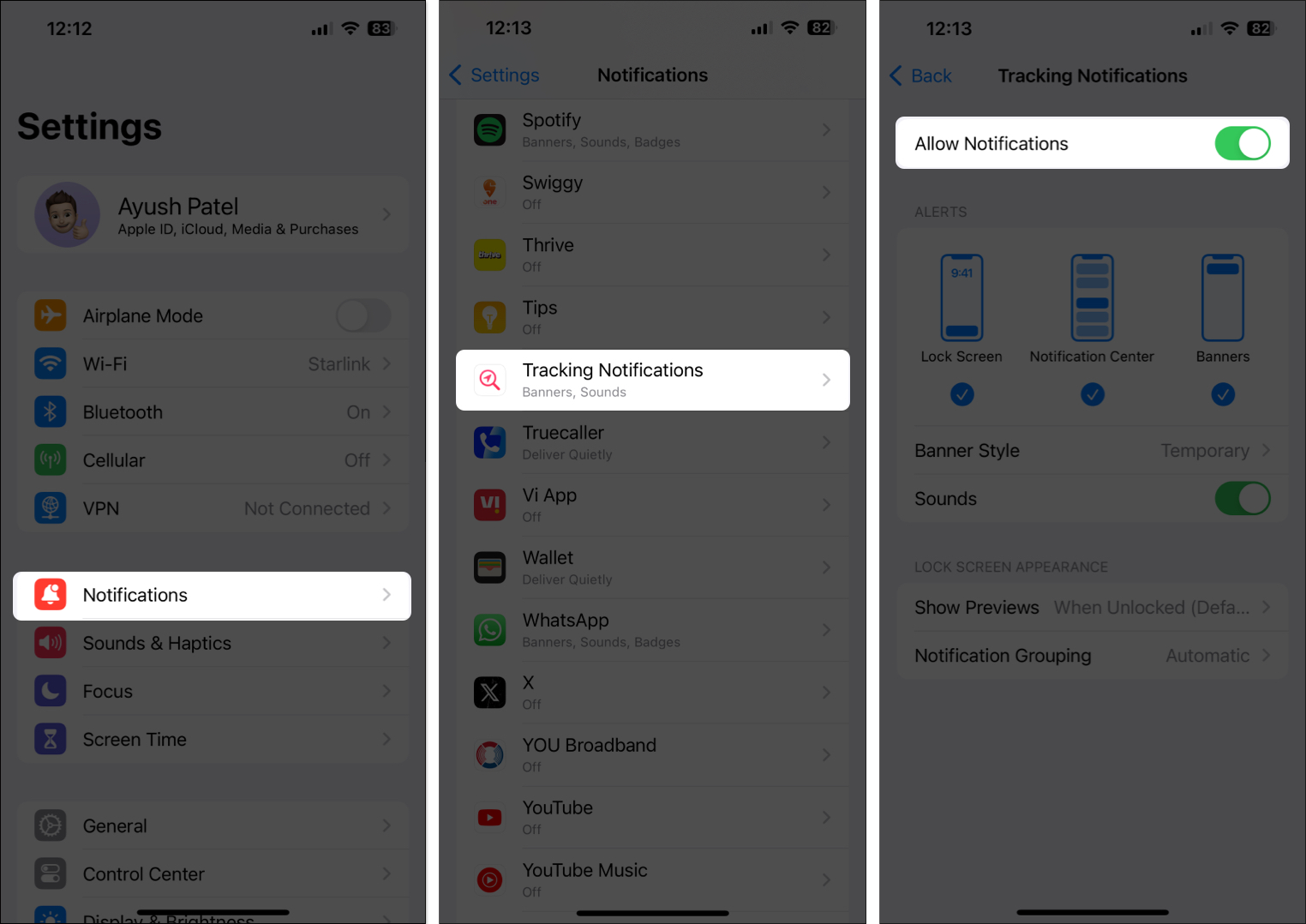
Alternatively, you can also change the Tracking Notification settings right within the Find My app on your iPhone. Simply open the Find My app → Go to Me tab → Tap Customize Tracking Notifications.
Why you should turn on Tracking Notifications on iPhone
I would personally suggest that you keep Tracing Notifications enabled on your iPhone. While sometimes you may run into a false alarm, Tracking Notifications is an extremely helpful privacy feature.
It protects you from security threats like unwanted tracking conducted through AirTags or other Find My compatible accessories like AirPods.
What should you do if you get a Tracking Notification on your iPhone?
If you receive a Tracking Notification on your iPhone, you can tap the notification to access additional options and play a sound to locate the AirTag. If you find an AirTag unknown, you should tap on Instruction to Disable AirTag and proceed to remove the AirTag’s battery. However, If you need additional help, you may contact Apple Support.
Wrapping up…
All in all, Tracking Notifications on iPhone are a valuable privacy feature that helps you stay aware of any unknown Find My devices, like AirTags or AirPods, tracking your location without your consent.
If you have any other doubts or queries related to ‘Tracking Notifications’ on iPhone, feel free to leave them in the comments section. I’d be more than happy to provide additional assistance.
Also read:
