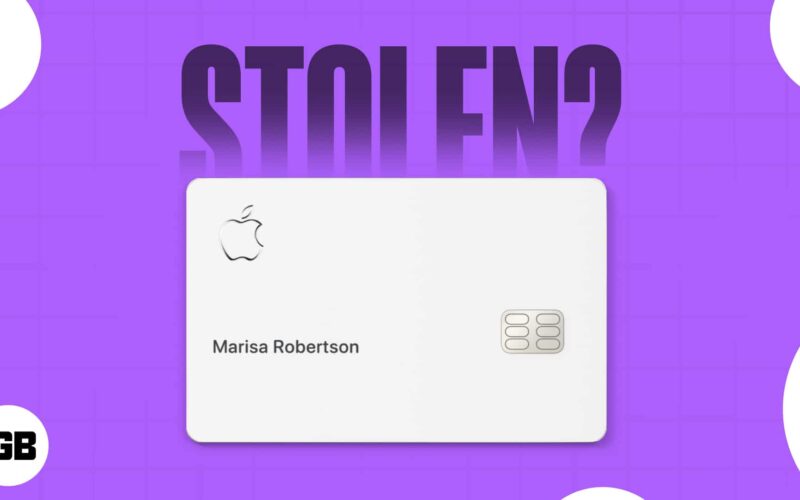As with any other credit card, losing your Apple Card is a terrible inconvenience. Fortunately, the Apple Card uses advanced security features that let you quickly lock the card in the event that you lose it. What’s more? You can even request a replacement.

To learn about how it is done and everything you should do after your Apple Card gets lost or stolen, keep reading.
What to do if you lose your Apple Card?
As mentioned above, if you are sure that your Apple Card was stolen, the first step you must take is to lock it, and the second is to ask for a replacement. Here’s how you can do that:
Step 1: Lock your titanium Apple Card
- Open the Wallet app on your iPhone.
- Tap Apple Card.
- Tap More (…) button → Card Details (i).
- Scroll down and tap Titanium Card → Lock Card.
Aside from this, you may also want to lock your Apple Card if you simply want to prevent yourself or loved ones with access to your card from making purchases.
Note: Once you lock your titanium Apple Card, you won’t be able to make purchases with it until you unlock your card.
Say it wasn’t stolen, and you found your Apple Card after misplacing it. You can always unlock it so you can make purchases again. Here’s how:
- Open the Wallet app → Tap Apple Card.
- Select More (…) button → Card Details (i).
- Tap Titanium Card → Tap Unlock Card. Follow the onscreen instructions. You may need to enter your password.
Step 2: Request a replacement Apple card on iPhone and iPad
Now that you’re done locking your Apple Card, the next step is to request a new one.
On your iPhone:
- Open the Wallet app.
- Tap Apple Card → More (…) button → Card Details (i).
- Scroll down to the Titanium Card section. Select Request Replacement Card.
- Choose the reason for requesting a card replacement. Select from Lost, Stolen, Damaged, or Other reasons.
- Tap Next and follow the onscreen instructions.
On your iPad:
- Open the Settings app → Scroll down and select Wallet & Apple Pay.
- Tap Apple Card.
- Go to the Titanium Card section and select Request Replacement Card.
- Follow the onscreen instructions to complete the process.
The next step is to wait for your new card to be mailed to your billing address. Note that choosing Lost or Stolen will immediately suspend your old card.
If you try using your old card, you’ll see a notification that says Declined – Card Replaced.
If you already sent a request for your replacement card but found that your Apple Card has just been misplaced, you can still cancel your request by chatting with an Apple Card Specialist.
Just go to your Wallet app → tap Apple Card → More (…) button. Tap Card Details → Message. Enter your message and tap Send.
Become an iGeeksBlog Premium member and access our content ad-free with additional perks.
What to do if your iPhone is missing along with your Apple Card?
Your Apple Card works seamlessly with the iPhone, and the only way to lock and request a replacement card is through your iPhone or iPad.
In the unfortunate case that you lose both your card and iPhone, you can call Goldman Sachs for a replaced Apple Card. You can reach them at (877) 255-5923. Make sure you try to locate your missing iPhone using Find My.
How to lock a participant’s titanium Apple Card
If you’re using Apple Card Family, you can lock a participant’s titanium Apple Card if you’re the account owner or co-owner. To do this:
- Open Wallet on your iPhone → Tap Apple Card.
- Tap More (…) button → Card Details (i).
- Select the participant’s name.
- Scroll down to the Titanium Card section → tap Lock Card.
How to unlock a participant’s titanium Apple Card
The process for unlocking a participant’s titanium card is similar to unlocking your own Apple Card.
- Just go to your Wallet app → tap Apple Card. Select More (…) button → Card Details (i).
- Select the participant’s name, head to Titanium Card, and tap Unlock Card.
How to manage your Apple Card if you lose your iPhone
- If you have an old iPhone stashed somewhere, or probably an old iPad or iPod, you can still access your Apple Card account controls on your old devices, given that you’re using the same Apple ID on all your devices.
- You can still view your transactions, contact support, pay bills, and lock your physical card using your old devices.
- Alternatively, you can access card.apple.com and log in with your Apple ID—the same one your Apple Card is linked to.
- This gives you access to your balance and statements. It also lets you manage your linked bank accounts and contact customer support so you can head to this website to lock your card and request a new card sans an iOS device.
- If all else fails, calling Customer Support can help manage your account. They’ll more likely be able to do actions like suspend your bill and other account management actions.
Wrapping up…
Losing or having your Apple card stolen requires swift action to protect yourself from unauthorized use. Make sure to lock and replace your card immediately, whether you’re using an iOS device, through customer support, or over the web.
I hope this article helped you determine what to do about your Apple Card! If you have any questions about Apple Card, feel free to comment below!
Read more: