You deserve the best experience you can get, whether you’re making a WhatsApp call or chatting with a friend. Although WhatsApp might seldom try to reconnect if your network is unstable, it’s worth your attention if it becomes frequent or keeps cutting you off calls or chats.
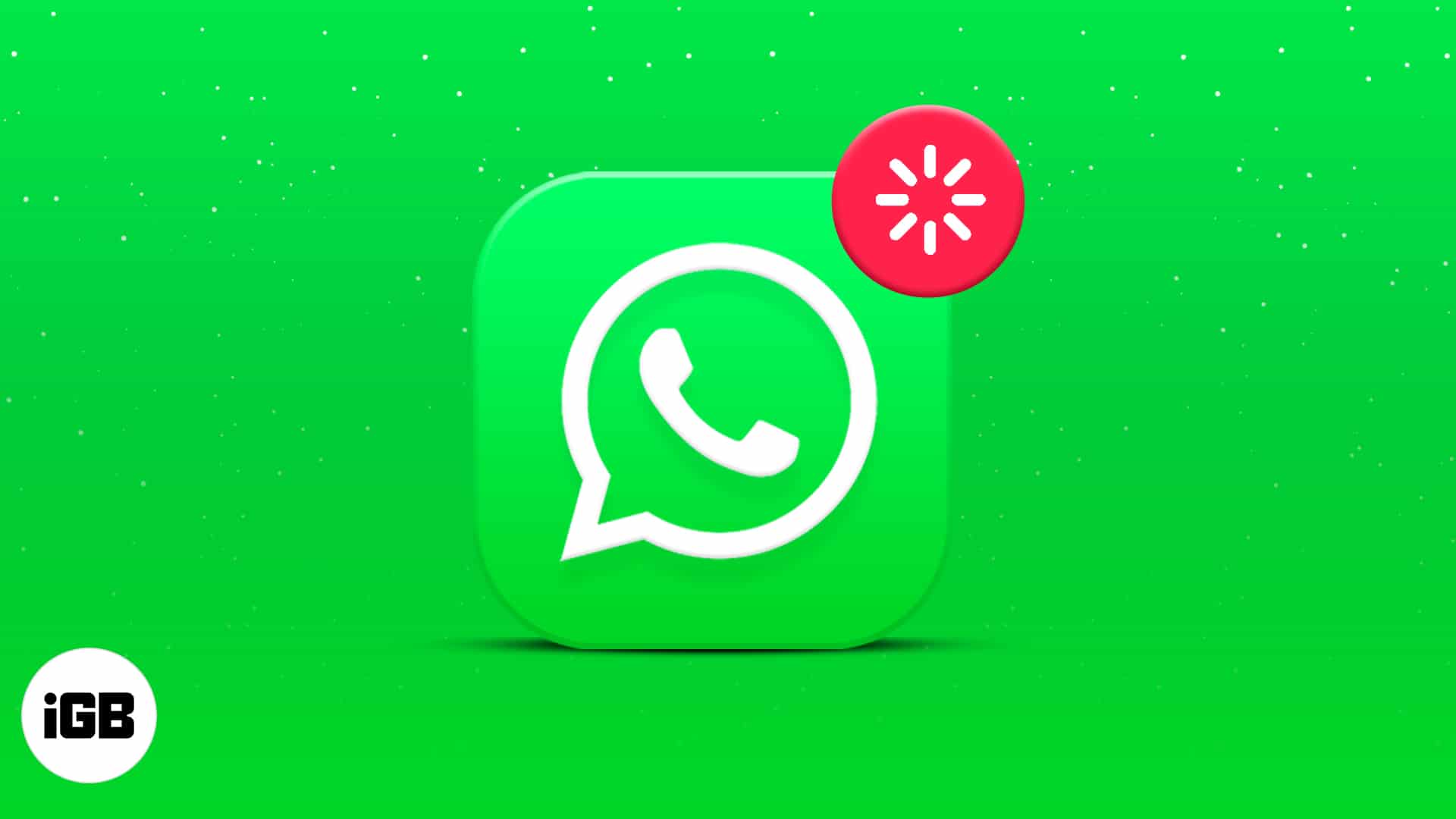
If WhatsApp keeps reconnecting or doesn’t connect on your iPhone, keep reading to see how you can solve the problem.
Before you begin
Since WhatsApp calls and chats require an internet connection to work fine, ensure that you turn on mobile data on your iPhone. And if you’re using Wi-Fi instead, ensure that Wi-Fi is active and the connection to your router is stable before proceeding to the fixes. Moreover, this might be the primary problem after all.
Once you’re sure that your internet is stable and WhatsApp still doesn’t work or keeps reconnecting, try the other following fixes.
- Deactivate low data usage on iPhone
- Deactivate Use Less Data for Calls
- Reset Network Settings
- Allow WhatsApp to use mobile data
- Allow Background app refresh
- Keep WhatsApp opened
- Disable low power mode on iPhone
- Update WhatsApp
- Turn off VPN and check
1. Deactivate low data usage on iPhone
Like most software that updates data in real-time, WhatsApp needs unlimited access to internet data. So limiting data usage on your iPhone might stall calls, chats, and other aspects of the app. You might’ve activated data usage at one point or the other. So ensure that this isn’t active to allow WhatsApp to use internet data to the full scale.
To do this, go to your iPhone’s Settings → Mobile Data → Mobile Data options. Then toggle off Low Data Mode. However, you can see how to increase cellular data speed to improve WhatsApp’s performance.
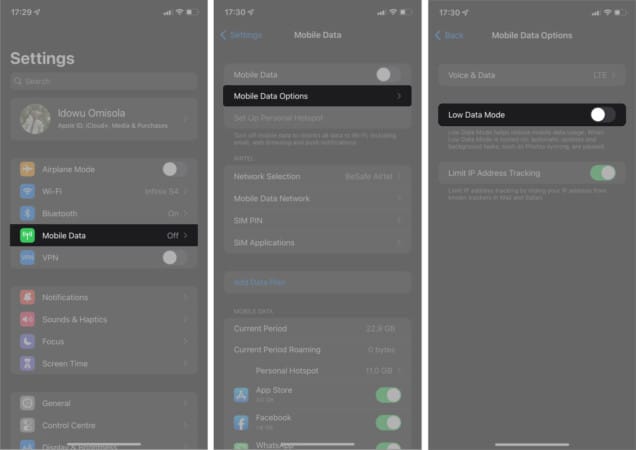
2. Deactivate Use Less Data for Calls
In addition to deactivating low data mode in your iPhone Settings, you need to check if WhatsApp uses less data while making calls. This ensures that WhatsApp can use the optimum amount of data as it should.
To see if you have low data mode on WhatsApp calls turned on:
- Open WhatsApp and tap Settings at the bottom right.
- Next, go to Storage and Data.
- Switch off Use Less for Calls.
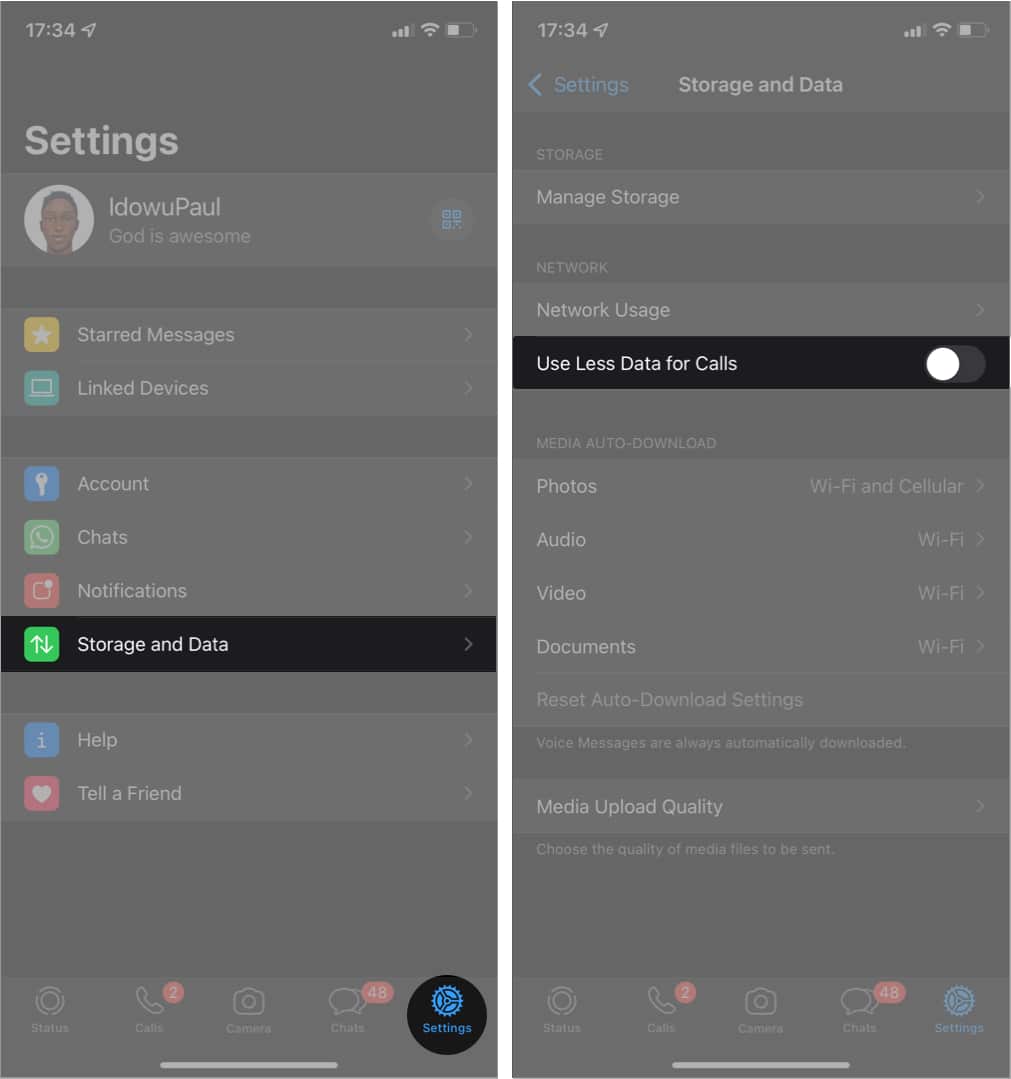
3. Reset Network Settings
Refreshing your network does the trick sometimes, as it gives your internet connection a fresh start. This lets you fix connection issues regardless of the cause and might trigger WhatsApp to start working as it should. Follow the instructions in this article to reset your iPhone network settings.
Become an iGeeksBlog Premium member and access our content ad-free with additional perks.
4. Allow WhatsApp to use mobile data
WhatsApp might keep reconnecting or fail to connect if you’ve only allowed it to run on Wi-Fi alone. This is because you might get out of the Wi-Fi range sometimes. To turn on mobile data usage for WhatsApp:
Open iPhone Settings → WhatsApp → toggle on Mobile Data if it was never active.

5. Allow Background app refresh
Background app refresh allows chat apps like WhatsApp to update data in real-time. So, if you’ve disallowed it earlier, WhatsApp will possibly not update. Hence, you might get a WhatsApp reconnection error.
To fix this, go to iPhone Settings → WhatsApp → toggle on Background App Refresh.
6. Keep WhatsApp open
So this might look illogical, but it works. Of course, this fix applies to WhatsApp calls only. Keeping WhatsApp open ensures that the app remains active and keeps receiving updates.
7. Disable low power mode on iPhone
Low power mode reduces your phone’s performance, undoubtedly. So this might affect installed apps, including WhatsApp, if enabled on your iPhone.
To disable low power mode on your iPhone, open Settings → Battery → toggle off Low Power Mode at the top.
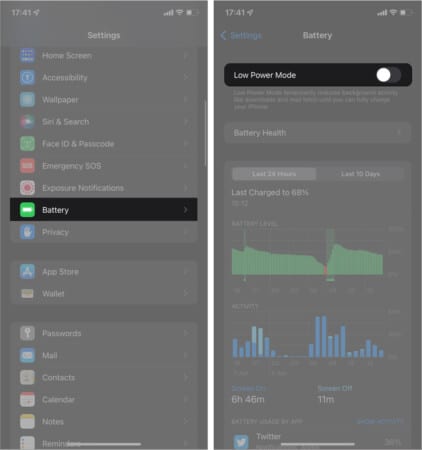
8. Update WhatsApp
If WhatsApp keeps reconnecting on your iPhone, it might be obsolete already. This rarely results in a WhatsApp connection problem. But updating the app might help fix the reconnection issue after all.
9. Turn off VPN and check
Virtual Private Networks (VPNs) are some of the primary reasons apps fail on the phone sometimes. WhatsApp might find it hard to connect since VPNs keep you out of your region’s network and might also change your device information.
Besides, like many social media apps, WhatsApp might be sensitive about the sudden change of your IP and device details. So it might prevent you from accessing the platform to ensure you don’t compromise privacy rules and terms.
So, you might want to deactivate or remove VPN if you’re using one. Then try using WhatsApp again to see if it works.
Wrapping up…
Like many other social apps, WhatsApp connects us to our loved ones, and it’s valuable for this course. So it can be frustrating if it doesn’t work or connect on your iPhone.
Invariably, it might cut you away from your connections. Your WhatsApp should work just fine if you try the fixes in this article. Got any questions or comments, let me know in the comments section below.
Read more:
