Apple designers are known for choosing function over form. Macs offer decent cooling performance despite being thin and sleek. However, sometimes the MacBook fan starts making a loud noise. A noisy fan running for a long duration is a telltale sign that something might be wrong.

We have curated the best ways to stop your Mac fan from running loud.
- Why is my Mac fan so loud?
- How to fix Mac Studio’s high-pitched fan noise
- Fix the Mac fan running so loud
Why is my Mac fan so loud?

There are multiple reasons. Sometimes it could be faulty hardware or other issues like decreased airflow. Typically, the fans start whirring whenever you are running graphics-intensive tasks like video editing, gaming, and more. Besides, if your Mac fan turns on only during intense tasks, it is nothing to worry about.
The problem starts when the Mac fan keeps going for a longer duration. In certain cases, the fan fails to switch off even after the temperature goes down.
Many users Mac Studio users have complained about a loud whining noise emanating from Mac Studio. It is not unusual for a Mac fan to start whirring now and then. However, it is not something you expect from a brand new Mac Studio. Interestingly the problem is unique to Mac Studios powered by M1 Max.
How to fix Mac Studio’s high-pitched fan noise
The high pitch sound has rattled Mac Studio users. Its intensity is so high that it is hard to ignore. Furthermore, the frequency of sound changes concerning fan speed. A possible explanation is that Mac Studio powered by M1 Ultra is equipped with a larger heat sink instead of the M1 Max variant.
Facing loud fan noise on Mac Studio? It is very little we can do until Apple fixes the issue. Consider replacing the machine if it is within the return period. Else document the loud noise and take your Mac Studio to the Apple service center. Follow the steps detailed in this article and see if it makes any difference.
The steps below will help identify the reason for the loud Mac fan.
- Use Activity Monitor to check CPU usage
- Check if your Mac is overheating
- Inadequate air circulation
- Ambient temperature should be within operating range
- Dirty air vents
- Using a fake Apple adapter
- Check for Mac virus and malware
- Didn’t reset SMC in a long time (For Intel-powered MacBook)
1. Use Activity Monitor to check CPU usage
Chrome browser is notorious for sapping computing resources. Furthermore, scores of open browser tabs add to the problem. I suggest reducing multitasking. Most importantly, you can close other apps using graphic-intensive apps like Lightroom CS5 or Final Cut.
Identify resource-hogging apps using Activity Monitor.
- Open Activity Monitor → Select CPU Column.
- Check apps with the highest CPU usage, and close the apps you don’t need.
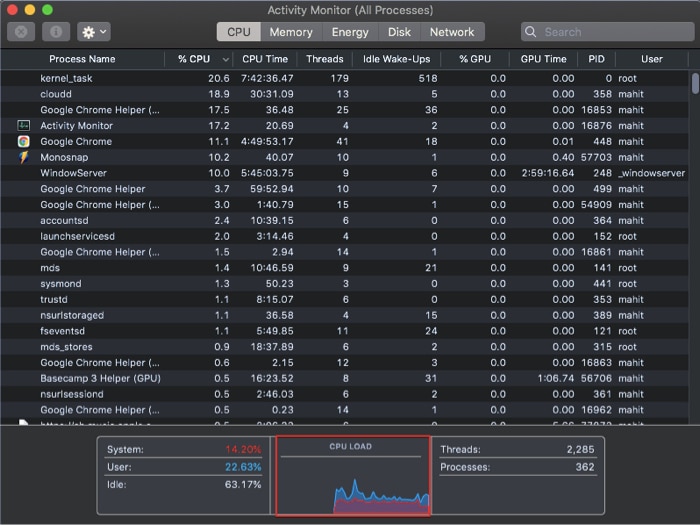
Ideally, the fan noise should die out in minutes; if not, proceed to the next step. Please note that fans run for a relatively long time when Spotlight indexes your hard drive.
2. Check if your Mac is overheating
Overheating is a probable cause of loud fan noise. Since Mac is overheating, the fan does its best to dissipate heat. The fan will run at high speeds for a longer duration on the flip side.
I suggest using free tools like CoconutBattery. It shows the internal temperature and notifies when your Mac battery is overheating. That said, none of the tools measure case temperature.
3. Inadequate air circulation
One sunny afternoon I had left my Mac in my car. I was in for a rude shock; my MacBook Air refused to start and was as hot as fire.
Become an iGeeksBlog Premium member and access our content ad-free with additional perks.
I quickly kept it under shade. Thankfully, the laptop started working after a while. Apparently, the machine refused to start due to the high-temperature fail-safe mechanism.
Avoid keeping your Mac on pillows, sofas, or places with limited air circulation. Mac tends to heat up in the absence of external airflow. Also, use your Mac on a stable surface or consider using a laptop stand.
4. Ambient temperature should be within operating range
Surface temperature or outside temperature matters a lot. Mac complies with temperatures prescribed by international safety standards.
Talking numbers, you should use Mac where the ambient/external temperature is between 50° and 95°. Meanwhile, the humidity level should fall between 0% and 95%. If you live in a region with excessive temperature, consider air conditioning.
5. Dirty air vents
Vents are airways designed to help dissipate heat. Blocking them will cause the temperature to rise, and eventually, your Mac will overheat. The vents are used to push out hot air. The placement of vents depends on your MacBook model. A majority of Macs feature an air opening near the monitor hinge.
The latest M1-powered Macs come equipped with a passive cooling system. Thus, there is no fan or vents. All you need to do is restart M1 Mac.
6. Using a fake Apple adapter
Third-party power adapters might be cheap. But in the long run, they do more damage than good. Make sure you use a genuine Apple adapter or MFI-certified accessory. Counterfeit adapters could lead to overheating, motherboard damage, and faster battery degradation.
7. Check for Mac virus and malware
Some Mac viruses and malware cause overheating. Cryptojackers use deception to install a code. Once done, the code uses your Mac’s hardware to mine cryptocurrency. In other words, the malware steals your CPU resources. Here is how you can get rid of Mac viruses and malware.
8. Didn’t reset SMC in a long time (For Intel-powered MacBook)
SMC is designed to control low-level system functions. Apple suggests resetting the SMC (System Management Controller) to resolve issues related to battery and fans. Here is how you can reset SMC on Intel-based Macs. The step is not valid for M1 Mac as it features a passive cooling system.
Fix the Mac fan running so loud
Previous steps in the article help identify why Mac fan is loud. This section will talk about how you can fix loud fan noise on Mac.
1. Manually control and check the cooling system
Manual control is one of the best ways to fix a loud fan. However, do this only if you are an advanced user. Macs Fan Control is a free app (download) that lets you manually control the cooling system. The best part is choosing at what temperature the fan should start.
Furthermore, you can also increase or decrease fan RMP corresponding to the temperature sensor. Avoid setting fan start at high temperature. It could cause overheating and damage the machine.
2. Troubleshoot using Apple diagnostics
Apple Diagnostics is a great way to identify Mac hardware issues. The built-in tool checks every aspect of your Mac for faults and issues.
It runs a test on logic board, RAM, power controller, and wireless modules. Once done, Apple diagnostic flashes an error code. For more details, check out our detailed guide on using Apple Diagnostic.
3. Get your Mac checked
If the Mac issue fails to resolve, it could be a hardware problem. The best course of action would be to get it checked at the Apple service center. You can also consider visiting Apple Independent Repair shops. Get the problem fixed on priority. Loud fans and overheating could cause severe damage to your Mac.
I hope the troubleshooting steps helped fix your Mac’s noisy fan. Have more queries or wish to add something? Share your thoughts in the comments below.
Read more:
