Wondershare DemoCreator is a tool that lets you create and edit screen recordings on your Mac or PC. You can use it to create demos, tutorials, presentations, troubleshooting tips, and more. Additionally, it provides features like Virtual Human, Video Presentation Maker, and others.
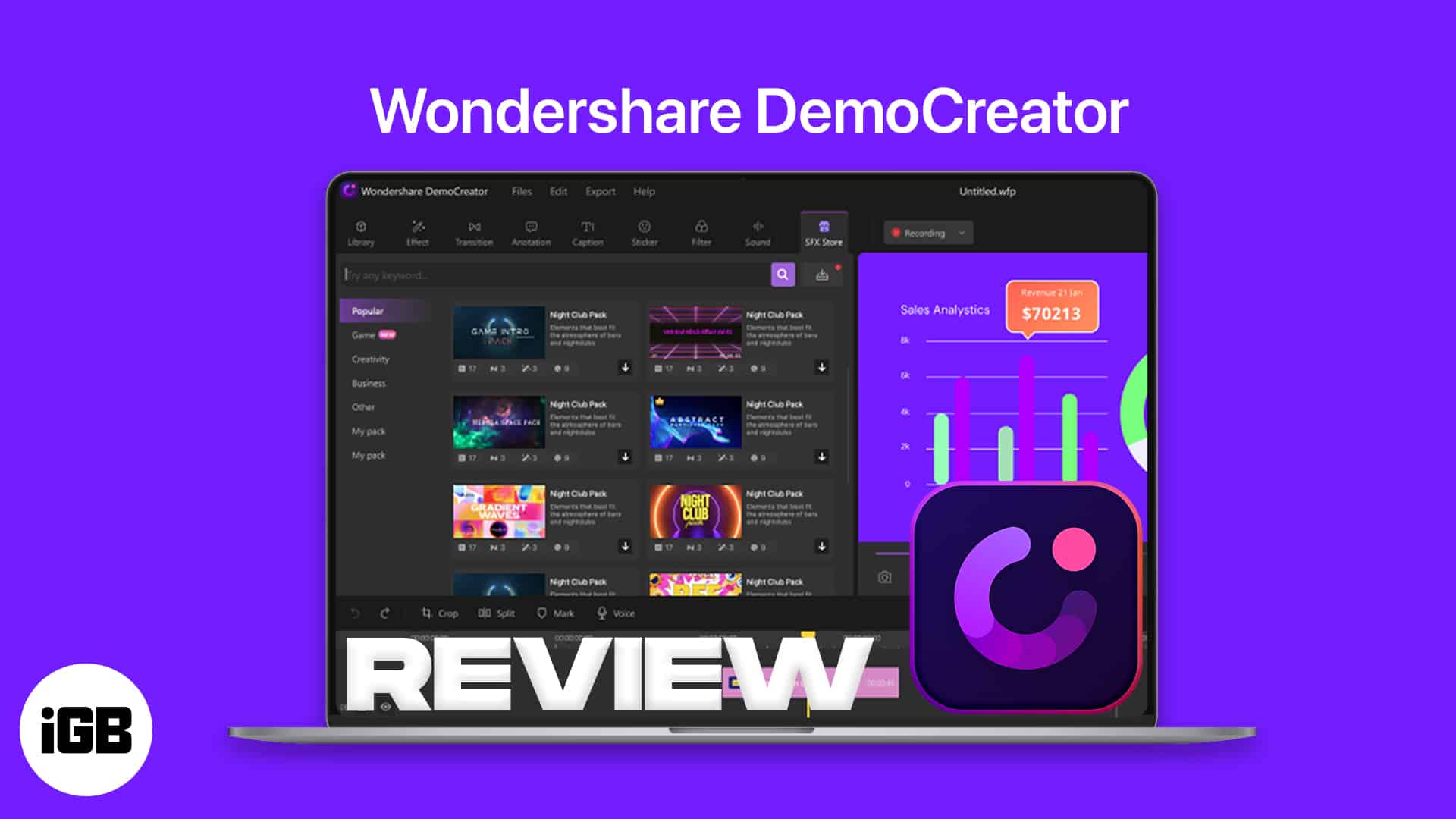
Editor’s rating: 4.5/5
Price: $45/year (Standard) | $65/year (Premium) | $75 (Perpetual)
DemoCreator is provided by Wondershare, a company that empowers creators to monetize their passion with its creative tools like Filmora, Videap, Flimstock, Media.io, and Anireel.
Sometimes you’ve to work on a presentation, tutorial, or demo where you would like to stand out. Things could get more challenging when you have to submit it in less time. So is there a way to finish everything without learning complex video editing and screen recording software in less time? The answer is Wondershare’s DemoCreator.
It’s an all-in-one tool that lets you create better demos by combining screen recording and video editing in the same software. It’s easy to use, especially for beginners.
I’ve tried this software on my MacBook Air M1 to see if it stands up to its name, and here’s my full review of the Wondershare Demo Creator.
Features and user interface
When you launch DemoCreator on your computer, you’ll get two options: Screen Recording and Video Editing. The user interface is easy to use and similar on both Windows and macOS. You’ll find it easy to navigate through the interface, even if you’re a beginner.
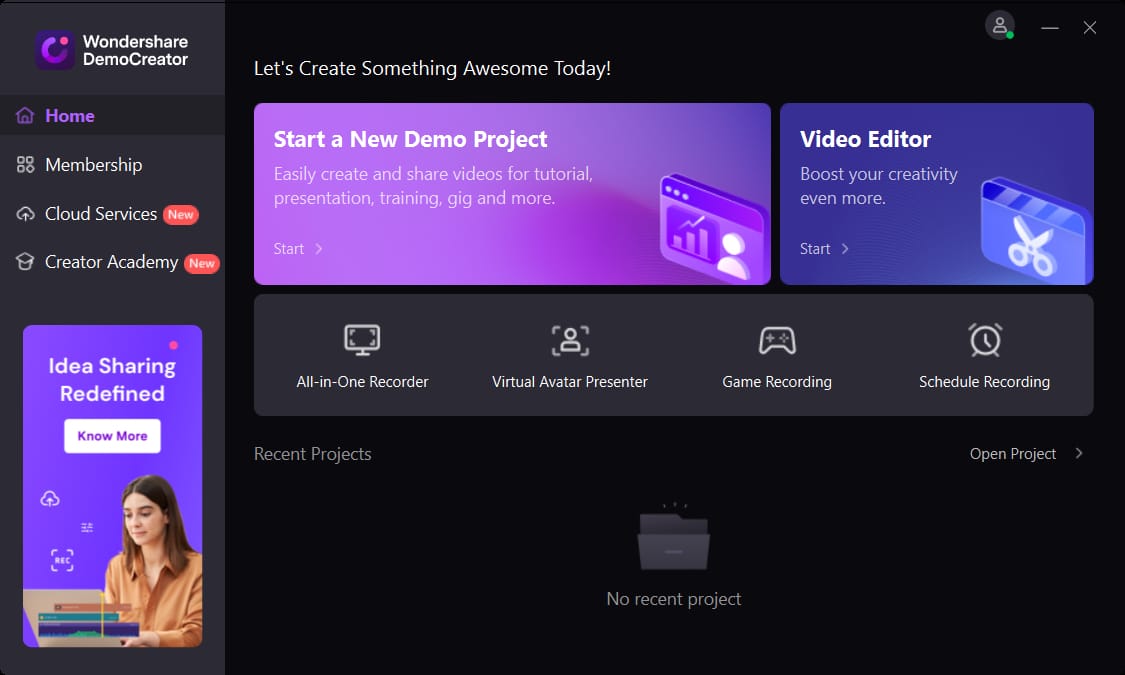
The features are well-organized under their respective sections, so you wouldn’t need to spend much time learning them. Talking about learning, DemoCreator shows a quick tutorial of each feature when you start the app to ease you into the process.
Virtual human
You may be shy in front of the camera, but you may need to present the demonstration by showing your expressions; in such cases, the Virtual Human feature can help. The Metaverse will impact our lives in many ways over time. Since it is a work in progress, you can get a taste of it through Democreator’s Virtual Human, also known as Metahuman.
You can use this feature to present yourself without worrying about your appearance. It creates a virtual avatar of you that mimics your facial expressions in real-time.
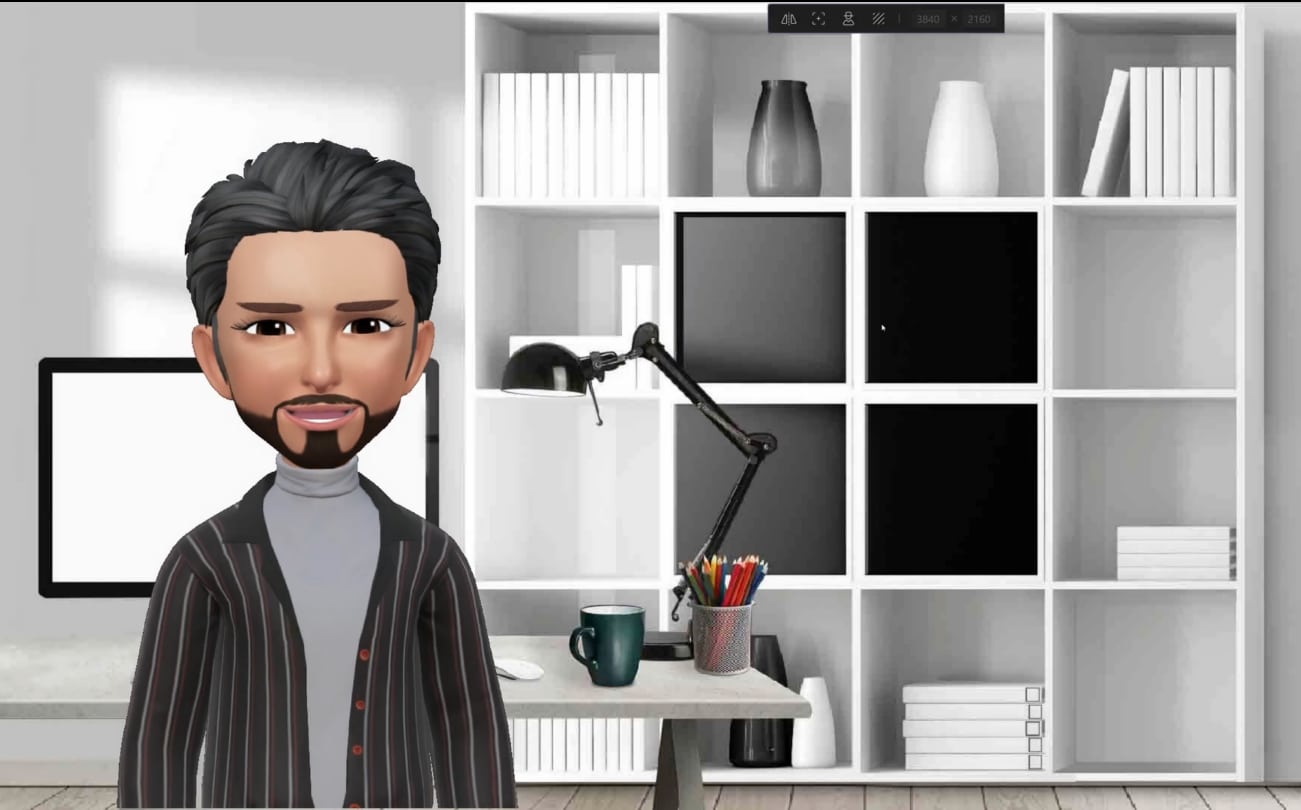
All you need to do is go to the Video Avatar Presenter Mode, enable the webcam and Virtual Human, and start talking while recording.
At the time of writing this review, you get to choose between 16 virtual humans. While tracking and mimicking you in real-time, it allows you to change backgrounds as per your taste. However, this feature is only accessible on Windows, which disappointed me as a Mac user.
Video presentation maker
Most people are bored with traditional presentations on PowerPoint. They feel lifeless in this era where we have access to better tools like DemoCreator. You can create eye-catchy, engaging, and virtual video presentations with a few clicks.
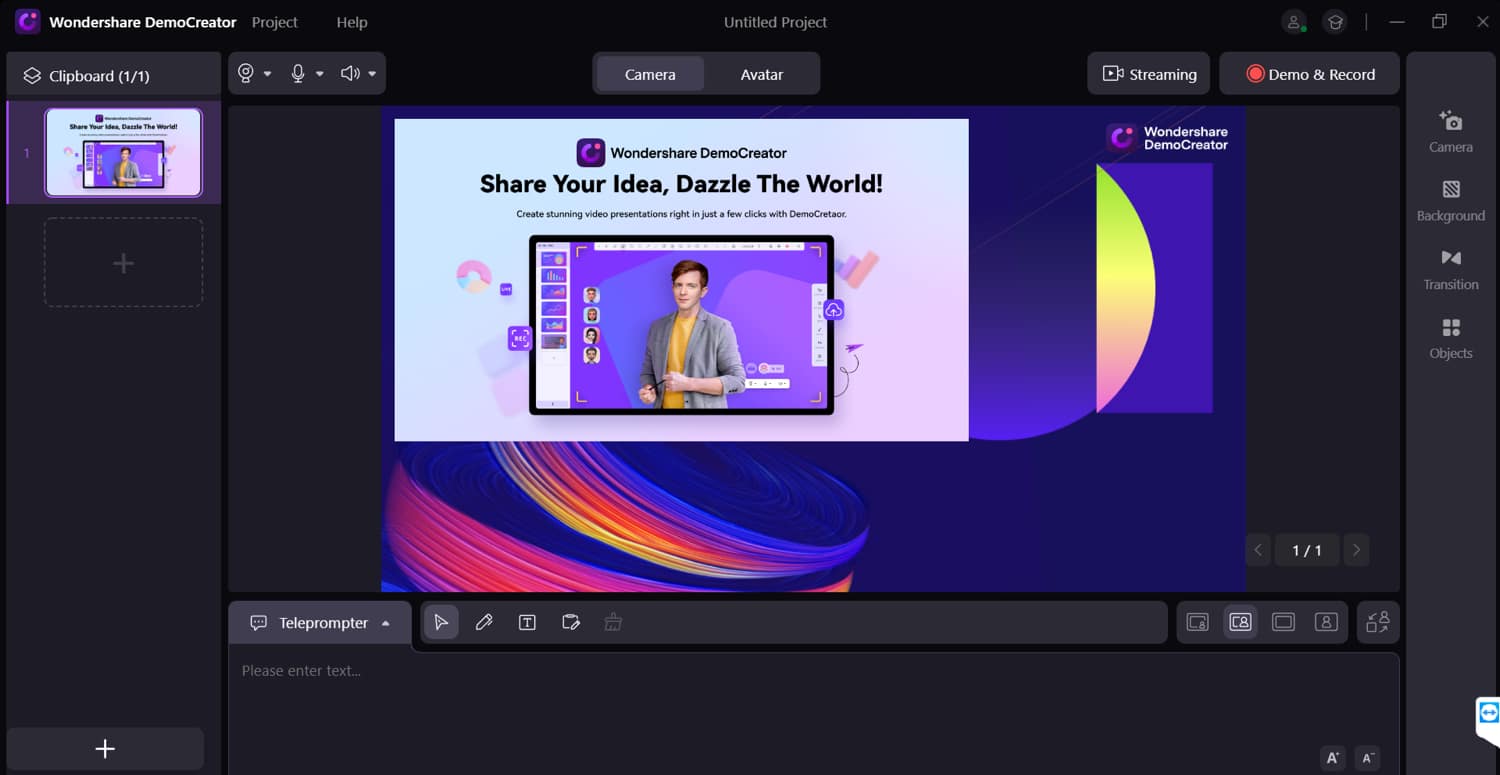
Furthermore, the video presentation maker works with all popular video conferencing apps, including Zoom, Microsoft Teams, Skype, Google Meet, and many more. If you work with vertical videos, DemoCreator allows you to create presentations for platforms such as YouTube Shorts, Instagram Reels, and TikTok, allowing you to share your ideas and knowledge on the go. Furthermore, these video presentations can be streamed on platforms such as YouTube, Twitch, and others.
Become an iGeeksBlog Premium member and access our content ad-free with additional perks.
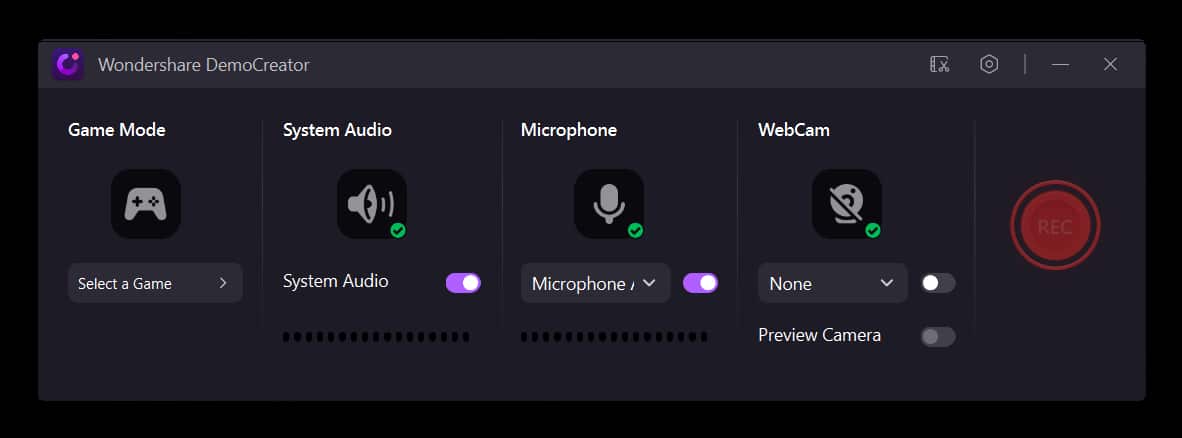
Additionally, you get features like a whiteboard, a teleprompter, custom backgrounds, effects for different elements, and so much more. It lets you download your presentations in different formats, including PPT/PPTX. Unfortunately, this feature is also exclusive to Windows currently.
Video effects store
DemoCreator comes with over 10,000 royalty-free stock media, video, and audio to spice up your videos, and the library keeps growing. The Video Effects store houses different effects for various purposes; be it education, business, or gaming, you’ll find all your requirements here.
You’ll find various style captions, transitions, effects, stickers, and audio. When editing a video, you can drag these effects and drop them onto your timeline to apply them. These effects are free to use to a reasonable extent, but some might require a premium license.
You can download Wondershare DemoCreator for Mac and Windows from the official website. Once downloaded, you can install it like any other program on Windows and macOS. Open the EXE file on Windows or PKG file on macOS and go through the setup using the on-screen instructions.
Once installed, you can go through the guided tour to get an idea about it. You can then hit Screen Recording or Video Editing to start with DemoCreator.
Wondershare DemoCreator is a perfect tool for screen recording, creating demos and presentations, and editing videos. It’s well-suited for teachers, students, marketers, and gamers.
- Teachers can use it to create courses for their students, provide virtual instructions, and engage with students through well-explained videos.
- Students can create presentations or demos and make them eye-catching, leaving them with flying grades; I wish I had this in my time.
- Marketers can create alluring demos for their products and services to communicate with customers. Also, they can create presentations to convey their points to team members.
- Gamers can use the built-in screen recorder to capture their gameplay in high quality and 60fps and live stream the gameplay to platforms like YouTube, Twitch, and many others.
If you fall under one of these professions or are a beginner in video editing, you’re good to go with DemoCreator. It is simple and easy to use, and I was able to record my screen and edit them in its video editor.
However, I did miss the Virtual human avatar and video presentation on my Mac, which are only accessible on Windows PC. If Wondershare can bring those features to macOS, it’ll make a great tool on both platforms. I’d recommend it to Windows users over Mac users. The pricing is the same for both operating systems, yet you miss out on a few features on Mac, making it an unfair deal for Mac users.
The price might be slightly high, but you’re getting unique features for the price, at least for Windows. If you’re on macOS, I’d suggest waiting for a while, but you can go ahead and try it if you feel it’s good for its price.
Pricing
Wondershare’s DemoCreator is free with limited features, but you can go for the subscription plan, priced at $19/quarter for the Standard plan and $30/quarter for the Premium plan. You can also go with the annual plans, where the Standard plan will cost you $45/year and $56/year for the Premium plan.
If you don’t want the hassle of going through subscriptions, I recommend you go with the Perpetual plan for a one-time fee of $75. Also, these are the available plans for individuals, but the pricing will vary for those in business and education.
Editorial Note: When you purchase through our links, we earn a small commission. However, this does not affect our opinions or evaluations. Learn more about our Editorial Process and Disclaimer.
