While you are watching any live streaming or essential video, if YouTube shows the “Something went wrong, Tap to retry” error, it’s frustrating, right? Let’s find out why this happens and how you can fix the issue. Use the solutions mentioned in this article to get your YouTube experience back on track!
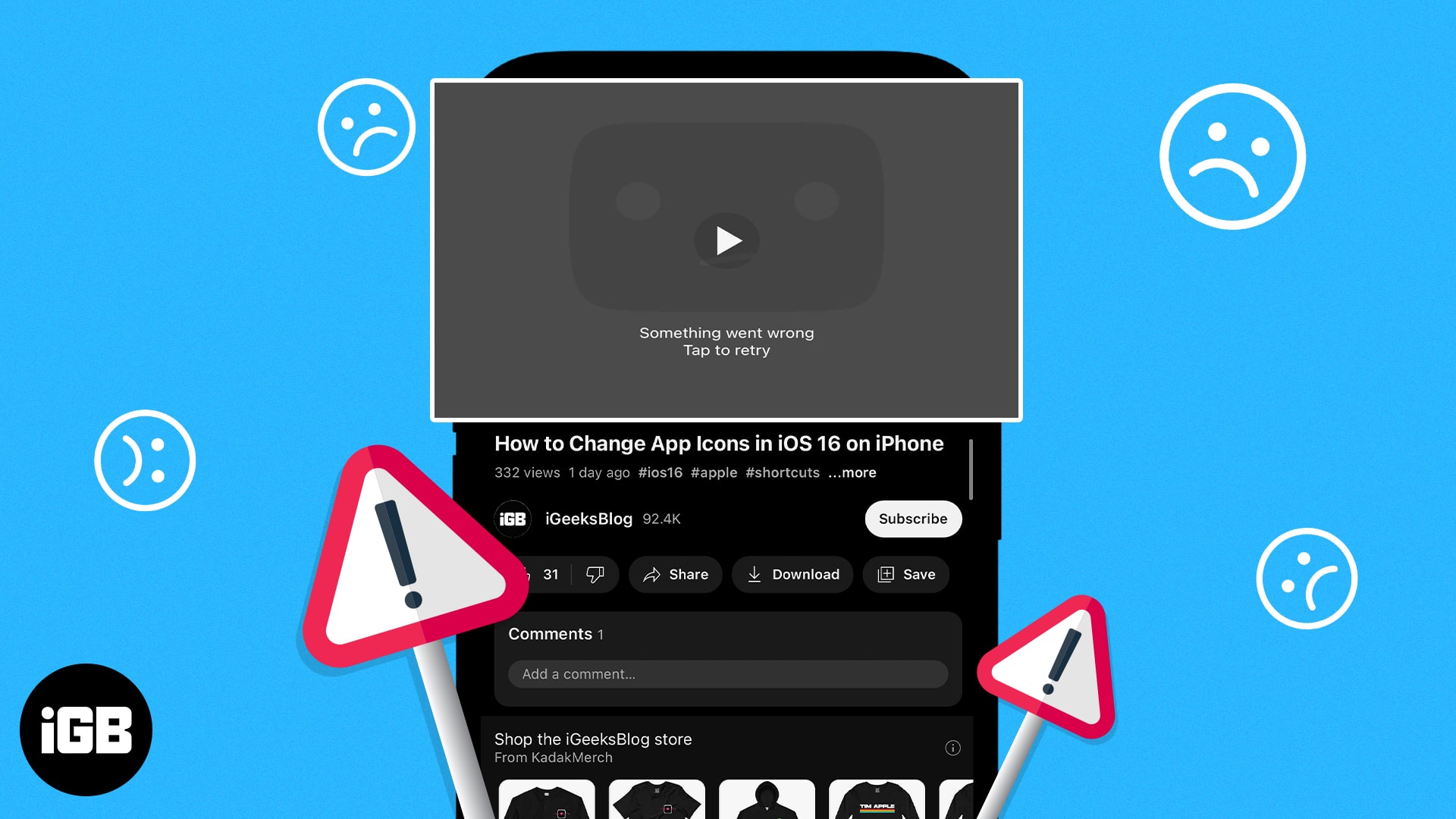
Table of Contents
- Why does my YouTube keep saying, "Something went wrong, Tap to try again"?
- How to fix YouTube "Something went wrong" error on iPhone
- Force quit YouTube app
- Check if YouTube servers are down
- Restart your iPhone
- Update the YouTube app
- Reinstall the YouTube app to clear the cache
- Turn on or off Airplane mode on iPhone
- Allow cellular data and background app refresh for the YouTube app
- Sign out and back into your YouTube account
- Disable VPN on iPhone
- Reset network settings on iPhone
- Video: How to Fix YouTube "Something Went Wrong, Tap to Retry" Error on iPhone
Why does my YouTube keep saying, “Something went wrong, Tap to try again”?
Sometimes, YouTube stops playing videos and displays a blank screen with the error message, “Something went wrong, tap to try again.” Often, the problem persists even when you try to replay the video. Here are some reasons why you may encounter this issue:
- Slow Wi-Fi connection: If you’re on a slow or unstable Wi-Fi connection, YouTube can have trouble playing videos and might say, “Something went wrong.”
- Poor network signal: Similar to Wi-Fi, if you’re out and about with a low cellular signal, YouTube can encounter issues, so it might show the “Something went wrong” error.
- Server issues: Sometimes, the problem might be caused by a temporary server issue or YouTube outage.
- Bugs or glitches: Like any other app, YouTube can occasionally experience software glitches that cause the “Something went wrong” issue.
- Outdated app: If you haven’t updated your YouTube app to the latest available version, it might be experiencing problems and compatibility issues.
- Outdated browser: If you see the “Something went wrong” error while browsing on a desktop, your browser might be outdated or incompatible. Try using a different one.
- Beta app: YouTube allows users to test beta versions of its app. If you’ve opted into this, you should know that beta apps are unstable and may have glitches. Therefore, using a beta version of the YouTube app might cause eros like “Something went wrong.”
How to fix YouTube “Something went wrong” error on iPhone
Some of the common reasons behind the error are mentioned above. So, first, find the potential causes and apply these troubleshooting methods to fix the issue.
1. Force quit YouTube app
If YouTube is stuck, close the app from the background and other apps. If your iPhone has storage problems, it will release RAM space. Then, after a few minutes, try to play videos again. 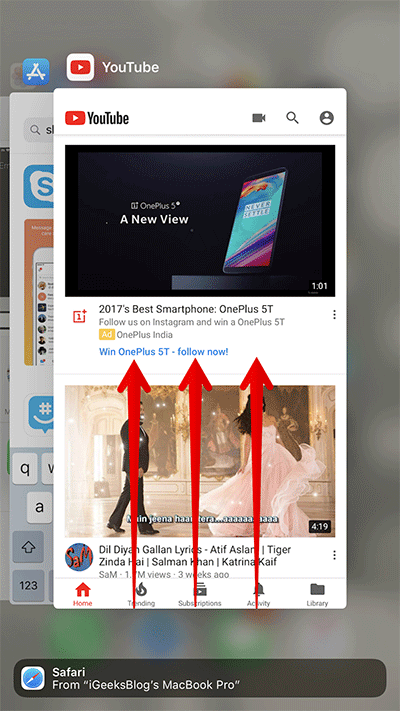
2. Check if YouTube servers are down
Global outages on popular apps have become increasingly common in recent years. So, it’s worth checking if YouTube servers are down, as this may be causing the “something went wrong” error. You can check this through a simple Google search or on websites like DownDetector and IsItDownRightNow.
3. Restart your iPhone
Apple itself tells us to restart the iPhone to fix minor iOS bugs. To restart your phone, press and hold down the Power and Volume buttons until a slider appears on-screen. Drag the slider to turn off your phone. Then, wait 30 seconds and turn your phone back on again. Open YouTube and check if it works.
4. Update the YouTube app
Try to update your apps on your iPhone or iPad regularly to avoid bugs. If you are using an outdated YouTube app, you may encounter multiple problems.
Become an iGeeksBlog Premium member and access our content ad-free with additional perks.
5. Reinstall the YouTube app to clear the cache
Your YouTube app may have a large amount of cached memory or clashes with iOS. So, in this case, you must offload the app or delete the app. Then, you must install it again from the App Store.
- Open the App Store → search YouTube.
- Tap the cloud icon next to YouTube.
Once it’s installed, try to play the videos.
6. Turn on or off Airplane mode on iPhone
If your network connection is slow or unstable, enable the Airplane mode for a few seconds and then disable it. This will refresh your networks, especially cellular data.
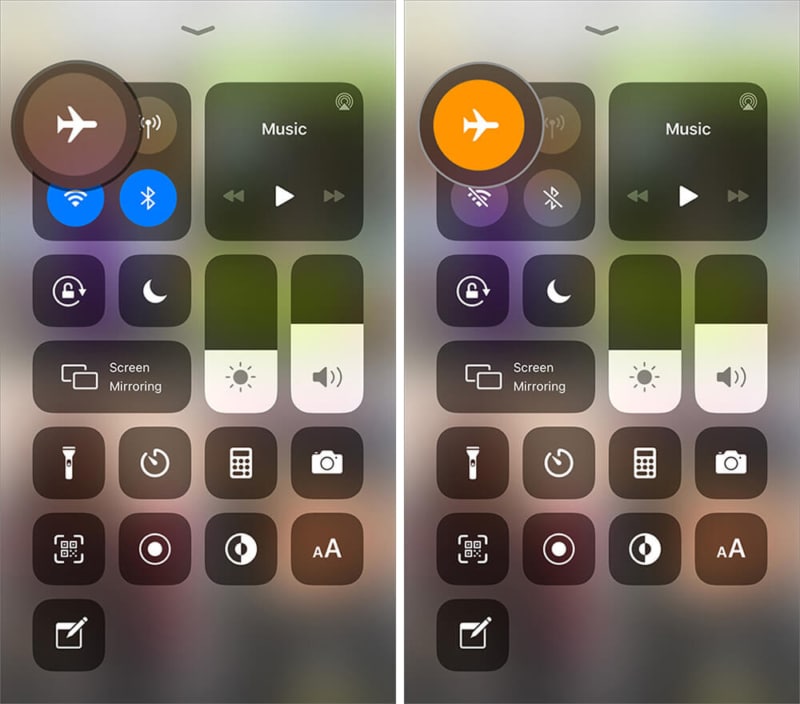
You may also check your Wi-Fi router to see if it’s working correctly and change your iPhone’s DNS server.
7. Allow cellular data and background app refresh for the YouTube app
The YouTube “Something went wrong, Tap to retry” error may also occur if you accidentally turn off cellular data for the app on your iPhone. So, ensure YouTube can access your cellular data correctly. Additionally, YouTube should have access to the Background App Refresh feature.
- Open Settings.
- Scroll and choose YouTube.
- Finally, toggle on Mobile data and Background App Refresh. Also, ensure all permissions are enabled.
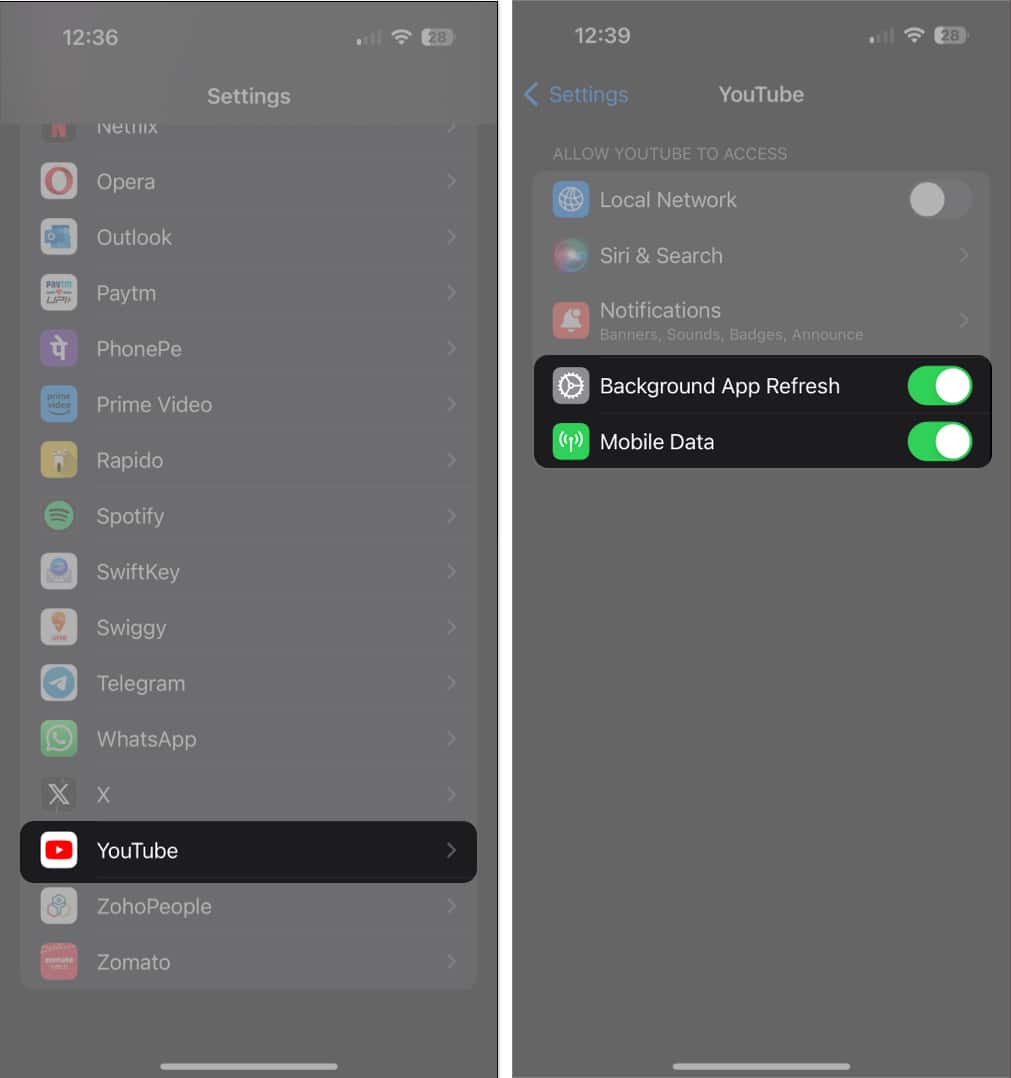
8. Sign out and back into your YouTube account
Incorrect account settings may also cause streaming errors. Therefore, log out and then sign in to your YouTube account again. You may also use YouTube as a guest or in incognito mode.
- Open YouTube → tap your profile picture.
- Again tap your name.
- Tap Use YouTube signed out.
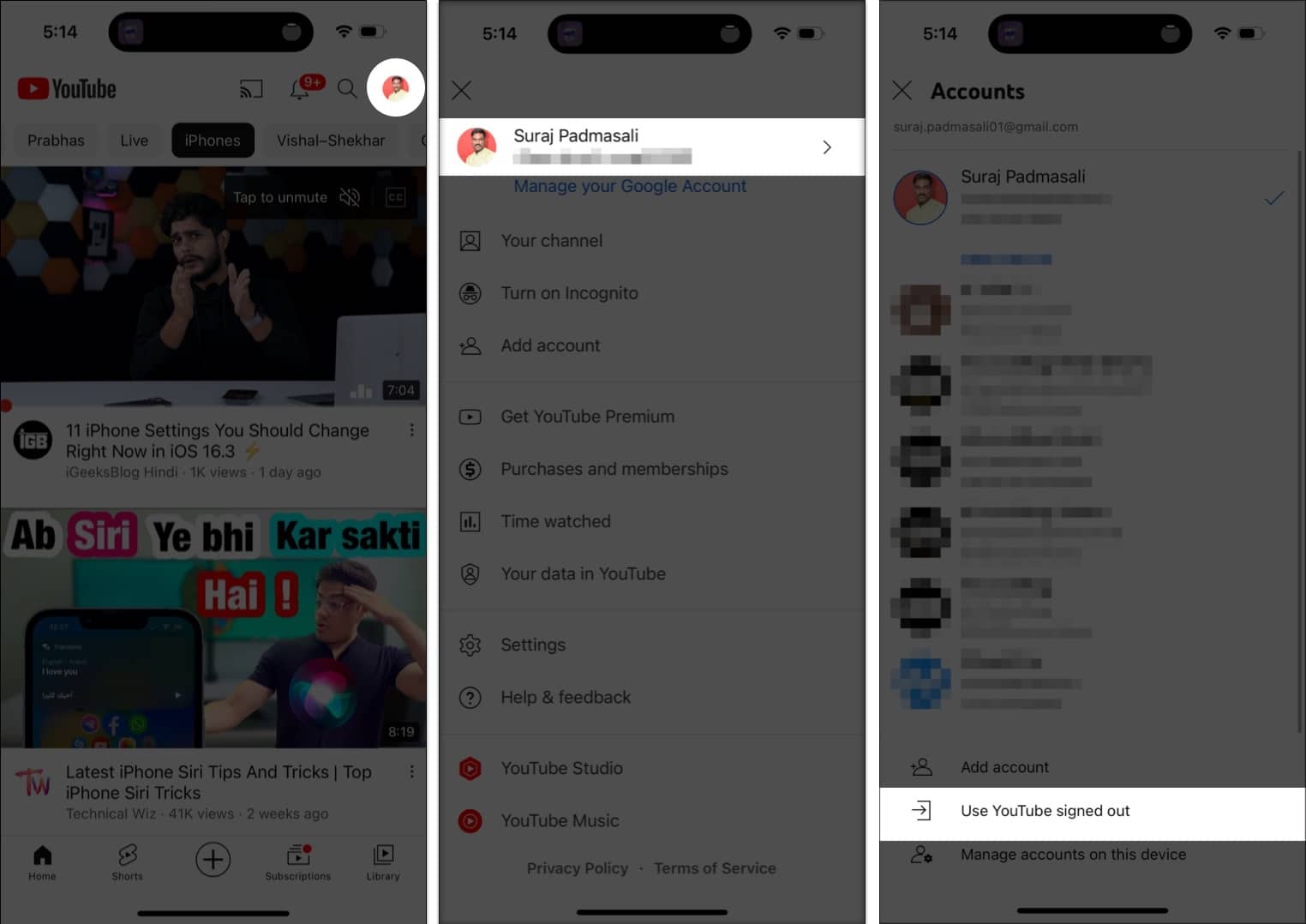
- Now select the profile icon.
- Then tap Sign in and choose the account.
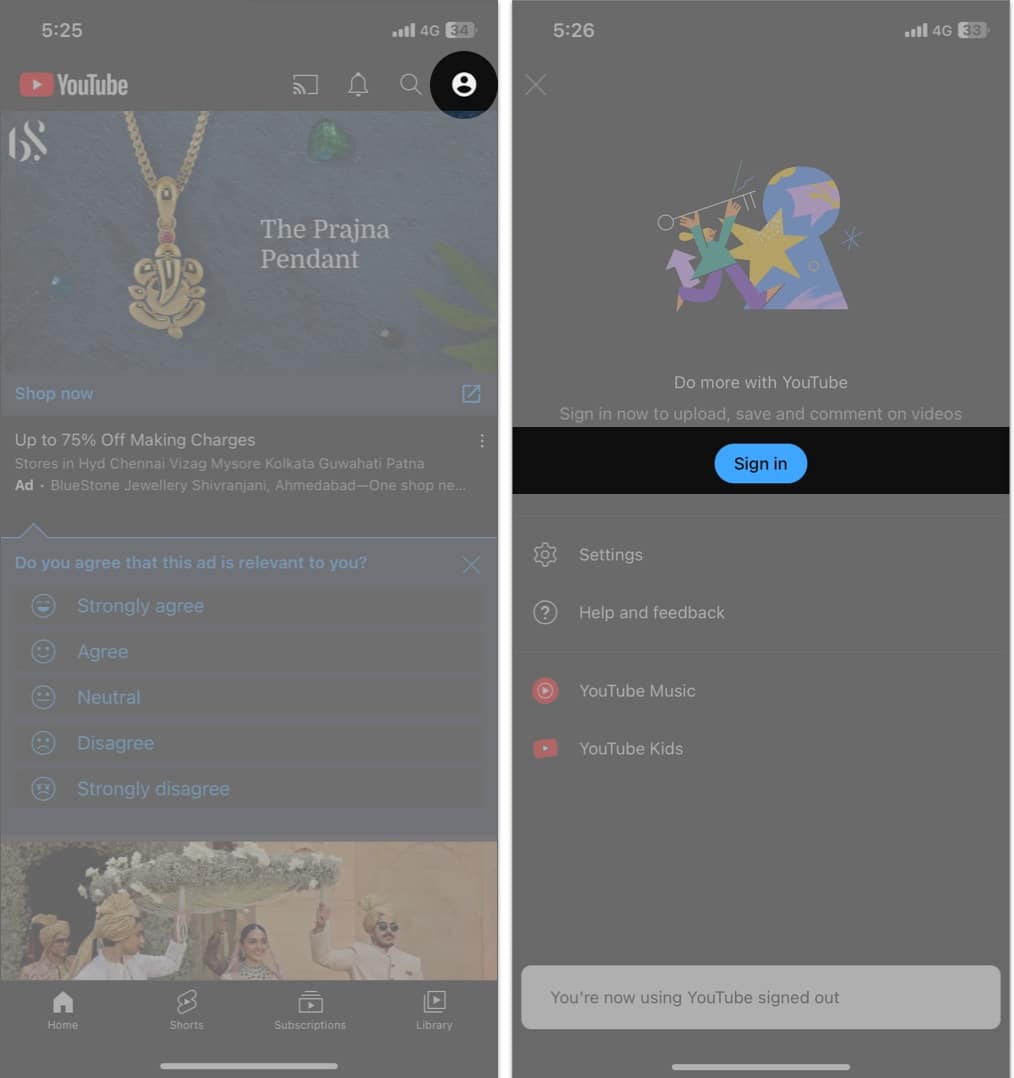
9. Disable VPN on iPhone
Have you set up a VPN on your iPhone to access YouTube videos that are unavailable in your country? If yes, then check if your VPN service provider is having an outage. It may cause network delays. Therefore, you won’t be able to watch YouTube content.
Additionally, it’s possible that YouTube has blocked your service. So disconnect from the VPN and try streaming content using your cellular data.
10. Reset network settings on iPhone
Your iPhone may have a network firmware problem, or your customized network choices are causing a glitch. In that case, reset your iPhone’s network settings.
- Open the Settings app → go to General.
- Choose Transfer or Reset iPhone.
- Tap Reset → Reset Network Settings.
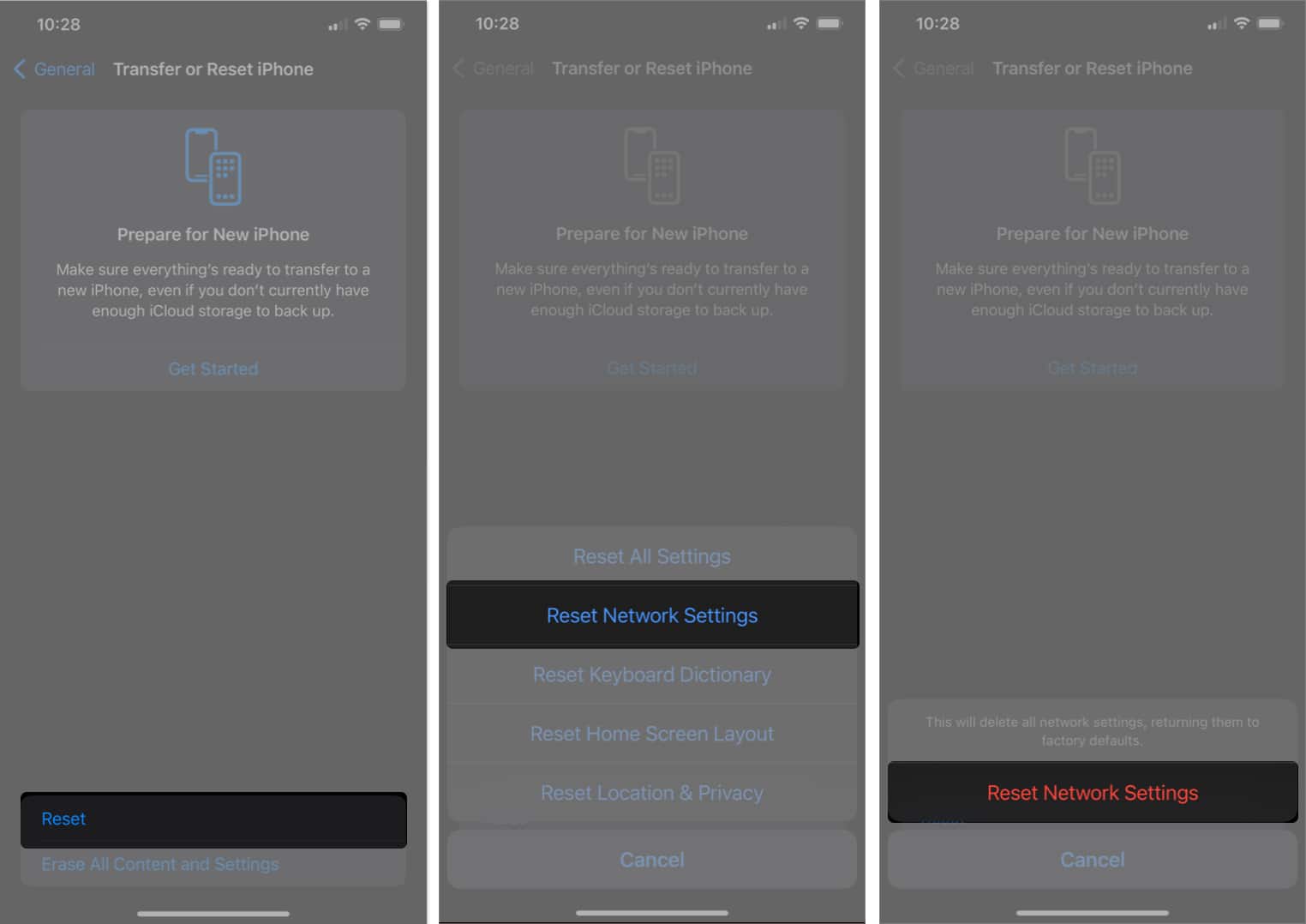
- Now, enter your passcode.
- Finally, select Reset Network Settings again to confirm changes.
Video: How to Fix YouTube “Something Went Wrong, Tap to Retry” Error on iPhone
Signing Off…
If you’ve tried all the steps above and YouTube still says “Something is wrong,” it might be worth doing a factory reset on your iPhone to restore it to default settings. Keep in mind that this will erase all data from your device, so do take a backup first.
If the error persists, you can contact the YouTube support team for further assistance. Happy streaming!
Also read:
