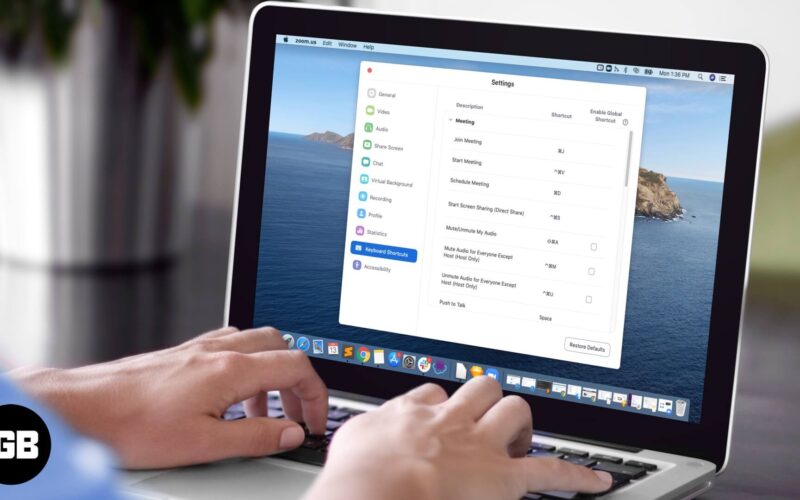The Zoom app is a breeze to use on iPhone and iPad. But if you have it on your computer, it’s handy to know some Zoom keyboard shortcuts for Mac. These shortcuts help enhance your productivity by providing quick ways to do common actions such as joining or ending a meeting, muting or unmuting audio, and more. Let’s check out the complete list.
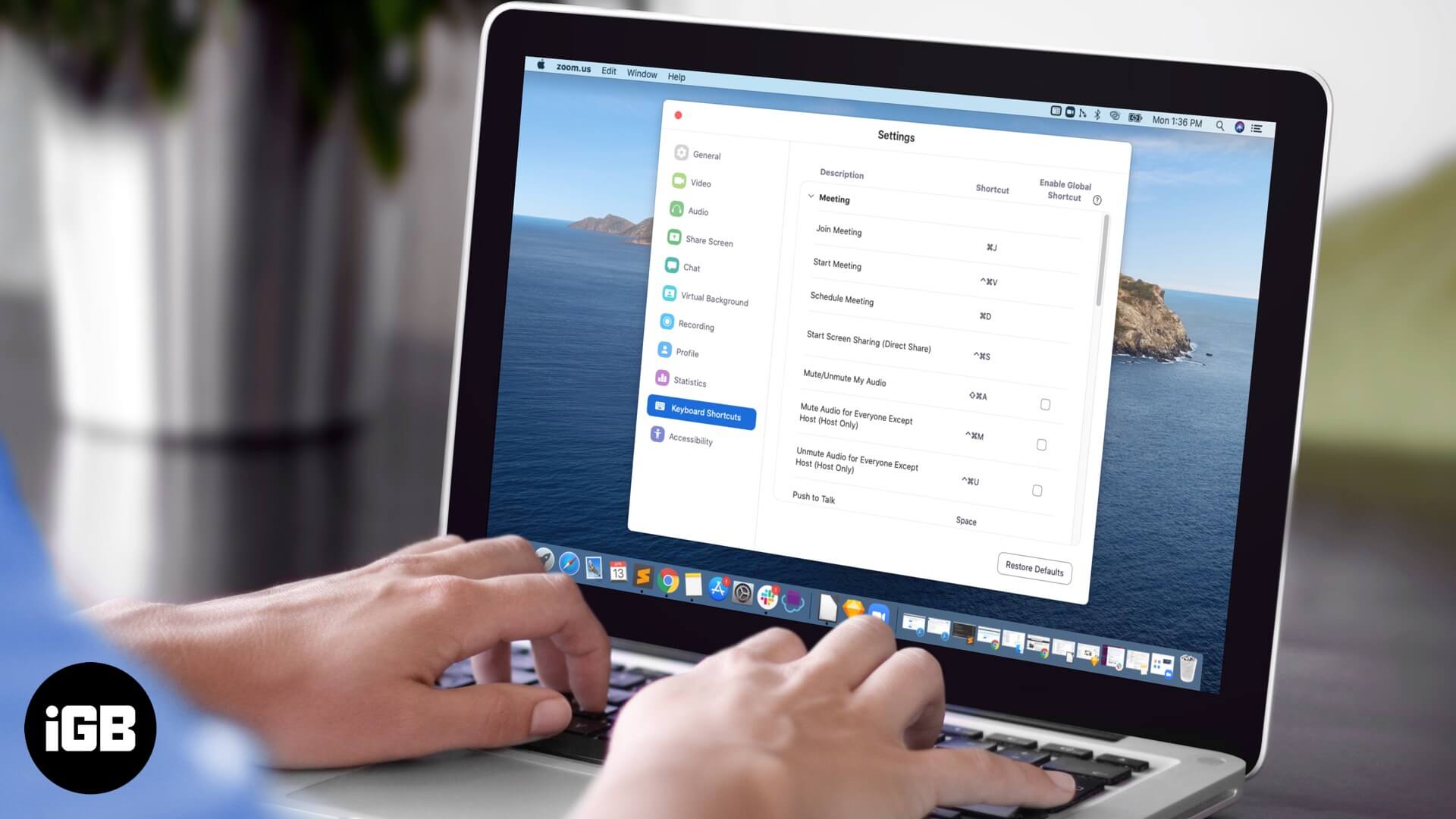
List of Zoom Keyboard Shortcuts for Mac
Shortcuts make your professional life easier as you can quickly conduct tasks. Impress your immediate superior with your newfound skills on Zoom.
Zoom Meeting Shortcuts
- Command(⌘)+J: Join Meeting
- Command(⌘)+Control+V: Start Meeting
- Command(⌘)+J: Schedule Meeting
- Command(⌘)+Control+S: Screen Share via Direct Share
- Command(⌘)+Shift+A: Mute/unmute audio
- Command(⌘)+Control+M: Mute audio for everyone except the host (only available to the host)
- Command(⌘)+Control+U: Unmute audio for everyone except host (only available to the host)
- Space: Push to talk
- Command(⌘)+Shift+V: Start/stop video
- Command(⌘)+Shift+N: Switch camera
- Command(⌘)+Shift+S: Start/stop screen share
- Command(⌘)+Shift+T: Pause or resume screen share
- Command(⌘)+Shift+R: Start local recording
- Command(⌘)+Shift+C: Start cloud recording
- Command(⌘)+Shift+P: Pause or resume recording
- Command(⌘)+Shift+W: Switch to active speaker view or gallery view, depending on current view
- Control+P: View previous 25 participants in gallery view
- Control+N: View next 25 participants in gallery view
- Command(⌘)+U: Display/hide Participants panel
- Command(⌘)+Shift+H: Show/hide In-Meeting Chat Panel
- Command(⌘)+I: Open invite window
- Option+Y: Raise hand/lower hand
- Ctrl+Shift+R: Gain remote control
- Ctrl+Shift+G: Stop remote control
- Command(⌘)+Shift+F: Enter or Exit fullscreen
- Command(⌘)+Shift+M: Switch to minimal window
- Ctrl+Option+Command+H: Show/hide meeting controls
- Ctrl+Shift+R: Gain remote control
- Ctrl+Shift+G: Stop remote control
- Ctrl+: Toggle the “Always Show meeting controls” options in Settings/Accessibility
- Command(⌘)+W: Prompt to End or Leave Meeting
Zoom Chat Shortcuts
- Command(⌘)+K: Jump to chat with someone
- Command(⌘)+T: Screenshot
General Zoom Shortcuts
- Command(⌘)+W: Close the current window
- Command(⌘)+L: Switch to Portrait or Landscape View, depending on current view
- Ctrl+T: Switch from one tab to the next
How to Find Zoom Shortcuts for Mac
To get more Mac Zoom keyboard shortcuts, you can find them on the official Zoom portal. Follow the method given below:
Become an iGeeksBlog Premium member and access our content ad-free with additional perks.
- Login to your Zoom desktop account.
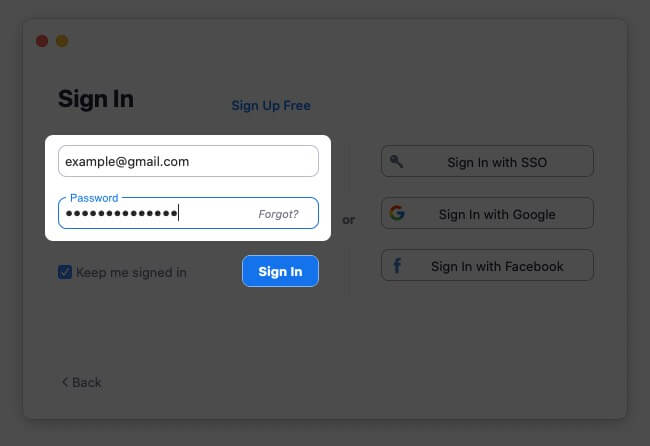
- Next, click on your profile picture.
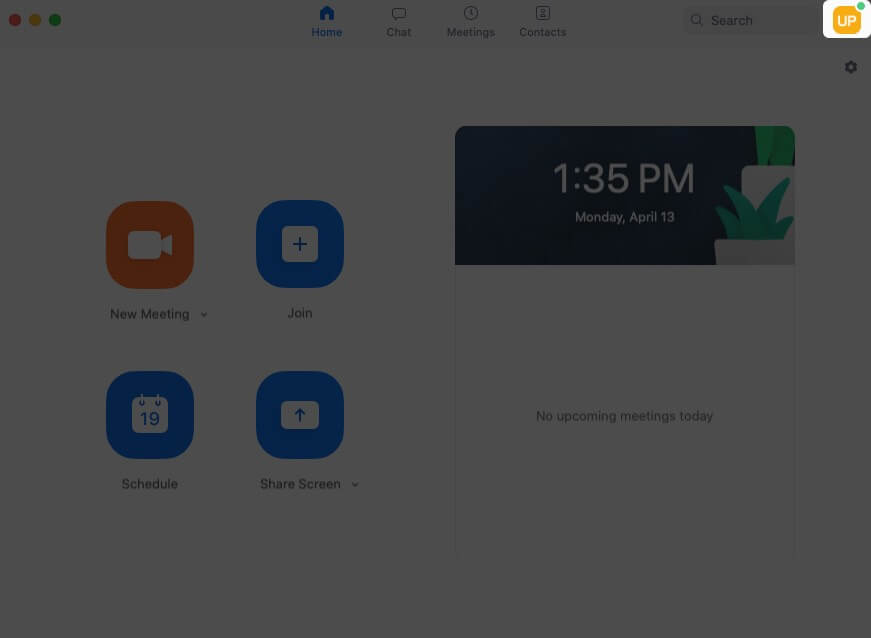
- Now, click on Settings.
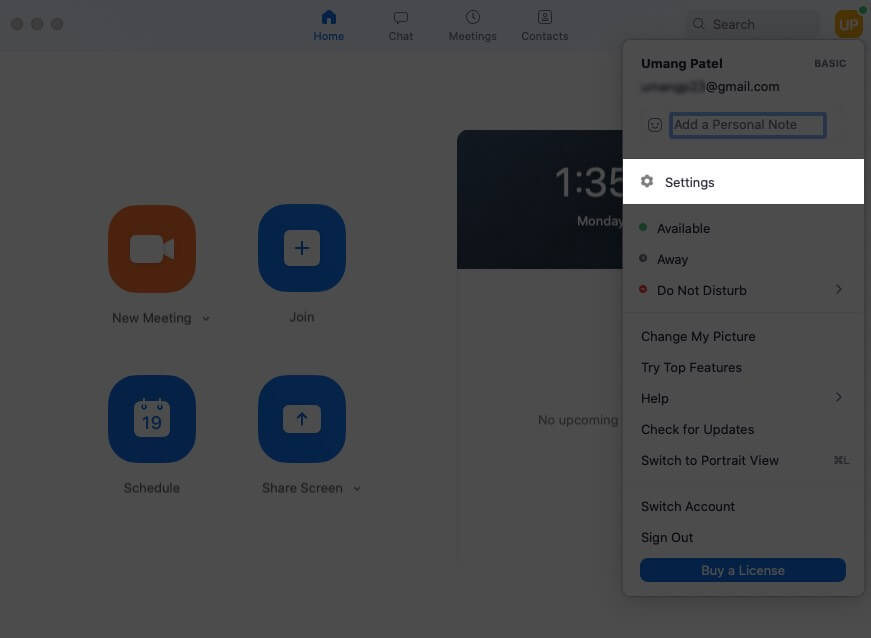
- Now click on Keyboard Shortcuts.
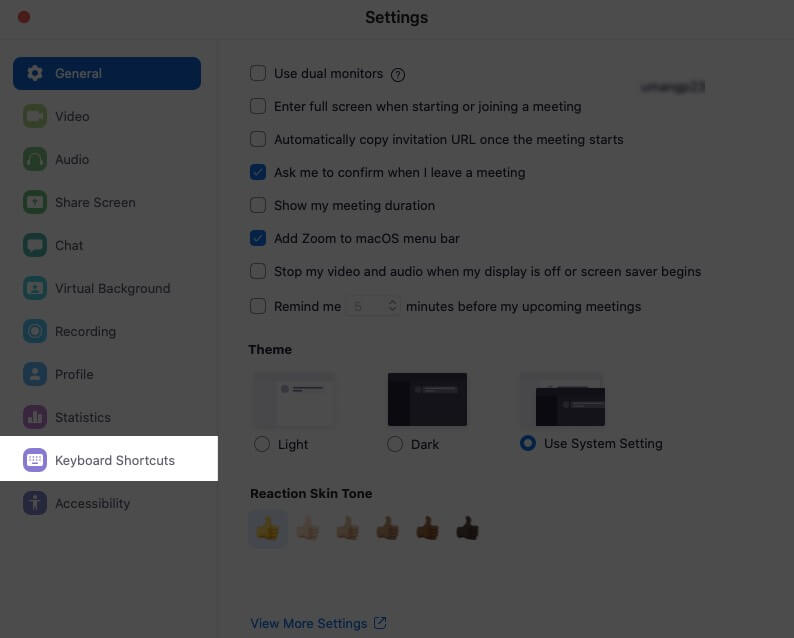
Here, you can check your Zoom keyboard shortcuts for Mac.
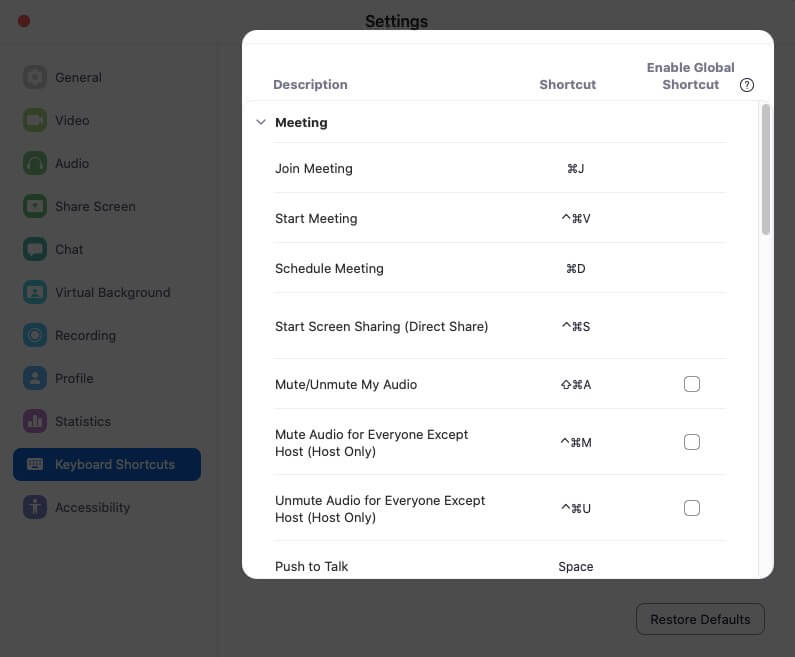
That’s all friends!
How Frequently Do You Use Zoom Shortcuts?
Recently, Zoom has gained momentum and millions of users are installing this app on their iPhones, iPads, and Macs. However, this has paused privacy threats. People are deleting their Zoom accounts and opting for alternatives.
You might want to take a peek at these posts as well:
- Mac Keyboard Shortcuts for Notes App
- How to Make Desktop Shortcuts on Mac
- How to use the Zoom app on iPhone and iPad
- Best Siri Shortcuts for macOS 12 Monterey
Are you still using Zoom? What is so unique about this app? Share your feedback with us in the Comments section below.