Like to beautify your videos? As you likely already know, iOS has a fantastic feature in Photos that lets you add filters to videos on your iPhone. The process is as smooth and straightforward as adding a filter to photos. Filters help enhance your videos and make them look more polished.
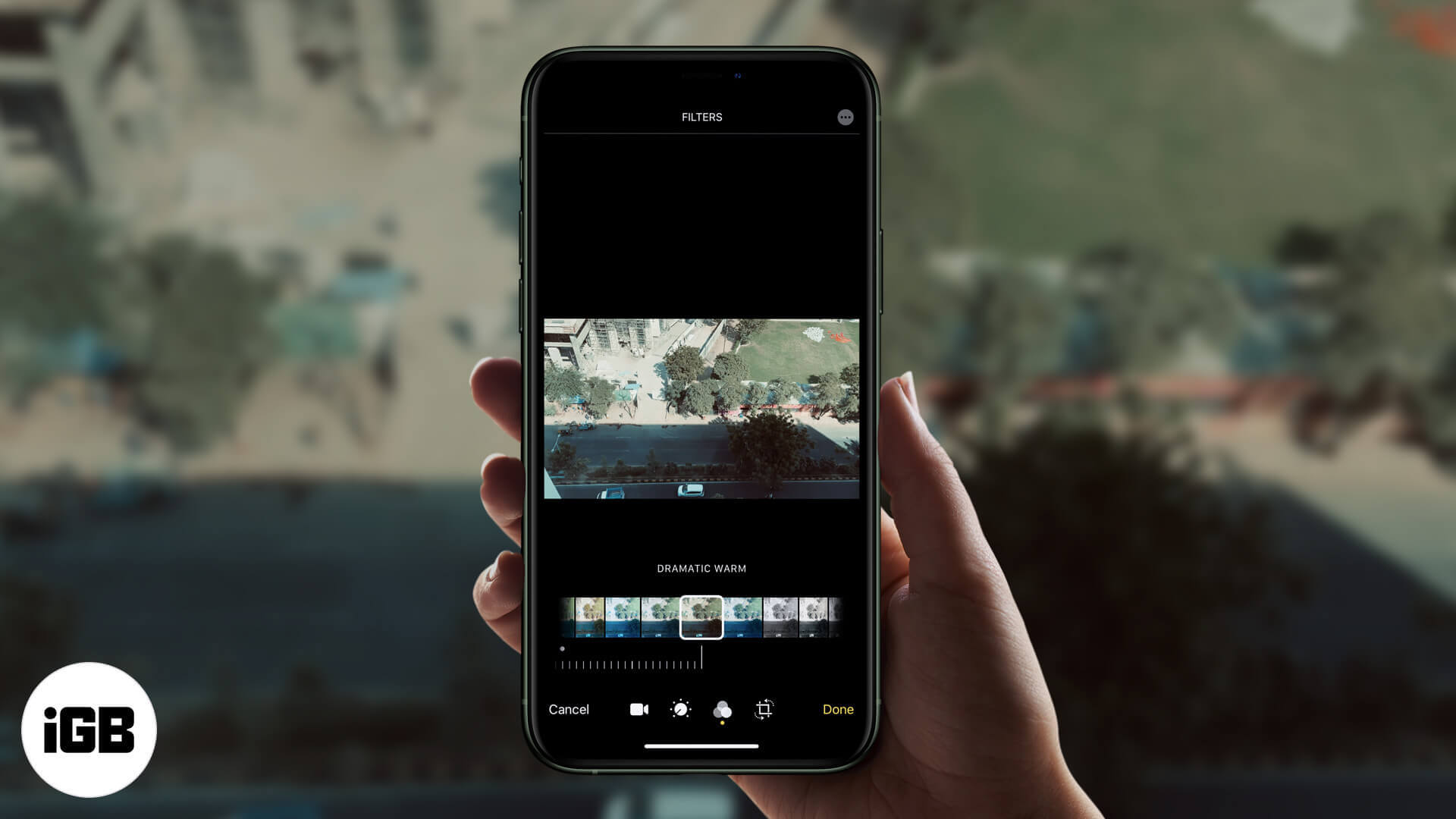
How to apply a filter to videos on iPhone
- Open Photos on your iPhone
- In Albums, scroll down to the Media Types section and tap Videos.
- Choose the video you wish to add a filter to.
- Tap Edit at the top right corner.
- Select the Filter icon that looks like a Venn diagram from the menu below.
iOS gives you nine filter options to choose from:- VIVID
- VIVID WARM
- VIVID COOL
- DRAMATIC
- DRAMATIC WARM
- DRAMATIC COOL
- MONO
- SILVERTONE
- NOIR
- Select the option you think best suits your video.
Note: You’ll see a horizontal dial under a selected filter. Use the dial to adjust the tone of the filter. - Tap Done at the bottom right corner once you’ve made your choice to save your selected filter. Wait a few seconds after applying the filter to let iOS prepare it and finish the whole process.
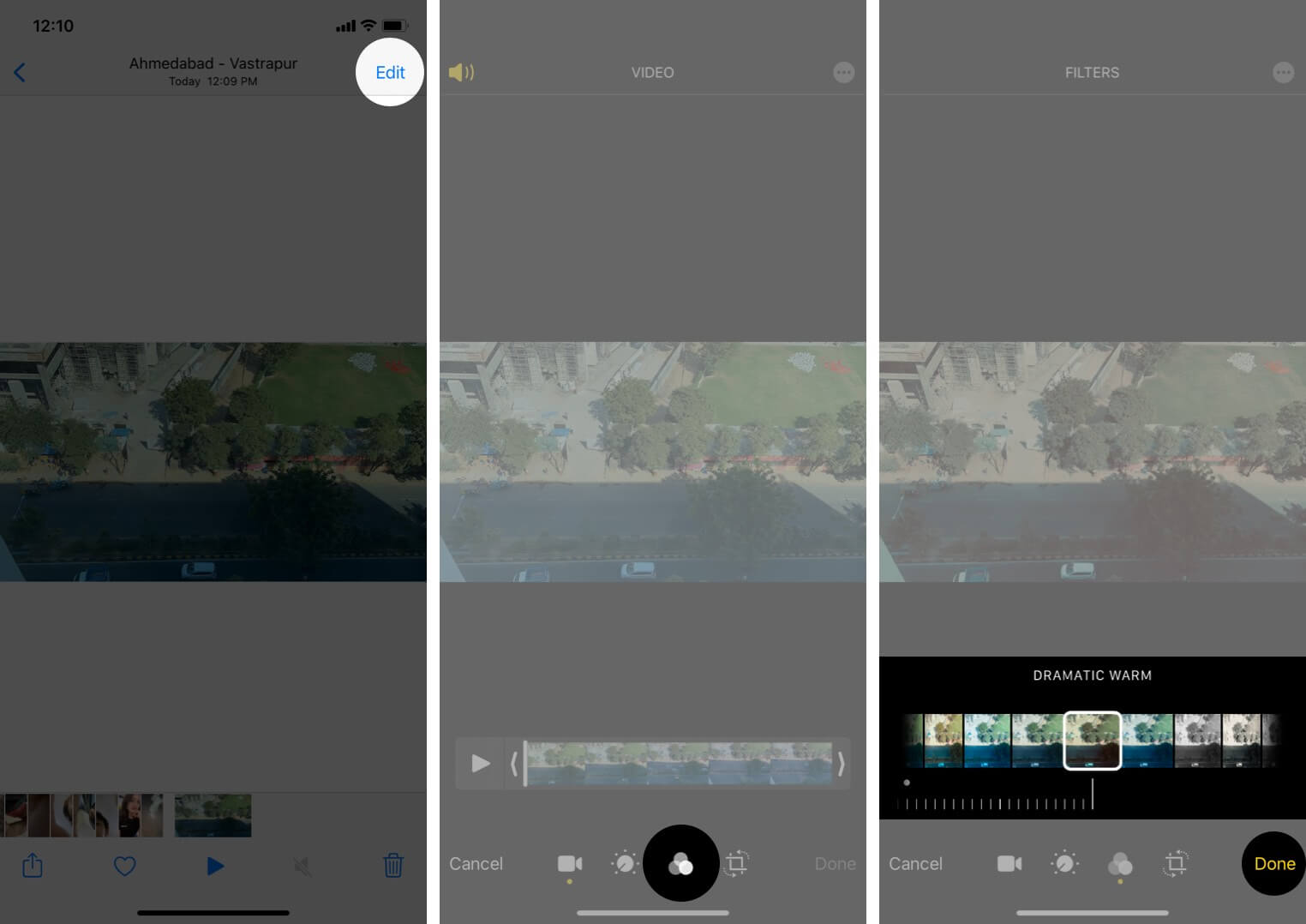
To remove filters from a video on iPhone
To undo the filter you applied on the video, simply tap Edit → Revert → Revert to original to remove all applied edits.
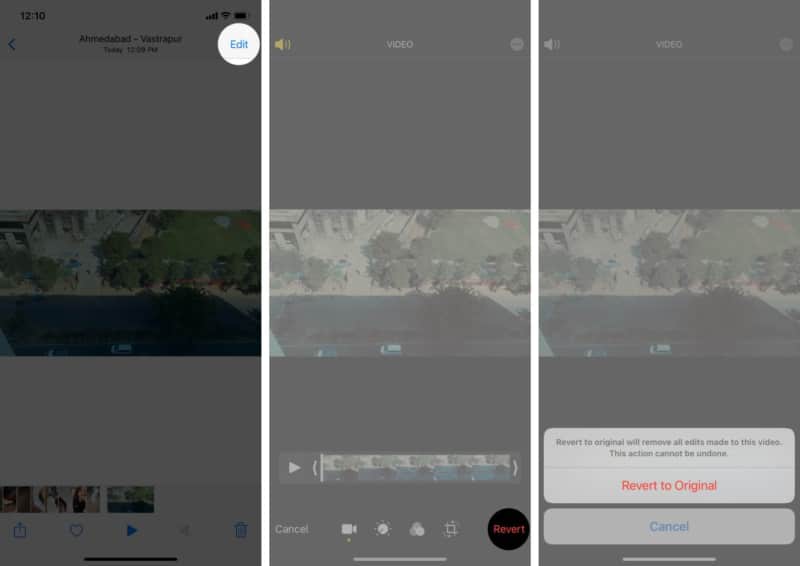
There’s more than just one way to style your videos. For instance, you could add sound and music to it for a better presentation. Let me show you how you can do so.
What are the best video filter apps for iPhone?
Suppose you’re not quite satisfied with the filter options you get by default in iOS. In that case, you can always download some third-party video editing apps from the App Store. Some of the best Apps to have for adding filters in your videos are iMovie, LumaFusion, Splice, etc.
And that’s all, folks!
Add filters to your videos to make them look more professional, or simply to spruce them up a bit for your Instagram page. Personally, I prefer the built-in iOS filters from the editing tool as I just love its options, and it fulfills all of my filter needs.
Please share your views about this feature in the comments, and feel free to reach out to us if you have any questions regarding Apple products.
You may also like to read these:

