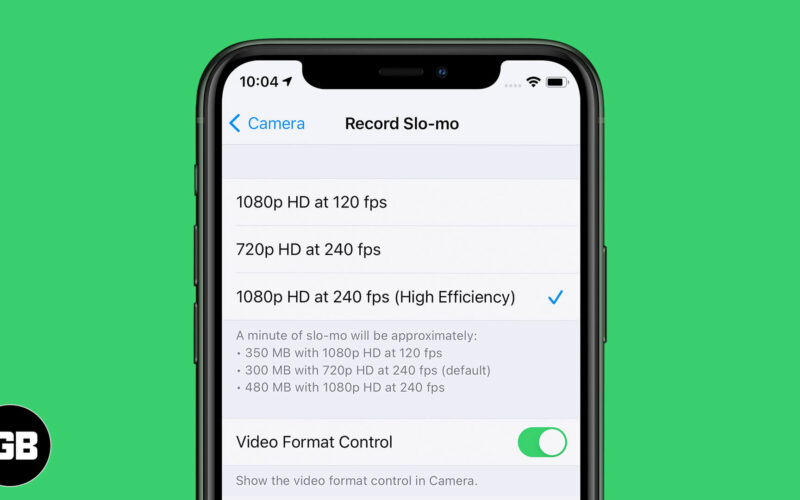When we see slow-motion shots in music videos and movies, we like those and wish to capture the same. Luckily the robust iPhone in your pockets allows you to capture slo-mo videos like any regular video from the Camera app. On top of that, you can change the FPS recording speed for slow-motion video on your iPhone and have them in superior quality or higher frame rates. Let me show you how you can do it!
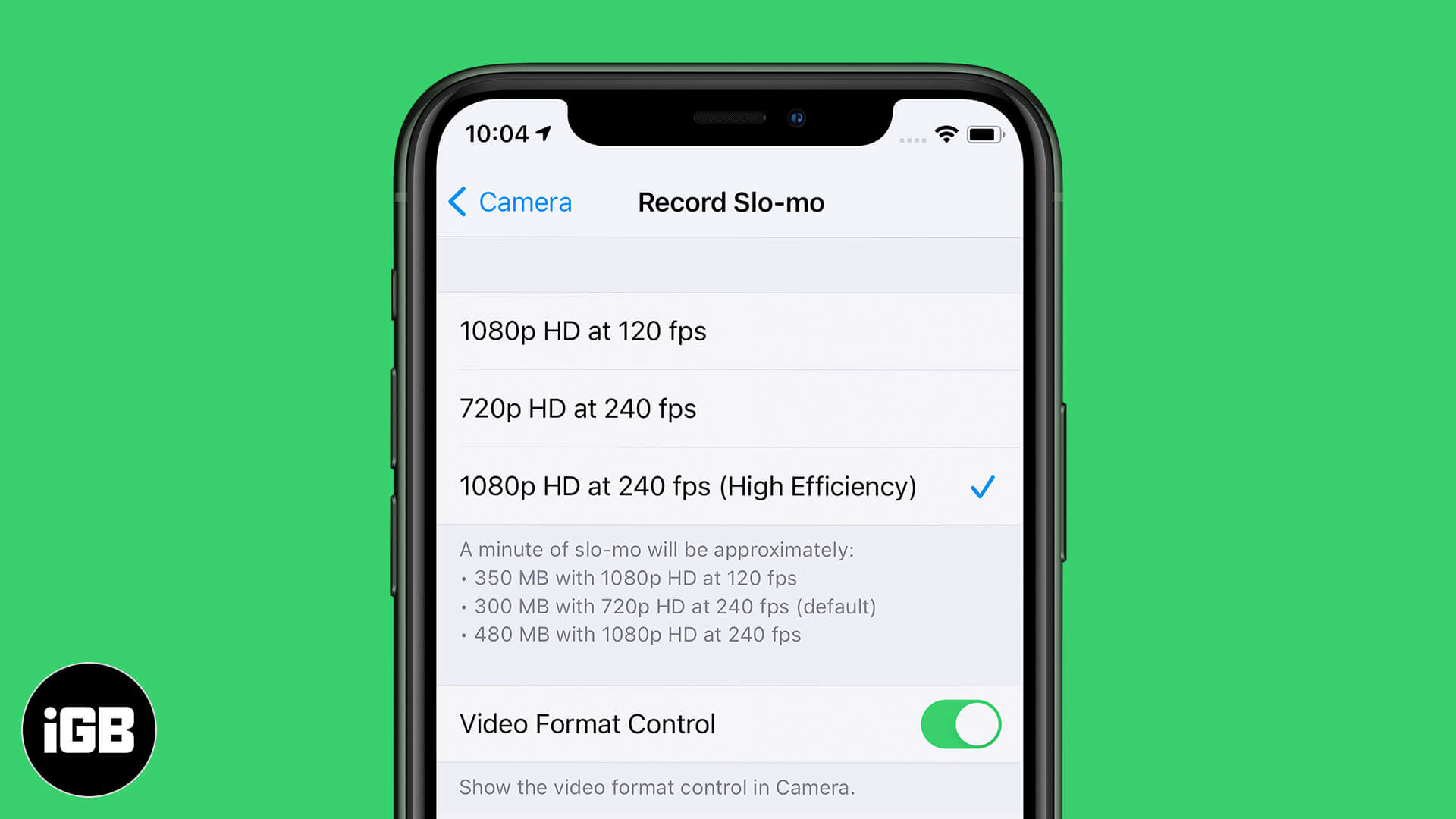
- How to Change Slo-Mo Video Recording Speed from iPhone Settings App
- Change Slo-Mo Video Recording Speed in Camera App
How to Change Slo-Mo Video Recording Speed from iPhone Settings App
- Launch the Settings app on your iPhone, scroll down, and tap on Camera.
- Tap on Record Slo-mo.
- Choose the desired option. 1080p at 240 fps is the highest available quality for slow-motion videos on iPhone. 240 fps video will play slower than 120 fps.
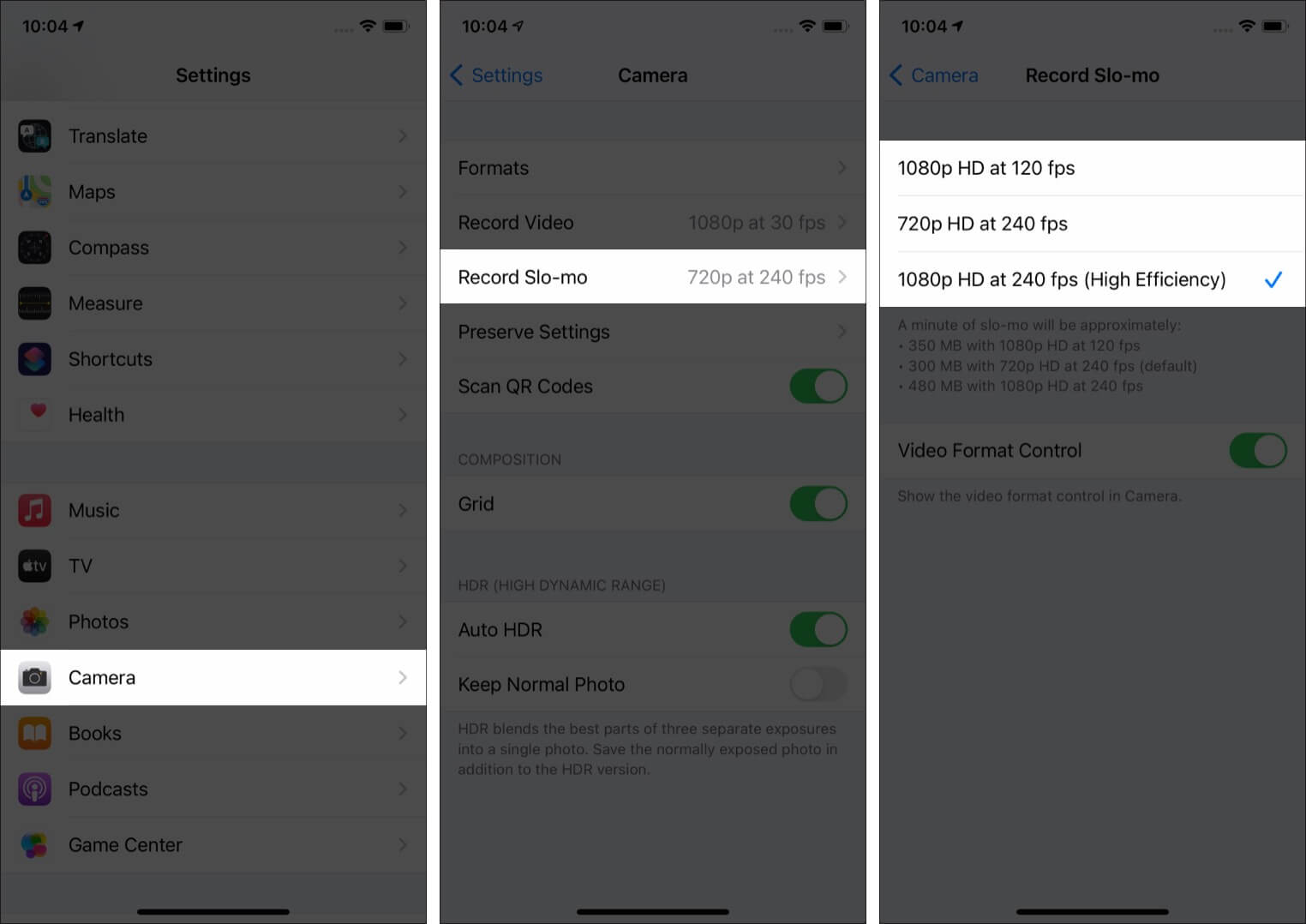
And that’s it! when you return to the iPhone Camera app, you will have the Slo-Mo recording speed set accordingly.
Notes:
- Under Settings app → Camera → Formats, if High Efficiency is selected, you will see only two options in step 3 above, which is 1080p HD at 120 fps and 1080p HD at 240 fps. If Most Compatible is selected, you see an additional option 720p HD at 240 fps.
- These settings are also dependent on which iPhone model you have. For example, the iPhone 6s only has two options for Slo-mo – 1080p HD at 120 fps and 720p HD at 240 fps.
Change Slo-Mo Video Recording Speed in Camera App
- Just Once: Open the Settings app, tap on Camera → Record Slo-mo → make sure the toggle for Vide Format Control is ON.
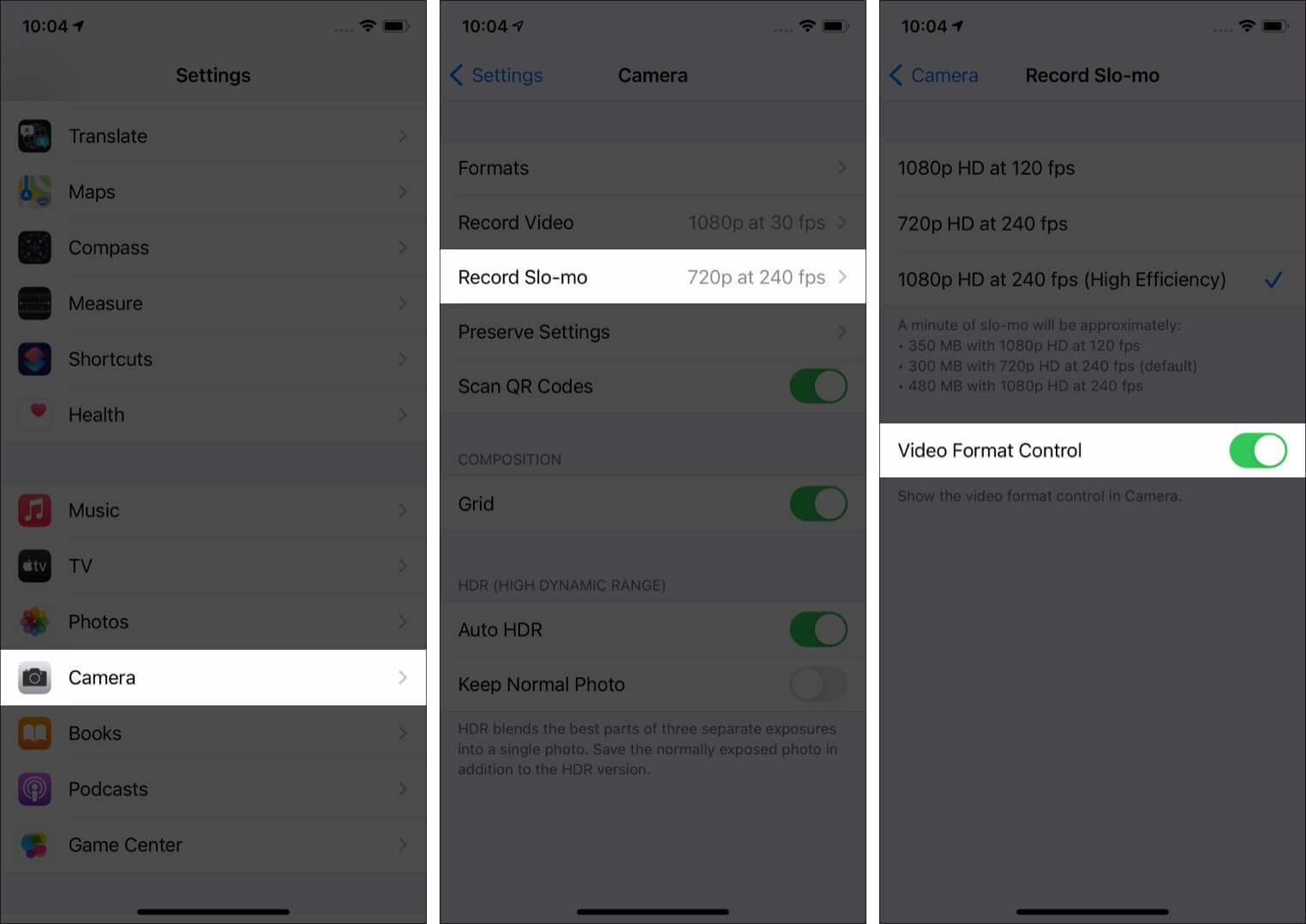
- From Now On: Open the Camera app and swipe to SLO-MO.
- Tap on HD • 240 from the top right corner to change the video quality and fps. (or whatever it is)
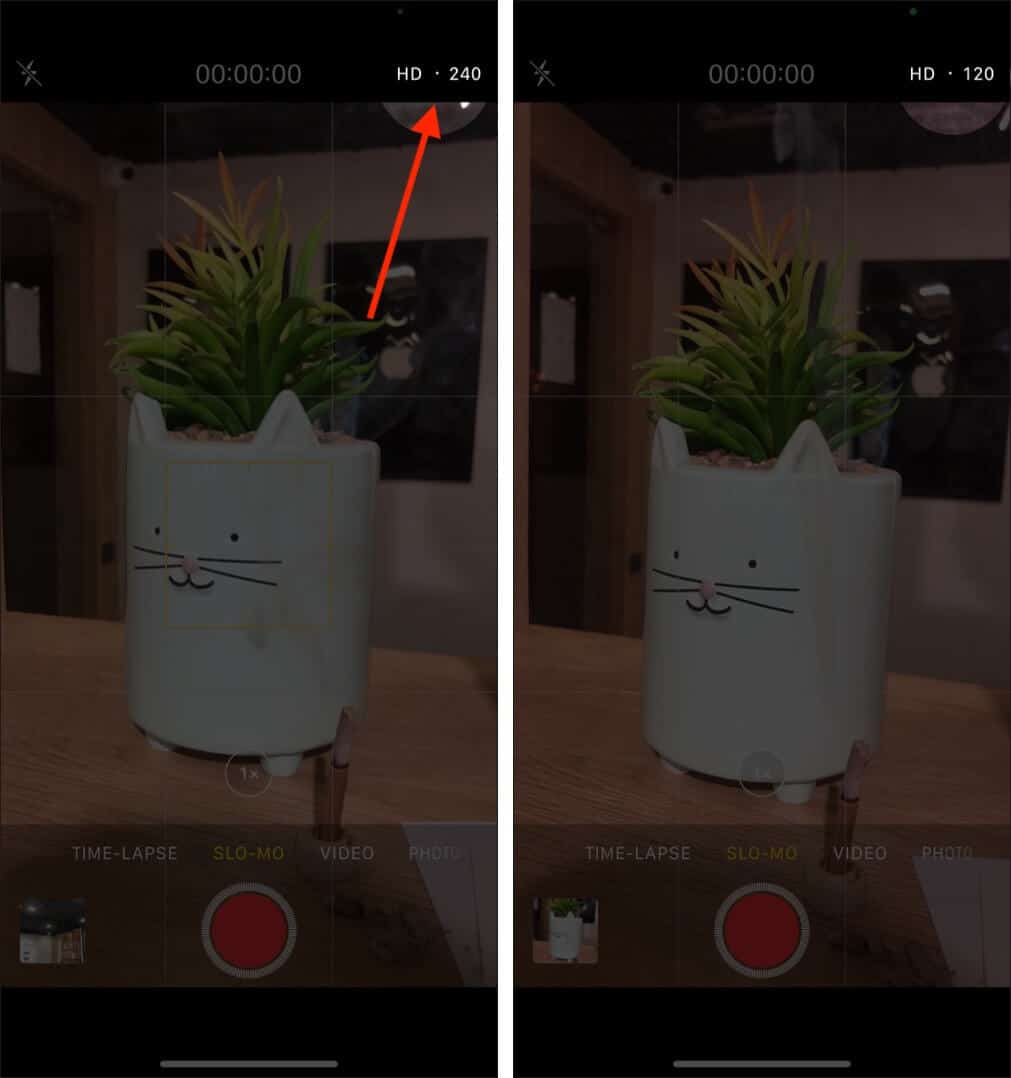
Notes:
Become an iGeeksBlog Premium member and access our content ad-free with additional perks.
- Again, under Settings app → Camera → Formats, if High Efficiency is selected, it will always shoot in 1080p, and then in step 3, you can only tap and switch between 120 fps or 240 fps.
- If Most Compatible is selected, tap on HD or 720P to change the video resolution, tap on 120 or 240 to change fps.
Signing Off
You learned how to change slow-motion video’s quality and frames per second (FPS). You can also use iMovie or other video editing apps to change speed and do more with the slow-motion clips you shoot.
READ NEXT: