If you want to change the country on the Amazon iOS app, this article is going to be your ultimate guide. Changing your Aamzon country opens up many possibilities, from buying products available in other countries, shopping from the app while traveling, viewing relevant items in search results, and having access to digital content.
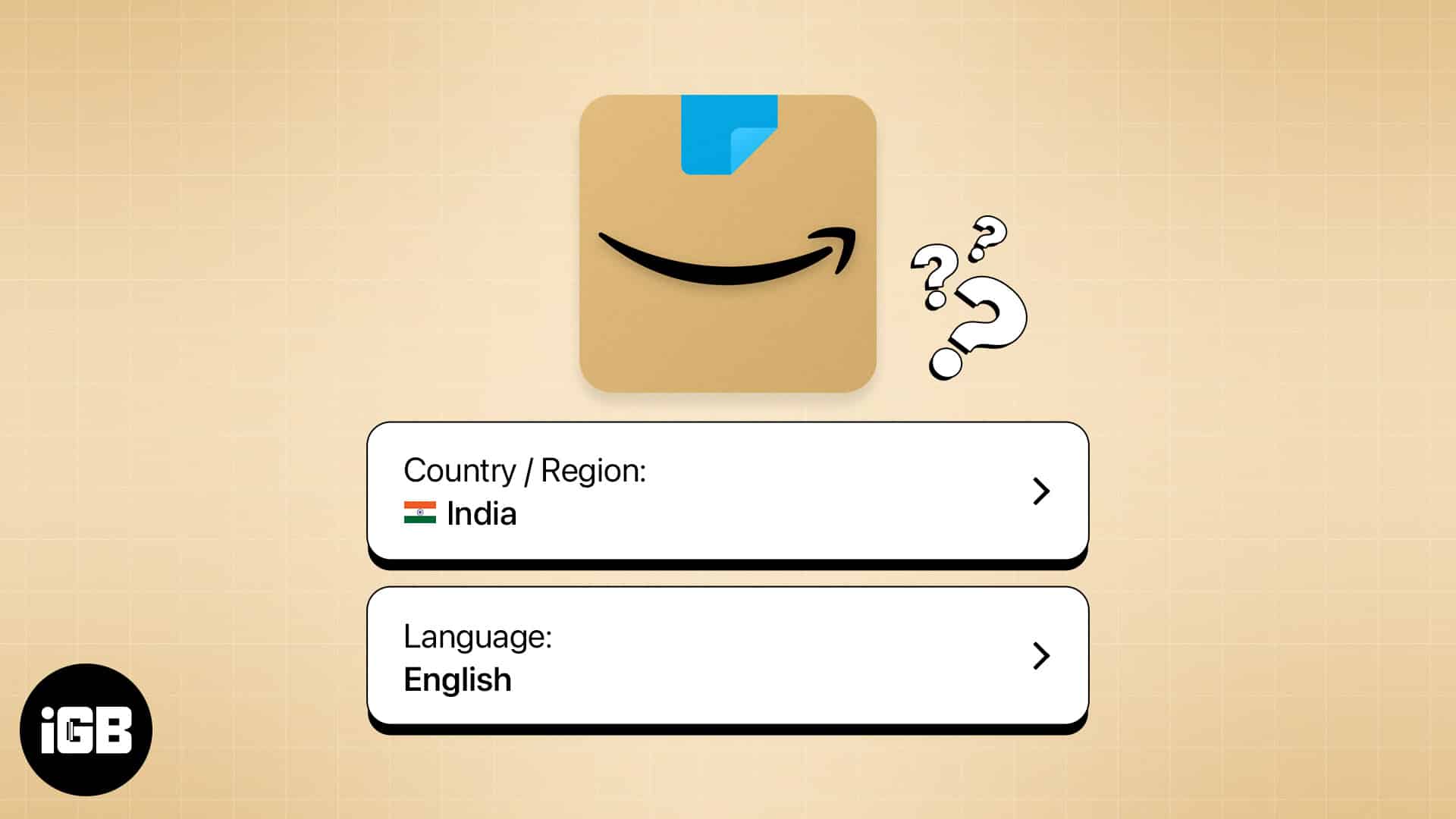
However, the process isn’t that straightforward. Plus, Amazon recently changed its UI, making it difficult to spot the option to set a new country/region.
In this blog post, I’ll show you how to change the country on Amazon from an iPhone, iPad, or web browser and provide insights into what changes you can expect after making this switch.
Table of Contents
- Why you might want to change your country on Amazon?
- What happens if you change your Amazon country?
- How to change country on Amazon app on iPhone or iPad
- How to change your country on Amazon website
- How to change language in the Amazon iOS app
- How to change my Amazon address to another country
- How to transfer your Amazon account to another country
- What data is transferred when you change the country of your Amazon account?
Why you might want to change your country on Amazon?
There are several reasons why you might want to change the Amazon country. Some of them are listed below:
- Moved to a new location: If you have moved or are traveling to a new country, you can update your shipping address on the Amazon app to shop from your new location.
- Can’t use VPN: If you thought using a VPN on your iPhone could change your Amazon country, I’m sorry to disappoint you. It doesn’t work that way. You will have to manually change the country/region associated with your Amazon account.
- Access products: Unlike many other shopping apps, Amazon ships most products internationally. So you can access products from other countries by changing your region.
- Send gifts abroad: If you need to purchase a gift for someone living in another country, you can just change the location, add the address, and complete your purchase. This will simplify the shipping process and lower the shipping cost.
- Find better deals: Prices for the same product may vary across regions due to currency exchange rates, taxes, and supplier costs. Changing your location could help you find better deals.
What happens if you change your Amazon country?
Although changing the country or region has several advantages, there are some things you must consider before doing this.
- Depending on the country, the default language for the Amazon app’s menus, product descriptions, and customer support services might change.
- Special offers, discounts, and festive promotions are often exclusive to certain locations and may become unavailable if you switch the region.
- Shipping options, delivery times, and costs can change depending on your location.
- Some previously available products may become unavailable.
- You won’t be able to view your account history, cart, and wishlist from the previous country.
- You cannot add new gift cards and redeem your gift card balance from the previous country.
How to change country on Amazon app on iPhone or iPad
Unlike the older version of the Amazon app, newer versions have a dedicated You tab where you can find your orders and shopping lists, along with the options to change your country and language. Here’s how you can access this menu to change your country:
- Open the Amazon app.
- Access the You tab from the bottom of your screen.
- Tap the Flag icon (your current location/language) at the top-right corner.
- Go to Country/Region → Select your preferred country.
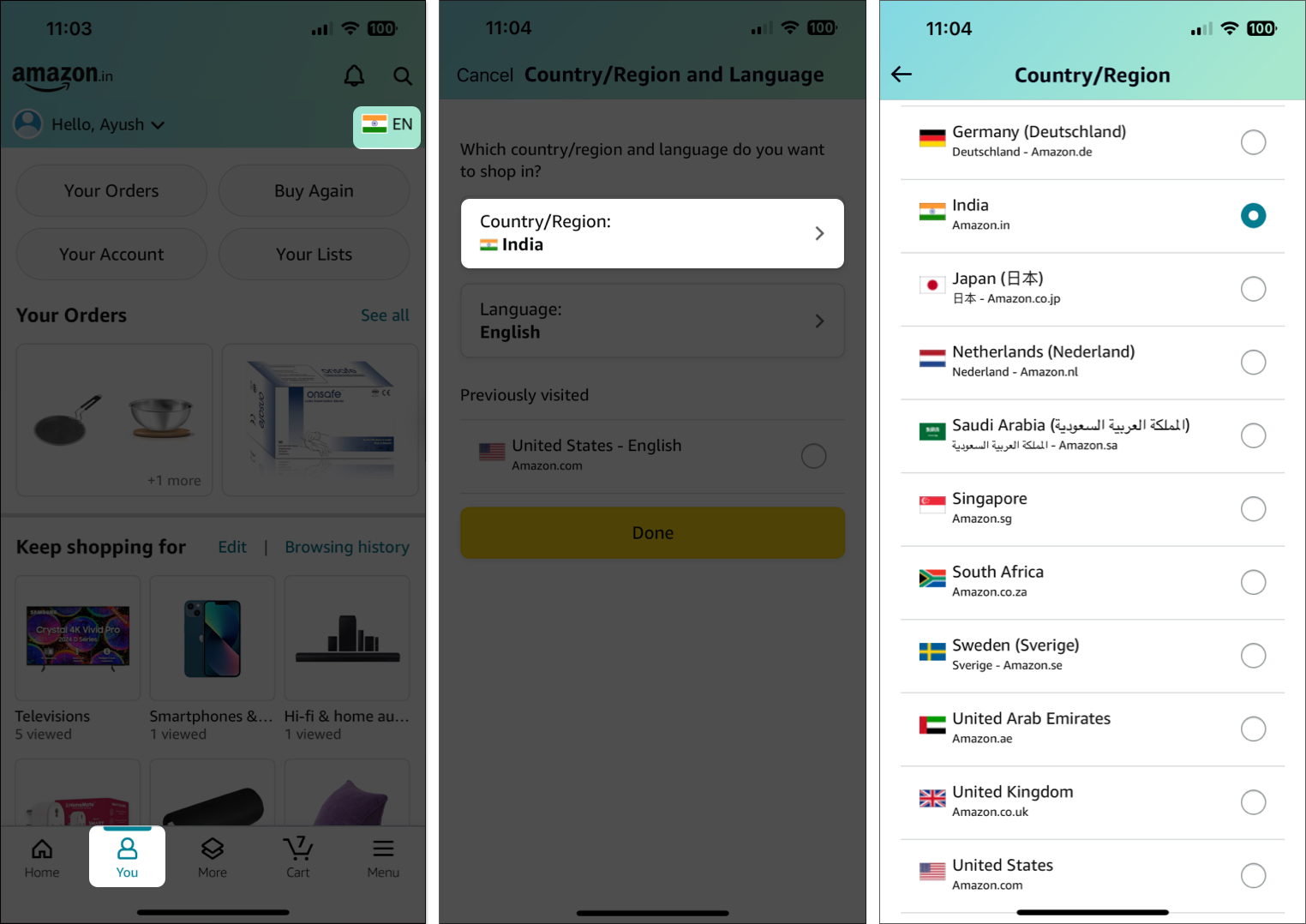
Interestingly, some regions also offer the option to select the currency. So, watch out for that, too!
Also, if you have moved to a new country, I’d suggest changing the App Store country as well to ensure you get the best experience from all the apps installed on your iPhone.
How to change your country on Amazon website
If you have a larger iPad or use Amazon from any other device, you may prefer to access it from its official website. In that case, here’s how you can change the country settings:
- Go to Amazon.com using your preferred web browser.
- Select the Flag button next to the search bar at the top.
- From the drop-down menu, pick Change country/region.
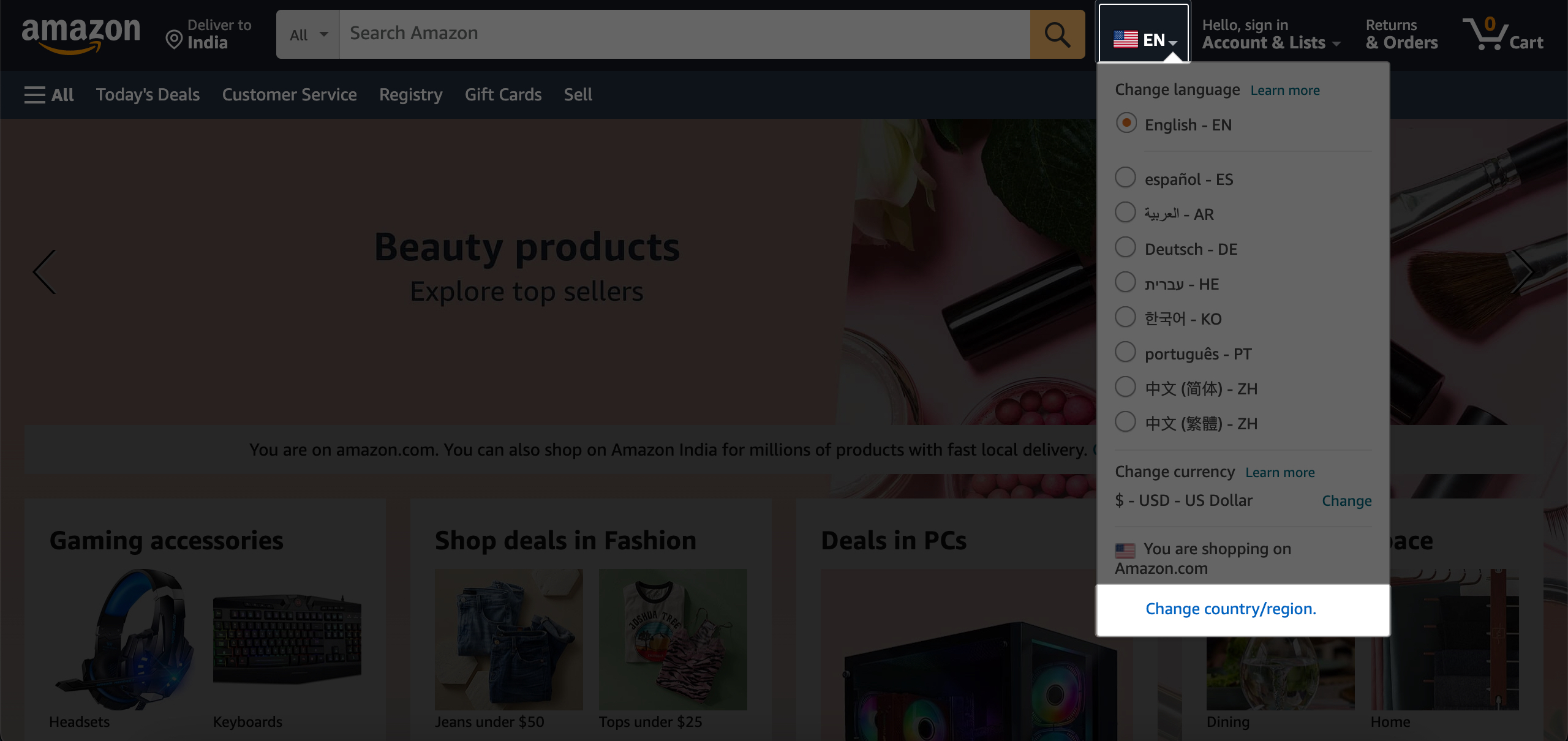
- Use the drop-down list to select your preferred country.
- Once you are done selecting a country, tap Go to Website.
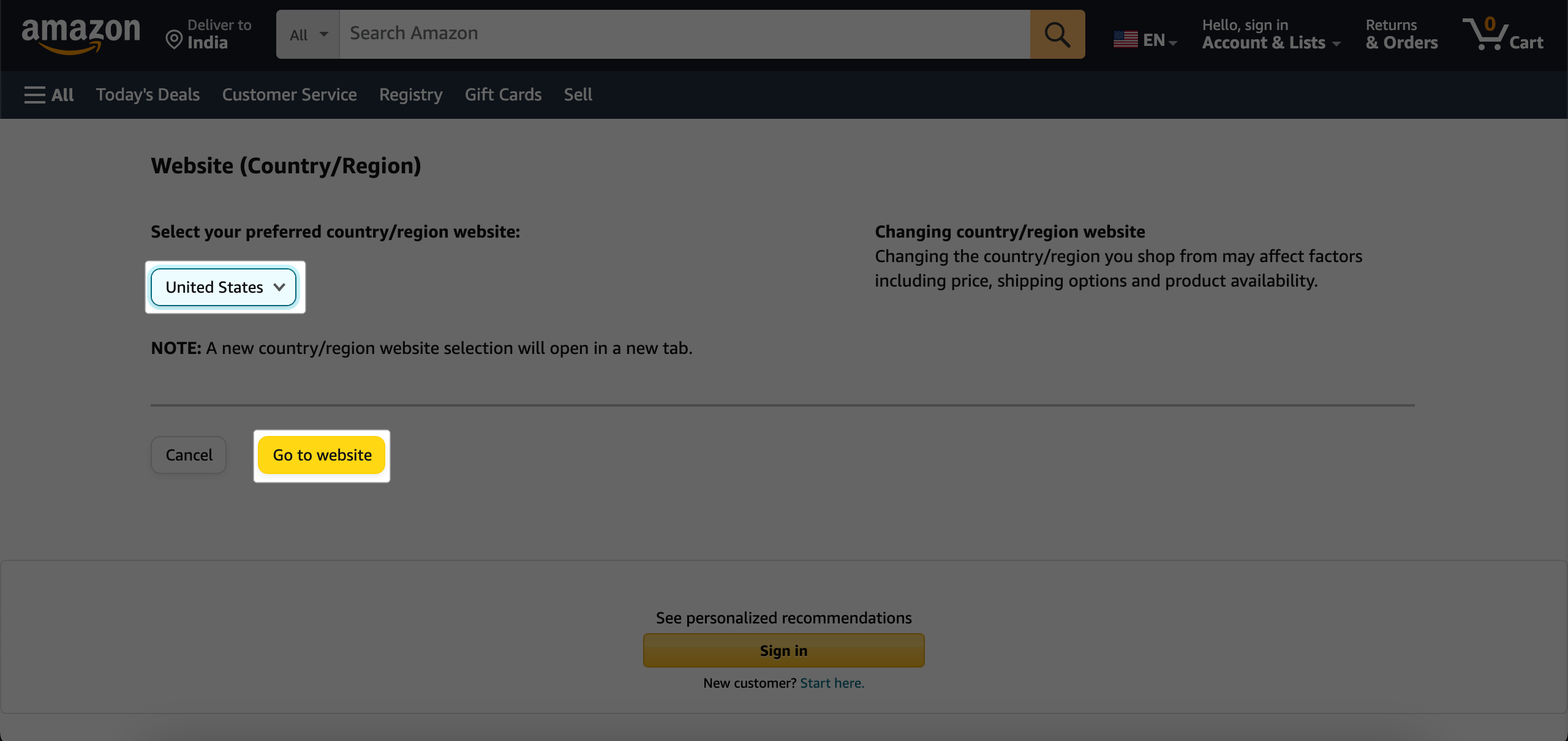
As shown in the image below, a new country/region website selection will open in a new tab.
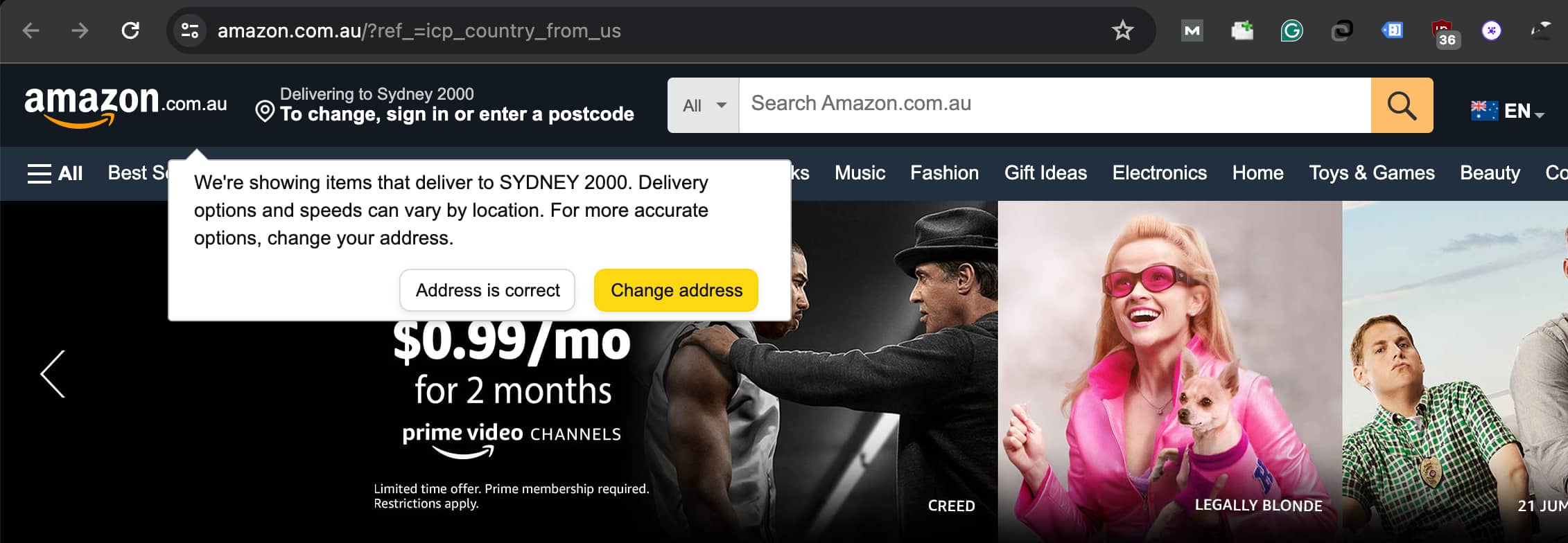
How to change language in the Amazon iOS app
If you have changed your Amazon account country, you may see content on the app in that regional language. Amazon offers dedicated country sites in different regional languages to tackle this issue. So, you can easily change the Amazon app’s language to enhance your shopping experience on Amazon.
It can help you better navigate the app, understand product details, and communicate with customer service in a language you’re comfortable with. Here’s how you can do it:
- Go to the You tab on the Amazon app.
- Tap on the flag icon.
- Select the Language option.
- Now, you can see the languages available for your region. Choose your preferred language from the list.
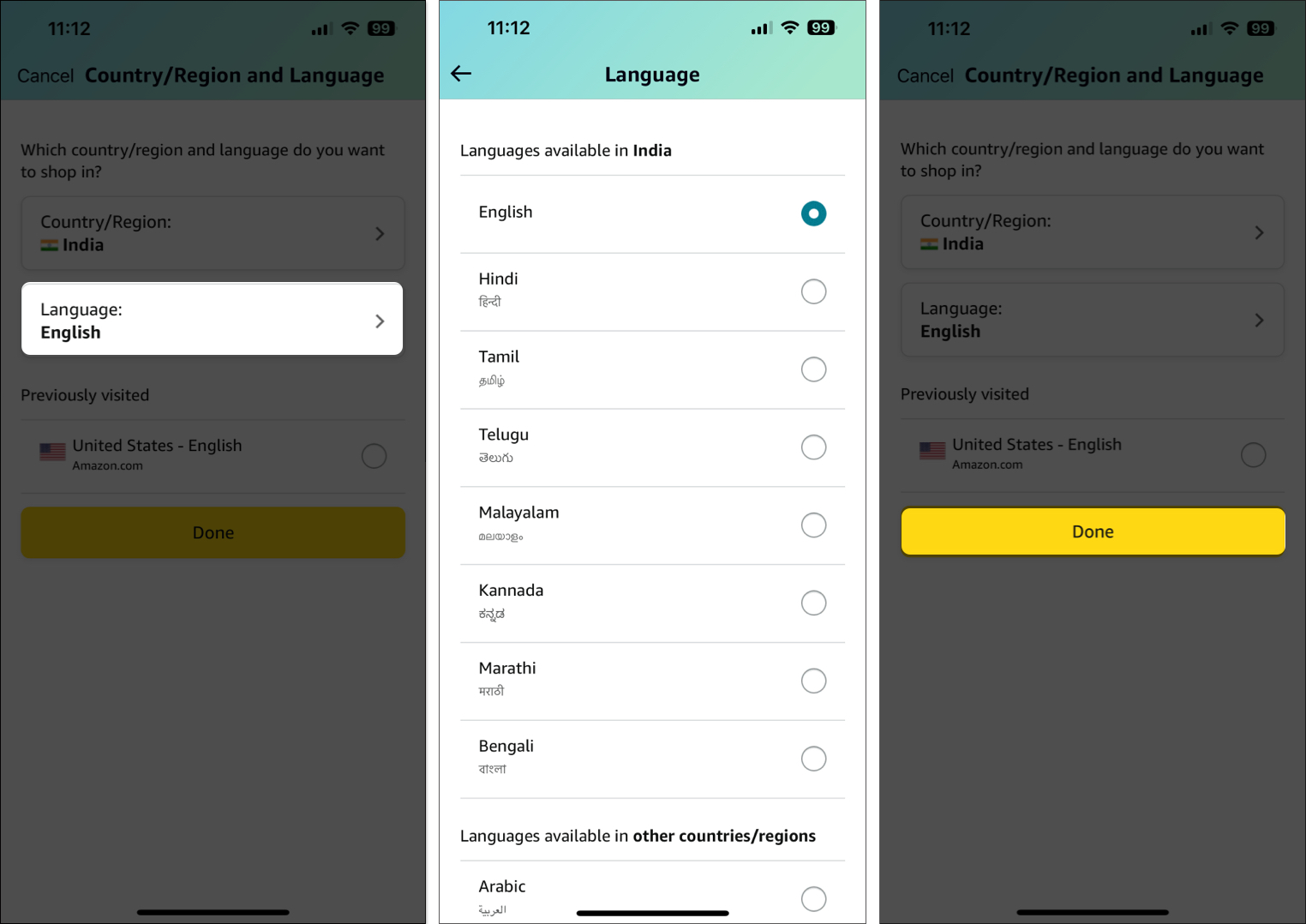
- The app will refresh, and your selected language will be applied immediately across the app and tap on Done.
How to change my Amazon address to another country
If you have an extended stay in another country or relocated temporarily, you need to change your Amazon address to get the orders delivered to you. Let’s see how to do that.
- Access the You tab and select Your Account in the Amazon app.
- Scroll down and tap on Your Addresses.
- Now, select Add a new address.
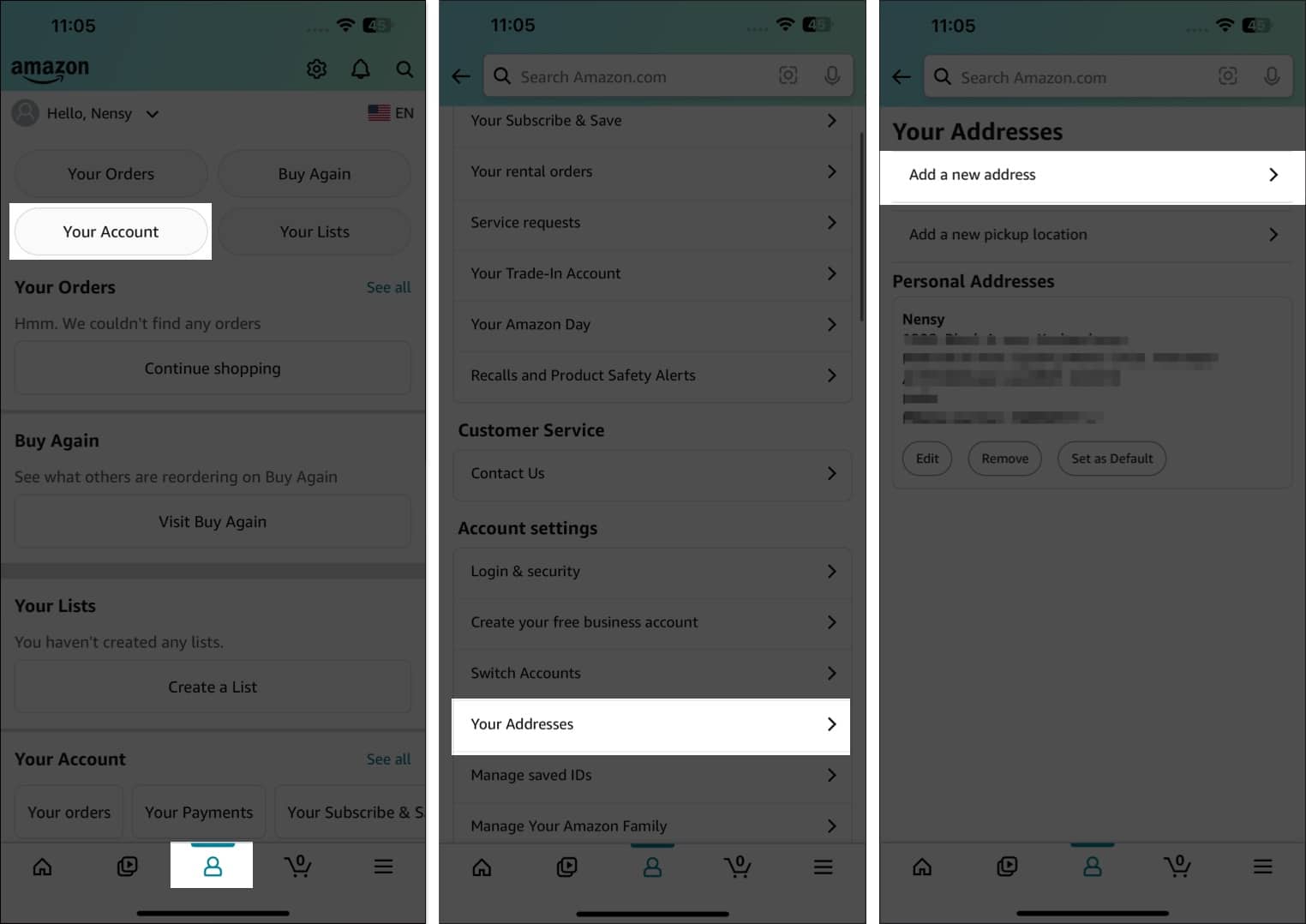
- Select your new country and enter your full name and phone number.
- Next, tap on Autofill form using current location and grant location permission. You may also fill up your details manually.
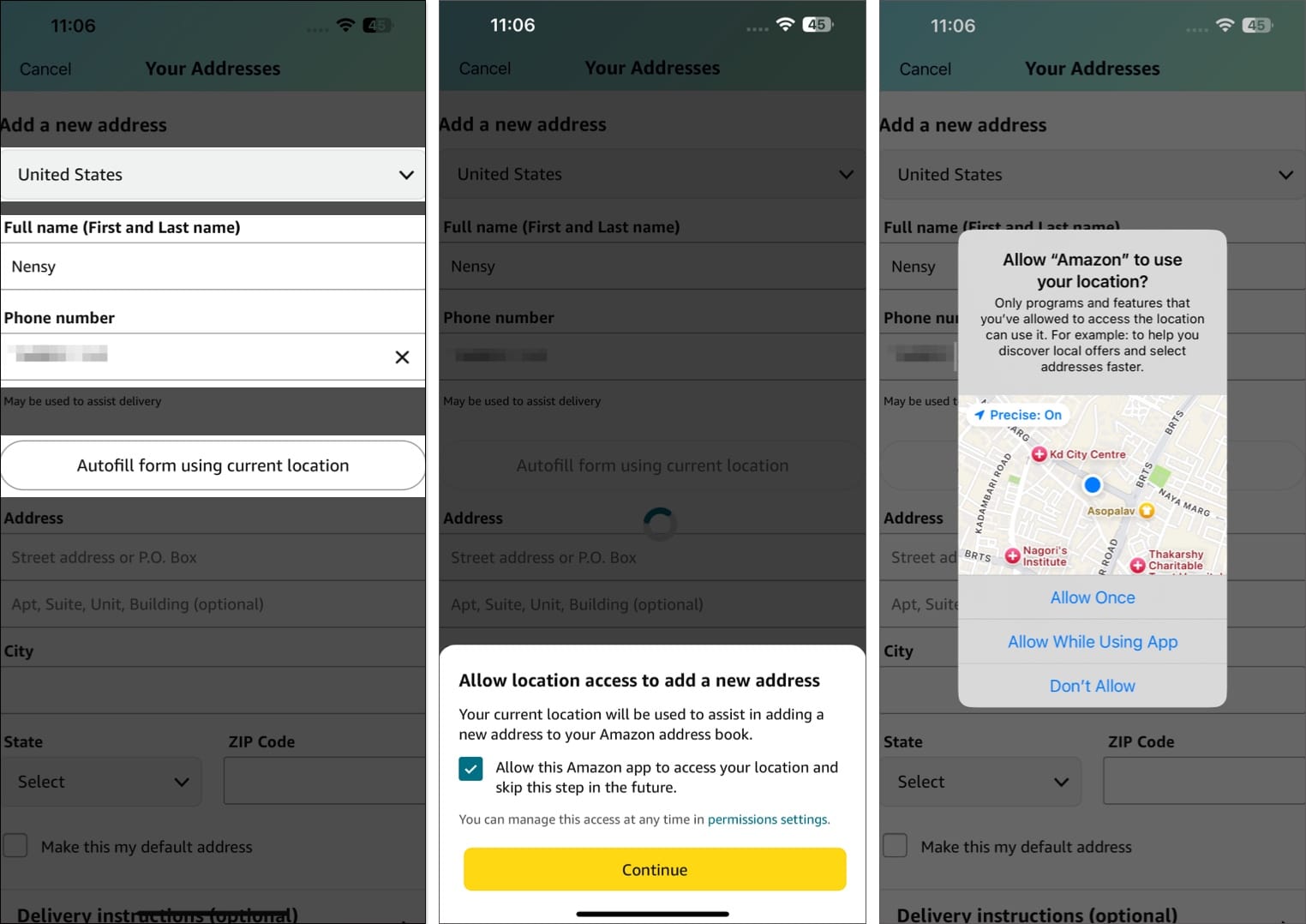
- Check the Mark this my default address box.
- Select Delivery instructions if you want to add any notes, access codes, etc. Tap Continue to save this.
- Finally, review everything and hit Add address.
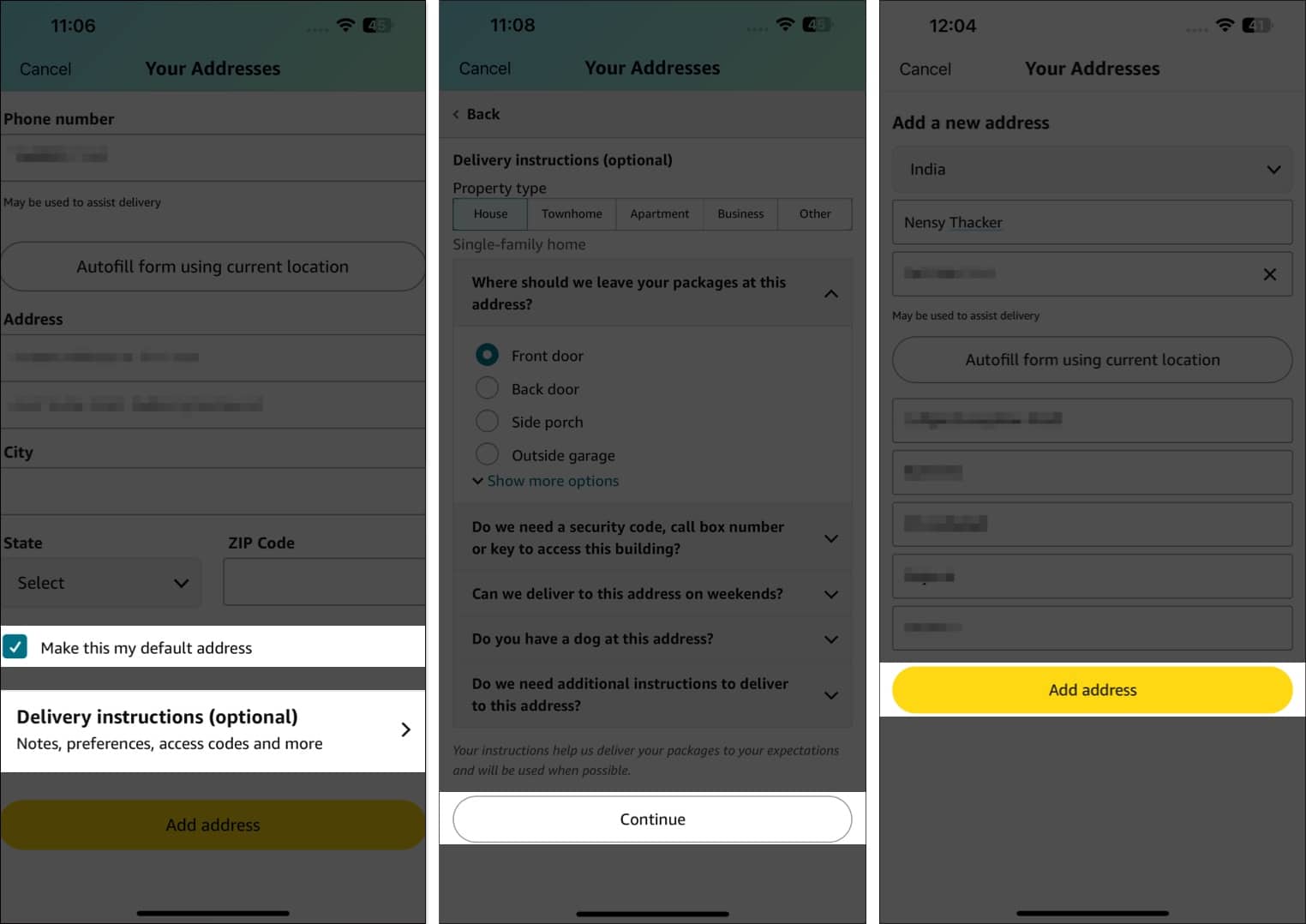
How to transfer your Amazon account to another country
Setting up your Amazon account registers under a specific region website and curating product and content suggestions accordingly. Although changing country in the iOS app is possible, Amazon might still maintain your registered location as default.
Become an iGeeksBlog Premium member and access our content ad-free with additional perks.
Thus, transferring your Amazon account is crucial when moving over to another country. It facilitates smooth access to local deals, payment methods and shipping services. Moreover, it will also help Alexa personalize answers according to your new country.
Before you start the steps, ensure you have set the country location in the app where you have created your account. Next, you should have a valid address, IP address, or payment method in the country or region you transfer your account to. Also, you must change your Amazon address to another country before following the steps below.
- From the You tab, tap on Your Account.
- Scroll down and select Content Library.
- Here, you can see all your digital content, such as Kindle, apps, games, music, etc. Navigate to the Preferences menu.
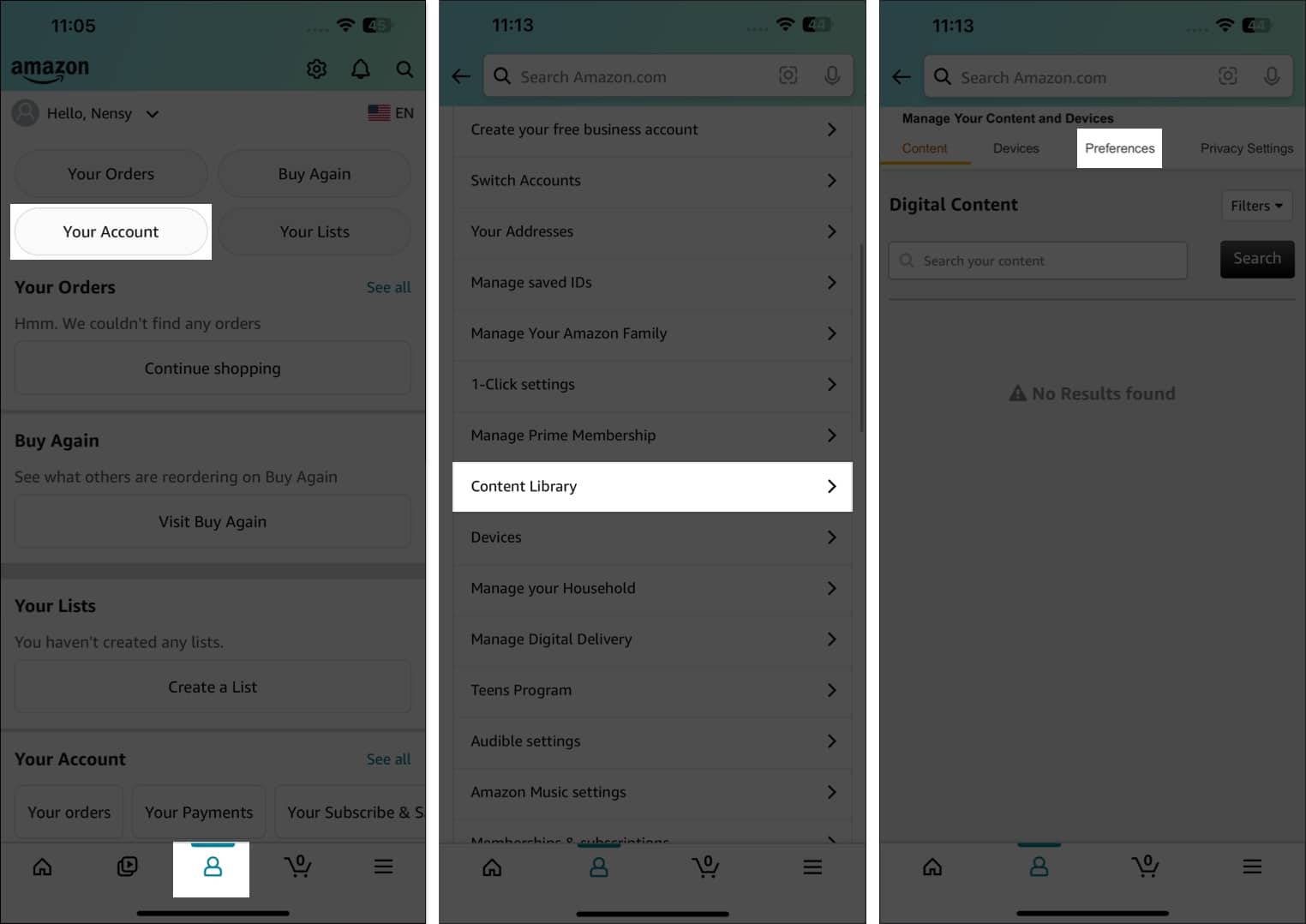
- Select the Country/Region Settings and tap Change.
- Select the No existing address selected dropdown.
- Choose your new country’s address from the list and tap Update.
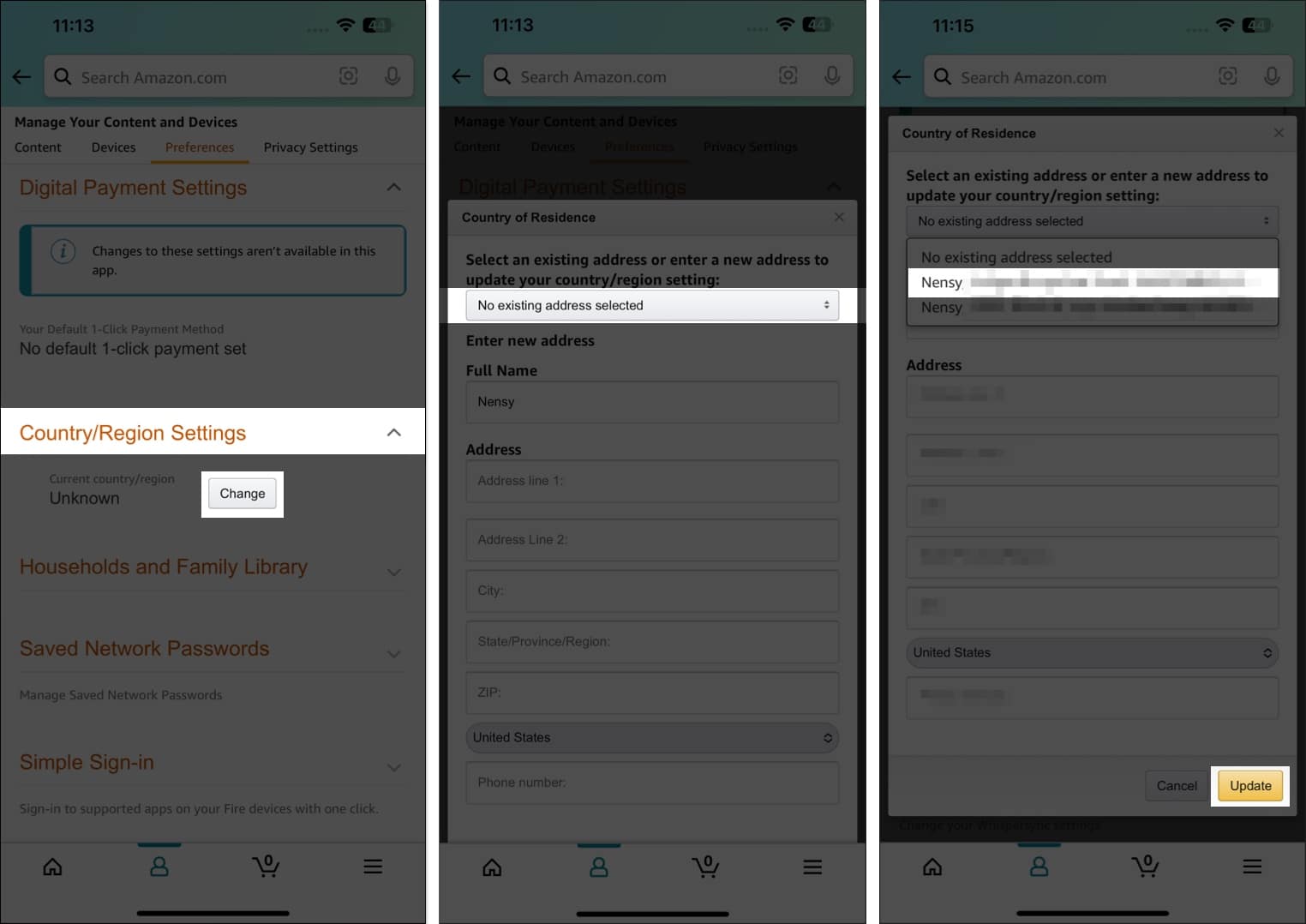
- Review the information about what changes will occur and then hit Update to confirm.
Amazon will take some hours to process your request and transfer your account to the new country. Once you log in to your Amazon account, you can access the marketplace for your new country. Using the same account, you can no longer make purchases in your previous country’s Amazon marketplace.
As I mentioned in the steps above, it will affect some of your account data. Curious to know what changes will occur? Let’s find out!
What data is transferred when you change the country of your Amazon account?
Changing the country of your Amazon account is a significant move, and it’s important to know what data will follow you to your new region. Here’s what gets transferred:
- Prime Video membership: If you have an active Prime Video membership, it will be transferred to the new country. However, ensure the target country supports this service.
- Digital content: Your purchased Kindle books, Audible audiobooks, Amazon Drive files, Amazon Music tracks, and other digital content will remain accessible. However, availability may vary based on regional licensing agreements.
- Apps and games: The apps and games you purchased from the Amazon App Store will continue to work. If you have an Appstore subscription, ensure your new and old regions have the same Appstore and that third-party developers are supported.
Most of your data may be automatically transferred to your new account. However, there are more things that can’t be moved.
- Amazon subscriptions: Your memberships to Amazon Prime, Music Unlimited, Kindle Unlimited, Amazon Kids+, and Luna subscriptions will not be transferred. You must cancel them and purchase the subscriptions again. Any books you borrowed through Kindle Unlimited and Prime Reading will be returned. Also, when you subscribe to Luna again, your previous game progress will be reflected there.
- Rented or purchased Prime Video titles: Though Prime Video membership will be transferred, you can’t access your currently rented or purchased movies or series after changing country.
- 1- click payment methods and billing information: Once your account is registered in the new country, you need to save your billing address and payment information again. It must be according to the new region.
- Amazon gift card or promotional balances: Any gift cards or balances associated with your previous country will not transfer. You will need to redeem new gift cards specific to your new country.
- Order history: Your order history, cart, and wishlist from the previous country will not be transferred to the new country. You will start fresh in the new country.
- Amazon Household and Family Library profiles: All such profiles will be removed automatically. You can’t create a new Household profile within 180 days.
- Newsstand and magazine subscriptions: If you have subscribed to any newsstand or magazine from the Kindle Store, they remain subscribed. However, you can’t access the past issues dated before your transfer.
Now that you know what to expect when you transfer your Amazon account to a new country, you must review all information carefully before confirming the change and download the data that won’t be transferred.
Wrapping up…
Using the steps mentioned above, you’ll be able to quickly change the country in the Amazon app or on the Amazon website on an iPhone or iPad to shop freely.
However, suppose you wish to access regional content on Amazon Prime Video or use other Amazon Prime services in another country. In that case, you must move your Amazon account to a new country or create a new account specific to the country.
That’s all for now. Did you find this guide helpful? I’d like to hear your thoughts in the comments below.
FAQs
Your Amazon Prime account will continue to work as usual after you move to another country. However, if you want to access regional content on Amazon Prime Video or use other Amazon Prime services in the new country, you will need to transfer your Amazon account to the new country. Your data related to Kindle, Amazon Music, Amazon Drive, and Audible will be ported over.
There is no limitation on how often you can change your Amazon country settings. If you have an active billing address for a country, you can change the region or even transfer your account between countries as many times as you wish.
Also read:

On my phone there is no option for country and language where you say it is. I currently have a US and Canadian Amazon account. My app is logged into the US account, but im in Canada for the next 4 months.
If you have two different accounts, I suggest logging into the Canadian Amazon account when you reside in Canada. Else, you may use any browser and go to amazon.ca to access your Canadian account. Hope this helps!