Apple already implemented some enhanced website settings on the Safari browser a while ago. With the new iOS 16, Apple offers an option to share Safari settings across your devices. I will take you through each feature and help you access, edit, manage, and share website setting in Safari, so let’s get going.
- How to access website settings in Safari
- What are the different website settings on iPhone?
- How to change Safari settings for a specific website on iPhone
- How to share Website settings in iOS 16
How to access website settings in Safari
- Open iPhone Settings and tap Safari.
- Scroll down to the Settings For Websites section.
Here you have several settings that you can manage for all websites. Let’s maneuver through them.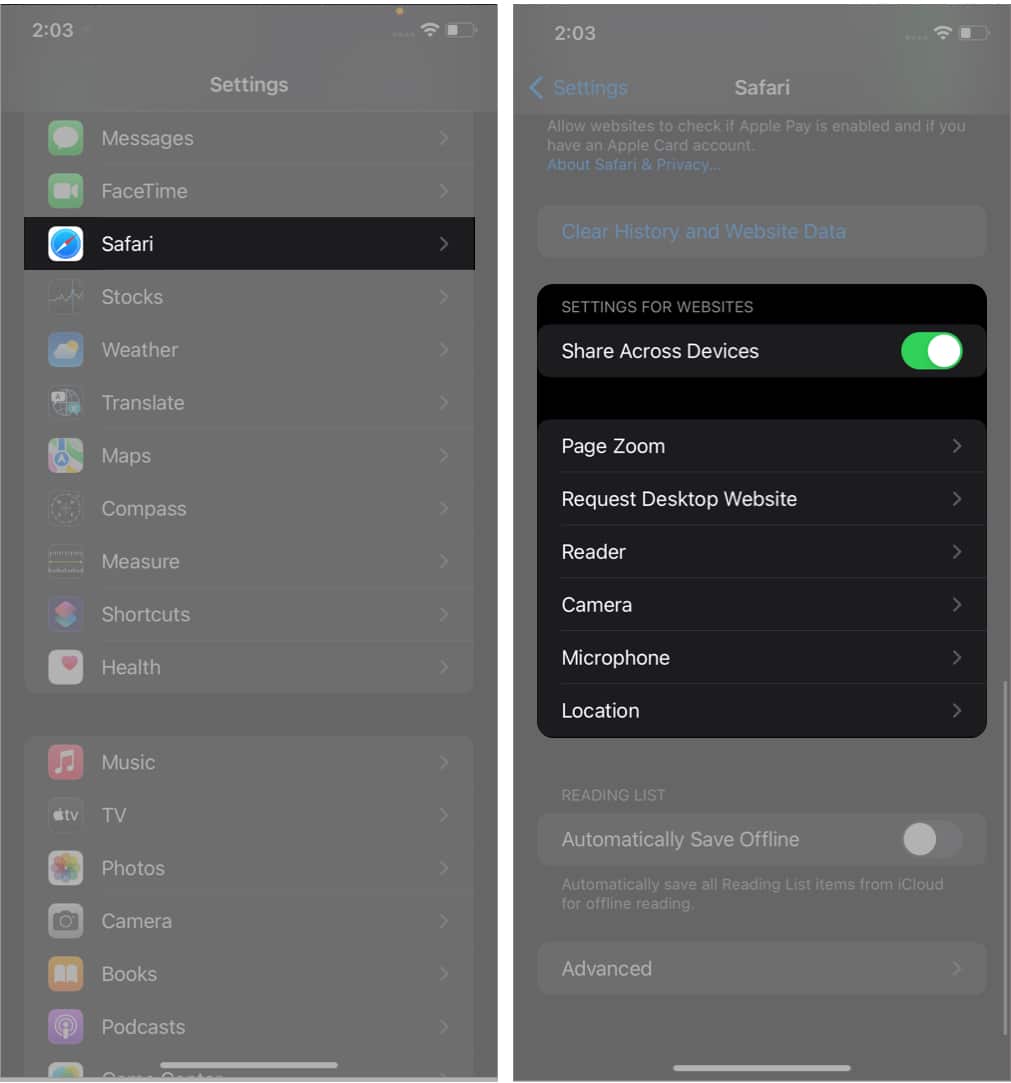
What Safari settings can you change on the iPhone?
- Page Zoom: If you have difficulty seeing standard webpage text and images, you can set the zoom level for all the websites.
Note: If you had individually set the zoom for a page, it would be listed here. You may tap Edit to clear that and set a page zoom level for all websites you visit. - Request Desktop Website: This lets you access the computer version of a website. You may have to pinch out with two fingers to see the content.
Note: Several websites do not let you access the desktop version even if you use this feature. - Reader: Websites are full of ads and distractions like email popups, offer banners, and more. Reader Mode removes all these and lets you focus on the meaningful text and images on a website. From here, you can enable it for all websites.
- Camera, Microphone, Location: From here, you can allow, deny, or force all websites to ask your permission before accessing the iPhone camera, microphone, or your current location.
You can either customize the Safari settings from iPhone Settings or do it directly from Safari.
How to change Safari settings for each website on iPhone
Many times, there have been cases where not all sites require all the settings to be changed. If you want to give some extra privilege to your favorite site, follow these simple steps:
- Launch the Safari app and visit the website.
- Tap AA.
- Tap Website Settings.
- Customize Website Settings.
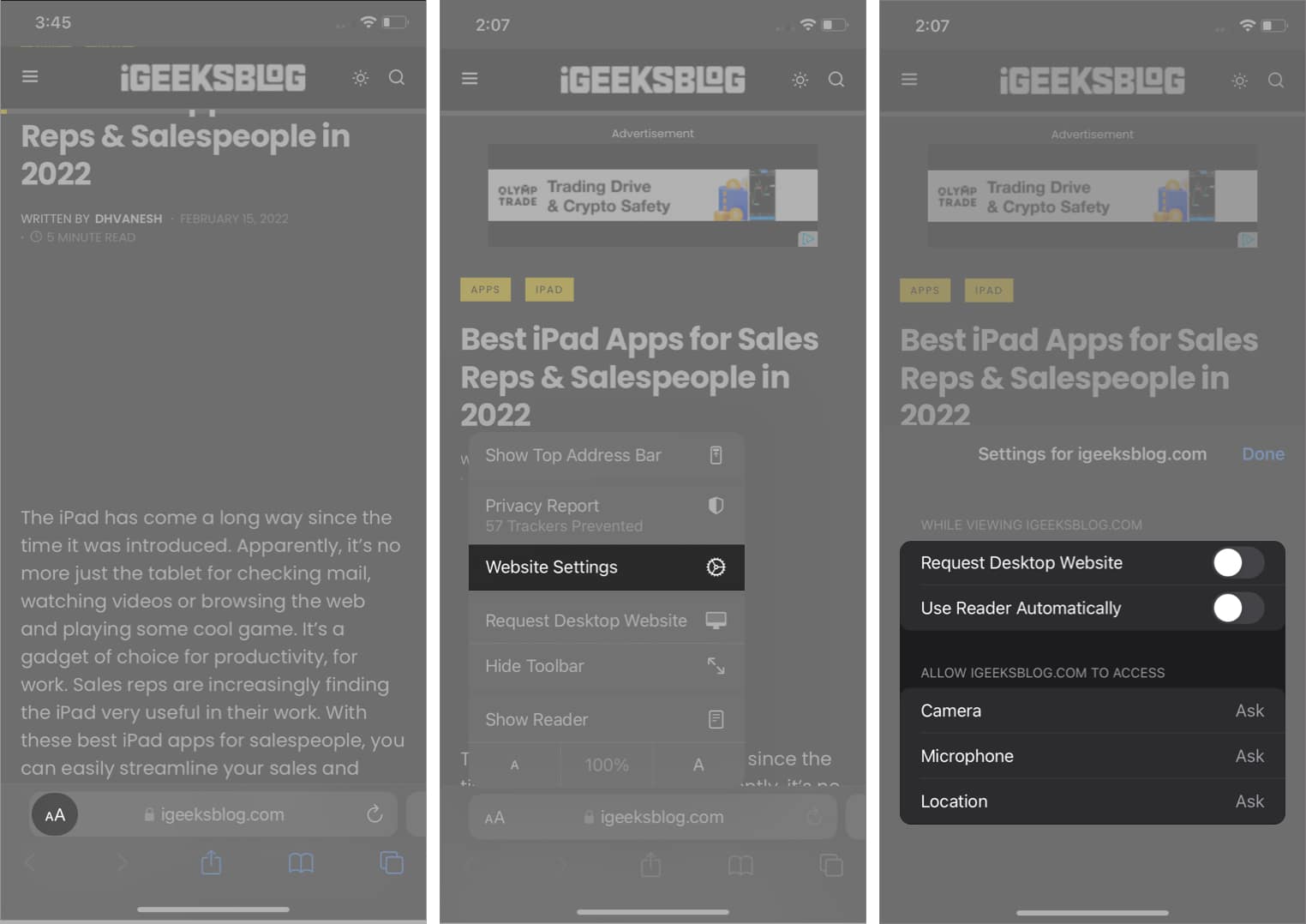
Notably, this will set the default for the active website. If you want to change or set the default page zoom for the current website, tap the ‘A’ from the bottom of the options menu.
How to share website settings in iOS 16
Now that we have set all the settings you need for websites, you can also ensure that it’s shared across all your devices.
- Open Settings and go to Safari settings.
- Scroll down to Settings For Websites.
- Toggle on Share Across Devices.
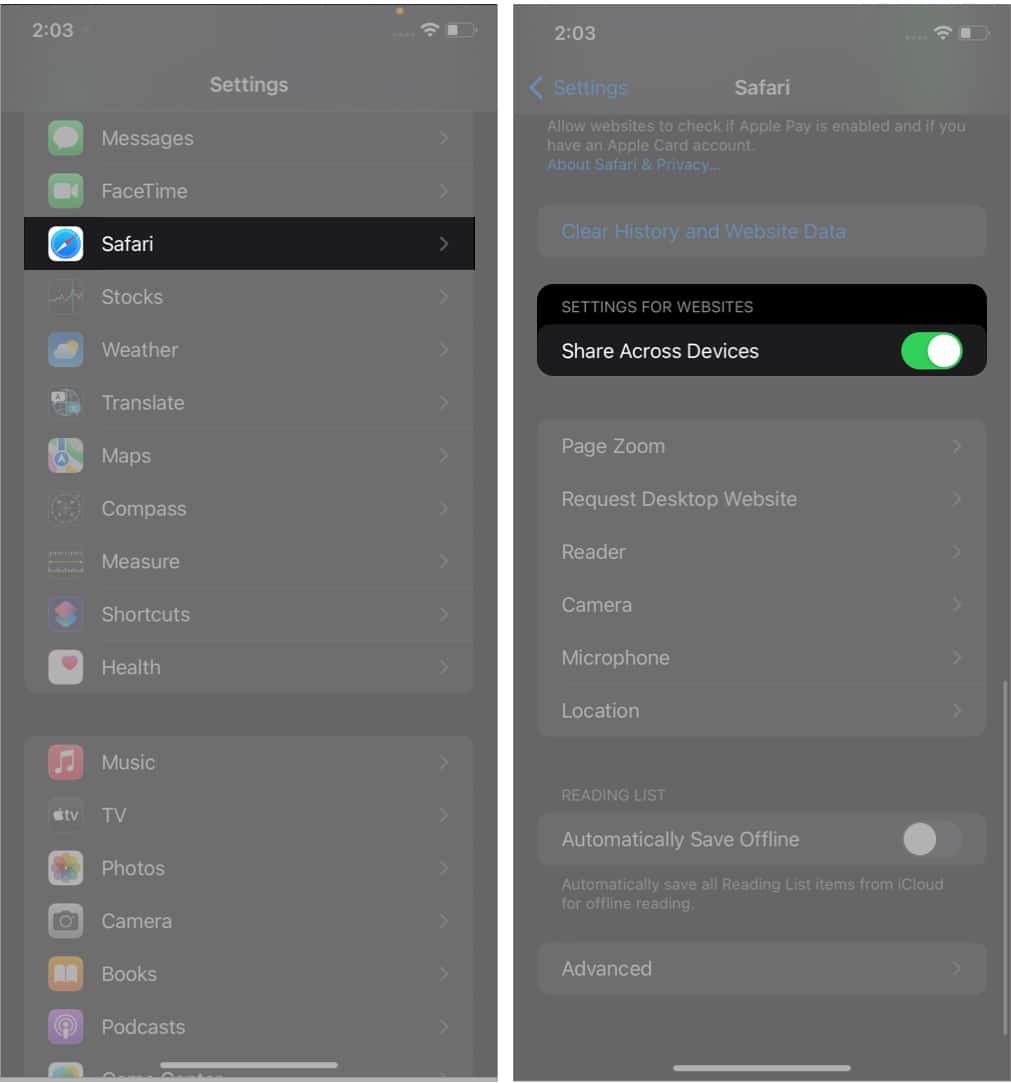
And just like that, your website settings are now shared across all devices synced via iCloud.
Conclusion
Now that you’ve learned how to set custom Safari settings for all or individual websites, share a note of thanks in the comment section below. It would be an amazing reward for my team and me.
You might like:

