Apple finally unveiled the iOS 18, which comes with a ton of new features for iPhone users. While Apple Intelligence will take all the limelight, there are still plenty of new features that the company has added to iOS. If you’re someone who uses iMessage regularly, iOS 18 will let you add emotion to your chats with the help of text effects.
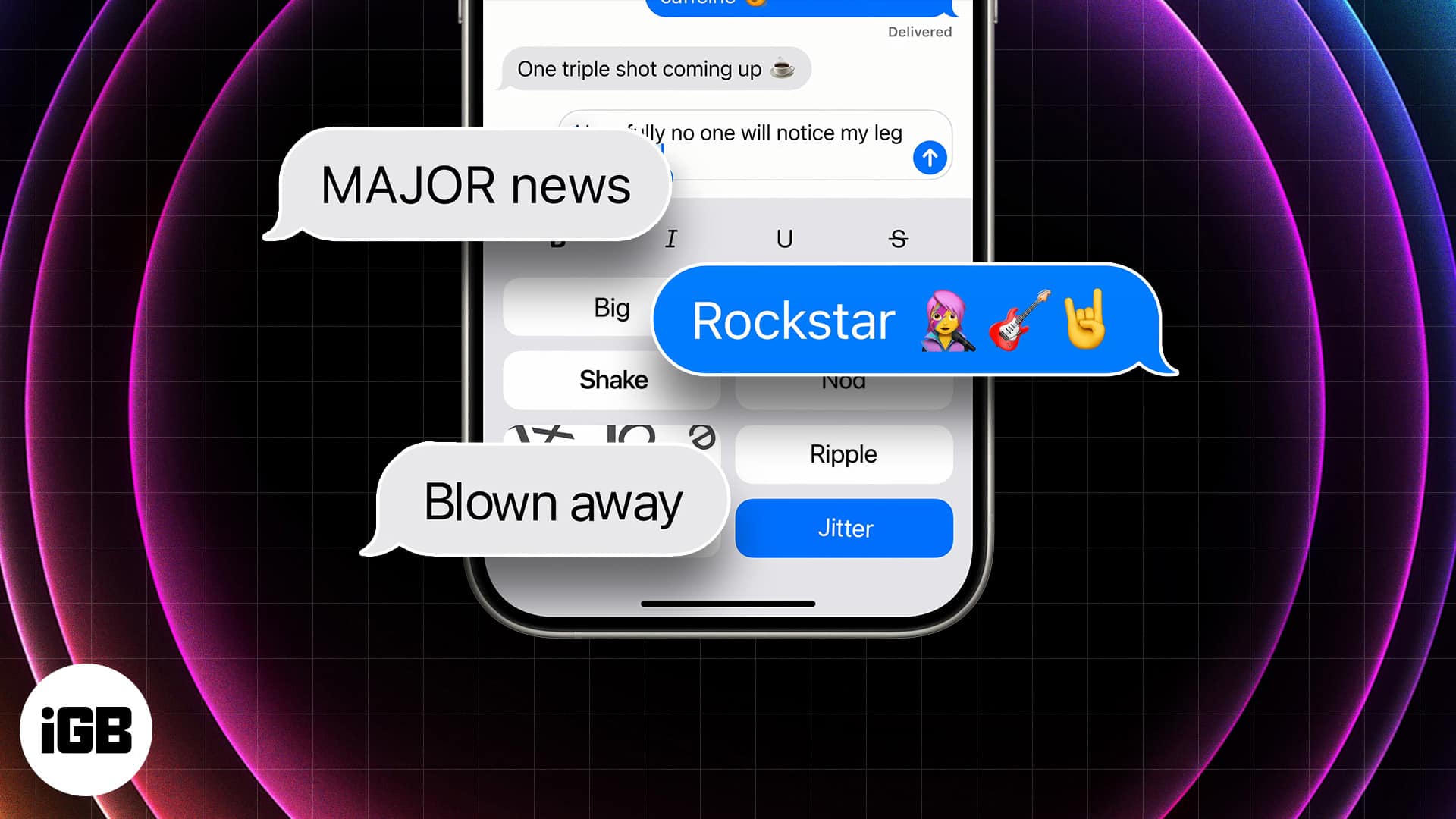
What are text effects in iMessage?
I’m sure you already know that iMessage previously allowed its users to stylize the content of the message according to their liking. This included basic styling, such as bold, italics, underline, and strikethrough, similar to how WhatsApp does it. However, with the new iOS 18 update, you can now even add dynamic animations to your iMessages.
The idea is to personalize your conversations more. To help with that, there are eight animations to choose from, each unique in its own way. You can apply these playful effects to any letter, word, phrase, or emoji in iMessage.
How to use text effects with iMessage on iOS 18 or iPadOS 18
Using text effects in iMessage is easy enough. First, make sure to update your iPhone or iPad to iOS 18 or iPadOS 18, respectively. Then, follow these steps to apply a text effect to any letter, word, phrase, or emoji:
- Open the iMessage app on your iPhone or iPad.
- Go to the conversation with the contact you wish to interact with.
- Type your message in the text field.
- Now, select the entire message or a part of the message that you’d like to add an effect to.
- Tap on the Text Effects icon, as shown in the screenshot below.
- Select the effect of your choice and tap the send icon.
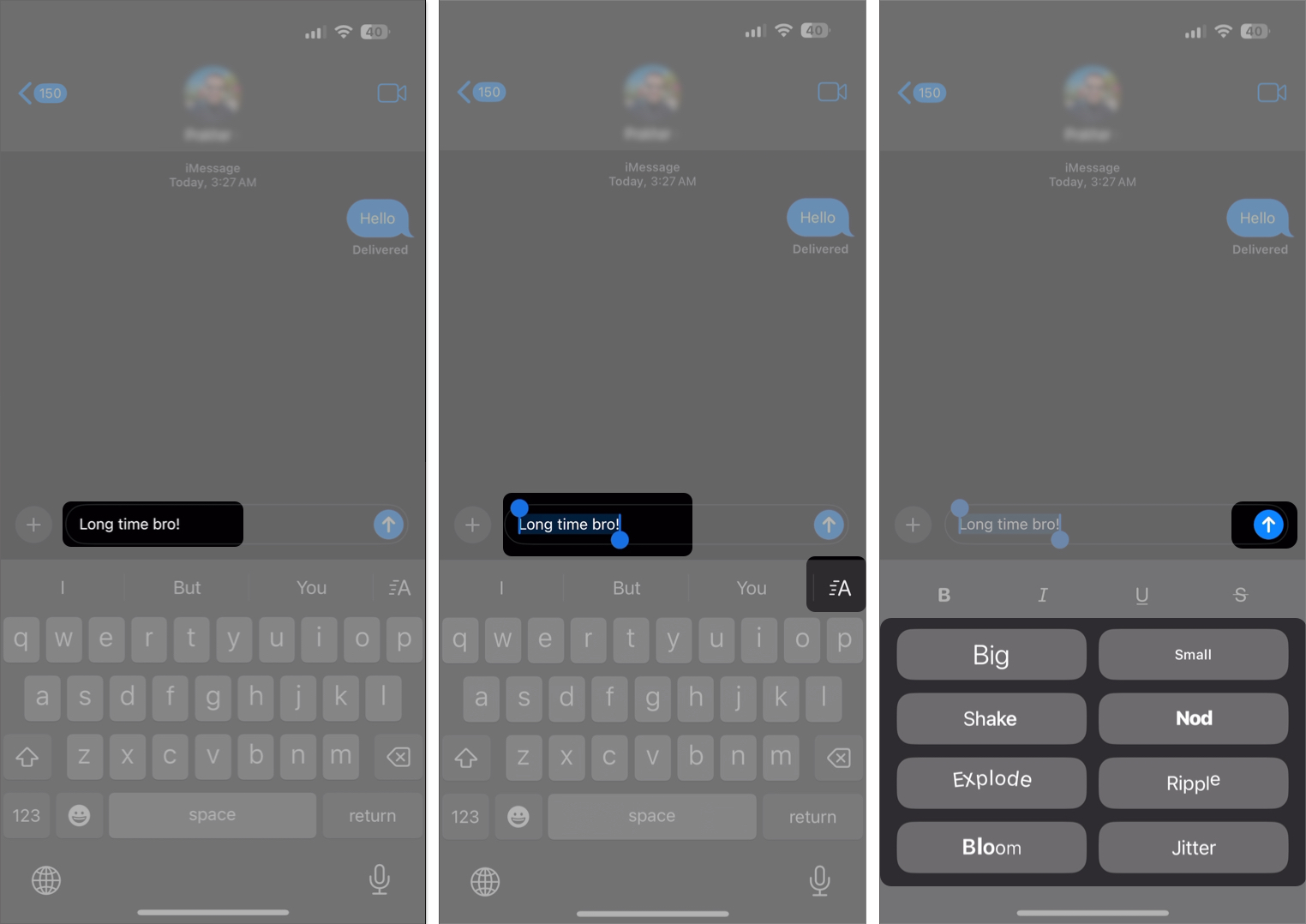
And that’s it. Your iMessage will be sent with the selected effect.
Video: How to add effects to text in iMessage with iOS 18
Bring your conversations to life with text effects
The text effects feature isn’t a major addition by any means, but it definitely helps make your conversations in iMessage a whole lot more interactive. The fact that you can select a single word or a phrase to be animated is a nice touch, too. That said, if you’d like to play with bigger effects, you can try sending iMessages with bubble and screen effects. Fun fact, those features are already available to use on older iOS versions, too.
Text effects are a part of the new iOS 18 update. As such, to use them, you’ll have to update your device to the latest iOS 18 version.
Unfortunately, no. Users who aren’t on iOS 18 will not be able to view the text effects added to the iMessage. Instead, they’ll only receive a standard, static text without any animations.
Apple has already rolled out the iOS 18 developer beta, with the public beta slated to arrive soon and the final version later this year. You can check if your device is compatible with iOS 18 and then update it by heading over to Settings → General → Software Update → Beta Updates → iOS 18 Developer Beta.
Also read:
- How to install macOS Sequoia developer beta on Mac
- How to schedule messages on iPhone
- How to send message via Satellite on iPhone
