iPhone’s dual messaging setup works seamlessly, well, almost! Like with any technology, there can be times when your iPhone stops receiving texts from Android. If you are facing a similar issue, read along!
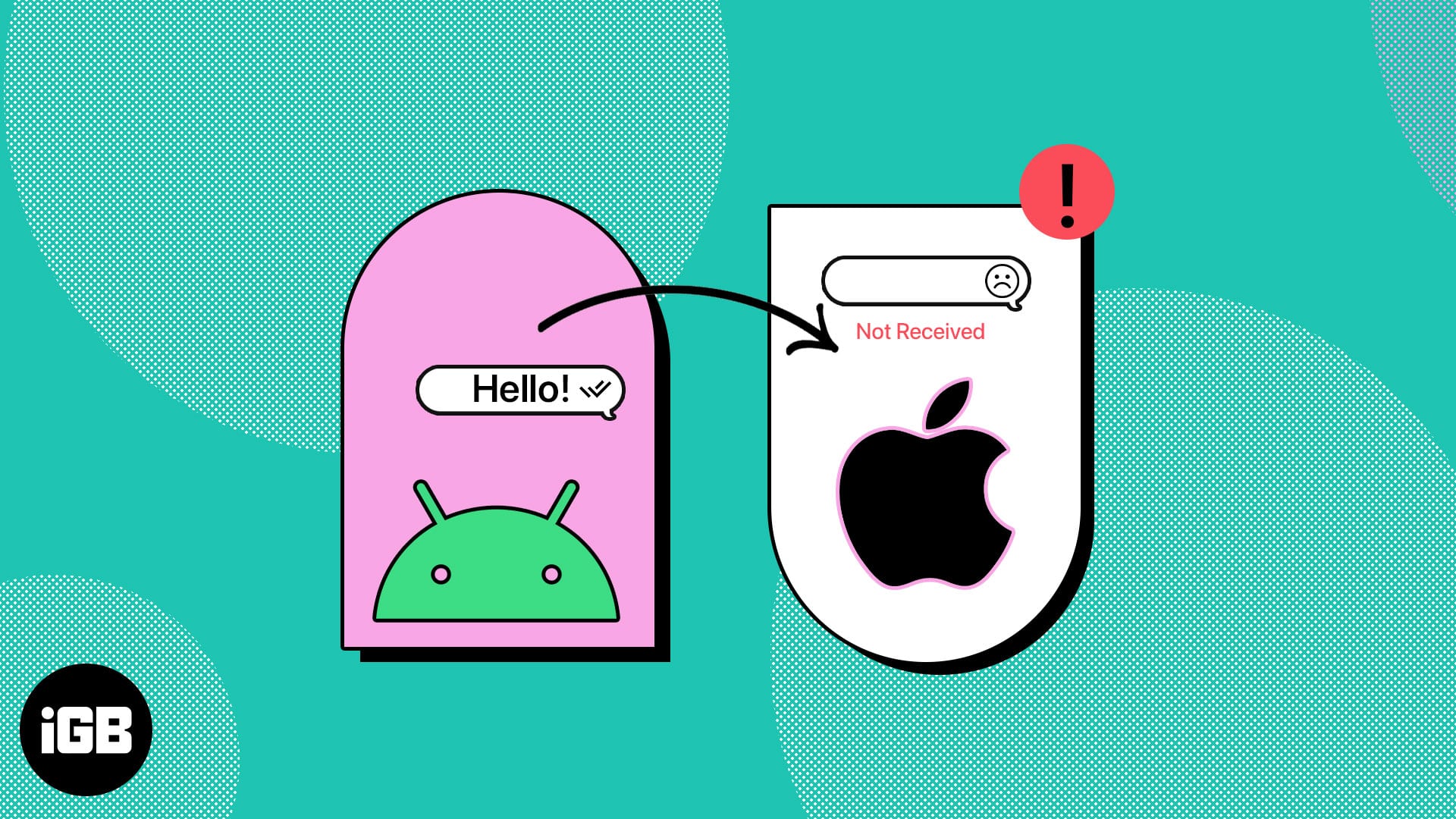
A successful text messaging experience involves three factors – the device, the app, and the network. If any of them starts acting up, you will notice the message delivery failure. We will go through every possible option considering all three factors in this guide to fix the issue. Let’s start with the basic fix.
How to fix iPhone not receiving texts from Android issue
Before going ahead, confirm if your iPhone meets the below requirements:
- Good coverage area.
- There isn’t a ‘No network’ error on the status bar.
- Do Not Disturb mode is disabled.
Once you have checked the above, you can proceed with the following fixes.
1. Turn off and on Airplane mode on iPhone
If your iPhone is not receiving text messages from an Android smartphone, refreshing your network connection is one of the best options. This is the simplest and best method because text messages are delivered through cellular networks rather than Wi-Fi.
- Scroll down from the right of your screen to invoke Control Center.
On iPhones with Home Button, you need to swipe up. - Select the Airplane icon to turn on Airplane Mode.
- Tap the Airplane icon again to turn off Airplane Mode.
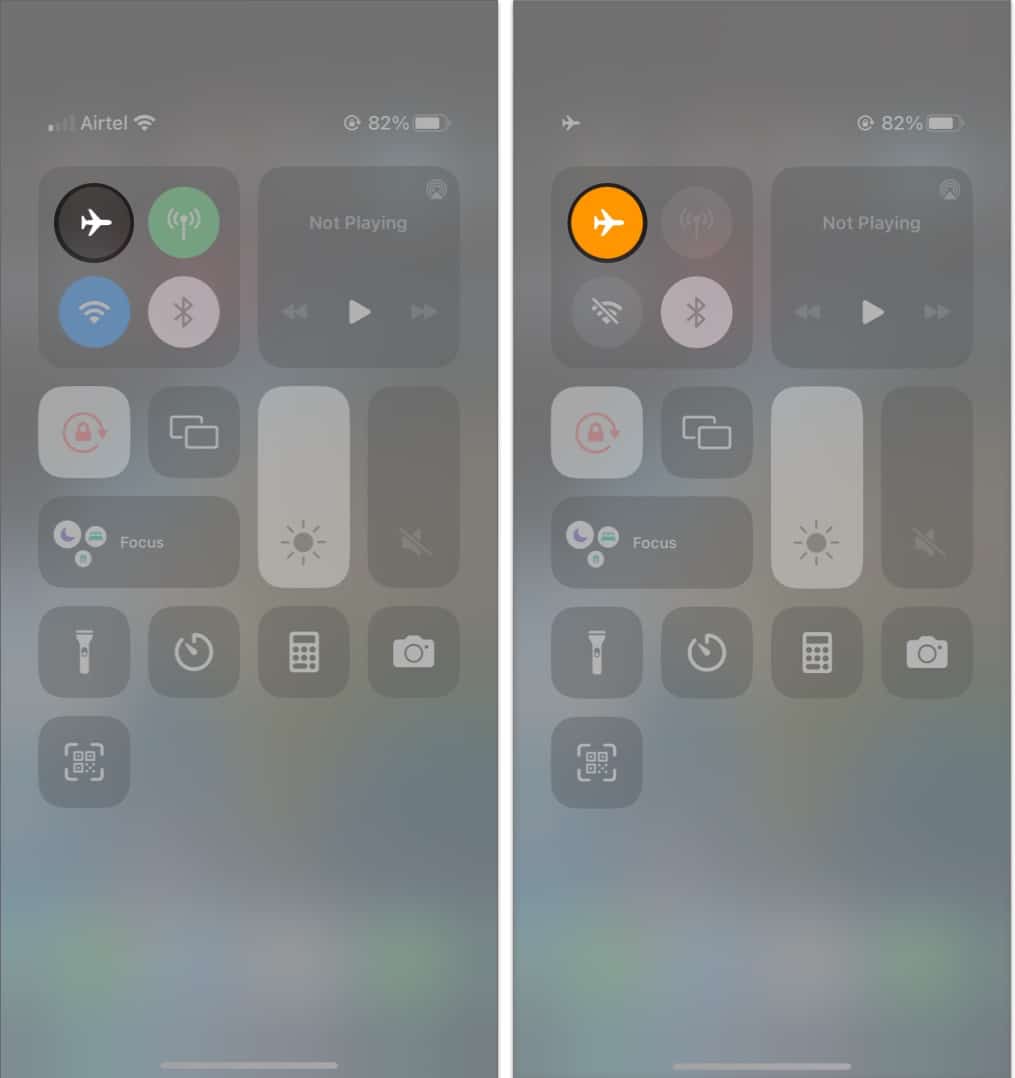
Wait for a few seconds, and voila, you’ll have successfully refreshed your cellular networks.
2. Enable MMS and group Messaging on iPhone
Now, you need to make sure that the relevant Settings for Messages are enabled on your iPhone. To do so, follow the steps below.
- Launch Settings.
- Open Messages.
- Toggle on MMS Messaging and Group Messaging.
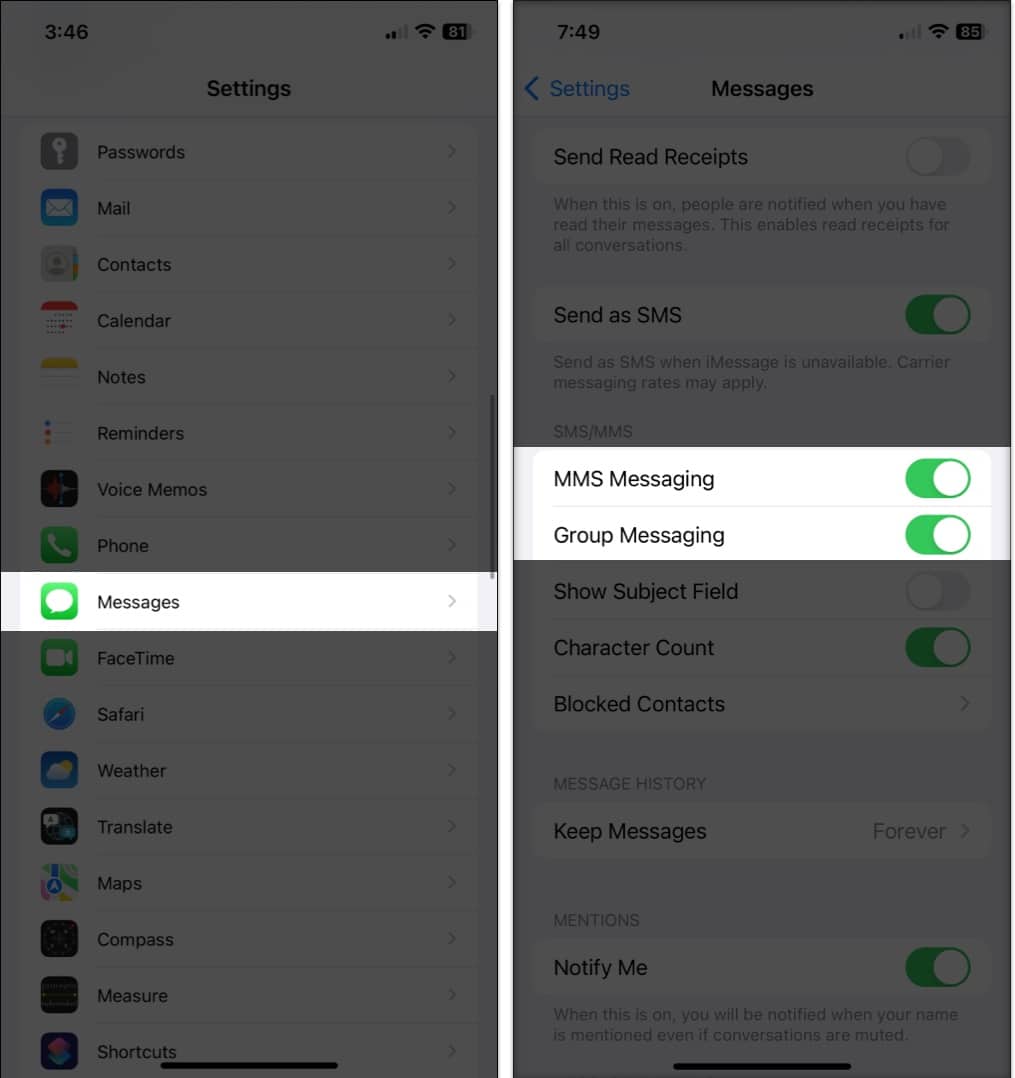
3. Check blocked numbers on your iPhone
Another reason you may not be getting texts from your Android mobile is if the number has been blocked on your device. You might have blocked your friends or family members due to an old feud and then forgotten about it. To unblock numbers, go to Settings → Phone app → Blocked Contacts. Here, you can see numbers that you have blocked.
4. Delete your iPhone’s old messages
One of the most common causes for your iPhone not receiving Android messages is that your messaging inbox is entirely full. As a result, this might be the source of the problem that is stopping you from receiving communications, particularly MMS messages, from your Android buddies. Go ahead, and refer to our article to remove old messages from your iPhone.
Note: iPhone-to-iPhone messaging uses the iMessage platform, so there won’t be space issues.
5. Update iOS
The issue might be caused due to an iOS bug on the device. Thankfully, Apple responds quickly to such annoyances by issuing an iOS update. All you have to do is update your iOS version to acquire the repairs and enjoy the new features.
- Go to Settings → General.
- Tap Software Update → check for updates.
- If available, tap Download and Install.
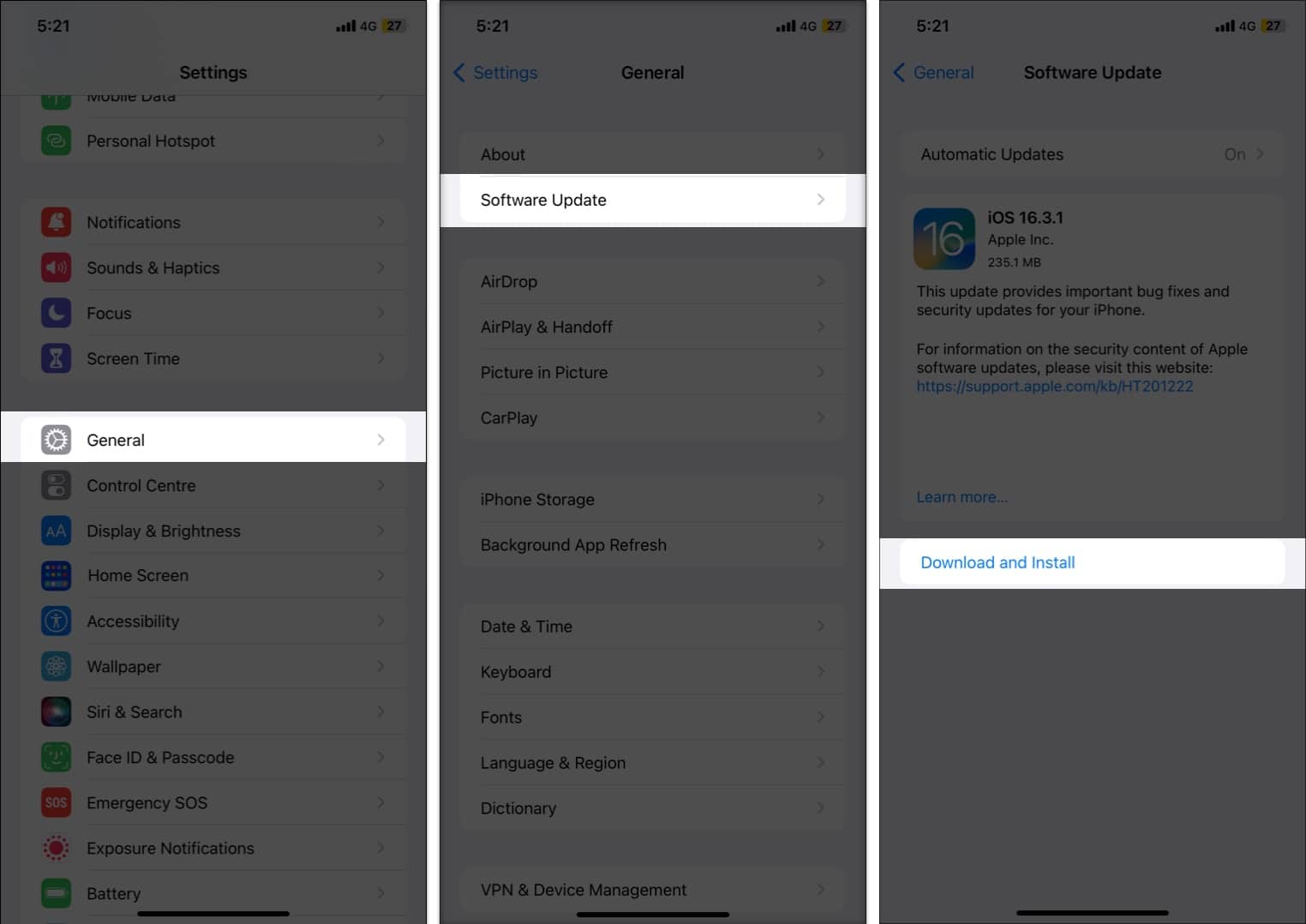
6. Update carrier settings on iPhone
The problem may be from your carrier’s end. When I first got my iPhone XR, I started getting messages error on the device. As it turned out, the issue was from the carrier side, and they had already issued an update to fix the problem.
Become an iGeeksBlog Premium member and access our content ad-free with additional perks.
- Launch Settings.
- Tap General → About.
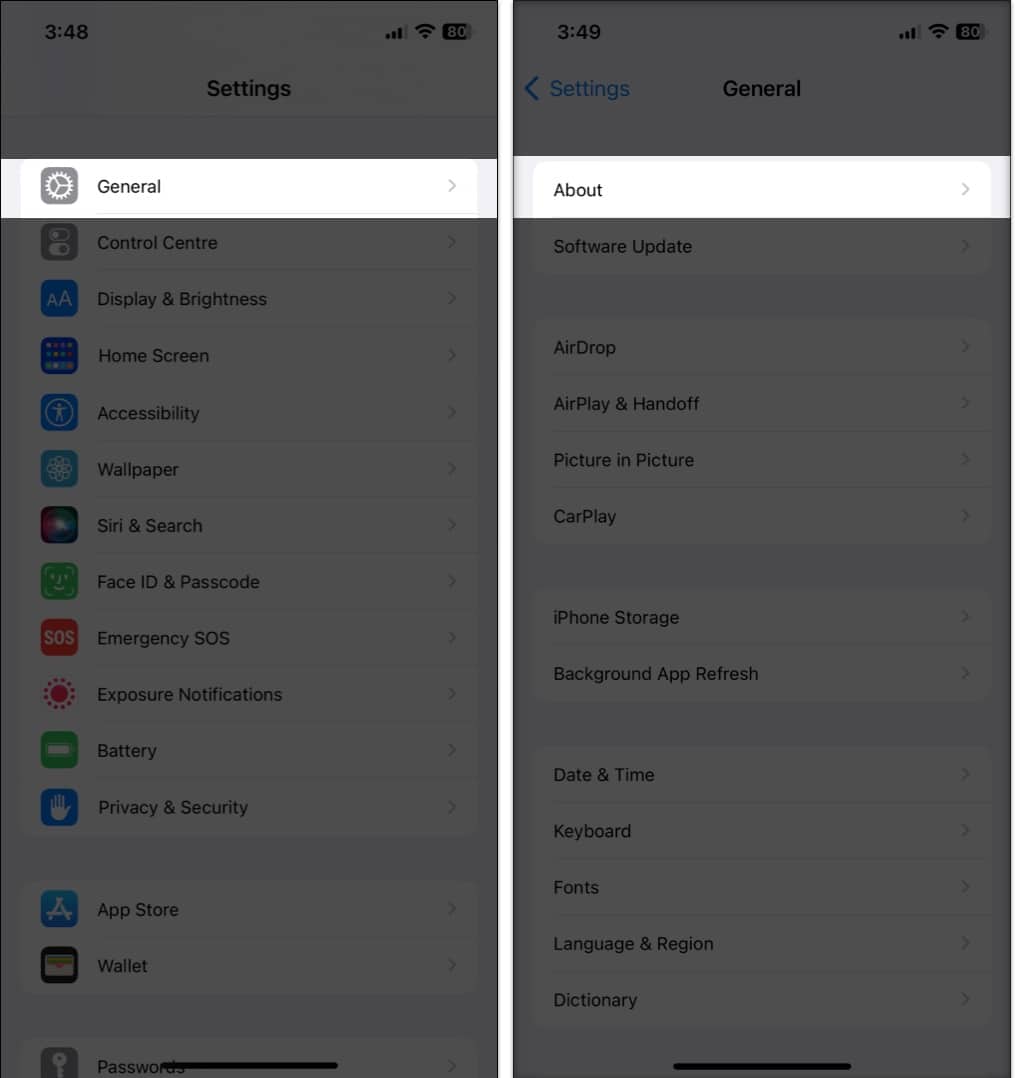
- Scroll down to Carrier.
In some regions, you might see Network.
If you see Update next to Carrier, tap on it and follow the on-screen instructions to update your carrier settings.
7. Reset Network Settings
If nothing else has worked, resetting network settings should be a viable alternative for you to fix your iPhone not getting messages from Android. It deletes all internet and networking-related data on your device.
- Open Settings.
- Tap General.
- Scroll down and tap Transfer or Reset iPhone.
- Hit Reset → Reset Network Settings.
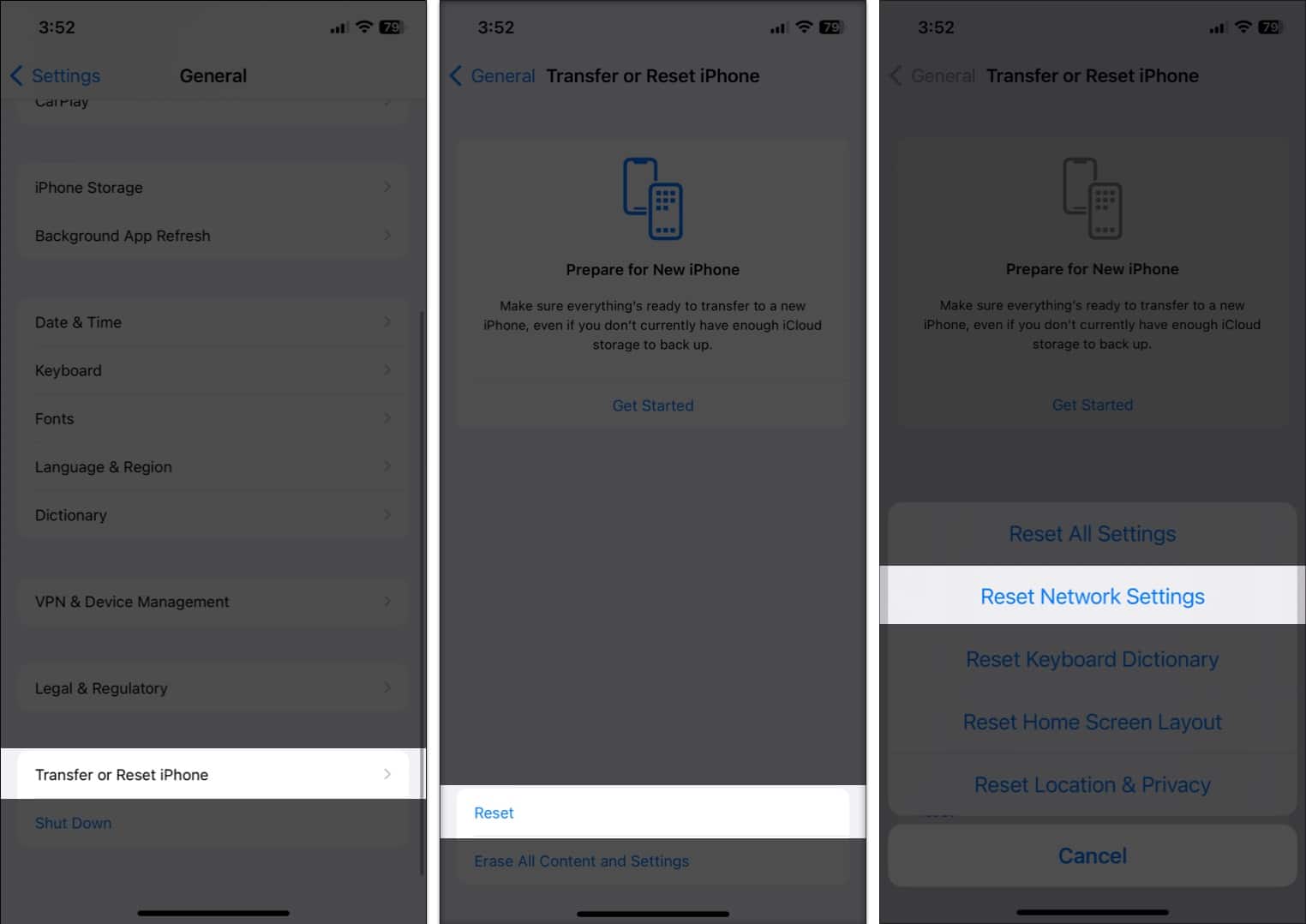
- Provide your iPhone’s Password to complete the action.
8. Reset All Settings
If resetting network settings didn’t work, it’s time for you to look at an unpleasant option – Reset All Settings.
- Launch Settings.
- Tap General.
- Scroll down and tap Transfer or Reset iPhone.
- Hit Reset → tap Reset All Settings.
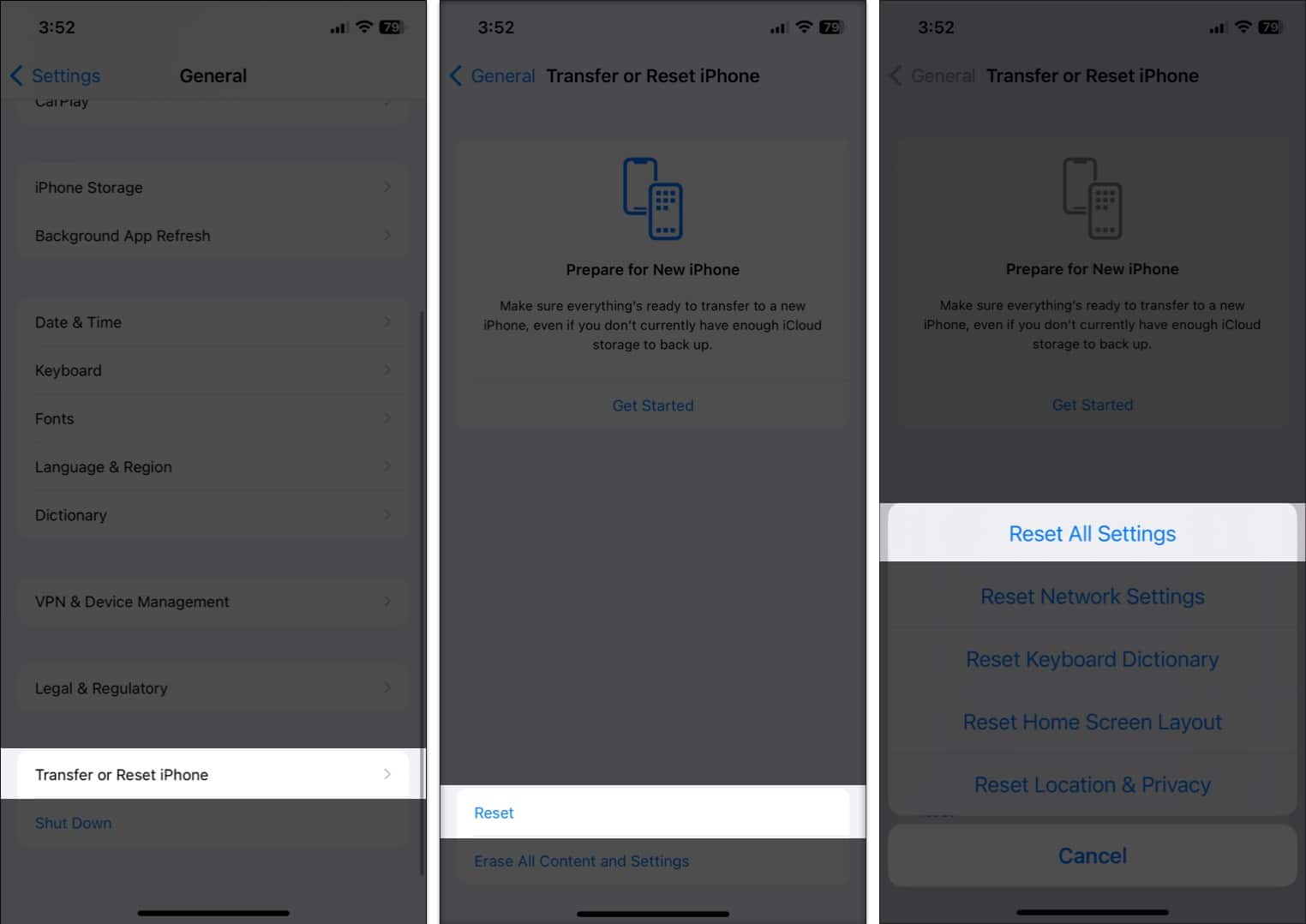
- Enter your Passcode to finish the action.
9. Disable RCS on Android device
So far, we have talked about the troubleshooting methods on the iPhone. The problem could be from the Android side as well.
RCS (Rich Communications Services) is Google’s version of iMessage to counter the growing popularity of the service. Google aims to deliver a close-to-iMessage experience with read receipts, typing indicators, group messages, and more.
If the RCS service is enabled on the Android device, disable it from the Messages Settings.
- Open the Messages app.
- Click your avatar on the top right.
- Tap Messages settings.
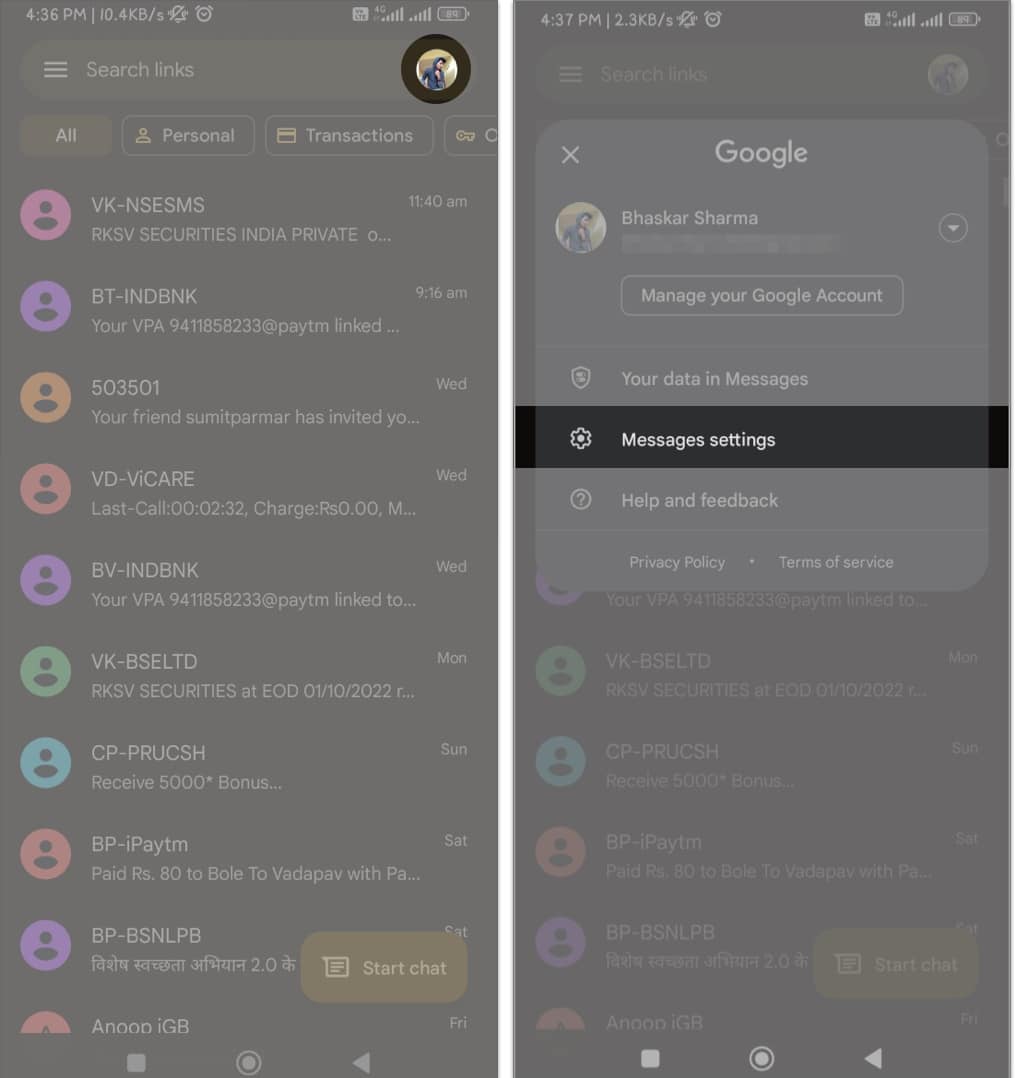
- General → Chat features → toggle Enable chat feature.
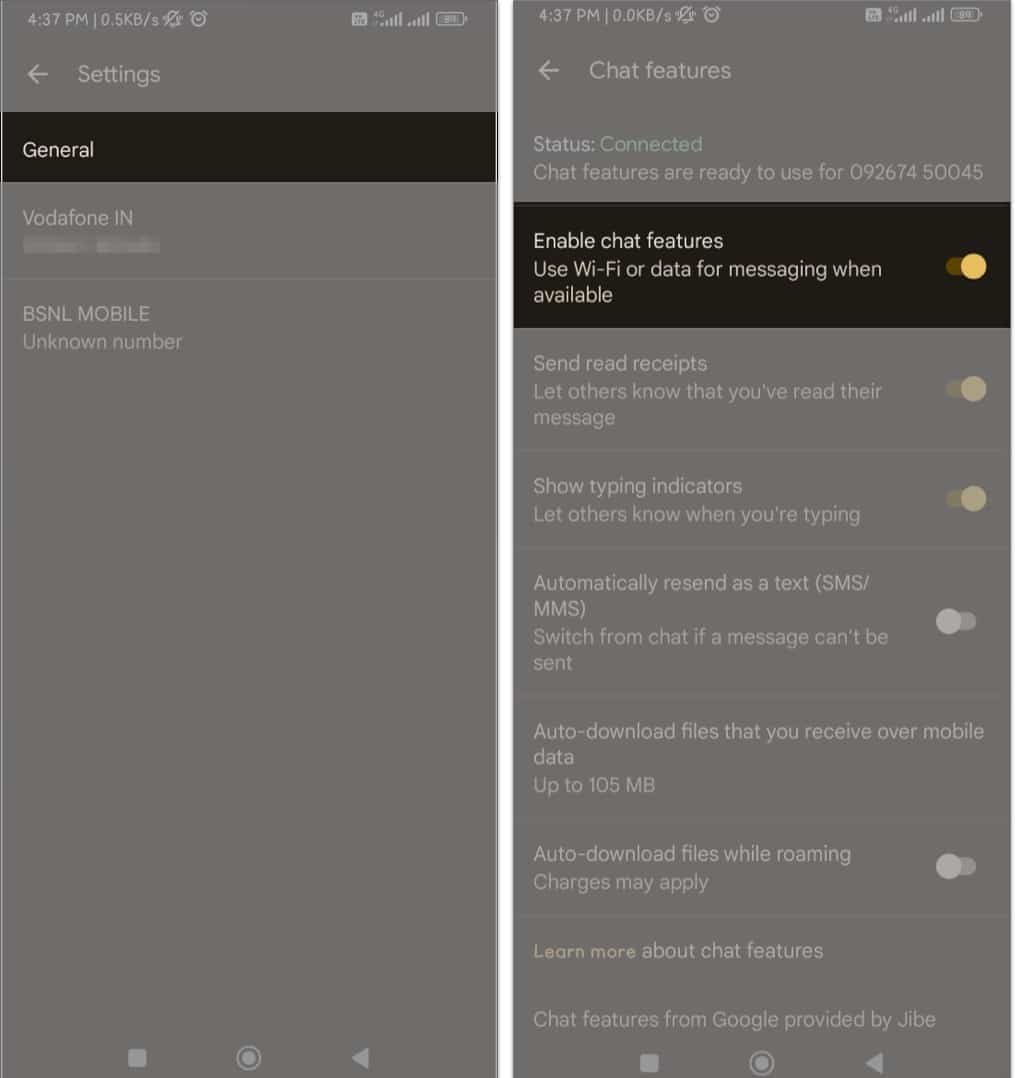
10. Contact your carrier
There can be times when the carrier itself is having server issues on their side. If none of the tricks are working for you, contact your local carrier to troubleshoot the issue.
You can either connect with them on social media or directly call or email the carrier to share the issue.
Parting words…
I hope the above guide helped you fix the issue. If you are still facing problems, contact Apple support for more advanced solutions.
So, which trick worked for you? Share in the comments section below.
You would like to read these posts as well:
